Q. Unwanted Instantplaygiveawayentry.com website automatically popping up! What can I do to stop this from happening and remove unwanted advertisements and pop-ups. If someone has any hints they would be appreciated.
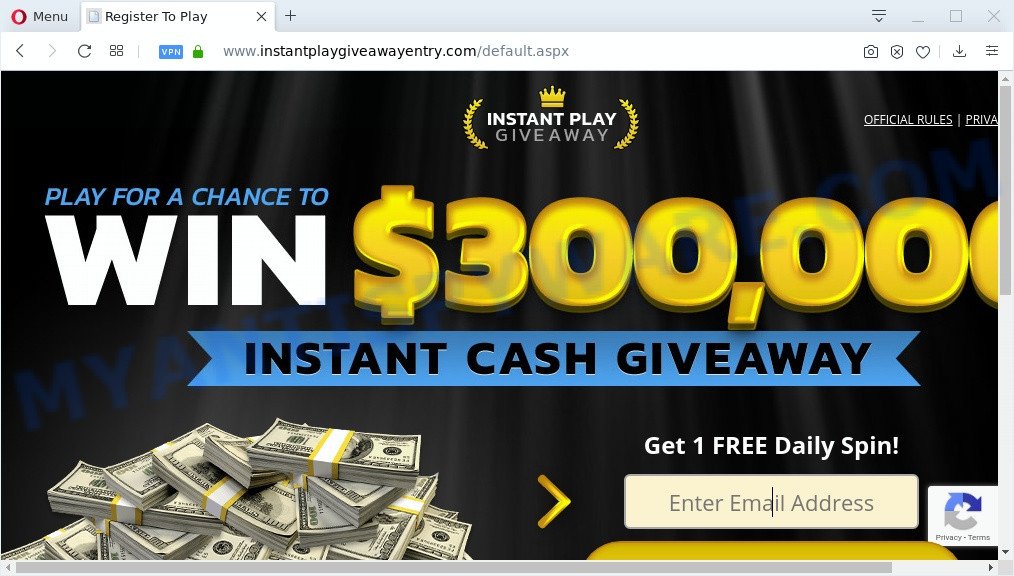
A. It seems that your web browser is infected by adware which is causing this issue. I would recommend you to check installed browser plugins and scan your system for malware.
What is Adware & Is it actually malicious? Adware is a form of malware that shows unwanted advertisements to the user of a PC system. The advertisements caused by adware are sometimes in the form of a sponsored link, pop up or sometimes in an unclosable window.
Even worse, adware software can install a component which enables its creator to track which web pages you visit, which products you look at upon those pages. They are then able to choose the type of ads they show you. So, if you had adware on your PC, there is a good chance you have another that is collecting and sharing your confidential information with third parties, without your knowledge.
Adware software is usually is bundled within free programs . So, when you installing free software, carefully read the disclaimers, choose the Custom or Advanced install type to watch for third-party apps that are being installed, because certain of the apps are potentially unwanted apps and adware.
Threat Summary
| Name | Instantplaygiveawayentry.com |
| Type | adware software, PUP (potentially unwanted program), pop up ads, pop-up virus, pop ups |
| Symptoms |
|
| Removal | Instantplaygiveawayentry.com removal guide |
Adware is usually written in ways common to malware, spyware and hijacker infections. In order to get rid of adware and thereby delete Instantplaygiveawayentry.com ads, you will need follow the steps below or use free adware software removal tool listed below.
How to remove Instantplaygiveawayentry.com ads (removal instructions)
As with removing adware, malicious software or PUPs, there are few steps you can do. We recommend trying them all. If you do only one part of the tutorial, then it should be run malicious software removal utility, because it should remove adware and stop any further infection. But to completely delete Instantplaygiveawayentry.com pop up ads you’ll have to at least reset your internet browser settings like homepage, search provider and new tab page to default state, disinfect machine’s web-browsers shortcuts, delete all unwanted and suspicious apps, and get rid of adware with malware removal utilities. Certain of the steps will require you to restart your PC or close this web page. So, read this guide carefully, then bookmark this page or open it on your smartphone for later reference.
To remove Instantplaygiveawayentry.com, perform the steps below:
- How to remove Instantplaygiveawayentry.com redirect without any software
- How to automatically remove Instantplaygiveawayentry.com pop up ads
- Block Instantplaygiveawayentry.com and other unwanted webpages
- To sum up
How to remove Instantplaygiveawayentry.com redirect without any software
Looking for a solution to remove Instantplaygiveawayentry.com redirect manually without installing any tools? Then this section of the post is just for you. Below are some simple steps you can take. Performing these steps requires basic knowledge of internet browser and MS Windows setup. If you doubt that you can follow them, it is better to use free utilities listed below that can help you get rid of Instantplaygiveawayentry.com pop-up advertisements.
Remove dubious software using Microsoft Windows Control Panel
The main cause of Instantplaygiveawayentry.com pop-up advertisements could be potentially unwanted programs, adware or other undesired programs that you may have unintentionally installed on the system. You need to find and delete all dubious software.
Press Windows button ![]() , then click Search
, then click Search ![]() . Type “Control panel”and press Enter. If you using Windows XP or Windows 7, then click “Start” and select “Control Panel”. It will open the Windows Control Panel as displayed on the screen below.
. Type “Control panel”and press Enter. If you using Windows XP or Windows 7, then click “Start” and select “Control Panel”. It will open the Windows Control Panel as displayed on the screen below.

Further, click “Uninstall a program” ![]()
It will display a list of all applications installed on your system. Scroll through the all list, and delete any questionable and unknown programs.
Remove Instantplaygiveawayentry.com from Firefox by resetting web browser settings
If the Firefox web browser is re-directed to Instantplaygiveawayentry.com and you want to restore the Mozilla Firefox settings back to their original settings, then you should follow the few simple steps below. It will keep your personal information like browsing history, bookmarks, passwords and web form auto-fill data.
First, start the Firefox and click ![]() button. It will display the drop-down menu on the right-part of the browser. Further, click the Help button (
button. It will display the drop-down menu on the right-part of the browser. Further, click the Help button (![]() ) as on the image below.
) as on the image below.

In the Help menu, select the “Troubleshooting Information” option. Another way to open the “Troubleshooting Information” screen – type “about:support” in the internet browser adress bar and press Enter. It will show the “Troubleshooting Information” page as displayed in the figure below. In the upper-right corner of this screen, press the “Refresh Firefox” button.

It will show the confirmation dialog box. Further, click the “Refresh Firefox” button. The Firefox will begin a process to fix your problems that caused by the Instantplaygiveawayentry.com adware software. After, it is complete, click the “Finish” button.
Get rid of Instantplaygiveawayentry.com popup ads from Microsoft Internet Explorer
If you find that IE internet browser settings like homepage, default search engine and newtab had been modified by adware which causes pop ups, then you may revert back your settings, via the reset internet browser procedure.
First, start the Internet Explorer, then press ‘gear’ icon ![]() . It will display the Tools drop-down menu on the right part of the web browser, then press the “Internet Options” like below.
. It will display the Tools drop-down menu on the right part of the web browser, then press the “Internet Options” like below.

In the “Internet Options” screen, select the “Advanced” tab, then click the “Reset” button. The Internet Explorer will show the “Reset Internet Explorer settings” dialog box. Further, click the “Delete personal settings” check box to select it. Next, click the “Reset” button as displayed on the image below.

After the process is done, press “Close” button. Close the Internet Explorer and restart your computer for the changes to take effect. This step will help you to restore your browser’s home page, newtab and search engine to default state.
Remove Instantplaygiveawayentry.com pop ups from Google Chrome
Reset Google Chrome settings is a easy solution to delete Instantplaygiveawayentry.com pop up advertisements, harmful and ‘ad-supported’ addons, browser’s default search provider, startpage and new tab which have been replaced by adware.

- First run the Google Chrome and press Menu button (small button in the form of three dots).
- It will show the Chrome main menu. Choose More Tools, then click Extensions.
- You will see the list of installed extensions. If the list has the extension labeled with “Installed by enterprise policy” or “Installed by your administrator”, then complete the following guide: Remove Chrome extensions installed by enterprise policy.
- Now open the Google Chrome menu once again, press the “Settings” menu.
- You will see the Google Chrome’s settings page. Scroll down and press “Advanced” link.
- Scroll down again and click the “Reset” button.
- The Chrome will display the reset profile settings page as shown on the screen above.
- Next press the “Reset” button.
- Once this task is finished, your web-browser’s search provider by default, newtab and homepage will be restored to their original defaults.
- To learn more, read the post How to reset Google Chrome settings to default.
How to automatically remove Instantplaygiveawayentry.com pop up ads
Manual removal instructions does not always help to completely delete the adware, as it is not easy to identify and remove components of adware and all malicious files from hard disk. Therefore, it is recommended that you use malware removal utility to fully remove Instantplaygiveawayentry.com off your web browser. Several free malware removal tools are currently available that can be used against the adware. The optimum way would be to use Zemana Anti Malware, MalwareBytes and Hitman Pro.
How to get rid of Instantplaygiveawayentry.com ads with Zemana Anti-Malware
Zemana is a program that is used for malicious software, adware, browser hijackers and PUPs removal. The program is one of the most efficient anti-malware tools. It helps in malware removal and and defends all other types of security threats. One of the biggest advantages of using Zemana AntiMalware is that is easy to use and is free. Also, it constantly keeps updating its virus/malware signatures DB. Let’s see how to install and check your PC system with Zemana Free in order to delete Instantplaygiveawayentry.com pop ups from your system.
Installing the Zemana Free is simple. First you’ll need to download Zemana Anti-Malware on your system by clicking on the following link.
164813 downloads
Author: Zemana Ltd
Category: Security tools
Update: July 16, 2019
Once downloading is complete, close all applications and windows on your PC system. Double-click the install file named Zemana.AntiMalware.Setup. If the “User Account Control” dialog box pops up like below, click the “Yes” button.

It will open the “Setup wizard” that will help you setup Zemana Free on your PC. Follow the prompts and don’t make any changes to default settings.

Once installation is done successfully, Zemana will automatically start and you can see its main screen like the one below.

Now click the “Scan” button to perform a system scan with this tool for the adware which causes pop-ups. A system scan may take anywhere from 5 to 30 minutes, depending on your PC. When a threat is found, the number of the security threats will change accordingly.

After the system scan is complete, Zemana will display you the results. Review the scan results and then click “Next” button. The Zemana will begin to remove adware which redirects your internet browser to the unwanted Instantplaygiveawayentry.com web site. When the cleaning procedure is complete, you may be prompted to restart the computer.
Get rid of Instantplaygiveawayentry.com pop up advertisements from browsers with Hitman Pro
Hitman Pro is a portable application which requires no hard install to identify and delete adware which redirects your web-browser to the annoying Instantplaygiveawayentry.com web page. The program itself is small in size (only a few Mb). HitmanPro does not need any drivers and special dlls. It’s probably easier to use than any alternative malware removal utilities you have ever tried. HitmanPro works on 64 and 32-bit versions of Microsoft Windows 10, 8, 7 and XP. It proves that removal tool can be just as effective as the widely known antivirus programs.
Please go to the link below to download the latest version of Hitman Pro for Microsoft Windows. Save it directly to your Microsoft Windows Desktop.
Download and run HitmanPro on your system. Once started, click “Next” button to start scanning your computer for the adware software which causes Instantplaygiveawayentry.com pop up ads. This process can take quite a while, so please be patient. When a malware, adware software or PUPs are detected, the number of the security threats will change accordingly. Wait until the the scanning is complete..

As the scanning ends, HitmanPro will display a scan report.

You may delete threats (move to Quarantine) by simply click Next button.
It will show a prompt, click the “Activate free license” button to start the free 30 days trial to remove all malware found.
How to delete Instantplaygiveawayentry.com with MalwareBytes Free
If you are having issues with Instantplaygiveawayentry.com ads removal, then check out MalwareBytes Anti Malware (MBAM). This is a utility that can help clean up your computer and improve your speeds for free. Find out more below.

- Visit the page linked below to download MalwareBytes. Save it to your Desktop so that you can access the file easily.
Malwarebytes Anti-malware
327070 downloads
Author: Malwarebytes
Category: Security tools
Update: April 15, 2020
- Once downloading is finished, close all programs and windows on your system. Open a folder in which you saved it. Double-click on the icon that’s named mb3-setup.
- Further, click Next button and follow the prompts.
- Once install is complete, click the “Scan Now” button to start scanning your computer for the adware that causes Instantplaygiveawayentry.com pop up advertisements. This task can take quite a while, so please be patient. While the MalwareBytes Anti-Malware is checking, you can see how many objects it has identified either as being malware.
- After that process is done, MalwareBytes Free will display a scan report. Next, you need to click “Quarantine Selected”. When disinfection is complete, you can be prompted to reboot your machine.
The following video offers a guidance on how to get rid of hijacker infections, adware and other malware with MalwareBytes.
Block Instantplaygiveawayentry.com and other unwanted webpages
In order to increase your security and protect your PC against new unwanted advertisements and harmful websites, you need to run adblocker application that stops an access to malicious ads and web sites. Moreover, the program can stop the display of intrusive advertising, which also leads to faster loading of web pages and reduce the consumption of web traffic.
Download AdGuard on your PC system from the following link.
26842 downloads
Version: 6.4
Author: © Adguard
Category: Security tools
Update: November 15, 2018
After downloading it, double-click the downloaded file to start it. The “Setup Wizard” window will show up on the computer screen as displayed in the figure below.

Follow the prompts. AdGuard will then be installed and an icon will be placed on your desktop. A window will show up asking you to confirm that you want to see a quick guidance as shown in the following example.

Click “Skip” button to close the window and use the default settings, or click “Get Started” to see an quick tutorial that will allow you get to know AdGuard better.
Each time, when you launch your computer, AdGuard will launch automatically and stop undesired ads, block Instantplaygiveawayentry.com, as well as other harmful or misleading web-sites. For an overview of all the features of the program, or to change its settings you can simply double-click on the AdGuard icon, that is located on your desktop.
To sum up
Now your computer should be free of the adware related to the Instantplaygiveawayentry.com ads. We suggest that you keep AdGuard (to help you block unwanted advertisements and annoying harmful web-pages) and Zemana AntiMalware (ZAM) (to periodically scan your system for new adwares and other malicious software). Probably you are running an older version of Java or Adobe Flash Player. This can be a security risk, so download and install the latest version right now.
If you are still having problems while trying to remove Instantplaygiveawayentry.com popup advertisements from the Microsoft Edge, Internet Explorer, Mozilla Firefox and Google Chrome, then ask for help here here.


















