According to cyber security specialists,Sms-mail-message.com is a deceptive web-page. It uses social engineering to fool you into subscribing to push notifications from this or similar webpages that will in turn bombard you with pop up adverts usually related to adware, adult web-sites and other click fraud schemes. When you visit the Sms-mail-message.com web page that wants to send you browser notification spam, you will be greeted with a pop-up that asks whether you want to agree to them or not. Your options will be ‘Block’ and ‘Allow’.
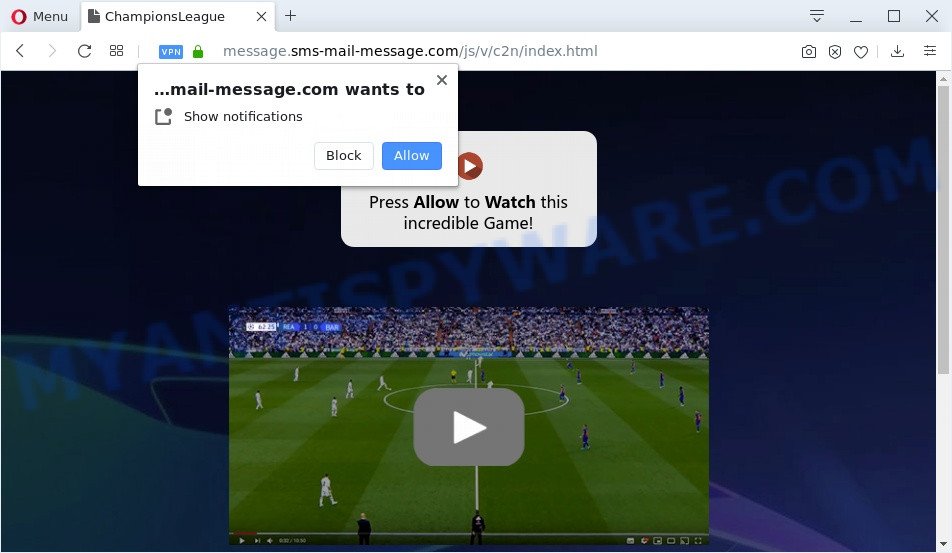
If you press the ‘Allow’ button, then your internet browser will be configured to display pop-up adverts in the right bottom corner of the screen. The devs behind Sms-mail-message.com use these push notifications to bypass protection against pop-ups in the web browser and therefore show a huge count of unwanted adverts. These ads are used to promote dubious internet browser addons, giveaway scams, fake software, and adult web-pages.

In order to unsubscribe from Sms-mail-message.com spam notifications open your internet browser’s settings and follow the Sms-mail-message.com removal steps below. Once you remove Sms-mail-message.com subscription, the push notifications will no longer show on the desktop.
How does your machine get infected with Sms-mail-message.com popups
These Sms-mail-message.com pop ups are caused by shady advertisements on the web pages you visit or adware. Adware is a type of software that is used as an online promotional tool. It is made with the sole purpose to display dozens of pop ups, and thus to promote the goods and services in an open internet browser window. Adware software can substitute the legitimate advertisements on misleading or even banners that can offer to visit malicious webpages.
Adware software gets onto computer by being attached to various freeware. This means that you need to be very careful when installing apps downloaded from the Internet, even from a large proven hosting. Be sure to read the Terms of Use and the Software license, choose only the Manual, Advanced or Custom setup type, switch off all third-party modules and software are offered to install.
Threat Summary
| Name | Sms-mail-message.com pop up |
| Type | browser notification spam advertisements, pop up ads, pop up virus, pop-ups |
| Distribution | malicious pop-up ads, PUPs, adwares, social engineering attack |
| Symptoms |
|
| Removal | Sms-mail-message.com removal guide |
Instructions which is shown below, will allow you to clean your computer from the adware as well as get rid of Sms-mail-message.com annoying pop up advertisements from the Internet Explorer, Firefox, Edge and Google Chrome and other browsers.
How to remove Sms-mail-message.com advertisements (removal guidance)
There are several steps to deleting the adware that cause popups, because it installs itself so deeply into Windows. You need to remove all suspicious and unknown applications, then delete harmful extensions from the Internet Explorer, Firefox, Google Chrome and Edge and other internet browsers you have installed. Finally, you need to reset your browser settings to remove any changes the adware has made, and then check your system with Zemana Free, MalwareBytes Anti Malware (MBAM) or HitmanPro to ensure the adware is fully removed. It will take a while.
To remove Sms-mail-message.com pop ups, use the steps below:
- How to manually get rid of Sms-mail-message.com
- Uninstall adware software through the Windows Control Panel
- Remove Sms-mail-message.com notifications from web-browsers
- Delete Sms-mail-message.com from Firefox by resetting web browser settings
- Remove Sms-mail-message.com ads from Chrome
- Remove Sms-mail-message.com pop up ads from Microsoft Internet Explorer
- How to completely remove Sms-mail-message.com advertisements using free utilities
- How to block Sms-mail-message.com
- Finish words
How to manually get rid of Sms-mail-message.com
The step-by-step guidance will allow you manually remove Sms-mail-message.com popups from your web-browser. If you have little experience in using computers, we suggest that you use the free tools listed below.
Uninstall adware software through the Windows Control Panel
First, go to MS Windows Control Panel and remove questionable apps, all programs you do not remember installing. It is important to pay the most attention to apps you installed just before Sms-mail-message.com pop up advertisements appeared on your web browser. If you don’t know what a program does, look for the answer on the Web.
Press Windows button ![]() , then press Search
, then press Search ![]() . Type “Control panel”and press Enter. If you using Windows XP or Windows 7, then press “Start” and select “Control Panel”. It will display the Windows Control Panel as shown in the following example.
. Type “Control panel”and press Enter. If you using Windows XP or Windows 7, then press “Start” and select “Control Panel”. It will display the Windows Control Panel as shown in the following example.

Further, press “Uninstall a program” ![]()
It will show a list of all applications installed on your PC system. Scroll through the all list, and delete any suspicious and unknown programs.
Remove Sms-mail-message.com notifications from web-browsers
Your web-browser likely now allows the Sms-mail-message.com website to send you spam notifications, but you do not want the unwanted ads from this web page and we understand that. We have put together this steps on how you can remove Sms-mail-message.com pop-ups from Google Chrome, IE, Android, Firefox, Safari and Edge.
Google Chrome:
- Click on ‘three dots menu’ button at the top-right corner.
- Select ‘Settings’. Then, scroll down to the bottom where it says ‘Advanced’.
- In the ‘Privacy and Security’ section, click on ‘Site settings’.
- Go to Notifications settings.
- Find the Sms-mail-message.com site and remove it by clicking the three vertical dots on the right to the site and select ‘Remove’.

Android:
- Tap ‘Settings’.
- Tap ‘Notifications’.
- Find and tap the web browser which shows Sms-mail-message.com spam notifications ads.
- Locate Sms-mail-message.com in the list and disable it.

Mozilla Firefox:
- In the right upper corner, click the Firefox menu (three bars).
- Go to ‘Options’, and Select ‘Privacy & Security’ on the left side of the window.
- Scroll down to ‘Permissions’ section and click ‘Settings…’ button next to ‘Notifications’.
- Find sites you down’t want to see notifications from (for example, Sms-mail-message.com), click on drop-down menu next to each and select ‘Block’.
- Click ‘Save Changes’ button.

Edge:
- In the right upper corner, click on the three dots to expand the Edge menu.
- Scroll down to ‘Settings’. In the menu on the left go to ‘Advanced’.
- Click ‘Manage permissions’ button below ‘Website permissions’.
- Click the switch under the Sms-mail-message.com URL and each dubious URL.

Internet Explorer:
- Click ‘Tools’ button in the right upper corner of the browser.
- Go to ‘Internet Options’ in the menu.
- Click on the ‘Privacy’ tab and select ‘Settings’ in the pop-up blockers section.
- Locate the Sms-mail-message.com domain and click the ‘Remove’ button to delete the URL.

Safari:
- Go to ‘Preferences’ in the Safari menu.
- Open ‘Websites’ tab, then in the left menu click on ‘Notifications’.
- Check for Sms-mail-message.com domain, other dubious URLs and apply the ‘Deny’ option for each.
Delete Sms-mail-message.com from Firefox by resetting web browser settings
This step will help you get rid of Sms-mail-message.com ads, third-party toolbars, disable malicious addons and return your default startpage, newtab page and search engine settings.
Press the Menu button (looks like three horizontal lines), and press the blue Help icon located at the bottom of the drop down menu as displayed on the screen below.

A small menu will appear, click the “Troubleshooting Information”. On this page, press “Refresh Firefox” button as displayed in the following example.

Follow the onscreen procedure to restore your Mozilla Firefox web browser settings to their original settings.
Remove Sms-mail-message.com ads from Chrome
This step will show you how to reset Chrome browser settings to default state. This can remove Sms-mail-message.com ads and fix some surfing issues, especially after adware software infection. Your saved bookmarks, form auto-fill information and passwords won’t be cleared or changed.

- First launch the Chrome and press Menu button (small button in the form of three dots).
- It will display the Google Chrome main menu. Choose More Tools, then press Extensions.
- You’ll see the list of installed extensions. If the list has the addon labeled with “Installed by enterprise policy” or “Installed by your administrator”, then complete the following instructions: Remove Chrome extensions installed by enterprise policy.
- Now open the Google Chrome menu once again, click the “Settings” menu.
- You will see the Chrome’s settings page. Scroll down and click “Advanced” link.
- Scroll down again and click the “Reset” button.
- The Chrome will display the reset profile settings page as shown on the screen above.
- Next click the “Reset” button.
- Once this process is complete, your web browser’s startpage, newtab page and search provider by default will be restored to their original defaults.
- To learn more, read the article How to reset Chrome settings to default.
Remove Sms-mail-message.com pop up ads from Microsoft Internet Explorer
The Internet Explorer reset is great if your internet browser is hijacked or you have unwanted add-ons or toolbars on your internet browser, that installed by an malware.
First, start the Internet Explorer, then click ‘gear’ icon ![]() . It will show the Tools drop-down menu on the right part of the browser, then click the “Internet Options” as displayed on the image below.
. It will show the Tools drop-down menu on the right part of the browser, then click the “Internet Options” as displayed on the image below.

In the “Internet Options” screen, select the “Advanced” tab, then press the “Reset” button. The IE will open the “Reset Internet Explorer settings” prompt. Further, click the “Delete personal settings” check box to select it. Next, press the “Reset” button as displayed on the screen below.

Once the task is complete, click “Close” button. Close the Internet Explorer and reboot your computer for the changes to take effect. This step will help you to restore your web-browser’s home page, newtab page and search provider by default to default state.
How to completely remove Sms-mail-message.com advertisements using free utilities
It is very difficult for classic antivirus to detect adware software and other kinds of potentially unwanted software. We suggest you run a free anti-adware like Zemana Anti Malware (ZAM), MalwareBytes Free and HitmanPro from our list below. These tools will help you scan and remove trojans, malware, spyware, keyloggers, bothersome and malicious adware from an infected PC.
How to automatically delete Sms-mail-message.com pop up advertisements with Zemana Anti-Malware (ZAM)
Does Zemana Anti-Malware uninstall adware software that causes multiple annoying pop-ups? The adware is often downloaded with malicious software that can force you to install an application such as browser hijackers you don’t want. Therefore, suggest using the Zemana. It’s a tool created to scan and get rid of adware and other malicious software from your computer for free.
Please go to the link below to download the latest version of Zemana AntiMalware (ZAM) for Windows. Save it on your Windows desktop or in any other place.
165499 downloads
Author: Zemana Ltd
Category: Security tools
Update: July 16, 2019
After the downloading process is finished, run it and follow the prompts. Once installed, the Zemana Anti-Malware will try to update itself and when this process is complete, click the “Scan” button to locate adware that causes unwanted Sms-mail-message.com pop-ups.

Depending on your personal computer, the scan can take anywhere from a few minutes to close to an hour. When a threat is found, the number of the security threats will change accordingly. Make sure all items have ‘checkmark’ and click “Next” button.

The Zemana will begin to remove adware software which cause unwanted Sms-mail-message.com pop-ups.
Scan your personal computer and delete Sms-mail-message.com popups with Hitman Pro
HitmanPro is one of the most useful utilities for removing adware, PUPs and other malicious software. It can find hidden adware software in your personal computer and remove all harmful folders and files related to adware software. HitmanPro will allow you to remove Sms-mail-message.com pop up ads from your personal computer and Mozilla Firefox, Internet Explorer, Microsoft Edge and Google Chrome. We strongly advise you to download this utility as the creators are working hard to make it better.
Click the link below to download Hitman Pro. Save it to your Desktop so that you can access the file easily.
After downloading is complete, open the directory in which you saved it. You will see an icon like below.

Double click the HitmanPro desktop icon. When the tool is started, you will see a screen as displayed in the figure below.

Further, click “Next” button to perform a system scan with this utility for the adware that causes undesired Sms-mail-message.com ads. A scan can take anywhere from 10 to 30 minutes, depending on the count of files on your computer and the speed of your PC. After the scanning is complete, it will show the Scan Results as displayed on the screen below.

All found threats will be marked. You can delete them all by simply click “Next” button. It will display a dialog box, click the “Activate free license” button.
Use MalwareBytes to remove Sms-mail-message.com ads
Trying to delete Sms-mail-message.com advertisements can become a battle of wills between the adware infection and you. MalwareBytes can be a powerful ally, removing most of today’s adware, malicious software and potentially unwanted software with ease. Here’s how to use MalwareBytes Anti Malware (MBAM) will help you win.
Installing the MalwareBytes Anti Malware is simple. First you’ll need to download MalwareBytes by clicking on the following link.
327717 downloads
Author: Malwarebytes
Category: Security tools
Update: April 15, 2020
After the download is done, close all software and windows on your computer. Double-click the setup file called mb3-setup. If the “User Account Control” dialog box pops up as displayed below, click the “Yes” button.

It will open the “Setup wizard” which will help you install MalwareBytes Anti-Malware (MBAM) on your computer. Follow the prompts and do not make any changes to default settings.

Once install is complete successfully, click Finish button. MalwareBytes Anti-Malware will automatically start and you can see its main screen as displayed below.

Now press the “Scan Now” button to perform a system scan with this tool for the adware that causes multiple annoying popups. A scan can take anywhere from 10 to 30 minutes, depending on the number of files on your personal computer and the speed of your machine. When a threat is found, the number of the security threats will change accordingly. Wait until the the checking is complete.

When MalwareBytes is finished scanning your PC system, MalwareBytes Anti Malware will show a list of all items found by the scan. Review the report and then click “Quarantine Selected” button. The MalwareBytes Anti Malware will delete adware that causes Sms-mail-message.com ads and add items to the Quarantine. Once the clean up is complete, you may be prompted to reboot the computer.

We suggest you look at the following video, which completely explains the process of using the MalwareBytes Anti-Malware to remove adware, browser hijacker infection and other malware.
How to block Sms-mail-message.com
To put it simply, you need to use an ad-blocker utility (AdGuard, for example). It will block and protect you from all intrusive web-pages like Sms-mail-message.com, ads and popups. To be able to do that, the ad blocker program uses a list of filters. Each filter is a rule that describes a malicious webpage, an advertising content, a banner and others. The adblocker application automatically uses these filters, depending on the web sites you’re visiting.
- Visit the page linked below to download AdGuard. Save it on your Windows desktop.
Adguard download
27035 downloads
Version: 6.4
Author: © Adguard
Category: Security tools
Update: November 15, 2018
- After downloading is finished, launch the downloaded file. You will see the “Setup Wizard” program window. Follow the prompts.
- Once the installation is complete, click “Skip” to close the setup program and use the default settings, or click “Get Started” to see an quick tutorial that will assist you get to know AdGuard better.
- In most cases, the default settings are enough and you don’t need to change anything. Each time, when you launch your machine, AdGuard will start automatically and stop undesired ads, block Sms-mail-message.com, as well as other harmful or misleading web sites. For an overview of all the features of the program, or to change its settings you can simply double-click on the icon named AdGuard, which is located on your desktop.
Finish words
After completing the steps outlined above, your computer should be free from adware software that causes annoying Sms-mail-message.com popup advertisements and other malware. The Internet Explorer, Microsoft Edge, Firefox and Chrome will no longer redirect you to various undesired web pages like Sms-mail-message.com. Unfortunately, if the steps does not help you, then you have caught a new adware, and then the best way – ask for help here.


















