The TV Streaming Online is a potentially unwanted program that belongs to the Browser hijackers family. It can take over your browser and force you to use TV Streaming Online as your new tab, search engine by default and startpage. When the browser hijacker in your machine, it can collect user data such as search queries as well as browsing history. So, if you have realized this web-site set as your new start page, you should delete it sooner and select a well-known search provider such as Google or Bing. Try the following guide to know how to delete TV Streaming Online and other unwanted programs.
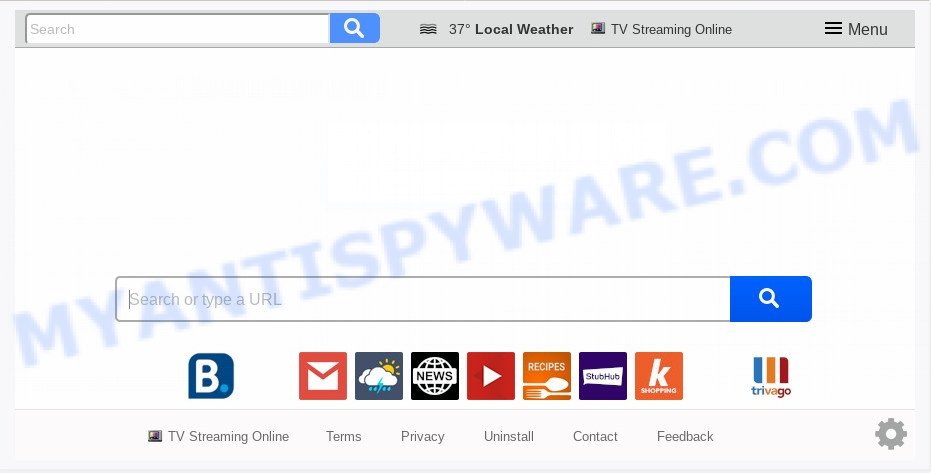
Being affected by TV Streaming Online browser hijacker you’ll be forced to use its own search provider. It could seem not to be dangerous, but you still should be very careful, since it may show intrusive and unwanted ads made to force you into buying some questionable apps or products, provide search results which may redirect your browser to some deceptive, misleading or harmful websites. We recommend that you use only the reliable search engine like Google, Yahoo or Bing.
As well as unwanted browser redirects to TV Streaming Online, the hijacker can gather your Net surfing activity by saving URLs visited, IP addresses, web browser version and type, cookie information, Internet Service Provider (ISP) and web sites visited. Such kind of behavior can lead to serious security problems or confidential data theft. This is another reason why the hijacker that reroutes the browser to TV Streaming Online should be removed ASAP.
Threat Summary
| Name | TV Streaming Online |
| Type | browser hijacker, search engine hijacker, homepage hijacker, toolbar, unwanted new tab, redirect virus |
| Symptoms |
|
| Removal | TV Streaming Online removal guide |
These days certain free applications developers bundle third-party apps which could be potentially unwanted software such as the TV Streaming Online hijacker with a view to making some money. These are not free programs as install an unwanted apps on to your Windows computer. So whenever you install a new free application that downloaded from the Internet, be very careful during installation. Carefully read the EULA (a text with I ACCEPT/I DECLINE button), choose custom or manual installation option, uncheck all third-party software.
Take a deep breath. Learn everything you should know about TV Streaming Online startpage removal, how to get rid of browser hijacker from your web-browser and computer. Find the best free malware removal utilities here!
How to remove TV Streaming Online from Windows 10 (8, 7, XP)
We are presenting a few methods to get rid of TV Streaming Online from the Microsoft Edge, Mozilla Firefox, IE and Google Chrome using only internal Microsoft Windows functions. Most of hijackers and potentially unwanted applications can be deleted through these processes. If these steps does not help to delete TV Streaming Online, then it’s better to run free malware removal tools linked below.
To remove TV Streaming Online, use the steps below:
- How to manually remove TV Streaming Online
- How to automatically remove TV Streaming Online
- Run AdBlocker to block TV Streaming Online and stay safe online
- To sum up
How to manually remove TV Streaming Online
Steps to get rid of TV Streaming Online browser hijacker infection without any software are presented below. Be sure to carry out the step-by-step instructions completely to fully remove this annoying TV Streaming Online search.
Uninstall questionable programs using Microsoft Windows Control Panel
Some programs are free only because their install package contains a browser hijacker such as the TV Streaming Online. This unwanted apps generates money for the developers when it is installed. Many hijackers can be uninstalled by simply uninstalling them from the ‘Uninstall a Program’ that is located in Microsoft Windows control panel.
- If you are using Windows 8, 8.1 or 10 then press Windows button, next click Search. Type “Control panel”and press Enter.
- If you are using Windows XP, Vista, 7, then click “Start” button and press “Control Panel”.
- It will show the Windows Control Panel.
- Further, click “Uninstall a program” under Programs category.
- It will open a list of all programs installed on the PC.
- Scroll through the all list, and remove questionable and unknown apps. To quickly find the latest installed software, we recommend sort software by date.
See more details in the video tutorial below.
Remove TV Streaming Online redirect from web-browsers
Remove unwanted extensions is a easy solution to delete TV Streaming Online and restore web browser’s settings that have been replaced by hijacker infection.
You can also try to remove TV Streaming Online by reset Google Chrome settings. |
If you are still experiencing issues with TV Streaming Online search removal, you need to reset Mozilla Firefox browser. |
Another method to delete TV Streaming Online homepage from IE is reset Internet Explorer settings. |
|
How to automatically remove TV Streaming Online
If you are unsure how to remove TV Streaming Online browser hijacker easily, consider using automatic hijacker infection removal applications that listed below. It will identify the hijacker responsible for TV Streaming Online start page and delete it from your computer for free.
Automatically get rid of TV Streaming Online search with Zemana AntiMalware (ZAM)
Download Zemana Anti-Malware to remove TV Streaming Online automatically from all of your web browsers. This is a freeware tool specially made for malware removal. This tool can get rid of adware software, hijacker infection from Edge, Mozilla Firefox, Internet Explorer and Google Chrome and MS Windows registry automatically.

- Please go to the following link to download Zemana Free. Save it on your Microsoft Windows desktop or in any other place.
Zemana AntiMalware
164813 downloads
Author: Zemana Ltd
Category: Security tools
Update: July 16, 2019
- Once the download is done, close all apps and windows on your machine. Open a file location. Double-click on the icon that’s named Zemana.AntiMalware.Setup.
- Further, press Next button and follow the prompts.
- Once install is finished, press the “Scan” button to perform a system scan with this utility for the hijacker responsible for redirects to TV Streaming Online. A scan can take anywhere from 10 to 30 minutes, depending on the count of files on your machine and the speed of your PC system. While the tool is scanning, you can see how many objects and files has already scanned.
- When the scan is complete, the results are displayed in the scan report. Make sure all items have ‘checkmark’ and press “Next”. After that process is done, you can be prompted to reboot your system.
Remove TV Streaming Online browser hijacker and malicious extensions with Hitman Pro
If the TV Streaming Online problem persists, run the HitmanPro and scan if your internet browser is affected by browser hijacker infection. The HitmanPro is a downloadable security utility that provides on-demand scanning and allows remove adware software, potentially unwanted apps, and other malicious software. It works with your existing anti-virus.

- Installing the Hitman Pro is simple. First you will need to download Hitman Pro on your computer from the link below.
- After the downloading process is done, double click the Hitman Pro icon. Once this tool is opened, click “Next” button . HitmanPro utility will start scanning the whole personal computer to find out browser hijacker responsible for redirects to TV Streaming Online. A scan may take anywhere from 10 to 30 minutes, depending on the number of files on your PC and the speed of your PC system.
- Once the checking is complete, HitmanPro will display a screen that contains a list of malicious software that has been found. Review the report and then click “Next” button. Now click the “Activate free license” button to start the free 30 days trial to remove all malware found.
Remove TV Streaming Online with MalwareBytes Anti Malware
If you’re still having problems with the TV Streaming Online redirect — or just wish to scan your PC system occasionally for hijacker and other malware — download MalwareBytes. It is free for home use, and detects and removes various unwanted programs that attacks your personal computer or degrades PC system performance. MalwareBytes Free can get rid of adware software, PUPs as well as malware, including ransomware and trojans.

Click the link below to download the latest version of MalwareBytes AntiMalware (MBAM) for MS Windows. Save it on your Windows desktop or in any other place.
327070 downloads
Author: Malwarebytes
Category: Security tools
Update: April 15, 2020
When the download is complete, run it and follow the prompts. Once installed, the MalwareBytes Free will try to update itself and when this task is complete, press the “Scan Now” button for scanning your machine for the hijacker related to TV Streaming Online start page. While the tool is checking, you can see number of objects and files has already scanned. Make sure to check mark the items which are unsafe and then press “Quarantine Selected” button.
The MalwareBytes is a free program that you can use to delete all detected folders, files, services, registry entries and so on. To learn more about this malware removal utility, we recommend you to read and follow the tutorial or the video guide below.
Run AdBlocker to block TV Streaming Online and stay safe online
To put it simply, you need to use an ad-blocking utility (AdGuard, for example). It’ll block and protect you from all unwanted websites such as TV Streaming Online, advertisements and popups. To be able to do that, the ad-blocking program uses a list of filters. Each filter is a rule that describes a malicious webpage, an advertising content, a banner and others. The ad-blocking program automatically uses these filters, depending on the web-sites you are visiting.
Download AdGuard on your system from the following link.
26842 downloads
Version: 6.4
Author: © Adguard
Category: Security tools
Update: November 15, 2018
After downloading it, double-click the downloaded file to start it. The “Setup Wizard” window will show up on the computer screen similar to the one below.

Follow the prompts. AdGuard will then be installed and an icon will be placed on your desktop. A window will show up asking you to confirm that you want to see a quick guidance as shown in the figure below.

Click “Skip” button to close the window and use the default settings, or click “Get Started” to see an quick tutorial which will allow you get to know AdGuard better.
Each time, when you start your PC system, AdGuard will start automatically and stop undesired ads, block TV Streaming Online, as well as other harmful or misleading webpages. For an overview of all the features of the application, or to change its settings you can simply double-click on the AdGuard icon, which is located on your desktop.
To sum up
Now your system should be clean of the TV Streaming Online browser hijacker and other web-browser’s malicious add-ons. We suggest that you keep AdGuard (to help you block unwanted ads and undesired harmful web-pages) and Zemana Anti Malware (ZAM) (to periodically scan your machine for new malware, hijackers and adware). Make sure that you have all the Critical Updates recommended for MS Windows operating system. Without regular updates you WILL NOT be protected when new browser hijackers, harmful applications and adware are released.
If you are still having problems while trying to remove TV Streaming Online startpage from your browser, then ask for help here.


















