If your newtab, search engine and start page keeps changing back to the unwanted webpage named Search.directionsandmapsnowtab.com,then this might be a sign that you’ve an unwanted software from the browser hijacker category installed on your PC system. It’s a type of unwanted software. Scammers use this software to take control of your computer’s web browser and change how and what it opens when you’re surfing the Internet. If you are already a victim of Search.directionsandmapsnowtab.com hijacker, then the tutorial below can help you remove browser hijacker, boost internet browser security and revert back internet browser settings.
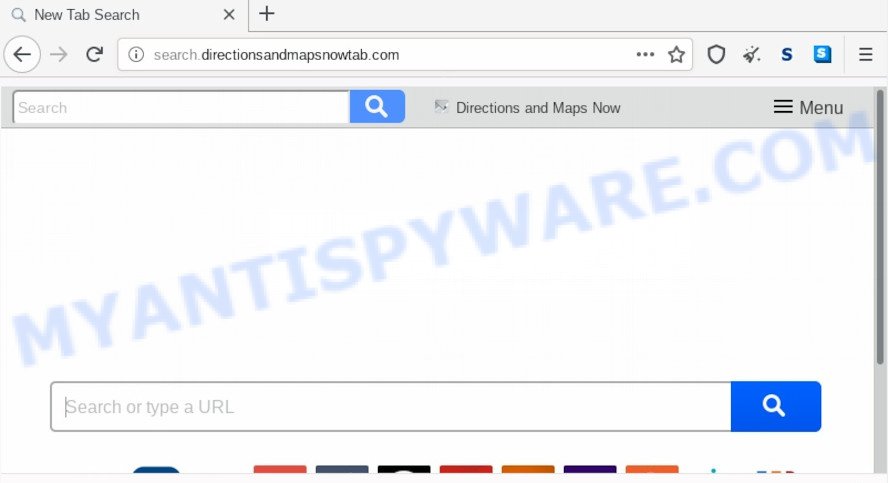
The Search.directionsandmapsnowtab.com hijacker takes over your web-browser’s default search provider and controls what will be displayed to you whenever you do a searching. Other than the search results, it also provides tons of annoying advertisements on the search page. Some of these ads developed to force you into buying some questionable products and applications. Moreover, sometimes, those advertisements could redirect you to misleading or malicious web-pages.
While redirecting, your web browser’s status bar may show the following messages: ‘Waiting for Search.directionsandmapsnowtab.com’, ‘Transferring data from Search.directionsandmapsnowtab.com’, ‘Looking up Search.directionsandmapsnowtab.com’, ‘Read Search.directionsandmapsnowtab.com’, ‘Connected to Search.directionsandmapsnowtab.com’.
Threat Summary
| Name | Search.directionsandmapsnowtab.com |
| Type | browser hijacker, search provider hijacker, start page hijacker, toolbar, unwanted new tab, redirect virus |
| Symptoms |
|
| Removal | Search.directionsandmapsnowtab.com removal guide |
Many hijackers such as Search.directionsandmapsnowtab.com are included in freeware setup file. Most commonly, a user have a chance to disable all included “offers”, but some installers are created to confuse the average users, in order to trick them into installing an adware or PUPs. Anyway, easier to prevent the hijacker rather than clean up your personal computer after one. So, keep the web browser updated (turn on automatic updates), use a good antivirus apps, double check a free applications before you launch it (do a google search, scan a downloaded file with VirusTotal), avoid harmful and unknown web pages.
If you are unfortunate have hijacker, adware or malware running on your personal computer, you can follow the suggestions here to delete Search.directionsandmapsnowtab.com home page from your web browser.
How to remove Search.directionsandmapsnowtab.com from Chrome, Firefox, IE, Edge
Fortunately, we’ve an effective method which will help you manually or/and automatically remove Search.directionsandmapsnowtab.com from your computer and bring your web browser settings, including startpage, default search engine and new tab page, back to normal. Below you’ll find a removal guidance with all the steps you may need to successfully delete this browser hijacker and its traces. Certain of the steps will require you to reboot your computer or close this web-site. So, read this guidance carefully, then bookmark this page or open it on your smartphone for later reference.
To remove Search.directionsandmapsnowtab.com, use the following steps:
- How to delete Search.directionsandmapsnowtab.com without any software
- How to get rid of Search.directionsandmapsnowtab.com with free applications
- Stop Search.directionsandmapsnowtab.com redirect
- To sum up
How to delete Search.directionsandmapsnowtab.com without any software
The following instructions is a step-by-step guide, which will help you manually remove Search.directionsandmapsnowtab.com startpage from the Microsoft Edge, Microsoft Internet Explorer, Google Chrome and Firefox.
Remove PUPs through the Windows Control Panel
The main cause of home page or search engine hijacking could be potentially unwanted software, adware or other unwanted applications that you may have unintentionally installed on the computer. You need to identify and remove all suspicious apps.
Windows 8, 8.1, 10
First, click Windows button

After the ‘Control Panel’ opens, click the ‘Uninstall a program’ link under Programs category as displayed on the screen below.

You will see the ‘Uninstall a program’ panel as displayed in the figure below.

Very carefully look around the entire list of programs installed on your computer. Most likely, one of them is the browser hijacker infection that cause Search.directionsandmapsnowtab.com web site to appear. If you have many software installed, you can help simplify the search of malicious applications by sort the list by date of installation. Once you have found a questionable, unwanted or unused application, right click to it, after that press ‘Uninstall’.
Windows XP, Vista, 7
First, click ‘Start’ button and select ‘Control Panel’ at right panel as shown in the following example.

Once the Windows ‘Control Panel’ opens, you need to click ‘Uninstall a program’ under ‘Programs’ like the one below.

You will see a list of programs installed on your computer. We recommend to sort the list by date of installation to quickly find the apps that were installed last. Most probably, it’s the browser hijacker infection responsible for changing your browser settings to Search.directionsandmapsnowtab.com. If you’re in doubt, you can always check the program by doing a search for her name in Google, Yahoo or Bing. After the program which you need to uninstall is found, simply click on its name, and then click ‘Uninstall’ as displayed on the screen below.

Remove Search.directionsandmapsnowtab.com redirect from web-browsers
If you are still seeing Search.directionsandmapsnowtab.com search that won’t go away, you might have harmful extensions installed on your internet browser. Check your web-browser for unwanted extensions using the steps below.
You can also try to remove Search.directionsandmapsnowtab.com by reset Google Chrome settings. |
If you are still experiencing issues with Search.directionsandmapsnowtab.com redirect removal, you need to reset Firefox browser. |
Another way to get rid of Search.directionsandmapsnowtab.com start page from Internet Explorer is reset Internet Explorer settings. |
|
How to get rid of Search.directionsandmapsnowtab.com with free applications
Malware removal tools are pretty useful when you think your computer is affected by hijacker. Below we will discover best utilities which be able to detect and remove Search.directionsandmapsnowtab.com from your web browser.
Run Zemana AntiMalware to remove Search.directionsandmapsnowtab.com hijacker infection
Download Zemana to get rid of Search.directionsandmapsnowtab.com automatically from all of your browsers. This is a freeware tool specially created for malware removal. This tool can remove adware software, browser hijacker from Internet Explorer, Firefox, Google Chrome and MS Edge and MS Windows registry automatically.
Now you can install and use Zemana Free to delete Search.directionsandmapsnowtab.com from your web browser by following the steps below:
Visit the page linked below to download Zemana AntiMalware installer named Zemana.AntiMalware.Setup on your PC. Save it to your Desktop.
164813 downloads
Author: Zemana Ltd
Category: Security tools
Update: July 16, 2019
Run the setup file after it has been downloaded successfully and then follow the prompts to set up this utility on your personal computer.

During setup you can change certain settings, but we suggest you don’t make any changes to default settings.
When installation is finished, this malware removal tool will automatically start and update itself. You will see its main window as on the image below.

Now click the “Scan” button . Zemana tool will start scanning the whole computer to find out hijacker that developed to redirect your browser to the Search.directionsandmapsnowtab.com website. This process may take some time, so please be patient. While the Zemana Anti Malware (ZAM) program is checking, you can see number of objects it has identified as threat.

Once the scan is complete, the results are displayed in the scan report. In order to delete all items, simply press “Next” button.

The Zemana AntiMalware (ZAM) will remove browser hijacker infection that causes web browsers to display undesired Search.directionsandmapsnowtab.com webpage. After the clean-up is finished, you can be prompted to restart your PC to make the change take effect.
Run HitmanPro to get rid of Search.directionsandmapsnowtab.com home page
HitmanPro will help remove hijacker that cause a reroute to Search.directionsandmapsnowtab.com web-page that slow down your PC system. The hijackers, adware and other PUPs slow your internet browser down and try to force you into clicking on suspicious advertisements and links. Hitman Pro deletes the browser hijacker and lets you enjoy your computer without Search.directionsandmapsnowtab.com .
Please go to the following link to download the latest version of Hitman Pro for Microsoft Windows. Save it to your Desktop.
After downloading is finished, open the file location and double-click the HitmanPro icon. It will start the HitmanPro tool. If the User Account Control prompt will ask you want to launch the program, click Yes button to continue.

Next, click “Next” to search for Search.directionsandmapsnowtab.com hijacker and other web browser’s malicious extensions. When a threat is found, the count of the security threats will change accordingly. Wait until the the scanning is finished.

After the scan get finished, HitmanPro will prepare a list of unwanted software and hijacker such as the one below.

Make sure all items have ‘checkmark’ and click “Next” button. It will show a prompt, click the “Activate free license” button. The HitmanPro will delete browser hijacker which cause Search.directionsandmapsnowtab.com website to appear and move threats to the program’s quarantine. After finished, the utility may ask you to restart your PC.
How to automatically remove Search.directionsandmapsnowtab.com with MalwareBytes Free
We recommend using the MalwareBytes that are completely clean your computer of the browser hijacker. The free utility is an advanced malicious software removal application created by (c) Malwarebytes lab. This program uses the world’s most popular anti malware technology. It is able to help you get rid of browser hijacker infection, PUPs, malware, adware software, toolbars, ransomware and other security threats from your PC for free.
MalwareBytes Free can be downloaded from the following link. Save it to your Desktop.
327070 downloads
Author: Malwarebytes
Category: Security tools
Update: April 15, 2020
After the download is complete, close all apps and windows on your PC system. Open a directory in which you saved it. Double-click on the icon that’s named mb3-setup as shown on the image below.
![]()
When the installation begins, you will see the “Setup wizard” which will help you install Malwarebytes on your computer.

Once install is complete, you’ll see window as displayed on the image below.

Now click the “Scan Now” button to begin checking your computer for the browser hijacker responsible for redirecting your browser to Search.directionsandmapsnowtab.com website. A scan may take anywhere from 10 to 30 minutes, depending on the number of files on your system and the speed of your PC.

After the scan is complete, you’ll be displayed the list of all detected items on your personal computer. Make sure all threats have ‘checkmark’ and press “Quarantine Selected” button.

The Malwarebytes will now remove Search.directionsandmapsnowtab.com browser hijacker and other internet browser’s malicious extensions. After that process is finished, you may be prompted to restart your computer.

The following video explains steps on how to remove hijacker, adware and other malicious software with MalwareBytes Free.
Stop Search.directionsandmapsnowtab.com redirect
If you want to remove undesired ads, web browser redirects and pop-ups, then install an ad blocker program such as AdGuard. It can block Search.directionsandmapsnowtab.com redirect, ads, pop ups and block webpages from tracking your online activities when using the MS Edge, Firefox, Internet Explorer and Google Chrome. So, if you like browse the Web, but you don’t like unwanted advertisements and want to protect your system from harmful webpages, then the AdGuard is your best choice.
First, visit the page linked below, then click the ‘Download’ button in order to download the latest version of AdGuard.
26842 downloads
Version: 6.4
Author: © Adguard
Category: Security tools
Update: November 15, 2018
After downloading it, double-click the downloaded file to start it. The “Setup Wizard” window will show up on the computer screen as displayed on the screen below.

Follow the prompts. AdGuard will then be installed and an icon will be placed on your desktop. A window will show up asking you to confirm that you want to see a quick guidance like below.

Press “Skip” button to close the window and use the default settings, or click “Get Started” to see an quick guidance that will assist you get to know AdGuard better.
Each time, when you start your PC, AdGuard will start automatically and stop undesired advertisements, block Search.directionsandmapsnowtab.com, as well as other harmful or misleading webpages. For an overview of all the features of the program, or to change its settings you can simply double-click on the AdGuard icon, that is located on your desktop.
To sum up
Now your PC system should be clean of the browser hijacker that redirects your browser to unwanted Search.directionsandmapsnowtab.com web-site. We suggest that you keep Zemana Free (to periodically scan your personal computer for new hijackers and other malicious software) and AdGuard (to help you stop unwanted pop up ads and malicious web-pages). Moreover, to prevent any hijacker infection, please stay clear of unknown and third party software, make sure that your antivirus program, turn on the option to search for potentially unwanted apps.
If you need more help with Search.directionsandmapsnowtab.com search related issues, go to here.


















