Amazon Shopper Survey pop up is a browser-based scam that uses social engineering methods to trick you into completing online surveys from this or similar websites.
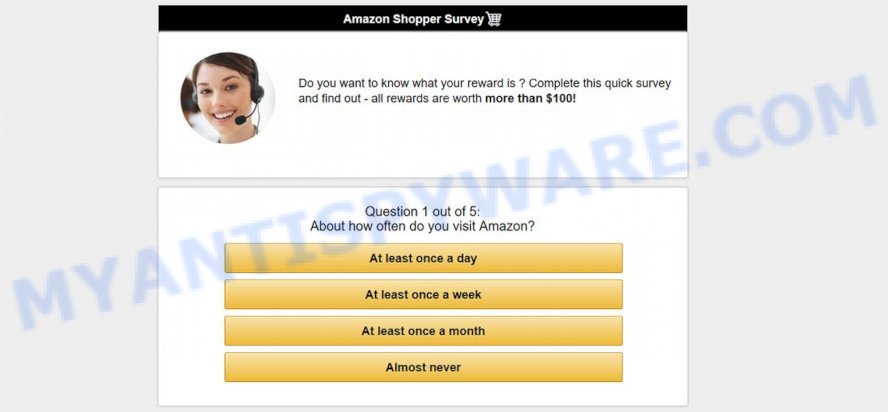
This web-site says you that a big win awaits you. To get it you just need to fill out an online survey. By doing this, you will allow fraudsters to obtain your confidential information, which in the future can be used for various malicious acts. Moreover, after receiving your personal information, scammers can force you to subscribe to paid services that you don’t need.
The Amazon Shopper Survey Scam text:
You nave been specially selected to complete this short survey about Amazon and get to select your exclusive offer of up to $100 00 cash value. You could choose to receive a luxury watch, branded phone, weight loss supplements, skin care serum or other exclusive products
Click 0K to receive your reward before It is transferred to someone else!
Amazon Shopper Survey
We wish to thank you for the long use of our services.
Every Thursday, we randomly select several users to take a short survey. In return, we offer them the chance to receive a valuable gift from our sponsors. This survey allows us to better understand users and make our services and products better. It will take less than 30 seconds of your time.
Remember: Only 100 randomly selected users have received this invitation. The number of gifts is limited.
You have 3 minutes and 25 seconds to answer the following questions before we give your gift to another happy user! Good luck!
Where the Amazon Shopper Survey pop ups comes from
Security researchers have determined that users are redirected to Amazon Shopper Survey by adware or from suspicious advertisements. Adware software’s basic purpose is to present advertisements. These ads are often presented as advertising links, unclosable windows or different offers and deals. Clicks on the ads produce a monetary payoff for the software developers. Adware can work like Spyware, since it sends privacy information such as searches and trends to advertisers
Usually, adware gets into your system as part of a bundle with free programs, sharing files and other unsafe software which you downloaded from the Net. The creators of adware pays software makers for distributing adware software within their apps. So, bundled apps is often included as part of the installer. In order to avoid the installation of any adware: choose only Manual, Custom or Advanced setup method and reject all optional programs in which you are unsure.
Threat Summary
| Name | Amazon Shopper Survey |
| Type | Survey Scam, adware software, potentially unwanted application (PUA), popup ads, pop ups, popup virus |
| Symptoms |
|
| Removal | Amazon Shopper Survey removal guide |
If you are unfortunate have adware or malicious software running on your personal computer, you can follow the step-by-step guidance here to remove Amazon Shopper Survey popup from your internet browser.
How to remove Amazon Shopper Survey scam from Chrome, Firefox, IE, Edge
If you have consistent popups or unwanted advertisements, slow PC system, crashing computer issues, you are in need of adware software removal assistance. The step-by-step instructions below will guide you forward to get Amazon Shopper Survey scam removed and will help you get your computer operating at peak capacity again.
To remove Amazon Shopper Survey, perform the steps below:
- How to manually get rid of Amazon Shopper Survey
- How to remove Amazon Shopper Survey scam using free utilities
- Run AdBlocker to stop Amazon Shopper Survey pop-ups and stay safe online
- Finish words
How to manually get rid of Amazon Shopper Survey
In this section of the article, we have posted the steps that will help to delete Amazon Shopper Survey scam manually. Although compared to removal tools, this method loses in time, but you don’t need to install anything on your PC. It will be enough for you to follow the detailed instructions with images. We tried to describe each step in detail, but if you realized that you might not be able to figure it out, or simply do not want to change the Windows and web-browser settings, then it’s better for you to run tools from trusted developers, which are listed below.
Remove adware software through the Microsoft Windows Control Panel
Some programs are free only because their installer contains an adware. This unwanted applications generates revenue for the authors when it is installed. More often this adware software can be uninstalled by simply uninstalling it from the ‘Uninstall a Program’ that is located in Microsoft Windows control panel.
|
|
|
|
Remove Amazon Shopper Survey scam from Mozilla Firefox
If Mozilla Firefox settings are hijacked by the adware software, your web-browser shows undesired pop-up advertisements, then ‘Reset Firefox’ could solve these problems. Your saved bookmarks, form auto-fill information and passwords won’t be cleared or changed.
Run the Firefox and click the menu button (it looks like three stacked lines) at the top right of the web browser screen. Next, click the question-mark icon at the bottom of the drop-down menu. It will show the slide-out menu.

Select the “Troubleshooting information”. If you are unable to access the Help menu, then type “about:support” in your address bar and press Enter. It bring up the “Troubleshooting Information” page as displayed on the screen below.

Click the “Refresh Firefox” button at the top right of the Troubleshooting Information page. Select “Refresh Firefox” in the confirmation prompt. The Firefox will begin a task to fix your problems that caused by the Amazon Shopper Survey adware. After, it is done, click the “Finish” button.
Get rid of Amazon Shopper Survey pop up scam from Microsoft Internet Explorer
If you find that IE browser settings such as startpage, default search provider and newtab had been replaced by adware related to the Amazon Shopper Survey scam, then you may restore your settings, via the reset browser procedure.
First, run the Internet Explorer, then click ‘gear’ icon ![]() . It will show the Tools drop-down menu on the right part of the web-browser, then press the “Internet Options” as shown on the screen below.
. It will show the Tools drop-down menu on the right part of the web-browser, then press the “Internet Options” as shown on the screen below.

In the “Internet Options” screen, select the “Advanced” tab, then click the “Reset” button. The Internet Explorer will display the “Reset Internet Explorer settings” dialog box. Further, click the “Delete personal settings” check box to select it. Next, press the “Reset” button as displayed in the following example.

After the task is finished, press “Close” button. Close the IE and reboot your PC system for the changes to take effect. This step will help you to restore your internet browser’s new tab page, default search provider and start page to default state.
Remove Amazon Shopper Survey popups from Chrome
Reset Google Chrome settings will delete Amazon Shopper Survey pop-up from web-browser and disable malicious addons. It will also clear cached and temporary data (cookies, site data and content). It’ll keep your personal information like browsing history, bookmarks, passwords and web form auto-fill data.
Open the Chrome menu by clicking on the button in the form of three horizontal dotes (![]() ). It will open the drop-down menu. Select More Tools, then press Extensions.
). It will open the drop-down menu. Select More Tools, then press Extensions.
Carefully browse through the list of installed extensions. If the list has the add-on labeled with “Installed by enterprise policy” or “Installed by your administrator”, then complete the following tutorial: Remove Chrome extensions installed by enterprise policy otherwise, just go to the step below.
Open the Chrome main menu again, click to “Settings” option.

Scroll down to the bottom of the page and click on the “Advanced” link. Now scroll down until the Reset settings section is visible, as shown in the following example and click the “Reset settings to their original defaults” button.

Confirm your action, click the “Reset” button.
How to remove Amazon Shopper Survey scam using free utilities
If you’re an unskilled computer user, then all your attempts to get rid of Amazon Shopper Survey popup by completing the manual steps above might result in failure. To find and remove all of the adware related files and registry entries that keep this adware on your PC system, run free antimalware software like Zemana Anti-Malware, MalwareBytes Anti-Malware (MBAM) and HitmanPro from our list below.
How to delete Amazon Shopper Survey pop ups with Zemana Anti Malware
Zemana Free is extremely fast and ultra light weight malicious software removal utility. It will assist you get rid of Amazon Shopper Survey pop up scam, adware, potentially unwanted software and other malicious software. This program gives real-time protection which never slow down your PC. Zemana Free is made for experienced and beginner computer users. The interface of this utility is very easy to use, simple and minimalist.
Now you can set up and run Zemana Anti-Malware to delete Amazon Shopper Survey pop ups from your browser by following the steps below:
Visit the following page to download Zemana installer named Zemana.AntiMalware.Setup on your personal computer. Save it on your MS Windows desktop or in any other place.
164813 downloads
Author: Zemana Ltd
Category: Security tools
Update: July 16, 2019
Start the setup file after it has been downloaded successfully and then follow the prompts to install this utility on your computer.

During install you can change certain settings, but we suggest you don’t make any changes to default settings.
When installation is finished, this malicious software removal tool will automatically start and update itself. You will see its main window like below.

Now click the “Scan” button for scanning your PC for the adware software that causes Amazon Shopper Survey popups. This task can take quite a while, so please be patient. During the scan Zemana AntiMalware will look for threats exist on your PC system.

Once Zemana Anti Malware (ZAM) has completed scanning, Zemana Anti Malware (ZAM) will create a list of unwanted programs and adware. You may delete items (move to Quarantine) by simply press “Next” button.

The Zemana Free will start to delete adware that cause unwanted Amazon Shopper Survey popup. After finished, you can be prompted to restart your PC system to make the change take effect.
Delete Amazon Shopper Survey pop-up and malicious extensions with HitmanPro
HitmanPro is a free tool which can identify adware software that causes unwanted Amazon Shopper Survey scam. It is not always easy to locate all the junk applications that your computer might have picked up on the Internet. Hitman Pro will look for the adware, browser hijackers and other malware you need to erase.
First, click the following link, then click the ‘Download’ button in order to download the latest version of Hitman Pro.
When the download is finished, open the folder in which you saved it. You will see an icon like below.

Double click the HitmanPro desktop icon. After the tool is launched, you will see a screen as shown in the following example.

Further, click “Next” button . Hitman Pro program will scan through the whole machine for the adware software which cause pop up scam. This task can take quite a while, so please be patient. When finished, HitmanPro will show a list of detected items as shown in the figure below.

All found items will be marked. You can remove them all by simply click “Next” button. It will open a prompt, click the “Activate free license” button.
Use MalwareBytes Anti Malware to delete Amazon Shopper Survey scam
Trying to remove Amazon Shopper Survey pop-up can become a battle of wills between the adware software infection and you. MalwareBytes Anti Malware (MBAM) can be a powerful ally, deleting most of today’s adware software, malware and PUPs with ease. Here’s how to use MalwareBytes Anti-Malware will help you win.

- First, visit the following page, then click the ‘Download’ button in order to download the latest version of MalwareBytes.
Malwarebytes Anti-malware
327070 downloads
Author: Malwarebytes
Category: Security tools
Update: April 15, 2020
- At the download page, click on the Download button. Your web-browser will show the “Save as” dialog box. Please save it onto your Windows desktop.
- When the downloading process is finished, please close all programs and open windows on your PC system. Double-click on the icon that’s called mb3-setup.
- This will launch the “Setup wizard” of MalwareBytes AntiMalware (MBAM) onto your personal computer. Follow the prompts and don’t make any changes to default settings.
- When the Setup wizard has finished installing, the MalwareBytes Free will open and show the main window.
- Further, click the “Scan Now” button . MalwareBytes utility will begin scanning the whole PC to find out adware that cause popup scam. This process can take quite a while, so please be patient. While the utility is checking, you can see how many objects and files has already scanned.
- When the system scan is finished, MalwareBytes Anti Malware (MBAM) will display a scan report.
- Once you’ve selected what you wish to delete from your system press the “Quarantine Selected” button. Once finished, you may be prompted to reboot the PC.
- Close the AntiMalware and continue with the next step.
Video instruction, which reveals in detail the steps above.
Run AdBlocker to stop Amazon Shopper Survey pop-ups and stay safe online
We advise to install an adblocker program which can block Amazon Shopper Survey and other intrusive websites. The ad-blocking utility like AdGuard is a program that basically removes advertising from the Net and stops access to malicious web-pages. Moreover, security experts says that using ad-blocker programs is necessary to stay safe when surfing the Internet.
Download AdGuard by clicking on the link below.
26842 downloads
Version: 6.4
Author: © Adguard
Category: Security tools
Update: November 15, 2018
After downloading it, double-click the downloaded file to start it. The “Setup Wizard” window will show up on the computer screen as displayed below.

Follow the prompts. AdGuard will then be installed and an icon will be placed on your desktop. A window will show up asking you to confirm that you want to see a quick guide as displayed on the image below.

Click “Skip” button to close the window and use the default settings, or click “Get Started” to see an quick guide that will assist you get to know AdGuard better.
Each time, when you start your PC system, AdGuard will start automatically and stop undesired ads, block Amazon Shopper Survey, as well as other harmful or misleading web sites. For an overview of all the features of the program, or to change its settings you can simply double-click on the AdGuard icon, that can be found on your desktop.
Finish words
Now your computer should be clean of the adware software that causes multiple unwanted pop ups. We suggest that you keep Zemana AntiMalware (to periodically scan your computer for new adwares and other malware) and AdGuard (to help you stop unwanted pop ups and malicious webpages). Moreover, to prevent any adware software, please stay clear of unknown and third party apps, make sure that your antivirus program, turn on the option to locate PUPs.
If you need more help with Amazon Shopper Survey popup scam related issues, go to here.


















