The DIY Projects is a browser hijacker that could bring some problems to your PC system. Once installed, it can impose some unwanted changes to your browser’s settings, making your new tab, search engine by default and startpage to become its own website. You may have certain problems like being rerouted to intrusive web-sites, receiving a lot of unwanted popup advertisements, and user data about you being gathered without any knowledge, while the DIY Projects hijacker is installed on your computer.
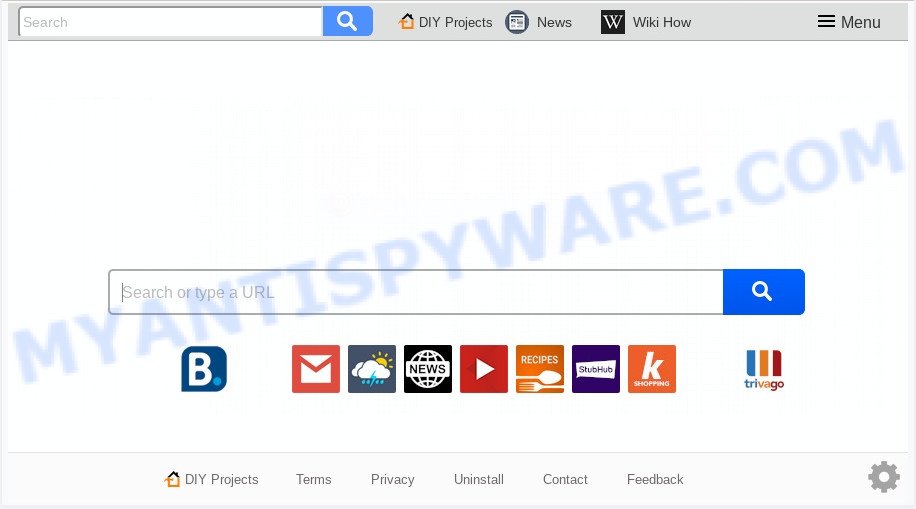
When your system is infected by DIY Projects browser hijacker you’ll be forced to use its own search engine. It could seem not to be dangerous, but you still should be very careful, since it may display annoying advertisements designed to trick you into buying some questionable programs or products, provide search results that may redirect your browser to certain deceptive, misleading or malicious web pages. We recommend that you use only the reliable search engine like Google, Yahoo or Bing.
Another reason why you need to delete DIY Projects is its online data-tracking activity. It can gather confidential data, including:
- IP addresses;
- URLs visited;
- search queries/terms;
- clicks on links and ads;
- internet browser version information.
Threat Summary
| Name | DIY Projects |
| Type | browser hijacker, search provider hijacker, startpage hijacker, toolbar, unwanted new tab, redirect virus |
| Symptoms |
|
| Removal | DIY Projects removal guide |
The majority of hijackers such as DIY Projects gets onto machine by being attached to freeware or even paid apps which Net users can easily download online. The setup files of such software, most often, clearly indicate that they will install bundled apps. The option is given to users to stop the setup of any optional apps. So, in order to avoid the install of any browser hijackers: read all disclaimers and install screens very carefully, choose only Custom or Advanced installation option and reject all additional applications in which you are unsure.
We suggest you to free your PC of browser hijacker infection sooner. Use the step-by-step guidance below that will assist to get rid of DIY Projects and adware, that can be installed onto your system along with it.
How to remove DIY Projects
We are presenting a few ways to get rid of DIY Projects from the MS Edge, Internet Explorer, Mozilla Firefox and Google Chrome using only internal MS Windows functions. Most of hijackers and potentially unwanted apps can be removed via these processes. If these steps does not help to remove DIY Projects, then it’s better to run free malware removal tools linked below.
To remove DIY Projects, follow the steps below:
- How to get rid of DIY Projects startpage without any software
- How to remove DIY Projects with free programs
- How to stop DIY Projects redirect
- To sum up
How to get rid of DIY Projects startpage without any software
DIY Projects is a browser hijacker infection that can replace your browser start page, new tab page and default search provider and reroute you to the web-pages which may contain lots of ads. Not every antivirus program can identify and get rid of DIY Projects easily from your system. Follow the steps below and you can remove hijacker by yourself.
Delete potentially unwanted apps through the Windows Control Panel
Check out the Microsoft Windows Control Panel (Programs and Features section) to see all installed programs. We suggest to click on the “Date Installed” in order to sort the list of software by the date you installed them. If you see any unknown and suspicious programs, they are the ones you need to uninstall.
Windows 8, 8.1, 10
First, press Windows button

Once the ‘Control Panel’ opens, click the ‘Uninstall a program’ link under Programs category as shown on the screen below.

You will see the ‘Uninstall a program’ panel like below.

Very carefully look around the entire list of applications installed on your machine. Most probably, one of them is the hijacker responsible for redirects to DIY Projects. If you’ve many programs installed, you can help simplify the search of malicious applications by sort the list by date of installation. Once you have found a suspicious, unwanted or unused program, right click to it, after that press ‘Uninstall’.
Windows XP, Vista, 7
First, click ‘Start’ button and select ‘Control Panel’ at right panel as displayed on the image below.

After the Windows ‘Control Panel’ opens, you need to click ‘Uninstall a program’ under ‘Programs’ like below.

You will see a list of applications installed on your computer. We recommend to sort the list by date of installation to quickly find the apps that were installed last. Most likely, it is the hijacker that causes web browsers to show annoying DIY Projects webpage. If you are in doubt, you can always check the program by doing a search for her name in Google, Yahoo or Bing. When the program which you need to uninstall is found, simply click on its name, and then click ‘Uninstall’ as displayed below.

Remove DIY Projects redirect from web browsers
Remove unwanted add-ons is a simple way to get rid of DIY Projects and restore internet browser’s settings that have been replaced by browser hijacker infection.
You can also try to delete DIY Projects search by reset Google Chrome settings. |
If you are still experiencing problems with DIY Projects search removal, you need to reset Firefox browser. |
Another solution to delete DIY Projects from IE is reset IE settings. |
|
How to remove DIY Projects with free programs
The manual guide above is tedious to follow and can not always help to delete DIY Projects browser hijacker infection fully. Here I am telling you an automatic solution to delete this browser hijacker from your browser completely. Zemana, MalwareBytes Anti-Malware and Hitman Pro are anti-malware tools that can find and delete all kinds of malicious software including browser hijacker related to DIY Projects .
Automatically remove DIY Projects startpage with Zemana
You can download and use the Zemana for free. This anti-malware tool will scan all the Microsoft Windows registry keys and files in your personal computer along with the system settings and web-browser extensions. If it finds any malware, adware or malicious extension that is responsible for redirects to DIY Projects then the Zemana will delete them from your PC completely.
First, visit the page linked below, then click the ‘Download’ button in order to download the latest version of Zemana Anti Malware (ZAM).
164772 downloads
Author: Zemana Ltd
Category: Security tools
Update: July 16, 2019
When the downloading process is complete, start it and follow the prompts. Once installed, the Zemana AntiMalware (ZAM) will try to update itself and when this task is finished, click the “Scan” button to scan for hijacker that reroutes your web browser to annoying DIY Projects website.

This task can take some time, so please be patient. While the Zemana Anti-Malware (ZAM) tool is scanning, you may see number of objects it has identified as being infected by malware. Next, you need to press “Next” button.

The Zemana Anti-Malware will start to delete hijacker that redirects your browser to undesired DIY Projects website.
Use HitmanPro to remove DIY Projects from the PC system
If Zemana Anti-Malware (ZAM) cannot remove this browser hijacker, then we recommends to run the HitmanPro. The HitmanPro is a free powerful, professional removal tool for malware, adware, PUPs, toolbars as well as DIY Projects hijacker infection and other browser’s malicious add-ons. It completely deletes all traces and remnants of the infection.

- Installing the HitmanPro is simple. First you’ll need to download HitmanPro by clicking on the following link. Save it directly to your Microsoft Windows Desktop.
- After downloading is finished, double click the Hitman Pro icon. Once this utility is started, press “Next” button to scan for browser hijacker responsible for redirecting user searches to DIY Projects. This task may take quite a while, so please be patient. While the HitmanPro tool is scanning, you can see how many objects it has identified as being affected by malicious software.
- Once the scan is done, Hitman Pro will prepare a list of unwanted applications and hijacker. Make sure to check mark the threats that are unsafe and then click “Next” button. Now click the “Activate free license” button to start the free 30 days trial to get rid of all malicious software found.
Use MalwareBytes to get rid of hijacker
If you’re still having problems with the DIY Projects start page — or just wish to scan your personal computer occasionally for hijacker infection and other malware — download MalwareBytes AntiMalware. It is free for home use, and scans for and deletes various unwanted apps that attacks your computer or degrades personal computer performance. MalwareBytes AntiMalware can get rid of adware, PUPs as well as malware, including ransomware and trojans.
Installing the MalwareBytes Free is simple. First you will need to download MalwareBytes from the following link.
327035 downloads
Author: Malwarebytes
Category: Security tools
Update: April 15, 2020
After the downloading process is done, close all apps and windows on your system. Open a directory in which you saved it. Double-click on the icon that’s named mb3-setup as shown below.
![]()
When the installation starts, you’ll see the “Setup wizard” that will help you install Malwarebytes on your personal computer.

Once setup is complete, you’ll see window as shown below.

Now click the “Scan Now” button . MalwareBytes AntiMalware program will scan through the whole computer for the browser hijacker that reroutes your browser to intrusive DIY Projects webpage. A scan can take anywhere from 10 to 30 minutes, depending on the number of files on your computer and the speed of your PC. While the MalwareBytes AntiMalware tool is scanning, you may see number of objects it has identified as being affected by malicious software.

Once MalwareBytes Anti Malware has finished scanning your computer, MalwareBytes will open you the results. Review the results once the utility has complete the system scan. If you think an entry should not be quarantined, then uncheck it. Otherwise, simply click “Quarantine Selected” button.

The Malwarebytes will now remove browser hijacker which cause a reroute to DIY Projects webpage and add threats to the Quarantine. After finished, you may be prompted to restart your system.

The following video explains steps on how to get rid of hijacker infection, adware software and other malicious software with MalwareBytes AntiMalware.
How to stop DIY Projects redirect
One of the worst things is the fact that you cannot stop all those undesired web-sites like DIY Projects using only built-in Windows capabilities. However, there is a application out that you can use to stop unwanted internet browser redirections, ads and pop ups in any modern web browsers including Mozilla Firefox, Google Chrome, Edge and Microsoft Internet Explorer. It’s called Adguard and it works very well.
- First, visit the page linked below, then click the ‘Download’ button in order to download the latest version of AdGuard.
Adguard download
26838 downloads
Version: 6.4
Author: © Adguard
Category: Security tools
Update: November 15, 2018
- After downloading it, start the downloaded file. You will see the “Setup Wizard” program window. Follow the prompts.
- When the installation is done, press “Skip” to close the installation program and use the default settings, or click “Get Started” to see an quick tutorial that will assist you get to know AdGuard better.
- In most cases, the default settings are enough and you don’t need to change anything. Each time, when you launch your PC, AdGuard will start automatically and stop unwanted advertisements, block DIY Projects, as well as other malicious or misleading websites. For an overview of all the features of the program, or to change its settings you can simply double-click on the icon called AdGuard, which can be found on your desktop.
To sum up
Now your machine should be clean of the hijacker responsible for redirections to DIY Projects. We suggest that you keep AdGuard (to help you block unwanted ads and intrusive harmful websites) and Zemana (to periodically scan your personal computer for new malicious software, browser hijacker infections and adware software). Make sure that you have all the Critical Updates recommended for MS Windows OS. Without regular updates you WILL NOT be protected when new browser hijackers, harmful software and adware are released.
If you are still having problems while trying to remove DIY Projects start page from your internet browser, then ask for help here.



















