According to experienced security professionals, Draulinehandon.info is a web-site which uses social engineering to fool you and other unsuspecting users to accept spam notifications via the web-browser. This webpage will display the ‘Confirm notifications’ confirmation request that attempts to get you to click the ‘Allow’ button to subscribe to its notifications.
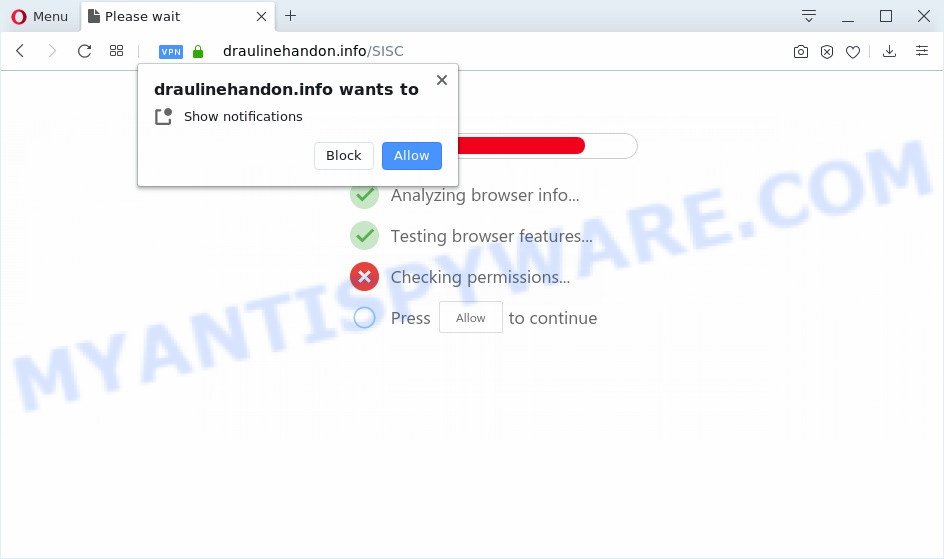
If you click on the ‘Allow’, the Draulinehandon.info web-site starts sending a lot of browser notification spam on your your desktop. You will see the pop-up advertisements even when your browser is closed. The push notifications will promote ‘free’ online games, fake prizes scams, suspicious web browser extensions, adult web sites, and adware bundles as displayed in the following example.

If you’re receiving push notifications, you can get rid of Draulinehandon.info subscription by going into your internet browser’s settings and completing the Draulinehandon.info removal tutorial below. Once you remove Draulinehandon.info subscription, the spam notifications will no longer appear on the screen.
Where the Draulinehandon.info pop-ups comes from
IT security researchers have determined that users are redirected to Draulinehandon.info by adware or from suspicious ads. Adware is unwanted software designed to throw ads up on your internet browser screen. Adware software generates profit for its creator by often showing tons of ads and popup deals. You might experience a change in your startpage or search engine, new tabs opening or even a redirect to unsafe web sites.
The majority of adware come along with free applications or even paid software which World Wide Web users can easily download online. The setup files of such software, most commonly, clearly show that they will install optional apps. The option is given to users to block the installation of any bundled software. So, in order to avoid the setup of any adware: read all disclaimers and install screens very carefully, choose only Custom or Advanced setup option and disable all third-party software in which you are unsure.
Threat Summary
| Name | Draulinehandon.info pop-up |
| Type | push notifications advertisements, popup ads, pop-up virus, pop-ups |
| Distribution | potentially unwanted apps, social engineering attack, adware softwares, suspicious pop-up ads |
| Symptoms |
|
| Removal | Draulinehandon.info removal guide |
To find out how to get rid of Draulinehandon.info advertisements, we suggest to read the steps added to this article below. The tutorial was prepared by experienced security experts who discovered a method to delete the annoying adware out of the system.
How to remove Draulinehandon.info popup ads from Chrome, Firefox, IE, Edge
Fortunately, we’ve an effective way that will help you manually or/and automatically remove Draulinehandon.info from your web browser and bring your web browser settings, including startpage, default search engine and new tab page, back to normal. Below you will find a removal guide with all the steps you may need to successfully remove adware and its components. Some of the steps will require you to reboot your machine or exit this webpage. So, read this tutorial carefully, then bookmark this page or open it on your smartphone for later reference.
To remove Draulinehandon.info pop ups, complete the following steps:
- How to delete Draulinehandon.info popups without any software
- Remove potentially unwanted applications using MS Windows Control Panel
- Remove Draulinehandon.info notifications from web-browsers
- Get rid of Draulinehandon.info popup ads from IE
- Remove Draulinehandon.info popups from Google Chrome
- Remove Draulinehandon.info pop up advertisements from Mozilla Firefox
- How to automatically remove Draulinehandon.info pop-ups
- Stop Draulinehandon.info pop ups
- Finish words
How to delete Draulinehandon.info popups without any software
In most cases, it’s possible to manually delete Draulinehandon.info popup advertisements. This method does not involve the use of any tricks or removal tools. You just need to recover the normal settings of the computer and browser. This can be done by following a few simple steps below. If you want to quickly remove Draulinehandon.info pop-ups, as well as perform a full scan of your computer, we recommend that you run adware software removal tools, which are listed below.
Remove potentially unwanted applications using MS Windows Control Panel
In order to get rid of PUPs like this adware software, open the Microsoft Windows Control Panel and click on “Uninstall a program”. Check the list of installed applications. For the ones you do not know, run an Internet search to see if they are adware software, browser hijacker infection or PUPs. If yes, delete them off. Even if they are just a software that you do not use, then deleting them off will increase your personal computer start up time and speed dramatically.
Windows 8, 8.1, 10
First, click the Windows button
Windows XP, Vista, 7
First, press “Start” and select “Control Panel”.
It will open the Windows Control Panel as shown in the following example.

Next, press “Uninstall a program” ![]()
It will open a list of all applications installed on your computer. Scroll through the all list, and remove any questionable and unknown apps. To quickly find the latest installed programs, we recommend sort apps by date in the Control panel.
Remove Draulinehandon.info notifications from web-browsers
If you’ve allowed the Draulinehandon.info push notifications, you might notice that this web page sending requests, and it can become annoying. To better control your machine, here’s how to get rid of Draulinehandon.info spam notifications from your browser.
|
|
|
|
|
|
Get rid of Draulinehandon.info popup ads from IE
If you find that Internet Explorer browser settings like startpage, default search provider and newtab page had been changed by adware software that causes unwanted Draulinehandon.info popup advertisements, then you may return your settings, via the reset browser procedure.
First, launch the Internet Explorer, then click ‘gear’ icon ![]() . It will open the Tools drop-down menu on the right part of the web-browser, then press the “Internet Options” like below.
. It will open the Tools drop-down menu on the right part of the web-browser, then press the “Internet Options” like below.

In the “Internet Options” screen, select the “Advanced” tab, then click the “Reset” button. The Internet Explorer will open the “Reset Internet Explorer settings” prompt. Further, click the “Delete personal settings” check box to select it. Next, click the “Reset” button as on the image below.

When the procedure is finished, click “Close” button. Close the Internet Explorer and reboot your computer for the changes to take effect. This step will help you to restore your browser’s default search provider, new tab page and home page to default state.
Remove Draulinehandon.info popups from Google Chrome
The adware software can modify your Google Chrome settings without your knowledge. You may see an unrequested web page as your search engine or homepage, additional plugins and toolbars. Reset Google Chrome web browser will help you to remove Draulinehandon.info pop-up ads and reset the unwanted changes caused by adware software. When using the reset feature, your personal information such as passwords, bookmarks, browsing history and web form auto-fill data will be saved.
Open the Chrome menu by clicking on the button in the form of three horizontal dotes (![]() ). It will open the drop-down menu. Choose More Tools, then press Extensions.
). It will open the drop-down menu. Choose More Tools, then press Extensions.
Carefully browse through the list of installed extensions. If the list has the plugin labeled with “Installed by enterprise policy” or “Installed by your administrator”, then complete the following tutorial: Remove Chrome extensions installed by enterprise policy otherwise, just go to the step below.
Open the Google Chrome main menu again, press to “Settings” option.

Scroll down to the bottom of the page and click on the “Advanced” link. Now scroll down until the Reset settings section is visible, as shown in the following example and click the “Reset settings to their original defaults” button.

Confirm your action, click the “Reset” button.
Remove Draulinehandon.info pop up advertisements from Mozilla Firefox
This step will help you delete Draulinehandon.info popups, third-party toolbars, disable malicious add-ons and restore your default start page, new tab page and search engine settings.
Press the Menu button (looks like three horizontal lines), and click the blue Help icon located at the bottom of the drop down menu like the one below.

A small menu will appear, click the “Troubleshooting Information”. On this page, click “Refresh Firefox” button like below.

Follow the onscreen procedure to return your Firefox browser settings to their original state.
How to automatically remove Draulinehandon.info pop-ups
Using a malicious software removal utility to detect and delete adware hiding on your machine is probably the easiest solution to get rid of the Draulinehandon.info pop ups. We recommends the Zemana Free program for Windows computers. HitmanPro and MalwareBytes AntiMalware are other anti-malware tools for Microsoft Windows that offers a free malware removal.
How to automatically delete Draulinehandon.info ads with Zemana Free
Thinking about remove Draulinehandon.info pop up ads from your web-browser? Then pay attention to Zemana Anti Malware (ZAM). This is a well-known tool, originally created just to detect and get rid of malware, adware and PUPs. But by now it has seriously changed and can not only rid you of malware, but also protect your PC system from malware and adware software, as well as identify and remove common viruses and trojans.

- Please go to the link below to download the latest version of Zemana AntiMalware (ZAM) for MS Windows. Save it to your Desktop so that you can access the file easily.
Zemana AntiMalware
165499 downloads
Author: Zemana Ltd
Category: Security tools
Update: July 16, 2019
- At the download page, click on the Download button. Your browser will open the “Save as” prompt. Please save it onto your Windows desktop.
- When the downloading process is done, please close all apps and open windows on your machine. Next, run a file called Zemana.AntiMalware.Setup.
- This will run the “Setup wizard” of Zemana Anti Malware onto your personal computer. Follow the prompts and do not make any changes to default settings.
- When the Setup wizard has finished installing, the Zemana will launch and open the main window.
- Further, press the “Scan” button . Zemana AntiMalware application will scan through the whole computer for the adware that cause pop ups. Depending on your machine, the scan may take anywhere from a few minutes to close to an hour.
- When finished, it will open the Scan Results.
- Make sure all threats have ‘checkmark’ and click the “Next” button. The tool will get rid of adware which cause pop ups and move items to the program’s quarantine. After the clean up is finished, you may be prompted to restart the computer.
- Close the Zemana Anti Malware (ZAM) and continue with the next step.
Delete Draulinehandon.info pop-up ads from browsers with Hitman Pro
Hitman Pro will help delete adware software responsible for Draulinehandon.info advertisements that slow down your computer. The hijackers, adware software and other PUPs slow your internet browser down and try to trick you into clicking on shady ads and links. HitmanPro removes the adware and lets you enjoy your system without Draulinehandon.info pop-ups.
Download Hitman Pro from the link below.
Download and run Hitman Pro on your system. Once started, click “Next” button to begin scanning your machine for the adware which causes intrusive Draulinehandon.info pop-up ads. Depending on your personal computer, the scan can take anywhere from a few minutes to close to an hour. During the scan Hitman Pro will look for threats exist on your computer..

As the scanning ends, a list of all threats found is created.

Once you have selected what you wish to delete from your computer click Next button.
It will display a dialog box, click the “Activate free license” button to start the free 30 days trial to remove all malware found.
Scan and clean your personal computer of adware software with MalwareBytes Anti Malware
Manual Draulinehandon.info popups removal requires some computer skills. Some files and registry entries that created by the adware software can be not fully removed. We suggest that use the MalwareBytes that are fully clean your PC of adware. Moreover, the free application will help you to remove malicious software, potentially unwanted apps, hijackers and toolbars that your PC can be infected too.

- Installing the MalwareBytes Free is simple. First you will need to download MalwareBytes Anti-Malware (MBAM) on your Windows Desktop from the link below.
Malwarebytes Anti-malware
327717 downloads
Author: Malwarebytes
Category: Security tools
Update: April 15, 2020
- At the download page, click on the Download button. Your web-browser will display the “Save as” dialog box. Please save it onto your Windows desktop.
- When the download is done, please close all applications and open windows on your system. Double-click on the icon that’s named mb3-setup.
- This will run the “Setup wizard” of MalwareBytes onto your computer. Follow the prompts and do not make any changes to default settings.
- When the Setup wizard has finished installing, the MalwareBytes AntiMalware will open and show the main window.
- Further, press the “Scan Now” button to perform a system scan for the adware software which cause pop ups. This task can take quite a while, so please be patient. While the MalwareBytes is checking, you can see count of objects it has identified either as being malware.
- Once finished, you will be displayed the list of all detected threats on your system.
- In order to delete all items, simply press the “Quarantine Selected” button. After disinfection is finished, you may be prompted to reboot the computer.
- Close the Anti Malware and continue with the next step.
Video instruction, which reveals in detail the steps above.
Stop Draulinehandon.info pop ups
We suggest to install an ad blocking application which may stop Draulinehandon.info and other undesired webpages. The ad-blocking tool like AdGuard is a program which basically removes advertising from the World Wide Web and stops access to malicious web pages. Moreover, security experts says that using adblocker software is necessary to stay safe when surfing the Internet.
Visit the page linked below to download AdGuard. Save it to your Desktop.
27035 downloads
Version: 6.4
Author: © Adguard
Category: Security tools
Update: November 15, 2018
After downloading it, start the downloaded file. You will see the “Setup Wizard” screen like below.

Follow the prompts. Once the install is complete, you will see a window as shown in the figure below.

You can click “Skip” to close the install program and use the default settings, or click “Get Started” button to see an quick tutorial that will assist you get to know AdGuard better.
In most cases, the default settings are enough and you don’t need to change anything. Each time, when you start your PC system, AdGuard will launch automatically and stop undesired advertisements, block Draulinehandon.info, as well as other malicious or misleading websites. For an overview of all the features of the program, or to change its settings you can simply double-click on the AdGuard icon, which is located on your desktop.
Finish words
Now your PC system should be free of the adware software that causes Draulinehandon.info advertisements in your web-browser. We suggest that you keep Zemana AntiMalware (ZAM) (to periodically scan your PC system for new adware softwares and other malicious software) and AdGuard (to help you block intrusive popup ads and malicious web-pages). Moreover, to prevent any adware, please stay clear of unknown and third party apps, make sure that your antivirus application, turn on the option to find PUPs.
If you need more help with Draulinehandon.info ads related issues, go to here.


















