The Search.gamersbuddyapptab.com is an unwanted webpage which can be set as your startpage and search provider by a PUP (potentially unwanted program) from the browser hijackers family. Most often, the unwanted program installs on the system in abundle with freeware that you downloaded and installed from the World Wide Web. Once it gets inside your web browser, it’ll change the browser’s search provider by default, new tab page and start page to Search.gamersbuddyapptab.com. The Search.gamersbuddyapptab.com is designed in order to redirect user’s web-browser and show lots of intrusive ads and sponsored links from AdSense or another third-party vendors in your search results.
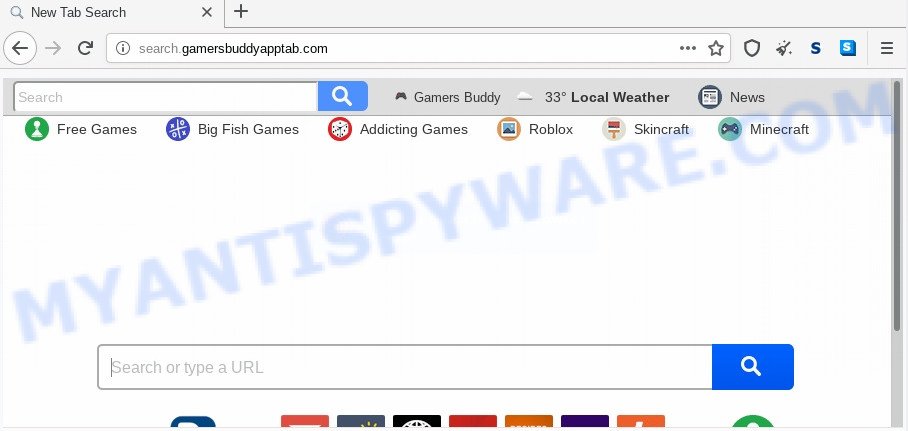
Being infected with the browser hijacker you will be forced to use its own search engine. It could seem not to be dangerous, but you still should be very careful, since it may display annoying and malicious advertisements designed to force you into buying certain questionable applications or products, provide search results which may redirect your internet browser to certain deceptive, misleading or harmful websites. We suggest that you use only the reliable search provider like Google, Yahoo or Bing.
Also, adware (also known as ‘adware software’) can be installed on the machine together with Search.gamersbuddyapptab.com browser hijacker infection. It will insert lots of advertisements directly to the web pages which you view, creating a sense that ads has been added by the makers of the web-page. Moreover, legal ads may be replaced on fake advertisements that will offer to download and install various unnecessary and harmful software.
The Search.gamersbuddyapptab.com browser hijacker spreads as a part of various free applications, as a supplement, which is installed automatically. This is certainly not an honest way to get installed onto your personal computer. To avoid infecting of your PC system and side effects in the form of changing your web browser settings to Search.gamersbuddyapptab.com startpage, you should always carefully read the Terms of Use and the Software license. Additionally, always select Manual, Custom or Advanced installation mode. This allows you to disable the setup of unnecessary and often harmful apps.
Threat Summary
| Name | Search.gamersbuddyapptab.com |
| Type | browser hijacker, search provider hijacker, startpage hijacker, toolbar, unwanted new tab, redirect virus |
| Symptoms |
|
| Removal | Search.gamersbuddyapptab.com removal guide |
If you realized any of the symptoms mentioned above, we recommend you to follow step-by-step guide below to delete the browser hijacker infection and remove Search.gamersbuddyapptab.com from your web-browser settings.
How to remove Search.gamersbuddyapptab.com from Chrome, Firefox, IE, Edge
To get rid of Search.gamersbuddyapptab.com from your browser, you must remove all suspicious applications and every component that could be related to the browser hijacker. Besides, to restore your internet browser home page, search provider and new tab page, you should reset the affected browsers. As soon as you’re complete with Search.gamersbuddyapptab.com removal procedure, we suggest you scan your machine with free malware removal tools listed below. It’ll complete the removal procedure on your computer.
To remove Search.gamersbuddyapptab.com, execute the following steps:
- How to manually get rid of Search.gamersbuddyapptab.com
- How to remove Search.gamersbuddyapptab.com automatically
- Run AdBlocker to block Search.gamersbuddyapptab.com and stay safe online
- Finish words
How to manually get rid of Search.gamersbuddyapptab.com
If you perform exactly the few simple steps below you should be able to get rid of the Search.gamersbuddyapptab.com from the Google Chrome, Microsoft Edge, Mozilla Firefox and IE web browsers.
Delete suspicious apps using Microsoft Windows Control Panel
In order to delete Search.gamersbuddyapptab.com, first thing you need to do is to remove unknown and suspicious programs from your personal computer using MS Windows control panel. When removing this browser hijacker infection, check the list of installed software and try to find questionable programs and uninstall them all. Pay special attention to newly installed software, as it’s most likely that the Search.gamersbuddyapptab.com browser hijacker сame along with it.
Press Windows button ![]() , then click Search
, then click Search ![]() . Type “Control panel”and press Enter. If you using Windows XP or Windows 7, then press “Start” and select “Control Panel”. It will show the Windows Control Panel like below.
. Type “Control panel”and press Enter. If you using Windows XP or Windows 7, then press “Start” and select “Control Panel”. It will show the Windows Control Panel like below.

Further, click “Uninstall a program” ![]()
It will show a list of all programs installed on your computer. Scroll through the all list, and delete any dubious and unknown programs.
Delete Search.gamersbuddyapptab.com redirect from Mozilla Firefox
If the Mozilla Firefox web browser search engine, new tab and startpage are changed to Search.gamersbuddyapptab.com and you want to restore the settings back to their default state, then you should follow the step-by-step instructions below. Your saved bookmarks, form auto-fill information and passwords won’t be cleared or changed.
Start the Firefox and click the menu button (it looks like three stacked lines) at the top right of the web-browser screen. Next, press the question-mark icon at the bottom of the drop-down menu. It will open the slide-out menu.

Select the “Troubleshooting information”. If you are unable to access the Help menu, then type “about:support” in your address bar and press Enter. It bring up the “Troubleshooting Information” page as on the image below.

Click the “Refresh Firefox” button at the top right of the Troubleshooting Information page. Select “Refresh Firefox” in the confirmation prompt. The Firefox will start a task to fix your problems that caused by the Search.gamersbuddyapptab.com hijacker. Once, it is finished, click the “Finish” button.
Delete Search.gamersbuddyapptab.com from IE
By resetting Internet Explorer internet browser you return your browser settings to its default state. This is basic when troubleshooting problems that might have been caused by hijacker like Search.gamersbuddyapptab.com.
First, launch the Internet Explorer. Next, click the button in the form of gear (![]() ). It will display the Tools drop-down menu, click the “Internet Options” as shown on the image below.
). It will display the Tools drop-down menu, click the “Internet Options” as shown on the image below.

In the “Internet Options” window click on the Advanced tab, then click the Reset button. The Microsoft Internet Explorer will show the “Reset Internet Explorer settings” window as displayed in the figure below. Select the “Delete personal settings” check box, then click “Reset” button.

You will now need to reboot your machine for the changes to take effect.
Remove Search.gamersbuddyapptab.com from Google Chrome
If you have browser hijacker infection problem or the Google Chrome is running slow, then reset Google Chrome settings can help you. In the steps below we will show you a solution to reset your Chrome settings to original state without reinstall. This will also allow to get rid of Search.gamersbuddyapptab.com from default search engine, start page and newtab.
First run the Google Chrome. Next, press the button in the form of three horizontal dots (![]() ).
).
It will show the Chrome menu. Choose More Tools, then press Extensions. Carefully browse through the list of installed plugins. If the list has the plugin signed with “Installed by enterprise policy” or “Installed by your administrator”, then complete the following instructions: Remove Chrome extensions installed by enterprise policy.
Open the Chrome menu once again. Further, click the option called “Settings”.

The web-browser will display the settings screen. Another way to open the Google Chrome’s settings – type chrome://settings in the web browser adress bar and press Enter
Scroll down to the bottom of the page and click the “Advanced” link. Now scroll down until the “Reset” section is visible, such as the one below and click the “Reset settings to their original defaults” button.

The Chrome will display the confirmation dialog box like below.

You need to confirm your action, click the “Reset” button. The browser will start the process of cleaning. After it is done, the browser’s settings including startpage, new tab page and search engine by default back to the values that have been when the Chrome was first installed on your computer.
How to remove Search.gamersbuddyapptab.com automatically
Many antivirus companies have designed apps that help detect and get rid of hijacker infection, and thereby revert back all your typical browsers settings. Below is a a few of the free programs you may want to use. Your machine can have a large number of PUPs, adware and hijackers installed at the same time, so we recommend, if any unwanted or malicious program returns after rebooting the personal computer, then start your personal computer into Safe Mode and run the anti-malware utility again.
Run Zemana to remove Search.gamersbuddyapptab.com hijacker infection
Zemana highly recommended, because it can find security threats such hijacker infection and adware which most ‘classic’ antivirus programs fail to pick up on. Moreover, if you have any Search.gamersbuddyapptab.com browser hijacker removal problems which cannot be fixed by this tool automatically, then Zemana provides 24X7 online assistance from the highly experienced support staff.
Now you can install and run Zemana AntiMalware to delete Search.gamersbuddyapptab.com homepage from your browser by following the steps below:
Visit the following page to download Zemana Anti-Malware setup file called Zemana.AntiMalware.Setup on your PC system. Save it to your Desktop.
164813 downloads
Author: Zemana Ltd
Category: Security tools
Update: July 16, 2019
Start the installation package after it has been downloaded successfully and then follow the prompts to install this tool on your computer.

During installation you can change certain settings, but we recommend you do not make any changes to default settings.
When installation is complete, this malware removal tool will automatically run and update itself. You will see its main window such as the one below.

Now click the “Scan” button . Zemana Free tool will start scanning the whole computer to find out hijacker that causes web-browsers to display intrusive Search.gamersbuddyapptab.com web page. A system scan can take anywhere from 5 to 30 minutes, depending on your computer.

When the scan get finished, it will display the Scan Results. Review the scan results and then press “Next” button.

The Zemana will get rid of hijacker infection responsible for redirects to Search.gamersbuddyapptab.com and add items to the Quarantine. After the task is complete, you may be prompted to restart your computer to make the change take effect.
Scan and free your system of browser hijacker with HitmanPro
Hitman Pro is a free program that designed to remove malicious software, potentially unwanted applications, adware and browser hijackers from your PC system running Microsoft Windows 10, 8, 7, XP (32-bit and 64-bit). It will help to identify and remove hijacker infection responsible for modifying your web browser settings to Search.gamersbuddyapptab.com, including its files, folders and registry keys.

- Hitman Pro can be downloaded from the following link. Save it to your Desktop.
- When downloading is done, double click the HitmanPro icon. Once this utility is opened, click “Next” button to perform a system scan with this tool for the hijacker that responsible for web browser redirect to the annoying Search.gamersbuddyapptab.com web-page. A scan can take anywhere from 10 to 30 minutes, depending on the count of files on your computer and the speed of your system.
- After that process is complete, you can check all threats found on your machine. Make sure to check mark the items that are unsafe and then click “Next” button. Now press the “Activate free license” button to start the free 30 days trial to remove all malicious software found.
How to get rid of Search.gamersbuddyapptab.com with MalwareBytes Free
Remove Search.gamersbuddyapptab.com hijacker manually is difficult and often the hijacker infection is not fully removed. Therefore, we recommend you to use the MalwareBytes Free which are fully clean your PC system. Moreover, this free application will allow you to delete malicious software, PUPs, toolbars and adware software that your PC system can be infected too.
Please go to the link below to download the latest version of MalwareBytes Free for MS Windows. Save it directly to your Windows Desktop.
327070 downloads
Author: Malwarebytes
Category: Security tools
Update: April 15, 2020
Once the downloading process is complete, close all windows on your machine. Further, start the file named mb3-setup. If the “User Account Control” dialog box pops up as shown in the figure below, press the “Yes” button.

It will open the “Setup wizard” which will help you set up MalwareBytes Anti Malware on the personal computer. Follow the prompts and don’t make any changes to default settings.

Once install is done successfully, click Finish button. Then MalwareBytes will automatically start and you may see its main window like below.

Next, click the “Scan Now” button to perform a system scan with this utility for the browser hijacker responsible for redirects to Search.gamersbuddyapptab.com. Depending on your computer, the scan may take anywhere from a few minutes to close to an hour. When a threat is detected, the count of the security threats will change accordingly. Wait until the the scanning is done.

Once that process is complete, MalwareBytes Anti-Malware (MBAM) will prepare a list of unwanted apps and hijacker. You may delete threats (move to Quarantine) by simply press “Quarantine Selected” button.

The MalwareBytes Anti-Malware (MBAM) will start to delete browser hijacker responsible for redirecting user searches to Search.gamersbuddyapptab.com. When finished, you can be prompted to reboot your PC system. We recommend you look at the following video, which completely explains the process of using the MalwareBytes Anti Malware to get rid of browser hijackers, adware software and other malicious software.
Run AdBlocker to block Search.gamersbuddyapptab.com and stay safe online
Running an ad blocking application like AdGuard is an effective way to alleviate the risks. Additionally, ad blocking applications will also protect you from malicious advertisements and web pages, and, of course, block redirection chain to Search.gamersbuddyapptab.com and similar websites.
AdGuard can be downloaded from the following link. Save it directly to your MS Windows Desktop.
26842 downloads
Version: 6.4
Author: © Adguard
Category: Security tools
Update: November 15, 2018
After downloading it, start the downloaded file. You will see the “Setup Wizard” screen as displayed below.

Follow the prompts. Once the install is done, you will see a window as shown on the image below.

You can click “Skip” to close the install application and use the default settings, or click “Get Started” button to see an quick tutorial that will help you get to know AdGuard better.
In most cases, the default settings are enough and you do not need to change anything. Each time, when you launch your personal computer, AdGuard will launch automatically and stop undesired ads, block Search.gamersbuddyapptab.com, as well as other harmful or misleading web-pages. For an overview of all the features of the program, or to change its settings you can simply double-click on the AdGuard icon, which is located on your desktop.
Finish words
Once you’ve finished the guide shown above, your system should be clean from this browser hijacker and other malware. The Chrome, Mozilla Firefox, Internet Explorer and Edge will no longer show unwanted Search.gamersbuddyapptab.com website on startup. Unfortunately, if the step-by-step instructions does not help you, then you have caught a new hijacker, and then the best way – ask for help.
Please create a new question by using the “Ask Question” button in the Questions and Answers. Try to give us some details about your problems, so we can try to help you more accurately. Wait for one of our trained “Security Team” or Site Administrator to provide you with knowledgeable assistance tailored to your problem with the annoying Search.gamersbuddyapptab.com .


















