The Search.mapsanddrivingdirectionstab.com website as your home page should not be underestimated, because the reason for its appearance within your web browser is a potentially unwanted application (PUA) from the browser hijacker category which has been installed onto your machine without your say-so. The hijacker can bring a security risk to your PC. So, do not ignore it! Of course, the Search.mapsanddrivingdirectionstab.com is just a web site, but the browser hijacker uses it to redirect your internet browser onto annoying websites, even without your permission and desire to see it. The Search.mapsanddrivingdirectionstab.com as your startpage or search provider can be just the beginning, because your machine is infected by malicious software, so the amount of problems with your web browser in the future may increase.
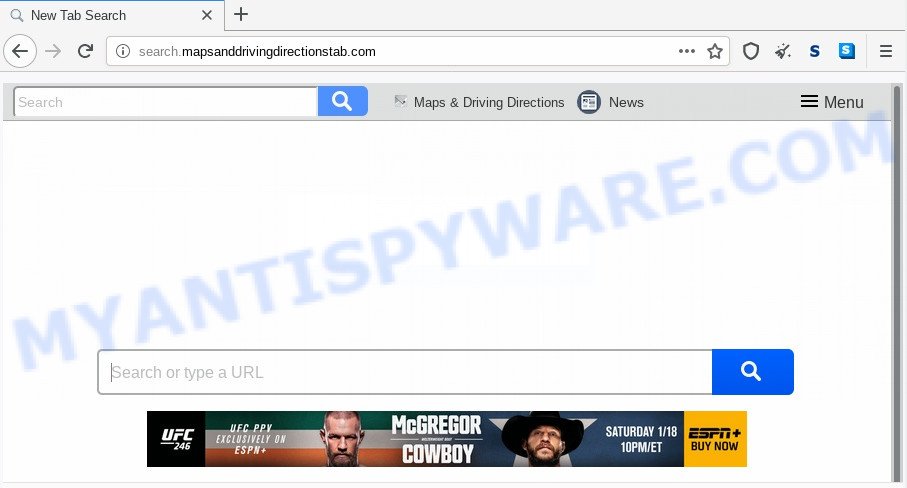
In addition, the Search.mapsanddrivingdirectionstab.com hijacker may also change the search engine selected in the internet browser. When you try to search on the affected web-browser, you will be presented with search results, consisting of advertisements and Google (or Yahoo, or Bing) search results for your query. Among these search results can occur links that lead to undesired and ad web-pages.
Some browser hijackers also contain adware (sometimes named ‘ad-supported’ software) which has the ability to display unwanted advertisements or gather sensitive info about you which can be used for marketing purposes. These undesired advertisements can be displayed in the form of pop-unders, pop-ups, in-text advertisements, video ads, text links or banners or even massive full page advertisements. Most of the adware is made to open advertisements, but some adware is form of spyware that often used to track users to gather lots of personal information about you.
The browser hijacker is usually come bundled with freeware and install themselves, with or without your knowledge, on your machine. This happens especially when you’re installing a freeware. The program installation package tricks you into accepting the setup of third party programs, which you do not really want. Moreover, some paid programs can also install bundled apps which you do not want! Therefore, always download freeware and paid programs from reputable download web sites. Use ONLY custom or manual setup mode and never blindly click Next button.
Threat Summary
| Name | Search.mapsanddrivingdirectionstab.com |
| Type | browser hijacker, search provider hijacker, home page hijacker, toolbar, unwanted new tab, redirect virus |
| Symptoms |
|
| Removal | Search.mapsanddrivingdirectionstab.com removal guide |
If you found any of the symptoms mentioned above, we suggest you to perform steps below to remove the browser hijacker and get rid of Search.mapsanddrivingdirectionstab.com from your browser settings.
How to remove Search.mapsanddrivingdirectionstab.com from Chrome, Firefox, IE, Edge
As with deleting adware, malicious software or potentially unwanted applications, there are few steps you may do. We advise trying them all. If you do only one part of the guidance, then it should be use free malware removal tools, because you need to not only remove hijacker infection, but also prevent malicious software from infecting your computer. But to completely get rid of the Search.mapsanddrivingdirectionstab.com you will have to at least reset your web browser settings such as newtab page, start page and default search engine to default state, disinfect web browsers shortcuts, delete all unwanted and suspicious software, and remove browser hijacker by malware removal tools. Read this manual carefully, bookmark it or open this page on your smartphone, because you may need to shut down your browser or restart your computer.
To remove Search.mapsanddrivingdirectionstab.com, perform the following steps:
- Delete Search.mapsanddrivingdirectionstab.com without any tools
- How to remove Search.mapsanddrivingdirectionstab.com automatically
- Use AdBlocker to stop Search.mapsanddrivingdirectionstab.com redirect and stay safe online
- To sum up
Delete Search.mapsanddrivingdirectionstab.com without any tools
Read this section to know how to manually delete the Search.mapsanddrivingdirectionstab.com browser hijacker. Even if the instructions does not work for you, there are several free malware removers below that can easily handle such browser hijackers.
Remove PUPs through the Windows Control Panel
In order to delete Search.mapsanddrivingdirectionstab.com, first thing you need to do is to remove unknown and dubious applications from your computer using MS Windows control panel. When removing this hijacker infection, check the list of installed applications and try to find questionable applications and remove them all. Pay special attention to newly installed software, as it is most probably that the Search.mapsanddrivingdirectionstab.com hijacker infection сame along with it.
Windows 10, 8.1, 8
Click the Microsoft Windows logo, and then click Search ![]() . Type ‘Control panel’and press Enter as shown in the figure below.
. Type ‘Control panel’and press Enter as shown in the figure below.

After the ‘Control Panel’ opens, click the ‘Uninstall a program’ link under Programs category as shown in the following example.

Windows 7, Vista, XP
Open Start menu and choose the ‘Control Panel’ at right as shown on the screen below.

Then go to ‘Add/Remove Programs’ or ‘Uninstall a program’ (Windows 7 or Vista) like below.

Carefully browse through the list of installed applications and delete all dubious and unknown applications. We advise to click ‘Installed programs’ and even sorts all installed apps by date. After you have found anything questionable that may be the browser hijacker responsible for Search.mapsanddrivingdirectionstab.com search or other potentially unwanted application (PUA), then choose this application and click ‘Uninstall’ in the upper part of the window. If the dubious application blocked from removal, then use Revo Uninstaller Freeware to fully get rid of it from your computer.
Remove Search.mapsanddrivingdirectionstab.com start page from web-browsers
If you are still getting Search.mapsanddrivingdirectionstab.com search, then you can try to delete it by removing malicious addons.
You can also try to delete Search.mapsanddrivingdirectionstab.com search by reset Chrome settings. |
If you are still experiencing problems with Search.mapsanddrivingdirectionstab.com redirect removal, you need to reset Mozilla Firefox browser. |
Another method to delete Search.mapsanddrivingdirectionstab.com redirect from IE is reset Internet Explorer settings. |
|
How to remove Search.mapsanddrivingdirectionstab.com automatically
In order to get rid of Search.mapsanddrivingdirectionstab.com completely, you not only need to delete it from the browsers, but also remove all its components in your computer including Windows registry entries. We suggest to download and use free removal utilities to automatically free your computer of Search.mapsanddrivingdirectionstab.com hijacker.
How to get rid of Search.mapsanddrivingdirectionstab.com with Zemana Free
Zemana Anti Malware (ZAM) is a free program for Microsoft Windows OS to scan for and remove PUPs, adware, harmful web-browser extensions, browser toolbars, and other unwanted software such as browser hijacker that changes web browser settings to replace your newtab page, homepage and search engine by default with Search.mapsanddrivingdirectionstab.com web page.

- Download Zemana Anti-Malware (ZAM) on your PC from the following link.
Zemana AntiMalware
164813 downloads
Author: Zemana Ltd
Category: Security tools
Update: July 16, 2019
- Once downloading is complete, close all applications and windows on your computer. Open a folder in which you saved it. Double-click on the icon that’s named Zemana.AntiMalware.Setup.
- Further, click Next button and follow the prompts.
- Once installation is complete, press the “Scan” button . Zemana Anti Malware (ZAM) program will scan through the whole computer for the browser hijacker infection that responsible for web-browser redirect to the undesired Search.mapsanddrivingdirectionstab.com web site. While the Zemana AntiMalware (ZAM) is checking, you can see number of objects it has identified either as being malware.
- After Zemana AntiMalware (ZAM) has completed scanning, Zemana will open a list of detected items. Next, you need to click “Next”. Once disinfection is complete, you can be prompted to reboot your PC system.
Get rid of Search.mapsanddrivingdirectionstab.com browser hijacker and malicious extensions with Hitman Pro
Hitman Pro frees your PC from adware, potentially unwanted applications, unwanted toolbars, internet browser extensions and other undesired programs such as hijacker infection that responsible for web browser redirect to the intrusive Search.mapsanddrivingdirectionstab.com web page. The free removal utility will help you enjoy your computer to its fullest. HitmanPro uses advanced behavioral detection technologies to search for if there are unwanted apps in your PC system. You can review the scan results, and choose the items you want to erase.
Visit the page linked below to download the latest version of HitmanPro for MS Windows. Save it on your Desktop.
Download and run HitmanPro on your PC system. Once started, click “Next” button . HitmanPro application will scan through the whole personal computer for the Search.mapsanddrivingdirectionstab.com hijacker infection and other web browser’s harmful extensions. Depending on your computer, the scan can take anywhere from a few minutes to close to an hour. While the Hitman Pro tool is scanning, you can see how many objects it has identified as being infected by malware..

After HitmanPro has completed scanning, it will open the Scan Results.

Review the report and then click Next button.
It will display a prompt, press the “Activate free license” button to start the free 30 days trial to delete all malicious software found.
How to automatically get rid of Search.mapsanddrivingdirectionstab.com with MalwareBytes Free
We suggest using the MalwareBytes Anti Malware. You may download and install MalwareBytes Free to find and remove Search.mapsanddrivingdirectionstab.com from your PC. When installed and updated, this free malware remover automatically identifies and removes all threats exist on the computer.
Download MalwareBytes on your PC system from the link below.
327071 downloads
Author: Malwarebytes
Category: Security tools
Update: April 15, 2020
Once the downloading process is finished, close all programs and windows on your system. Open a directory in which you saved it. Double-click on the icon that’s named mb3-setup as displayed below.
![]()
When the setup starts, you’ll see the “Setup wizard” that will help you setup Malwarebytes on your computer.

Once setup is done, you’ll see window as displayed in the following example.

Now click the “Scan Now” button to perform a system scan for the browser hijacker responsible for Search.mapsanddrivingdirectionstab.com search. A system scan can take anywhere from 5 to 30 minutes, depending on your PC. While the MalwareBytes Anti-Malware (MBAM) utility is checking, you can see number of objects it has identified as being infected by malicious software.

After finished, you may check all items detected on your system. You may delete items (move to Quarantine) by simply click “Quarantine Selected” button.

The Malwarebytes will now delete hijacker that made to redirect your browser to the Search.mapsanddrivingdirectionstab.com web-page and add threats to the Quarantine. Once the cleaning process is done, you may be prompted to reboot your computer.

The following video explains steps on how to remove hijacker, adware software and other malicious software with MalwareBytes Free.
Use AdBlocker to stop Search.mapsanddrivingdirectionstab.com redirect and stay safe online
Running an ad-blocker program such as AdGuard is an effective way to alleviate the risks. Additionally, ad-blocking applications will also protect you from malicious ads and web-pages, and, of course, stop redirection chain to Search.mapsanddrivingdirectionstab.com and similar web pages.
- AdGuard can be downloaded from the following link. Save it on your Desktop.
Adguard download
26843 downloads
Version: 6.4
Author: © Adguard
Category: Security tools
Update: November 15, 2018
- After downloading it, start the downloaded file. You will see the “Setup Wizard” program window. Follow the prompts.
- After the installation is finished, click “Skip” to close the installation application and use the default settings, or click “Get Started” to see an quick tutorial which will assist you get to know AdGuard better.
- In most cases, the default settings are enough and you do not need to change anything. Each time, when you start your system, AdGuard will launch automatically and stop unwanted advertisements, block Search.mapsanddrivingdirectionstab.com, as well as other harmful or misleading web sites. For an overview of all the features of the program, or to change its settings you can simply double-click on the icon called AdGuard, that is located on your desktop.
To sum up
After completing the step-by-step guidance above, your computer should be clean from hijacker responsible for changing your browser settings to Search.mapsanddrivingdirectionstab.com and other malware. The Internet Explorer, Firefox, Edge and Chrome will no longer open intrusive Search.mapsanddrivingdirectionstab.com web page on startup. Unfortunately, if the guidance does not help you, then you have caught a new browser hijacker, and then the best way – ask for help here.


















