Signanravell.info pop ups are a social engineering attack that attempts to deceive users to accept spam notifications via the browser. This website will show the message ‘Click Allow to’ (connect to the Internet, download a file, confirm that you are 18+, access the content of the website, enable Flash Player, verify that you are not a robot, watch a video), asking you to subscribe to notifications.
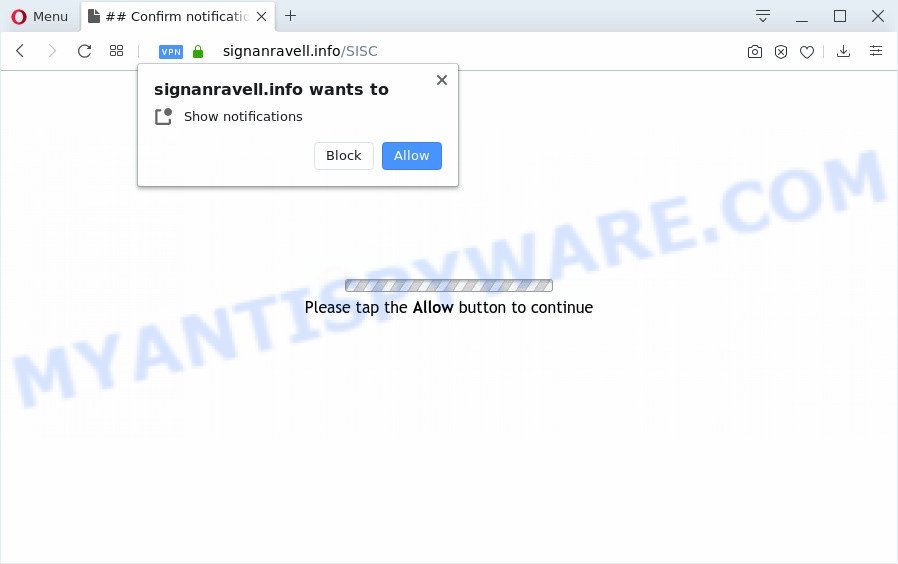
If you press the ‘Allow’ button, then your web browser will be configured to show pop up advertisements in the right bottom corner of your desktop. Push notifications are originally created to alert the user of recently published content. Cybercriminals abuse ‘browser notification feature’ to avoid antivirus software and ad blocking apps by presenting unwanted adverts. These ads are displayed in the lower right corner of the screen urges users to play online games, visit questionable web pages, install web browser plugins & so on.

The best method to unsubscribe from Signanravell.info browser notification spam open your internet browser’s settings and perform the Signanravell.info removal steps below. Once you remove Signanravell.info subscription, the browser notification spam will no longer appear on the desktop.
How did you get infected with Signanravell.info pop ups
Some research has shown that users can be redirected to Signanravell.info from dubious advertisements or by PUPs and adware software. Adware is short for ‘ad supported’ software. Additionally, some malicious software has adware built into the program. Adware presents undesired ads that appear in unclosable windows or advertising banners on computer. In order to display unwanted adverts as often as possible adware can modify your browser settings. You may even find that your PC settings are hijacked without your conscious permission. The makers of adware do so in order to earn money via third-party ad network. Thus every your click on the ads generates money for them.
Most of undesired ads and popups come from internet browser toolbars and/or add-ons, BHOs (browser helper objects) and bundled programs. In many cases, these items claim itself as applications that improve your experience on the Net by providing a fast and interactive home page or a search provider that does not track you. Remember, how to avoid the unwanted apps. Be cautious, start only reputable apps which download from reputable sources. NEVER install any unknown and dubious apps.
Threat Summary
| Name | Signanravell.info pop up |
| Type | push notifications ads, pop ups, pop up virus, popup advertisements |
| Distribution | social engineering attack, misleading popup ads, PUPs, adwares |
| Symptoms |
|
| Removal | Signanravell.info removal guide |
Take a deep breath. Learn everything you should know about Signanravell.info popups removal, how to get rid of adware from your web-browser and machine. Find the best free adware software and malware removal tools here!
How to remove Signanravell.info ads from Chrome, Firefox, IE, Edge
We are presenting a few ways to remove Signanravell.info popup advertisements from the Microsoft Internet Explorer, Chrome, Firefox and Edge using only internal Windows functions. Most of adware and PUPs can be removed through these processes. If these steps does not help to delete Signanravell.info pop ups, then it is better to use a free malware removal tools linked below.
To remove Signanravell.info pop ups, execute the following steps:
- How to manually remove Signanravell.info
- Removing the Signanravell.info, check the list of installed software first
- Remove Signanravell.info notifications from web-browsers
- Remove Signanravell.info pop-up advertisements from Google Chrome
- Delete Signanravell.info from Firefox by resetting internet browser settings
- Delete Signanravell.info pop up advertisements from Internet Explorer
- How to fully remove Signanravell.info popups with free utilities
- How to stop Signanravell.info pop ups
- Finish words
How to manually remove Signanravell.info
The step-by-step tutorial developed by our team will help you manually get rid of Signanravell.info pop-ups from a system. If you are not good at computers, we recommend that you use the free tools listed below.
Removing the Signanravell.info, check the list of installed software first
You can manually get rid of most nonaggressive adware by deleting the application that it came with or removing the adware itself using ‘Add/Remove programs’ or ‘Uninstall a program’ option in Windows Control Panel.
- If you are using Windows 8, 8.1 or 10 then click Windows button, next press Search. Type “Control panel”and press Enter.
- If you are using Windows XP, Vista, 7, then press “Start” button and click “Control Panel”.
- It will show the Windows Control Panel.
- Further, click “Uninstall a program” under Programs category.
- It will display a list of all apps installed on the system.
- Scroll through the all list, and remove questionable and unknown software. To quickly find the latest installed software, we recommend sort software by date.
See more details in the video instructions below.
Remove Signanravell.info notifications from web-browsers
If you’re in situation where you don’t want to see browser notification spam from the Signanravell.info web site. In this case, you can turn off web notifications for your web browser in Windows/Apple Mac/Android. Find your internet browser in the list below, follow steps to remove web-browser permissions to display spam notifications.
Google Chrome:
- In the top-right corner of the screen, expand the Google Chrome menu.
- Select ‘Settings’, scroll down to the bottom and click ‘Advanced’.
- Scroll down to the ‘Privacy and security’ section, select ‘Site settings’.
- Go to Notifications settings.
- Locate the Signanravell.info site and delete it by clicking the three vertical dots on the right to the URL and select ‘Remove’.

Android:
- Tap ‘Settings’.
- Tap ‘Notifications’.
- Find and tap the internet browser which shows Signanravell.info push notifications ads.
- Find Signanravell.info URL in the list and disable it.

Mozilla Firefox:
- In the right upper corner of the Firefox window, click on the three horizontal stripes to expand the Main menu.
- In the drop-down menu select ‘Options’. In the left side select ‘Privacy & Security’.
- Scroll down to ‘Permissions’ section and click ‘Settings…’ button next to ‘Notifications’.
- Select the Signanravell.info domain from the list and change the status to ‘Block’.
- Click ‘Save Changes’ button.

Edge:
- In the top right hand corner, click the Edge menu button (it looks like three dots).
- Scroll down, locate and click ‘Settings’. In the left side select ‘Advanced’.
- Click ‘Manage permissions’ button under ‘Website permissions’.
- Click the switch below the Signanravell.info site and each suspicious site.

Internet Explorer:
- Click ‘Tools’ button in the top right corner of the browser.
- In the drop-down menu select ‘Internet Options’.
- Click on the ‘Privacy’ tab and select ‘Settings’ in the pop-up blockers section.
- Locate the Signanravell.info and click the ‘Remove’ button to delete the domain.

Safari:
- On the top menu select ‘Safari’, then ‘Preferences’.
- Select the ‘Websites’ tab and then select ‘Notifications’ section on the left panel.
- Find the Signanravell.info domain and select it, click the ‘Deny’ button.
Remove Signanravell.info pop-up advertisements from Google Chrome
Reset Chrome settings is a easy way to remove Signanravell.info advertisements, harmful and ‘ad-supported’ plugins, web browser’s newtab, startpage and search engine which have been changed by adware software.

- First, run the Google Chrome and press the Menu icon (icon in the form of three dots).
- It will show the Google Chrome main menu. Choose More Tools, then click Extensions.
- You’ll see the list of installed extensions. If the list has the addon labeled with “Installed by enterprise policy” or “Installed by your administrator”, then complete the following steps: Remove Chrome extensions installed by enterprise policy.
- Now open the Chrome menu once again, press the “Settings” menu.
- Next, click “Advanced” link, that located at the bottom of the Settings page.
- On the bottom of the “Advanced settings” page, click the “Reset settings to their original defaults” button.
- The Chrome will open the reset settings prompt as shown on the screen above.
- Confirm the browser’s reset by clicking on the “Reset” button.
- To learn more, read the article How to reset Chrome settings to default.
Delete Signanravell.info from Firefox by resetting internet browser settings
Resetting your Firefox is first troubleshooting step for any issues with your internet browser application, including the redirect to Signanravell.info website. It will keep your personal information such as browsing history, bookmarks, passwords and web form auto-fill data.
Press the Menu button (looks like three horizontal lines), and press the blue Help icon located at the bottom of the drop down menu as displayed on the screen below.

A small menu will appear, click the “Troubleshooting Information”. On this page, click “Refresh Firefox” button as shown below.

Follow the onscreen procedure to return your Mozilla Firefox web browser settings to their original state.
Delete Signanravell.info pop up advertisements from Internet Explorer
The Internet Explorer reset is great if your internet browser is hijacked or you have unwanted add-ons or toolbars on your web browser, that installed by an malware.
First, launch the IE, then press ‘gear’ icon ![]() . It will show the Tools drop-down menu on the right part of the browser, then click the “Internet Options” as on the image below.
. It will show the Tools drop-down menu on the right part of the browser, then click the “Internet Options” as on the image below.

In the “Internet Options” screen, select the “Advanced” tab, then press the “Reset” button. The Internet Explorer will open the “Reset Internet Explorer settings” dialog box. Further, press the “Delete personal settings” check box to select it. Next, click the “Reset” button like below.

Once the task is complete, press “Close” button. Close the Internet Explorer and reboot your PC for the changes to take effect. This step will help you to restore your web browser’s search engine by default, start page and newtab to default state.
How to fully remove Signanravell.info popups with free utilities
There are not many good free antimalware programs with high detection ratio. The effectiveness of malicious software removal tools depends on various factors, mostly on how often their virus/malware signatures DB are updated in order to effectively detect modern malicious software, adware, browser hijackers and other PUPs. We advise to use several applications, not just one. These applications which listed below will help you remove all components of the adware from your disk and Windows registry and thereby remove Signanravell.info pop ups.
Get rid of Signanravell.info advertisements with Zemana Free
Zemana AntiMalware is a malicious software removal utility made for Windows. This utility will allow you get rid of Signanravell.info pop-up advertisements, various types of malware (including hijackers and potentially unwanted programs) from your PC. It has simple and user friendly interface. While the Zemana Anti-Malware does its job, your PC will run smoothly.
Download Zemana on your computer by clicking on the following link.
164814 downloads
Author: Zemana Ltd
Category: Security tools
Update: July 16, 2019
Once the download is finished, start it and follow the prompts. Once installed, the Zemana Anti Malware will try to update itself and when this process is done, click the “Scan” button . Zemana AntiMalware tool will start scanning the whole computer to find out adware software that cause pop-ups.

When a malicious software, adware or potentially unwanted software are detected, the number of the security threats will change accordingly. Wait until the the scanning is done. You may remove threats (move to Quarantine) by simply press “Next” button.

The Zemana AntiMalware (ZAM) will delete adware that cause pop-ups and add items to the Quarantine.
Use Hitman Pro to get rid of Signanravell.info pop ups
Hitman Pro is a free portable application that scans your computer for adware software that causes Signanravell.info popups, PUPs and browser hijackers and allows delete them easily. Moreover, it’ll also help you remove any harmful web-browser extensions and add-ons.
First, visit the page linked below, then click the ‘Download’ button in order to download the latest version of HitmanPro.
When downloading is done, open the folder in which you saved it and double-click the Hitman Pro icon. It will run the Hitman Pro utility. If the User Account Control dialog box will ask you want to launch the program, press Yes button to continue.

Next, click “Next” to perform a system scan for the adware responsible for Signanravell.info advertisements. A system scan may take anywhere from 5 to 30 minutes, depending on your personal computer. When a threat is detected, the number of the security threats will change accordingly.

After finished, HitmanPro will show a list of all items detected by the scan such as the one below.

All detected items will be marked. You can remove them all by simply press “Next” button. It will display a prompt, click the “Activate free license” button. The HitmanPro will get rid of adware that causes Signanravell.info advertisements in your web-browser and add threats to the Quarantine. After the procedure is finished, the utility may ask you to reboot your system.
How to remove Signanravell.info with MalwareBytes Free
We recommend using the MalwareBytes Anti-Malware. You may download and install MalwareBytes Free to search for adware software and thereby delete Signanravell.info popups from your web-browsers. When installed and updated, this free malware remover automatically finds and removes all threats exist on the computer.

MalwareBytes Free can be downloaded from the following link. Save it on your MS Windows desktop or in any other place.
327071 downloads
Author: Malwarebytes
Category: Security tools
Update: April 15, 2020
When the downloading process is done, run it and follow the prompts. Once installed, the MalwareBytes AntiMalware will try to update itself and when this task is done, click the “Scan Now” button for scanning your PC for the adware software that causes Signanravell.info pop ups in your browser. When you’re ready, click “Quarantine Selected” button.
The MalwareBytes is a free program that you can use to get rid of all detected folders, files, services, registry entries and so on. To learn more about this malware removal utility, we recommend you to read and follow the guide or the video guide below.
How to stop Signanravell.info pop ups
In order to increase your security and protect your personal computer against new intrusive advertisements and harmful web pages, you need to use ad blocking program that stops an access to malicious ads and web-pages. Moreover, the program can stop the show of intrusive advertising, which also leads to faster loading of websites and reduce the consumption of web traffic.
First, visit the following page, then click the ‘Download’ button in order to download the latest version of AdGuard.
26843 downloads
Version: 6.4
Author: © Adguard
Category: Security tools
Update: November 15, 2018
After downloading it, double-click the downloaded file to start it. The “Setup Wizard” window will show up on the computer screen such as the one below.

Follow the prompts. AdGuard will then be installed and an icon will be placed on your desktop. A window will show up asking you to confirm that you want to see a quick guide as on the image below.

Press “Skip” button to close the window and use the default settings, or click “Get Started” to see an quick guide which will assist you get to know AdGuard better.
Each time, when you run your machine, AdGuard will run automatically and stop undesired advertisements, block Signanravell.info, as well as other harmful or misleading web-sites. For an overview of all the features of the application, or to change its settings you can simply double-click on the AdGuard icon, which is located on your desktop.
Finish words
Once you’ve finished the guidance outlined above, your system should be clean from this adware and other malware. The Firefox, Microsoft Edge, Google Chrome and Microsoft Internet Explorer will no longer display undesired Signanravell.info web page when you browse the Internet. Unfortunately, if the few simple steps does not help you, then you have caught a new adware, and then the best way – ask for help.
Please create a new question by using the “Ask Question” button in the Questions and Answers. Try to give us some details about your problems, so we can try to help you more accurately. Wait for one of our trained “Security Team” or Site Administrator to provide you with knowledgeable assistance tailored to your problem with the annoying Signanravell.info pop up advertisements.


















