Kodc file extension
.Kodc file extension is an extension that is used by the 198th version of the STOP ransomware. Like other ransomware, Kodc virus was created to encrypt the victim’s files, and then demand a ransom for decrypting them. Fortunately, a group of security researchers created a free decryptor. This decryptor can help virus victims decrypt .kodc files. In addition to the decryptor, there are several more methods, each of which can help restore the contents of encrypted files. Read more about this, as well as how to remove the virus and protect your computer from such ransomware below.
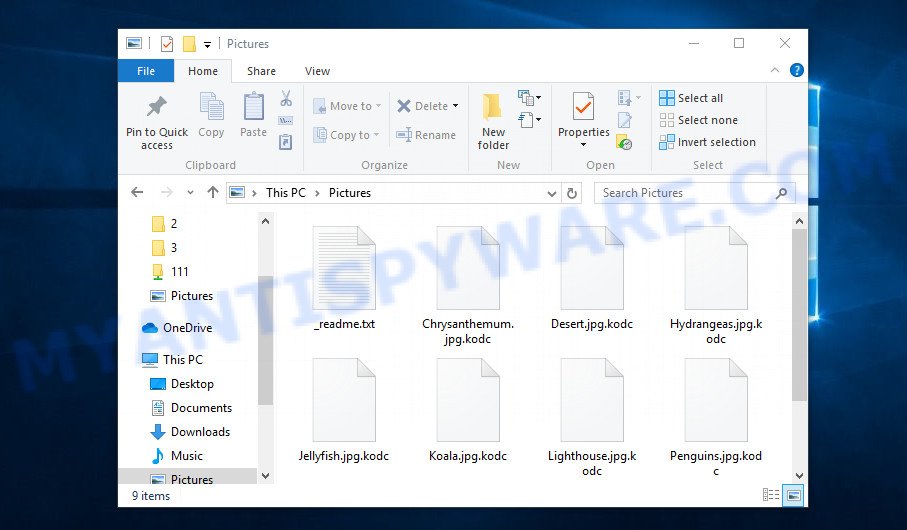
Screenshot of files encrypted by Kodc virus (‘.kodc’ file extension)
Kodc virus
Kodc virus is new version of STOP (Djvu) ransomware. According to security researchers, this version is not much different from previous versions of STOP ransomware, such as Redl and Piny, which became widespread at the end of December last year. The ransomware virus is spread by websites offering to download freeware, key generators, activators, cracked games, torrents and so on.
Upon execution, Kodc creates a folder in the Windows system directory where it places a copy of itself and changes some Windows settings so that it starts up every time the computer is restarted or turned on. The virus collects information about the victim’s computer and then tries to establish a connection with its command server (C&C). If the connection has been established, then it sends information about the infected computer to the server, and in response receives the encryption key (the so-called ‘online key’) and additional commands and malware that must be executed on the victim’s computer. If the virus could not establish a connection with its command server, then it uses a fixed key (the so-called ‘offline key’).

Kodc virus encrypts files using a strong encryption algorithm and a long key (‘offline key’ or ‘online key’, as described above). The virus tries to encrypt as many files as possible, for this it only encrypts the first 154kb of the contents of each file and thus significantly speeds up the encryption process. Kodc has the ability to encrypt files on all drives connected to the computer: internal hard drives, flash USB disks, network storage, and so on. It skips without encryption: files located in the Windows system directories, files with the extension .dll, .lnk, .ini, .bat, .sys and files with the name ‘_readme.txt’. The remaining files located on the victim’s computer can be encrypted. For example, the following file types may be the target of ransomware attack:
.bc6, .csv, .wot, .x3f, .accdb, .dcr, .dmp, .zdb, .wbmp, .js, .xld, .dxg, wallet, .xyw, .sid, .sis, .x3f, .srf, .wbd, .slm, .pptx, .py, .pfx, .jpeg, .sum, .pkpass, .mov, .desc, .webp, .webdoc, .lbf, .svg, .xlsm, .flv, .wmf, .cr2, .y, .qdf, .blob, .ncf, .pdd, .avi, .zdc, .wm, .xlgc, .mlx, .cfr, .wri, .hplg, .ybk, .forge, .rw2, .eps, .mrwref, .wbm, .erf, .mdb, .esm, .bkf, .wbk, .rofl, .das, .bik, .xmmap, .xll, .rtf, .wmv, .xdb, .wdb, .hkdb, .ztmp, .wpa, .crt, .arch00, .docx, .zw, .wsh, .z3d, .xf, .dba, .vfs0, .x, .wn, .lvl, .xx, .vtf, .wmv, .xwp, .cdr, .sav, .fsh, .wp, .wsd, .hkx, .asset, .layout, .css, .mef, .txt, .dng, .apk, .epk, .snx, .orf, .wbz, .p12, .rb, .rgss3a, .wotreplay, .bay, .p7b, .upk, .tax, .itl, .wmd, .vpk, .m3u, .odm, .odp, .bar, .ntl, .2bp, .zip, .ppt, .wp7, .png, .t13, .big, .tor, .ptx, .7z, .srw, .yml, .1, .psk, .wpg, .gdb, .p7c, .fpk, .fos, .kdc, .xml, .kdb, .ibank, .crw, .wp4, .vcf, .sql, .wp5, .sr2, .hvpl, .m2, .db0, .wp6, .menu, .itdb, .ltx, .xxx, .xbplate, .zif, .iwd, .xy3, .raf, .nrw, .xbdoc, .xlsm, .3dm, .wsc, .rar, .wcf, .ws, .d3dbsp, .pef, .rwl, .ai, .wpd, .zip, .dazip, .x3d, .wps, .iwi, .wpd, .wb2, .wire, .wdp, .dbf, .kf, .1st, .3ds, .xmind, .sidd, .mcmeta, .pdf, .jpg, .r3d, .sidn, .vdf, .bsa, .pak, .xls, .pst, .syncdb, .xar, .odt, .wpe, .jpe, .gho, .xlk, .map, .wps, .w3x, .m4a, .mpqge, .re4, .cas, .ysp, .zi, .yal, .z, .lrf, .xyp, .mdf, .mp4, .cer, .wav, .vpp_pc, .sie, .ff, .itm, .wma, .wbc, .raw, .wpw, .xlsx, .litemod, .wpl, .qic, .wma, .0, .odc, .zabw, .pptm, .odb, .3fr, .wmo, .rim, .xlsb, .bc7, .der
Kodc encrypts file-by-file. Each file that has been encrypted will be renamed, the .kodc extension will be added at the end of its name. Thus, it marks all encrypted files. In every directory where there is at least one encrypted file, the virus places a file named ‘_readme.txt’. The file contains a message from Kodc authors. An example of the contents of this file is given below.
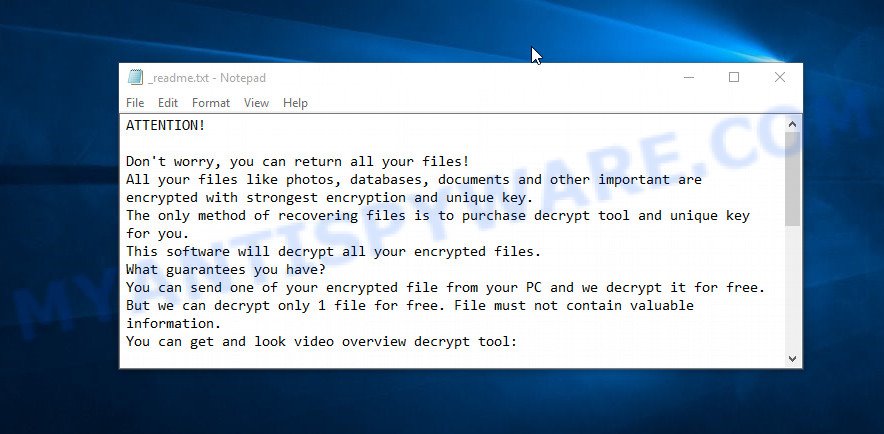
Screenshot of the contents of ‘_readme.txt’ file (Kodc ransom note)
This message says that all files on the computer are encrypted and the only way to decrypt them is to buy a key and a decryptor from the authors of Kodc virus. That is, criminals demand a ransom for unlocking the victim’s files. The size of the ransom is $980, but if the victim is ready to pay the ransom within 72 hours, then its size is halved to $490. Attackers offer victims to verify that encrypted files can be decrypted. To do this, the victim must send them a small file to one of the email addresses specified in the ‘_readme.txt’ file. Of course, it is obvious that a single decrypted file cannot guarantee that after paying the ransom, the criminals will provide the victim with a working key and decryptor.
Threat Summary
| Name | Kodc |
| Type | Crypto virus, Crypto malware, Filecoder, Ransomware, File locker |
| Encrypted files extension | .kodc |
| Ransom note | _readme.txt |
| Contact | helpmanager@firemail.cc, helpmanager@iran.ir |
| Ransom amount | $490,$980 in Bitcoins |
| Detection Names | Trojan/Win32.Kryptik, Ransom.Stop.MP4, W32/Kryptik.AGS, Trojan.PWS.Stealer, Trojan.Win32.Crypt, Backdoor.Win32.Mokes.ahot, W32.Trojan.Gen, Trojan:Win32/Azorult, Trojan.GenericKD, Win/malicious_confidence |
| Symptoms | Your documents, photos and music fail to open. You get an error message like ‘Windows can’t open this file’, ‘How do you want to open this file’. Files called such as ‘_readme.txt’, or ‘_readme’ in each folder with at least one encrypted file. |
| Distribution ways | Phishing email scam that attempts to scare users into acting impulsively. Adware. Drive-by downloads (ransomware is able to infect the PC system simply by visiting a web site that is running malicious code). Torrents websites. Social media, such as web-based instant messaging applications. Cracked games. Misleading web-pages. |
| Removal | Kodc virus removal guide |
| Decryption | Free Kodc Decryptor |
How to remove Kodc virus, Recover, Decrypt .kodc files
Security researchers confirm the words of the authors of Kodc virus. All files with the extension ‘.Kodc’ are encrypted and thus cannot be read and used. The only way to decrypt them is to use the key and the decryptor. Fortunately, there is some good news. As we already reported above, Kodc virus belongs to STOP ransomware family, which means that you can use the free decryptor created by Emsisoft to decrypt the encrypted files. Even if the decryptor does not help, there are some alternative ways that can help restore the contents of the encrypted files. To learn more about decrypting files, simply scroll down to section ‘How to decrypt .kodc files’. Read the entire manual carefully. To make it easier for you to follow the instructions, we recommend that you print it or open it on your smartphone.
- How to remove Kodc ransomware virus
- How to decrypt .kodc files
- Alternative methods for recovering encrypted files
How to remove Kodc ransomware virus
Finding and removing Kodc ransomware components manually is very difficult, so we recommend using free malware removal tools. Moreover, it is desirable to use not one, but several utilities. Even if it seems to you that there is no ransomware on the computer, it does not mean anything. The virus may start encrypting the files again the next time you turn on or restart the computer. You must be completely sure that Kodc has been removed, and also that there is no other malware on the computer. Below we provide a list of recommended tools with brief instructions.
Remove Kodc ransomware with Zemana Free
Zemana is a malicious software scanner that is very effective for detecting and removing Kodc ransomware virus. The steps below will explain how to download, install, and use Zemana AntiMalware to scan your machine and remove ransomware, worms, malware, adware, trojans, spyware for free.
- Visit the following page to download Zemana Free. Save it directly to your Windows Desktop.
Zemana AntiMalware
164771 downloads
Author: Zemana Ltd
Category: Security tools
Update: July 16, 2019
- Once you have downloaded the installation file, make sure to double click on the Zemana.AntiMalware.Setup. This would start the Zemana Free setup on your machine.
- Select setup language and click ‘OK’ button.
- On the next screen ‘Setup Wizard’ simply click the ‘Next’ button and follow the prompts.

- Finally, once the install is done, Zemana Anti-Malware will run automatically. Else, if does not then double-click on the Zemana icon on your desktop.
- Now that you have successfully install Zemana Anti-Malware (ZAM), let’s see How to use Zemana Anti-Malware to remove Kodc ransomware from your computer.
- After you have started the Zemana, you’ll see a window as shown on the image below, just press ‘Scan’ button to perform a system scan with this utility for the crypto virus.

- Now pay attention to the screen while Zemana Anti-Malware (ZAM) scans your personal computer.

- When the checking is complete, Zemana Anti Malware (ZAM) will produce a list of unwanted programs and ransomware. Review the results once the tool has done the system scan. If you think an entry should not be quarantined, then uncheck it. Otherwise, simply click ‘Next’ button.

- Zemana Free may require a reboot system in order to complete the Kodc ransomware virus removal process.
- If you want to fully remove ransomware virus from your personal computer, then click ‘Quarantine’ icon, select all malware, adware, PUPs and other items and click Delete.
- Restart your system to complete the ransomware virus removal procedure.
Remove Kodc with MalwareBytes Anti Malware (MBAM)
We suggest using the MalwareBytes Free which are fully clean your computer of the crypto virus. This free tool is an advanced malware removal application created by (c) Malwarebytes lab. This application uses the world’s most popular antimalware technology. It’s able to help you delete ransomware, PUPs, malware, adware, toolbars, and other security threats from your computer for free.

Download MalwareBytes on your Windows Desktop by clicking on the link below.
327035 downloads
Author: Malwarebytes
Category: Security tools
Update: April 15, 2020
After the downloading process is complete, run it and follow the prompts. Once installed, the MalwareBytes Anti Malware (MBAM) will try to update itself and when this task is finished, click the “Scan Now” button to search for Kodc ransomware, other malware, worms and trojans. When a malware, adware software or potentially unwanted software are detected, the count of the security threats will change accordingly. When you’re ready, click “Quarantine Selected” button.
The MalwareBytes is a free program that you can use to delete all detected folders, files, services, registry entries and so on. To learn more about this malware removal tool, we recommend you to read and follow the steps or the video guide below.
Remove Kodc ransomware virus with Kaspersky virus removal tool
If MalwareBytes anti malware or Zemana anti-malware cannot remove this ransomware virus, then we suggests to run the Kaspersky virus removal tool (KVRT). KVRT is a free removal utility for crypto viruses, trojans, worms, spyware, adware, potentially unwanted apps and other malware.
Download Kaspersky virus removal tool (KVRT) on your PC by clicking on the following link.
129227 downloads
Author: Kaspersky® lab
Category: Security tools
Update: March 5, 2018
When the download is complete, double-click on the KVRT icon. Once initialization process is done, you will see the KVRT screen as shown in the following example.

Click Change Parameters and set a check near all your drives. Click OK to close the Parameters window. Next click Start scan button to perform a system scan with this tool for the Kodc ransomware . A scan can take anywhere from 10 to 30 minutes, depending on the number of files on your PC and the speed of your machine. While the KVRT utility is checking, you can see how many objects it has identified as being infected by malicious software.

As the scanning ends, KVRT will show a scan report as on the image below.

Review the results once the tool has finished the system scan. If you think an entry should not be quarantined, then uncheck it. Otherwise, simply press on Continue to begin a cleaning procedure.
How to decrypt .kodc files
As we already reported above, files with .kodc extension are files that have been encrypted by Kodc virus. Their contents will remain locked until decrypted using the decryptor and the key. Fortunately, there is a free decryptor that can decrypt .kodc files. Below we provide instructions on where to download and how to use this decryptor.

STOP Djvu decryptor
To decrypt .kodc files, use free STOP (kodc) decryptor
- Download STOP (kodc) decryptor from the following link.
STOP Djvu decryptor - Scroll down to ‘New Djvu ransomware’ section.
- Click the download link and save the decrypt_STOPDjvu.exe file to your desktop.
- Run decrypt_STOPDjvu.exe, read the license terms and instructions.
- On the ‘Decryptor’ tab, using the ‘Add a folder’ button, add the directory or disk where the encrypted files are located.
- Click the ‘Decrypt’ button.
Unfortunately, at the moment, this decryptor is able to decrypt only files encrypted with an offline key, as Emsisoft found a way to identify this key. Files encrypted with an online key cannot yet be decrypted. The online key is unique to each infected computer, and at the moment there is no way to find this key. Of course, the authors of Kodc virus own this key, but we do not think that paying a ransom is the right way to decrypt .kodc files. In the case when the files are encrypted with an online key, there is a chance to restore the encrypted files using alternative methods, which are described below.
How to find out which key was used to encrypt files
Since Kodc decryptor only decrypts files encrypted with the offline key, each virus victim needs to find out which key was used to encrypt the files. Determining the type of key used is not difficult. Below we give two ways. Use any of them.
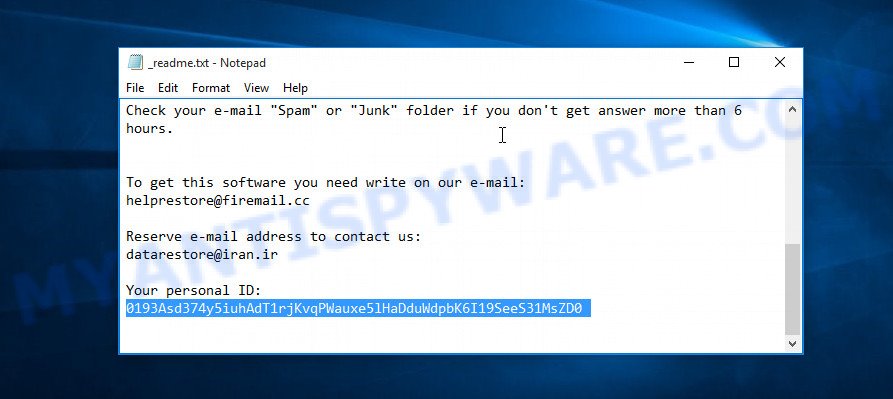
Personal ID is highlighted here
Find out the type of key using ‘_readme.txt’ file
- Open the ransom demand message (‘_readme.txt’ file).
- Scroll down to the end of the file.
- There you will see a line with the text ‘Your personal ID’.
- Below is a line of characters that starts with ‘0198’ – this is your personal id.
Find out the type of key using ‘PersonalID.txt’ file
- Open disk C.
- Open directory ‘SystemID’.
- Open file named ‘PersonalID.txt’. This file lists “Personal ID”s that match the keys that the virus used to encrypt files.
The ‘Personal ID’ is not a key, it is an identifier related to a key that was used to encrypt files. If the ID ends with ‘t1’, then the files are encrypted with an offline key. If the ID does not end with ‘t1’, Kodc virus used an online key. If you could not figure out how to determine which key was used to encrypt files, then we can help. Just write a request here or in the comments below.
If STOP (Kodc) decryptor displays message “Error: Unable to decrypt file with ID”, then two cases are possible why this happens:
- kodc files are encrypted with an ‘online key’, in this case, you need to use alternative methods to restore the contents of encrypted files;
- kodc files are encrypted with an ‘offline key’, but the key itself has not yet been found by security researchers, in this case, you need to be patient and wait a while, in addition, you can also use alternative ways for recovering encrypted data;
Alternative methods for recovering encrypted files
As we mentioned above, in addition to using the free decryptor, there are several more methods for recovering encrypted files. These methods do not require the use of a decryptor and a key, and therefore are suitable for all cases when the virus used an online key, and for the case when the virus used an offline key. It is very important to check your computer for malware before you try to recover encrypted files. You must be 100% sure that Kodc virus is completely removed. To scan your computer for ransomware, use free malware removal tools.
Restore .kodc encrypted files using Shadow Explorer
The Microsoft Windows has a feature called ‘Shadow Volume Copies’ that can help you to recover .kodc files encrypted by the ransomware. A small tool called ShadowExplorer will allow you to easily access the Shadow copies and restore the encrypted files to their original state. Unfortunately, the ransomware can delete these Shadow copies before it starts encrypting files. Therefore, if ShadowExplorer did not help you, then try another method, which is given below.
Download ShadowExplorer from the link below. Save it directly to your Microsoft Windows Desktop.
439411 downloads
Author: ShadowExplorer.com
Category: Security tools
Update: September 15, 2019
Once the downloading process is done, open a directory in which you saved it. Right click to ShadowExplorer-0.9-portable and select Extract all. Follow the prompts. Next please open the ShadowExplorerPortable folder like below.

Double click ShadowExplorerPortable to launch it. You will see the a window like below.

In top left corner, select a Drive where encrypted personal files are stored and a latest restore point as shown below (1 – drive, 2 – restore point).

On right panel look for a file that you wish to recover, right click to it and select Export like below.

Restore .kodc files with PhotoRec
The last chance to restore .kodc files to their original state is using data recovery tools. We recommend a program called PhotoRec. It has all the necessary functions to restore the contents of encrypted files. It helped many victims recover data when it seemed like there was no more hope.
Download PhotoRec on your machine from the following link.
After the downloading process is done, open a directory in which you saved it. Right click to testdisk-7.0.win and choose Extract all. Follow the prompts. Next please open the testdisk-7.0 folder as displayed in the figure below.

Double click on qphotorec_win to run PhotoRec for MS Windows. It’ll open a screen as displayed on the screen below.

Choose a drive to recover as displayed below.

You will see a list of available partitions. Choose a partition that holds encrypted photos, documents and music like below.

Press File Formats button and specify file types to restore. You can to enable or disable the recovery of certain file types. When this is done, click OK button.

Next, press Browse button to choose where restored documents, photos and music should be written, then click Search.

Count of recovered files is updated in real time. All recovered documents, photos and music are written in a folder that you have selected on the previous step. You can to access the files even if the recovery process is not finished.
When the recovery is complete, press on Quit button. Next, open the directory where restored photos, documents and music are stored. You will see a contents as displayed on the image below.

All recovered personal files are written in recup_dir.1, recup_dir.2 … sub-directories. If you’re looking for a specific file, then you can to sort your restored files by extension and/or date/time.
How to protect your computer from Kodc crypto virus?
Most antivirus applications already have built-in protection system against the crypto virus. Therefore, if your computer does not have an antivirus program, make sure you install it. As an extra protection, use the HitmanPro.Alert. All-in-all, HitmanPro.Alert is a fantastic utility to protect your computer from any ransomware. If ransomware is detected, then HitmanPro.Alert automatically neutralizes malware and restores the encrypted files. HitmanPro.Alert is compatible with all versions of Microsoft Windows operating system from MS Windows XP to Windows 10.
Visit the following page to download HitmanPro Alert. Save it on your Desktop.
After the download is done, open the folder in which you saved it. You will see an icon like below.

Double click the HitmanPro.Alert desktop icon. Once the utility is started, you’ll be displayed a window where you can select a level of protection, as displayed in the following example.

Now click the Install button to activate the protection.
Finish words
This guide was created to help all victims of Kodc ransomware virus. We tried to give answers to the following questions: how to remove ransomware; how to decrypt .kodc files; how to recover files, if STOP (Kodc) decryptor does not help; what is an online key and what is an offline key. We hope that the information presented in this manual has helped you.
If you have questions, then write to us, leaving a comment below. If you need more help with Kodc related issues, go to here.


























pls help me to decrypt from kodc
Your personal ID:
0198nTsddsb4qvlkWVMGZxyn5XYPAONvaEjxyB7yI4q4NnV6T
6N8PGDBgzBX4680YM8XRGQBZzxlVz4qZalWOMh5X
heres mine
0198nTsddsb4qvlkWVMGZxyn5XYPAONvaEjxyB7yI4q4NnV6T6N8PGDBgzBX4680YM8XRGQBZzxlVz4qZalWOMh5X
These IDs do not end with ‘t1’, which means that .kodc files are encrypted with an online key. Such files cannot be decrypted, since only criminals, the creators of the Kodc virus, have the decryption key. In this case, there is a chance to restore the contents of the encrypted files using the following guide: How to recover ransomware encrypted files.
help me to decrypt from kodc
Your personal ID:
0198nTsddhj0Swmy82dTKZ1LYwuOMGZgu5w4XVfjFikEmH2Dy
The “0198nTsddhj0Swmy82dTKZ1LYwuOMGZgu5w4XVfjFikEmH2Dy” ID is related to an online key, so files cannot be decrypted. Try to restore the contents of encrypted files using the following guide: How to recover ransomware encrypted files.
0198nTsddVBr7PseB6rfhfu7nLNNvwrnSZPj3FvT1RTaOWXEb
The “0198nTsddVBr7PseB6rfhfu7nLNNvwrnSZPj3FvT1RTaOWXEb” ID is related to an online key, so files cannot be decrypted. Try to restore the contents of encrypted files using the following guide: How to recover ransomware encrypted files.