Q. I keep getting Ads2020.org pop ups in my web-browser. I deleted all of the programs that I’d downloaded, but the popups keep appearing; it must be adware, how do i remove it? How do i stop these pop-ups from appearing? Please help. Thx in advance.
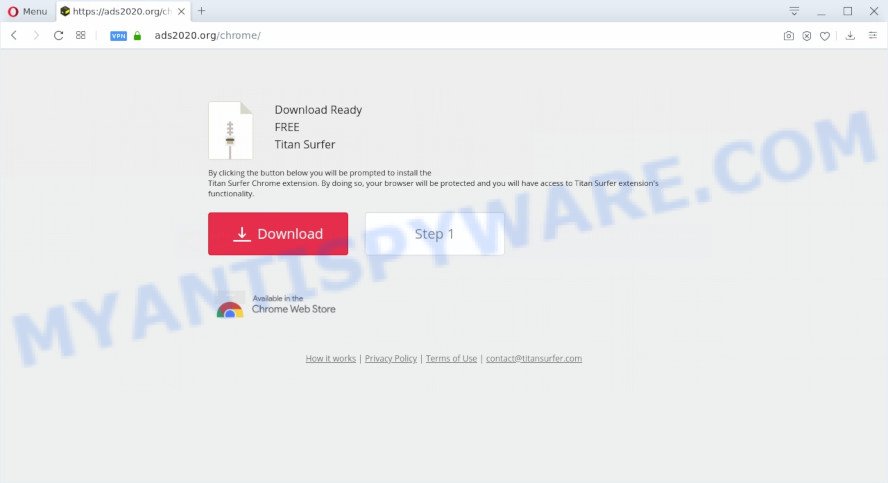
A. Did it occur after installing any new apps? What were you doing before these pop ups first occurred? Sounds like you have possibly encountered an adware issue. The fix for that problem is ‘reset web browser settings’ and run adware removal utilities.
How Adware works & Adware effects. Adware software’s basic purpose is to present ads. These advertisements are often presented as in-text links, unclosable windows or various offers and deals. Clicks on the ads produce a monetary payoff for the software authors. Adware can work like Spyware, since it sends confidential info such as searches and trends to advertisers.
Does adware steal your personal information? Adware can analyze the location and which Internet websites you visit, and then show advertisements to the types of content, goods or services featured there. Adware developers can collect and sell your browsing information and behavior to third parties.
The most popular way to get adware is freeware installer. Most commonly, a user have a chance to disable all unwanted programs, but certain installation packages are made to confuse the average users, in order to trick them into installing potentially unwanted apps and adware. Anyway, easier to prevent adware rather than clean up your PC system after one. So, keep your internet browser updated (turn on automatic updates), use good antivirus applications, double check free applications before you start it (do a google search, scan a downloaded file with VirusTotal), avoid suspicious and unknown web pages.
Threat Summary
| Name | Ads2020.org |
| Type | adware, PUP (potentially unwanted program), pop up virus, pop up advertisements, popups |
| Symptoms |
|
| Removal | Ads2020.org removal guide |
You should remove adware without a wait. Here, in this blog post below, you can found the useful instructions on How to delete adware software and Ads2020.org popups from your computer for free.
How to remove Ads2020.org popups from Chrome, Firefox, IE, Edge
We can help you remove Ads2020.org from your internet browsers, without the need to take your personal computer to a professional. Simply follow the removal guidance below if you currently have the unwanted adware on your machine and want to get rid of it. If you’ve any difficulty while trying to delete the adware which cause undesired Ads2020.org popups, feel free to ask for our help in the comment section below. Read it once, after doing so, please bookmark this page (or open it on your smartphone) as you may need to shut down your web browser or reboot your computer.
To remove Ads2020.org, complete the steps below:
- How to delete Ads2020.org pop ups without any software
- How to automatically remove Ads2020.org pop-up
- How to block Ads2020.org
- Finish words
How to delete Ads2020.org pop ups without any software
The most common adware can be removed manually, without the use of anti-virus or other removal utilities. The manual steps below will show you how to get rid of Ads2020.org pop-ups step by step. Although each of the steps is very simple and does not require special knowledge, but you doubt that you can complete them, then use the free tools, a list of which is given below.
Remove suspicious software using Windows Control Panel
First, go to MS Windows Control Panel and delete dubious software, all applications you do not remember installing. It is important to pay the most attention to software you installed just before Ads2020.org pop ups appeared on your browser. If you do not know what a program does, look for the answer on the Net.
|
|
|
|
Remove Ads2020.org pop up from Google Chrome
The adware can modify your Google Chrome settings without your knowledge. You may see an unrequested web page as your search engine or homepage, additional extensions and toolbars. Reset Google Chrome web-browser will allow you to remove Ads2020.org pop up and reset the unwanted changes caused by adware software. However, your saved passwords and bookmarks will not be changed, deleted or cleared.
First open the Chrome. Next, click the button in the form of three horizontal dots (![]() ).
).
It will show the Google Chrome menu. Choose More Tools, then press Extensions. Carefully browse through the list of installed add-ons. If the list has the plugin signed with “Installed by enterprise policy” or “Installed by your administrator”, then complete the following steps: Remove Chrome extensions installed by enterprise policy.
Open the Chrome menu once again. Further, press the option called “Settings”.

The internet browser will open the settings screen. Another way to show the Chrome’s settings – type chrome://settings in the internet browser adress bar and press Enter
Scroll down to the bottom of the page and click the “Advanced” link. Now scroll down until the “Reset” section is visible, as shown in the following example and click the “Reset settings to their original defaults” button.

The Chrome will show the confirmation dialog box as on the image below.

You need to confirm your action, press the “Reset” button. The browser will launch the task of cleaning. When it’s complete, the browser’s settings including home page, newtab page and search engine back to the values which have been when the Chrome was first installed on your PC.
Remove Ads2020.org popups from Microsoft Internet Explorer
In order to recover all web-browser homepage, newtab page and search provider you need to reset the IE to the state, that was when the Windows was installed on your PC system.
First, launch the Internet Explorer. Next, click the button in the form of gear (![]() ). It will open the Tools drop-down menu, click the “Internet Options” like the one below.
). It will open the Tools drop-down menu, click the “Internet Options” like the one below.

In the “Internet Options” window click on the Advanced tab, then click the Reset button. The IE will show the “Reset Internet Explorer settings” window as shown on the screen below. Select the “Delete personal settings” check box, then press “Reset” button.

You will now need to reboot your PC system for the changes to take effect.
Remove Ads2020.org from Firefox by resetting web browser settings
If Mozilla Firefox settings are hijacked by the adware software, your internet browser shows intrusive popup ads, then ‘Reset Firefox’ could solve these problems. Your saved bookmarks, form auto-fill information and passwords won’t be cleared or changed.
Start the Mozilla Firefox and press the menu button (it looks like three stacked lines) at the top right of the internet browser screen. Next, click the question-mark icon at the bottom of the drop-down menu. It will open the slide-out menu.

Select the “Troubleshooting information”. If you’re unable to access the Help menu, then type “about:support” in your address bar and press Enter. It bring up the “Troubleshooting Information” page as displayed in the following example.

Click the “Refresh Firefox” button at the top right of the Troubleshooting Information page. Select “Refresh Firefox” in the confirmation dialog box. The Firefox will begin a process to fix your problems that caused by the Ads2020.org adware. Once, it is complete, press the “Finish” button.
How to automatically remove Ads2020.org pop-up
Experienced security experts have built efficient adware removal tools to aid users in removing unexpected pop ups and unwanted advertisements. Below we will share with you the best malware removal tools that can detect and delete adware software that cause pop ups.
Run Zemana Free to get rid of Ads2020.org pop ups
Zemana Free is a free malicious software removal utility. Currently, there are two versions of the application, one of them is free and second is paid (premium). The principle difference between the free and paid version of the utility is real-time protection module. If you just need to check your computer for malicious software and get rid of adware which cause popups, then the free version will be enough for you.

- Zemana Free can be downloaded from the following link. Save it on your Desktop.
Zemana AntiMalware
164814 downloads
Author: Zemana Ltd
Category: Security tools
Update: July 16, 2019
- When the downloading process is done, close all software and windows on your computer. Open a folder in which you saved it. Double-click on the icon that’s named Zemana.AntiMalware.Setup.
- Further, press Next button and follow the prompts.
- Once install is finished, click the “Scan” button . Zemana Anti-Malware (ZAM) tool will start scanning the whole computer to find out adware related to the Ads2020.org pop-up. This procedure may take quite a while, so please be patient. When a threat is detected, the number of the security threats will change accordingly.
- Once the scanning is finished, you’ll be displayed the list of all found threats on your personal computer. When you are ready, click “Next”. When the cleaning procedure is complete, you can be prompted to reboot your system.
Remove Ads2020.org pop ups from web browsers with Hitman Pro
In order to make sure that no more malicious folders and files related to adware software are inside your system, you must run another effective malicious software scanner. We recommend to run Hitman Pro. No installation is necessary with this utility.
Installing the HitmanPro is simple. First you will need to download Hitman Pro by clicking on the link below.
Once downloading is done, open the file location. You will see an icon like below.

Double click the HitmanPro desktop icon. After the utility is launched, you will see a screen as on the image below.

Further, click “Next” button to detect adware software which cause intrusive Ads2020.org pop ups. This procedure may take some time, so please be patient. Once the scan get finished, HitmanPro will open a list of found items such as the one below.

Next, you need to click “Next” button. It will display a prompt, click the “Activate free license” button.
How to automatically delete Ads2020.org with MalwareBytes AntiMalware
Remove Ads2020.org pop ups manually is difficult and often the adware is not fully removed. Therefore, we advise you to run the MalwareBytes that are completely clean your PC system. Moreover, this free application will help you to remove malicious software, PUPs, toolbars and hijacker infections that your system can be infected too.

Installing the MalwareBytes Anti-Malware (MBAM) is simple. First you will need to download MalwareBytes Free on your personal computer by clicking on the following link.
327071 downloads
Author: Malwarebytes
Category: Security tools
Update: April 15, 2020
When the download is done, run it and follow the prompts. Once installed, the MalwareBytes will try to update itself and when this process is done, click the “Scan Now” button for scanning your system for the adware that causes Ads2020.org pop ups in your web browser. Depending on your PC system, the scan can take anywhere from a few minutes to close to an hour. During the scan MalwareBytes Anti Malware will scan for threats present on your personal computer. Review the report and then click “Quarantine Selected” button.
The MalwareBytes Anti-Malware (MBAM) is a free program that you can use to get rid of all detected folders, files, services, registry entries and so on. To learn more about this malicious software removal tool, we recommend you to read and follow the steps or the video guide below.
How to block Ads2020.org
In order to increase your security and protect your PC against new annoying advertisements and harmful web sites, you need to run ad-blocker application that blocks an access to harmful advertisements and webpages. Moreover, the program can stop the show of intrusive advertising, that also leads to faster loading of web pages and reduce the consumption of web traffic.
Installing the AdGuard is simple. First you will need to download AdGuard by clicking on the following link. Save it on your Microsoft Windows desktop or in any other place.
26843 downloads
Version: 6.4
Author: © Adguard
Category: Security tools
Update: November 15, 2018
When the download is finished, double-click the downloaded file to start it. The “Setup Wizard” window will show up on the computer screen as shown below.

Follow the prompts. AdGuard will then be installed and an icon will be placed on your desktop. A window will show up asking you to confirm that you want to see a quick tutorial as on the image below.

Press “Skip” button to close the window and use the default settings, or press “Get Started” to see an quick guidance that will allow you get to know AdGuard better.
Each time, when you start your PC system, AdGuard will run automatically and stop unwanted ads, block Ads2020.org, as well as other malicious or misleading web-pages. For an overview of all the features of the program, or to change its settings you can simply double-click on the AdGuard icon, which may be found on your desktop.
Finish words
Now your PC should be free of the adware software which cause popups. We suggest that you keep Zemana AntiMalware (to periodically scan your PC system for new adwares and other malware) and AdGuard (to help you block annoying pop up and malicious web-pages). Moreover, to prevent any adware software, please stay clear of unknown and third party programs, make sure that your antivirus program, turn on the option to detect PUPs.
If you need more help with Ads2020.org popups related issues, go to here.


















