Deckshousinp.info is a misleading website which uses the browser notification feature to force you into allowing its spam notifications so that it can deliver unwanted advertisements directly to your desktop. This web-site will claim that clicking ‘Allow’ button is necessary to enable Flash Player, access the content of the web site, connect to the Internet, confirm that you are 18+, download a file, verify that you are not a robot, watch a video, and so on.
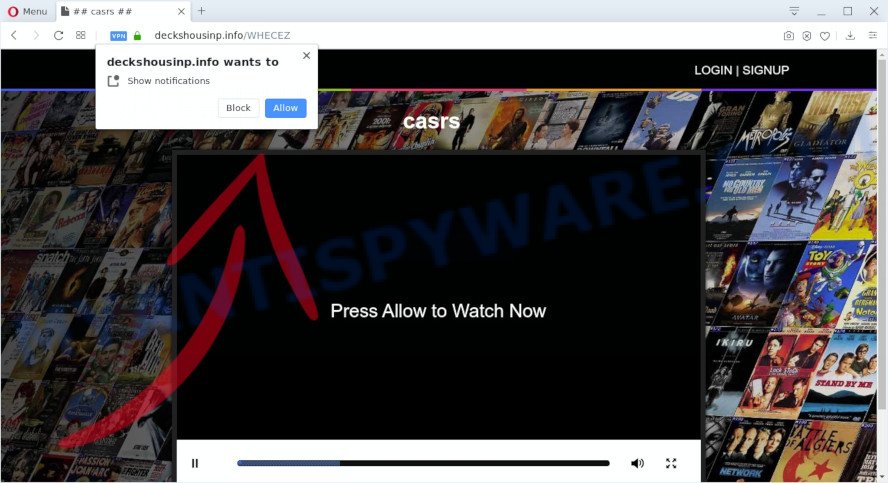
Once you click the ‘Allow’ button, then your web browser will be configured to display popup adverts in the right bottom corner of the screen. The spam notifications will essentially be advertisements for ‘free’ online games, free gifts scams, suspicious web browser add-ons, adult web pages, and fake downloads as displayed on the screen below.

If you’re receiving spam notifications, you can remove Deckshousinp.info subscription by going into your web-browser’s settings and following the Deckshousinp.info removal guidance below. Once you delete notifications subscription, the Deckshousinp.info popups ads will no longer show on your desktop.
How does your computer get infected with Deckshousinp.info pop ups
Some research has shown that users can be redirected to Deckshousinp.info from misleading advertisements or by potentially unwanted apps and adware software. Adware software is a form of software that is used as an online promotional utility. It’s designed with the sole purpose to display dozens of pop up ads, and thus to promote the goods and services in an open browser window. Adware can substitute the legitimate advertising links on misleading or even banners that can offer to visit malicious web-pages.
In many cases, adware gets on your computer as a part of the installers from a free hosting and file sharing web-pages. So, install a free programs is a a good chance that you will find a bundled adware. If you don’t know how to avoid it, then use a simple trick. During the install, choose the Custom or Advanced install option. Next, click ‘Decline’ button and clear all checkboxes on offers that ask you to install third-party apps. Moreover, please carefully read Term of use and User agreement before installing any programs or otherwise you can end up with another unwanted application on your personal computer such as this adware.
Threat Summary
| Name | Deckshousinp.info pop-up |
| Type | push notifications advertisements, pop up ads, popups, pop up virus |
| Distribution | PUPs, social engineering attack, suspicious pop up ads, adware softwares |
| Symptoms |
|
| Removal | Deckshousinp.info removal guide |
Take a deep breath. Learn everything you should know about Deckshousinp.info ads removal, how to remove adware from your internet browser and system. Find the best free adware and malicious software removal utilities here!
How to remove Deckshousinp.info pop up advertisements from Chrome, Firefox, IE, Edge
Most commonly adware requires more than a simple uninstall through the use of Microsoft Windows Control panel in order to be fully deleted. For that reason, our team made several removal ways that we’ve combined in a detailed guidance. Therefore, if you have the annoying Deckshousinp.info pop-up advertisements on your machine and are currently trying to have it removed then feel free to follow the instructions below in order to resolve your problem. Some of the steps will require you to restart your computer or shut down this web site. So, read this tutorial carefully, then bookmark this page or open it on your smartphone for later reference.
To remove Deckshousinp.info pop ups, use the steps below:
- Manual Deckshousinp.info pop up ads removal
- How to remove Deckshousinp.info advertisements with free utilities
- Run AdBlocker to stop Deckshousinp.info popups and stay safe online
- Finish words
Manual Deckshousinp.info pop up ads removal
In this section of the article, we have posted the steps that will help to remove Deckshousinp.info pop ups manually. Although compared to removal utilities, this method loses in time, but you don’t need to install anything on the computer. It will be enough for you to follow the detailed instructions with images. We tried to describe each step in detail, but if you realized that you might not be able to figure it out, or simply do not want to change the Microsoft Windows and internet browser settings, then it’s better for you to use utilities from trusted developers, which are listed below.
Delete suspicious apps using Windows Control Panel
You can manually remove most nonaggressive adware by deleting the program that it came with or removing the adware itself using ‘Add/Remove programs’ or ‘Uninstall a program’ option in Microsoft Windows Control Panel.
|
|
|
|
Remove Deckshousinp.info notifications from internet browsers
If you have clicked the “Allow” button in the Deckshousinp.info popup and gave a notification permission, you should remove this notification permission first from your internet browser settings. To remove the Deckshousinp.info permission to send browser notification spam to your machine, use the steps below. These steps are for Microsoft Windows, Apple Mac and Android.
|
|
|
|
|
|
Remove Deckshousinp.info pop-ups from Google Chrome
Reset Chrome settings will help you to completely reset your internet browser. The result of activating this function will bring Google Chrome settings back to its default values. This can delete Deckshousinp.info pop up advertisements and disable malicious extensions. However, your saved bookmarks and passwords will not be lost. This will not affect your history, passwords, bookmarks, and other saved data.
Open the Google Chrome menu by clicking on the button in the form of three horizontal dotes (![]() ). It will show the drop-down menu. Select More Tools, then click Extensions.
). It will show the drop-down menu. Select More Tools, then click Extensions.
Carefully browse through the list of installed extensions. If the list has the extension labeled with “Installed by enterprise policy” or “Installed by your administrator”, then complete the following instructions: Remove Chrome extensions installed by enterprise policy otherwise, just go to the step below.
Open the Google Chrome main menu again, click to “Settings” option.

Scroll down to the bottom of the page and click on the “Advanced” link. Now scroll down until the Reset settings section is visible, as shown below and click the “Reset settings to their original defaults” button.

Confirm your action, press the “Reset” button.
Delete Deckshousinp.info pop ups from IE
The Internet Explorer reset is great if your web-browser is hijacked or you have unwanted add-ons or toolbars on your browser, that installed by an malware.
First, launch the IE, click ![]() ) button. Next, click “Internet Options” like below.
) button. Next, click “Internet Options” like below.

In the “Internet Options” screen select the Advanced tab. Next, click Reset button. The IE will open the Reset Internet Explorer settings dialog box. Select the “Delete personal settings” check box and click Reset button.

You will now need to restart your PC system for the changes to take effect. It will get rid of adware which causes undesired Deckshousinp.info popup advertisements, disable malicious and ad-supported web browser’s extensions and restore the Internet Explorer’s settings such as search engine, newtab page and home page to default state.
Remove Deckshousinp.info from Firefox by resetting web-browser settings
If the Mozilla Firefox web browser program is hijacked, then resetting its settings can help. The Reset feature is available on all modern version of Mozilla Firefox. A reset can fix many issues by restoring Firefox settings such as default search engine, new tab and home page to their original state. It’ll save your personal information like saved passwords, bookmarks, auto-fill data and open tabs.
Click the Menu button (looks like three horizontal lines), and press the blue Help icon located at the bottom of the drop down menu as shown on the image below.

A small menu will appear, press the “Troubleshooting Information”. On this page, press “Refresh Firefox” button as shown on the image below.

Follow the onscreen procedure to restore your Mozilla Firefox web-browser settings to their original settings.
How to remove Deckshousinp.info advertisements with free utilities
If you are not expert at computer technology, then all your attempts to delete Deckshousinp.info pop ups by completing the manual steps above might result in failure. To find and remove all of the adware related files and registry entries that keep this adware on your system, run free anti-malware software like Zemana Free, MalwareBytes and HitmanPro from our list below.
Run Zemana AntiMalware (ZAM) to delete Deckshousinp.info ads
Zemana Free is one of the best in its class, it can scan for and remove tons of of various security threats, including adware, hijacker infections, spyware and trojans that masqueraded as legitimate computer applications. Also Zemana Free includes another utility called FRST – is a helpful application for manual removal of files and parts of the Windows registry created by malware.

- First, please go to the following link, then click the ‘Download’ button in order to download the latest version of Zemana Anti-Malware (ZAM).
Zemana AntiMalware
164814 downloads
Author: Zemana Ltd
Category: Security tools
Update: July 16, 2019
- At the download page, click on the Download button. Your web-browser will show the “Save as” prompt. Please save it onto your Windows desktop.
- Once downloading is complete, please close all software and open windows on your personal computer. Next, run a file called Zemana.AntiMalware.Setup.
- This will run the “Setup wizard” of Zemana Anti-Malware (ZAM) onto your machine. Follow the prompts and don’t make any changes to default settings.
- When the Setup wizard has finished installing, the Zemana AntiMalware (ZAM) will start and display the main window.
- Further, press the “Scan” button . Zemana Anti-Malware application will scan through the whole PC for the adware software that cause popups. Depending on your computer, the scan can take anywhere from a few minutes to close to an hour. While the Zemana Anti Malware (ZAM) utility is checking, you can see how many objects it has identified as being affected by malicious software.
- Once Zemana Anti-Malware has completed scanning your computer, a list of all items found is created.
- All detected threats will be marked. You can delete them all by simply click the “Next” button. The tool will remove adware software that causes Deckshousinp.info pop-ups in your web browser and add threats to the Quarantine. When the process is done, you may be prompted to reboot the computer.
- Close the Zemana and continue with the next step.
Delete Deckshousinp.info ads from internet browsers with HitmanPro
HitmanPro is a free program that made to remove malware, PUPs, browser hijacker infections and adware software from your machine running Windows 10, 8, 7, XP (32-bit and 64-bit). It will help to search for and get rid of adware software that causes Deckshousinp.info pop-ups, including its files, folders and registry keys.
Visit the page linked below to download the latest version of Hitman Pro for Microsoft Windows. Save it directly to your MS Windows Desktop.
After the download is finished, open the file location and double-click the HitmanPro icon. It will run the Hitman Pro tool. If the User Account Control prompt will ask you want to start the program, press Yes button to continue.

Next, click “Next” to perform a system scan with this tool for the adware that cause intrusive Deckshousinp.info pop ups. A scan may take anywhere from 10 to 30 minutes, depending on the number of files on your PC system and the speed of your machine. While the HitmanPro program is scanning, you can see how many objects it has identified as threat.

After HitmanPro has completed scanning your machine, HitmanPro will open a list of found items as on the image below.

Make sure all threats have ‘checkmark’ and press “Next” button. It will show a prompt, press the “Activate free license” button. The HitmanPro will start to delete adware that causes multiple undesired popups. When that process is complete, the tool may ask you to reboot your system.
How to automatically delete Deckshousinp.info with MalwareBytes
Manual Deckshousinp.info pop ups removal requires some computer skills. Some files and registry entries that created by the adware can be not completely removed. We suggest that run the MalwareBytes that are completely free your computer of adware. Moreover, the free program will allow you to delete malicious software, PUPs, browser hijackers and toolbars that your personal computer can be infected too.

- First, please go to the link below, then press the ‘Download’ button in order to download the latest version of MalwareBytes Anti-Malware.
Malwarebytes Anti-malware
327071 downloads
Author: Malwarebytes
Category: Security tools
Update: April 15, 2020
- At the download page, click on the Download button. Your browser will show the “Save as” dialog box. Please save it onto your Windows desktop.
- Once the downloading process is finished, please close all software and open windows on your PC. Double-click on the icon that’s called mb3-setup.
- This will launch the “Setup wizard” of MalwareBytes Anti Malware (MBAM) onto your machine. Follow the prompts and don’t make any changes to default settings.
- When the Setup wizard has finished installing, the MalwareBytes Anti Malware (MBAM) will start and display the main window.
- Further, click the “Scan Now” button to scan for adware responsible for Deckshousinp.info pop-ups. A scan may take anywhere from 10 to 30 minutes, depending on the count of files on your machine and the speed of your computer. While the tool is checking, you can see count of objects and files has already scanned.
- When the scan get finished, you can check all items found on your personal computer.
- Review the report and then press the “Quarantine Selected” button. After that process is done, you may be prompted to reboot the computer.
- Close the Anti-Malware and continue with the next step.
Video instruction, which reveals in detail the steps above.
Run AdBlocker to stop Deckshousinp.info popups and stay safe online
Use an ad-blocker tool like AdGuard will protect you from malicious advertisements and content. Moreover, you may find that the AdGuard have an option to protect your privacy and stop phishing and spam web-pages. Additionally, ad-blocker programs will help you to avoid annoying popup ads and unverified links that also a good way to stay safe online.
Download AdGuard by clicking on the following link. Save it directly to your Windows Desktop.
26843 downloads
Version: 6.4
Author: © Adguard
Category: Security tools
Update: November 15, 2018
After downloading it, start the downloaded file. You will see the “Setup Wizard” screen as shown below.

Follow the prompts. When the install is finished, you will see a window as shown on the image below.

You can press “Skip” to close the installation application and use the default settings, or press “Get Started” button to see an quick tutorial that will allow you get to know AdGuard better.
In most cases, the default settings are enough and you do not need to change anything. Each time, when you run your machine, AdGuard will run automatically and stop undesired ads, block Deckshousinp.info, as well as other malicious or misleading web-pages. For an overview of all the features of the program, or to change its settings you can simply double-click on the AdGuard icon, that is located on your desktop.
Finish words
Now your system should be clean of the adware which cause unwanted Deckshousinp.info pop-up advertisements. We suggest that you keep Zemana AntiMalware (ZAM) (to periodically scan your PC system for new adwares and other malicious software) and AdGuard (to help you stop annoying popup ads and malicious web-sites). Moreover, to prevent any adware software, please stay clear of unknown and third party programs, make sure that your antivirus application, turn on the option to locate potentially unwanted apps.
If you need more help with Deckshousinp.info pop ups related issues, go to here.


















