Ecruisityearsi.info pop up is a browser-based scam which tricks users into registering for spam notifications that go directly to the desktop or the browser. It asks you to press on the ‘Allow’ to connect to the Internet, watch a video, verify that you are not a robot, download a file, access the content of the webpage, enable Flash Player, confirm that you are 18+, and so on.
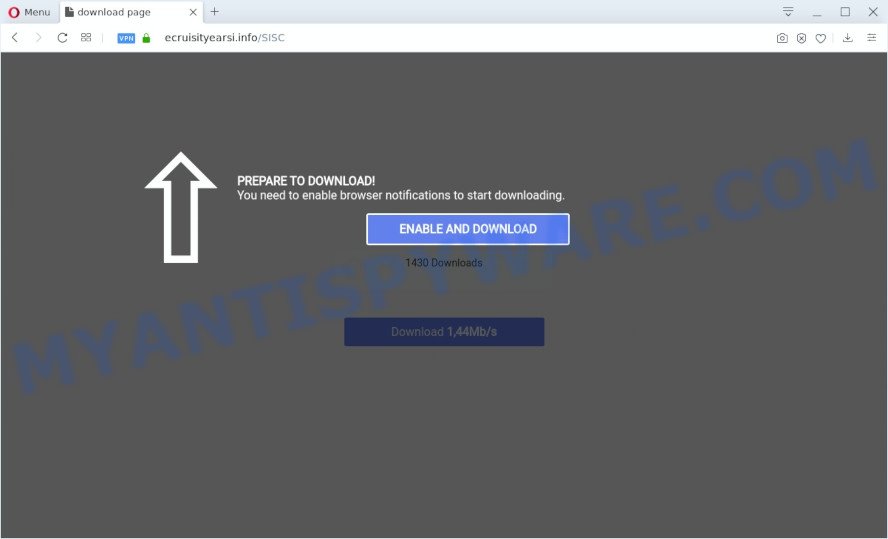
If you click the ‘Allow’ button, then you will start seeing unwanted ads in form of pop-up windows on your web-browser. The push notifications will promote ‘free’ online games, fake prizes scams, questionable web-browser extensions, adult websites, and fake software as shown on the image below.

To end this intrusive behavior and delete Ecruisityearsi.info push notifications, you need to change browser settings that got altered by adware. For that, follow the Ecruisityearsi.info removal steps below. Once you delete Ecruisityearsi.info subscription, the push notifications will no longer display on the desktop.
How does your PC system get infected with Ecruisityearsi.info popups
These Ecruisityearsi.info pop ups are caused by dubious ads on the web-sites you visit or adware software. Adware is something that created in order to display third-party advertisements to the user without asking his permission. Adware takes control of browsers and redirects them to unwanted web-pages such as the Ecruisityearsi.info every time you browse the Internet. Adware software can end up on your PC in various methods. In many cases is when you download freeware and forget to uncheck the box for the third-party programs installation.
The most popular method to get adware is free applications installation package. Most often, a user have a chance to disable all additional modules, but certain setup packages are developed to confuse the average users, in order to trick them into installing potentially unwanted software and adware. Anyway, easier to prevent adware software rather than clean up your personal computer after one. So, keep your browser updated (turn on automatic updates), use good antivirus applications, double check free software before you launch it (do a google search, scan a downloaded file with VirusTotal), avoid suspicious and unknown web-pages.
Threat Summary
| Name | Ecruisityearsi.info pop-up |
| Type | push notifications ads, pop-ups, pop up advertisements, pop-up virus |
| Distribution | adware softwares, potentially unwanted software, misleading pop up advertisements, social engineering attack |
| Symptoms |
|
| Removal | Ecruisityearsi.info removal guide |
You probably want to know how to remove adware software as well as delete Ecruisityearsi.info pop ups. In the few simple steps below we will tell you about how to solve your problems.
How to remove Ecruisityearsi.info pop-ups from Chrome, Firefox, IE, Edge
Fortunately, we have an effective way that will assist you manually or/and automatically remove Ecruisityearsi.info from your web-browser and bring your internet browser settings, including home page, new tab page and search provider, back to normal. Below you’ll find a removal instructions with all the steps you may need to successfully delete adware and its components. Some of the steps will require you to restart your computer or exit this website. So, read this guide carefully, then bookmark this page or open it on your smartphone for later reference.
To remove Ecruisityearsi.info pop ups, complete the steps below:
- How to remove Ecruisityearsi.info advertisements without any software
- How to automatically remove Ecruisityearsi.info advertisements
- How to stop Ecruisityearsi.info advertisements
- To sum up
How to remove Ecruisityearsi.info advertisements without any software
The most common adware software can be uninstalled manually, without the use of antivirus software or other removal utilities. The manual steps below will guide you through how to get rid of Ecruisityearsi.info popups step by step. Although each of the steps is simple and does not require special knowledge, but you doubt that you can complete them, then use the free tools, a list of which is given below.
Uninstall PUPs using Microsoft Windows Control Panel
Some of potentially unwanted programs, adware software and browser hijackers can be removed using the Add/Remove programs tool that is located in the Microsoft Windows Control Panel. So, if you’re running any version of Microsoft Windows and you have noticed an unwanted application, then first try to remove it through Add/Remove programs.
Press Windows button ![]() , then press Search
, then press Search ![]() . Type “Control panel”and press Enter. If you using Windows XP or Windows 7, then click “Start” and select “Control Panel”. It will open the Windows Control Panel as shown below.
. Type “Control panel”and press Enter. If you using Windows XP or Windows 7, then click “Start” and select “Control Panel”. It will open the Windows Control Panel as shown below.

Further, click “Uninstall a program” ![]()
It will display a list of all applications installed on your machine. Scroll through the all list, and remove any questionable and unknown programs.
Remove Ecruisityearsi.info notifications from browsers
Your web browser likely now allows the Ecruisityearsi.info webpage to send you browser notification spam, but you do not want the intrusive ads from this web-site and we understand that. We’ve put together this steps on how you can get rid of Ecruisityearsi.info pop up advertisements from Edge, Safari, Microsoft Internet Explorer, Mozilla Firefox, Android and Chrome.
|
|
|
|
|
|
Remove Ecruisityearsi.info pop up ads from Chrome
Another way to remove Ecruisityearsi.info ads from Google Chrome is Reset Google Chrome settings. This will disable malicious extensions and reset Chrome settings to default values. However, your themes, bookmarks, history, passwords, and web form auto-fill information will not be deleted.

- First, start the Chrome and click the Menu icon (icon in the form of three dots).
- It will display the Chrome main menu. Choose More Tools, then press Extensions.
- You’ll see the list of installed extensions. If the list has the plugin labeled with “Installed by enterprise policy” or “Installed by your administrator”, then complete the following tutorial: Remove Chrome extensions installed by enterprise policy.
- Now open the Google Chrome menu once again, click the “Settings” menu.
- Next, click “Advanced” link, which located at the bottom of the Settings page.
- On the bottom of the “Advanced settings” page, press the “Reset settings to their original defaults” button.
- The Chrome will open the reset settings dialog box as on the image above.
- Confirm the browser’s reset by clicking on the “Reset” button.
- To learn more, read the post How to reset Google Chrome settings to default.
Remove Ecruisityearsi.info pop ups from IE
In order to restore all web-browser home page, new tab and default search engine you need to reset the Internet Explorer to the state, that was when the Microsoft Windows was installed on your PC system.
First, launch the Internet Explorer, click ![]() ) button. Next, press “Internet Options” as displayed below.
) button. Next, press “Internet Options” as displayed below.

In the “Internet Options” screen select the Advanced tab. Next, click Reset button. The IE will open the Reset Internet Explorer settings dialog box. Select the “Delete personal settings” check box and click Reset button.

You will now need to restart your computer for the changes to take effect. It will remove adware that causes Ecruisityearsi.info advertisements, disable malicious and ad-supported web-browser’s extensions and restore the Internet Explorer’s settings such as newtab, default search engine and home page to default state.
Delete Ecruisityearsi.info ads from Firefox
The Firefox reset will get rid of redirects to intrusive Ecruisityearsi.info web-page, modified preferences, extensions and security settings. However, your saved passwords and bookmarks will not be changed, deleted or cleared.
First, run the Mozilla Firefox. Next, press the button in the form of three horizontal stripes (![]() ). It will show the drop-down menu. Next, click the Help button (
). It will show the drop-down menu. Next, click the Help button (![]() ).
).

In the Help menu click the “Troubleshooting Information”. In the upper-right corner of the “Troubleshooting Information” page press on “Refresh Firefox” button like below.

Confirm your action, click the “Refresh Firefox”.
How to automatically remove Ecruisityearsi.info advertisements
There are not many good free anti-malware programs with high detection ratio. The effectiveness of malicious software removal tools depends on various factors, mostly on how often their virus/malware signatures DB are updated in order to effectively detect modern malicious software, adware, hijackers and other PUPs. We advise to use several programs, not just one. These programs which listed below will help you remove all components of the adware software from your disk and Windows registry and thereby delete Ecruisityearsi.info pop ups.
Use Zemana Free to delete Ecruisityearsi.info advertisements
Zemana Anti Malware is extremely fast and ultra light weight malicious software removal tool. It will help you remove Ecruisityearsi.info pop-up ads, adware software, PUPs and other malware. This application gives real-time protection that never slow down your personal computer. Zemana Anti-Malware (ZAM) is developed for experienced and beginner computer users. The interface of this tool is very easy to use, simple and minimalist.
Zemana Anti Malware can be downloaded from the following link. Save it directly to your MS Windows Desktop.
164814 downloads
Author: Zemana Ltd
Category: Security tools
Update: July 16, 2019
When downloading is finished, start it and follow the prompts. Once installed, the Zemana will try to update itself and when this procedure is finished, click the “Scan” button for scanning your machine for the adware related to the Ecruisityearsi.info advertisements.

Depending on your system, the scan can take anywhere from a few minutes to close to an hour. During the scan Zemana Anti Malware (ZAM) will scan for threats exist on your personal computer. Next, you need to click “Next” button.

The Zemana will get rid of adware software which cause annoying Ecruisityearsi.info pop ups and add threats to the Quarantine.
Use HitmanPro to remove Ecruisityearsi.info popup ads
Hitman Pro is one of the most useful utilities for deleting adware, potentially unwanted programs and other malware. It can scan for hidden adware in your system and delete all malicious folders and files linked to adware. HitmanPro will allow you to remove Ecruisityearsi.info pop ups from your machine and IE, Mozilla Firefox, Chrome and Microsoft Edge. We strongly suggest you to download this tool as the makers are working hard to make it better.
Visit the following page to download Hitman Pro. Save it to your Desktop so that you can access the file easily.
When the download is complete, open the file location. You will see an icon like below.

Double click the Hitman Pro desktop icon. Once the tool is launched, you will see a screen as displayed in the figure below.

Further, press “Next” button to begin scanning your PC system for the adware that causes Ecruisityearsi.info pop up ads in your internet browser. This process can take quite a while, so please be patient. When finished, it will open the Scan Results as on the image below.

Next, you need to click “Next” button. It will display a dialog box, click the “Activate free license” button.
How to automatically remove Ecruisityearsi.info with MalwareBytes Free
We advise using the MalwareBytes Anti-Malware (MBAM) that are completely clean your PC system of the adware software. The free utility is an advanced malware removal program designed by (c) Malwarebytes lab. This application uses the world’s most popular antimalware technology. It is able to help you remove unwanted Ecruisityearsi.info popup advertisements from your web browsers, potentially unwanted applications, malicious software, browser hijackers, toolbars, ransomware and other security threats from your PC for free.

- Visit the following page to download MalwareBytes Anti Malware. Save it on your MS Windows desktop or in any other place.
Malwarebytes Anti-malware
327071 downloads
Author: Malwarebytes
Category: Security tools
Update: April 15, 2020
- When downloading is finished, close all apps and windows on your personal computer. Open a folder in which you saved it. Double-click on the icon that’s named mb3-setup.
- Further, click Next button and follow the prompts.
- Once install is done, click the “Scan Now” button to start scanning your PC system for the adware that causes multiple undesired pop ups. Depending on your PC system, the scan can take anywhere from a few minutes to close to an hour. When a threat is found, the count of the security threats will change accordingly. Wait until the the checking is complete.
- When that process is finished, MalwareBytes Anti-Malware will display a scan report. Make sure all threats have ‘checkmark’ and click “Quarantine Selected”. Once finished, you may be prompted to reboot your personal computer.
The following video offers a few simple steps on how to remove hijackers, adware software and other malicious software with MalwareBytes Anti Malware (MBAM).
How to stop Ecruisityearsi.info advertisements
Using an ad blocker program such as AdGuard is an effective way to alleviate the risks. Additionally, adblocker software will also protect you from harmful advertisements and web-sites, and, of course, stop redirection chain to Ecruisityearsi.info and similar websites.
First, please go to the link below, then press the ‘Download’ button in order to download the latest version of AdGuard.
26843 downloads
Version: 6.4
Author: © Adguard
Category: Security tools
Update: November 15, 2018
After the download is complete, double-click the downloaded file to start it. The “Setup Wizard” window will show up on the computer screen as displayed on the image below.

Follow the prompts. AdGuard will then be installed and an icon will be placed on your desktop. A window will show up asking you to confirm that you want to see a quick guide like the one below.

Click “Skip” button to close the window and use the default settings, or click “Get Started” to see an quick guide which will allow you get to know AdGuard better.
Each time, when you start your system, AdGuard will run automatically and stop undesired advertisements, block Ecruisityearsi.info, as well as other harmful or misleading web-sites. For an overview of all the features of the application, or to change its settings you can simply double-click on the AdGuard icon, that can be found on your desktop.
To sum up
Now your PC system should be free of the adware software that causes multiple annoying pop-ups. We suggest that you keep Zemana Anti-Malware (to periodically scan your computer for new adwares and other malicious software) and AdGuard (to help you stop unwanted popup advertisements and malicious web sites). Moreover, to prevent any adware software, please stay clear of unknown and third party programs, make sure that your antivirus application, turn on the option to detect potentially unwanted programs.
If you need more help with Ecruisityearsi.info pop ups related issues, go to here.


















