Gitishcreasu.info is a website that uses social engineering methods to deceive you and other unsuspecting users into allowing its spam notifications that go directly to the desktop or the web browser. It will claim that you must subscribe to notifications in order to confirm that you are 18+, watch a video, download a file, connect to the Internet, verify that you are not a robot, enable Flash Player, access the content of the website, and so on.
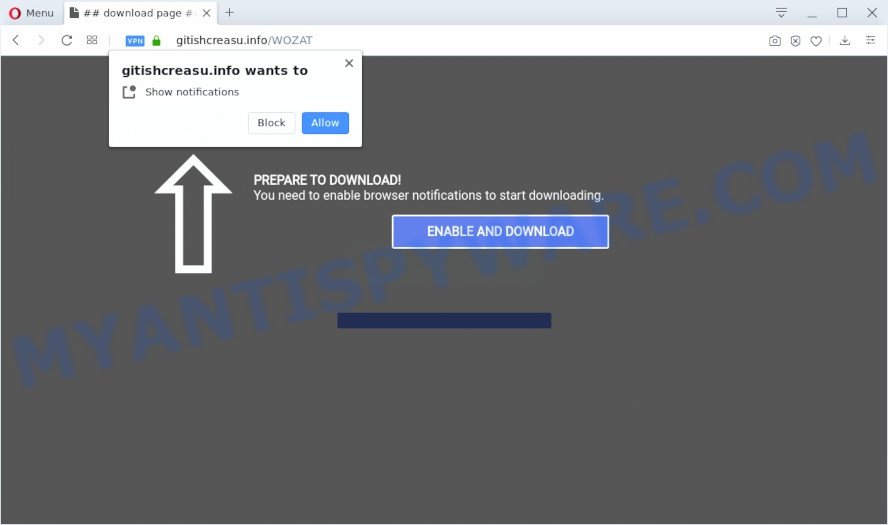
Once enabled, the Gitishcreasu.info push notifications will start popping up in the lower right corner of your screen occasionally and spam you with unwanted adverts. The devs behind Gitishcreasu.info use these push notifications to bypass pop-up blocker and therefore display a large amount of unwanted ads. These ads are used to promote suspicious browser extensions, prize & lottery scams, adware software bundles, and adult web-sites.

If you’re getting browser notification spam, you can remove Gitishcreasu.info subscription by going into your web-browser’s settings and completing the Gitishcreasu.info removal guidance below. Once you delete Gitishcreasu.info subscription, the push notifications will no longer appear on your internet browser.
How did you get infected with Gitishcreasu.info pop ups
Some research has shown that users can be redirected to Gitishcreasu.info from dubious ads or by PUPs and adware. In many cases, adware installs on the PC in a bundle with free software that you downloaded and installed from the World Wide Web. Once it gets inside your machine, it will configure itself to start automatically when the computer run. Adware can alter web-browser settings, redirect your web browser to unwanted webpages, show unwanted pop-up ads from various third-party ad networks and these intrusive ads is difficult to shut down.
Adware software actively distributed with free applications, along with the setup file of these programs. Therefore, it’s very important, when installing an unknown program even downloaded from well-known or big hosting site, read the Terms of use and the Software license, as well as to select the Manual, Advanced or Custom setup type. In this mode, you may disable the install of additional modules and apps and protect your system from adware. Do not repeat the mistakes of most users when installing unknown programs, simply click the Next button, and don’t read any information that the freeware display them during its installation.
Threat Summary
| Name | Gitishcreasu.info pop-up |
| Type | browser notification spam ads, popup virus, popup advertisements, pop ups |
| Distribution | dubious pop up ads, adwares, social engineering attack, potentially unwanted apps |
| Symptoms |
|
| Removal | Gitishcreasu.info removal guide |
How to remove Gitishcreasu.info advertisements (removal steps)
According to cyber security researchers, Gitishcreasu.info pop ups removal can be finished manually and/or automatically. These utilities that are listed below will allow you remove adware, harmful web browser addons, malware and PUPs . However, if you are not willing to install other software to remove Gitishcreasu.info popup advertisements, then use steps below to return your system settings to their previous states.
To remove Gitishcreasu.info pop ups, complete the following steps:
- How to delete Gitishcreasu.info popup ads without any software
- How to fully remove Gitishcreasu.info pop-up ads with free tools
- Stop Gitishcreasu.info ads
- To sum up
How to delete Gitishcreasu.info popup ads without any software
This part of the blog post is a step-by-step guide that will help you to get rid of Gitishcreasu.info ads manually. You just need to follow every step. In this case, you do not need to download any additional apps.
Remove dubious apps using Windows Control Panel
The best way to begin the PC system cleanup is to remove unknown and questionable software. Using the Windows Control Panel you can do this quickly and easily. This step, in spite of its simplicity, should not be ignored, because the removing of unneeded apps can clean up the Chrome, Internet Explorer, Firefox and Edge from pop up advertisements, hijackers and so on.
Windows 10, 8.1, 8
Click the MS Windows logo, and then click Search ![]() . Type ‘Control panel’and press Enter as shown in the following example.
. Type ‘Control panel’and press Enter as shown in the following example.

When the ‘Control Panel’ opens, click the ‘Uninstall a program’ link under Programs category as shown in the figure below.

Windows 7, Vista, XP
Open Start menu and select the ‘Control Panel’ at right as on the image below.

Then go to ‘Add/Remove Programs’ or ‘Uninstall a program’ (Windows 7 or Vista) as on the image below.

Carefully browse through the list of installed programs and delete all dubious and unknown apps. We advise to click ‘Installed programs’ and even sorts all installed software by date. When you have found anything questionable that may be the adware that cause popups or other PUP (potentially unwanted program), then choose this program and press ‘Uninstall’ in the upper part of the window. If the questionable program blocked from removal, then use Revo Uninstaller Freeware to fully remove it from your system.
Remove Gitishcreasu.info notifications from web-browsers
If you’re getting browser notification spam from the Gitishcreasu.info or another intrusive web-site, you’ll have previously pressed the ‘Allow’ button. Below we’ll teach you how to turn them off.
Google Chrome:
- Just copy and paste the following text into the address bar of Google Chrome.
- chrome://settings/content/notifications
- Press Enter.
- Delete the Gitishcreasu.info site and other dubious sites by clicking three vertical dots button next to each and selecting ‘Remove’.

Android:
- Open Google Chrome.
- Tap on the Menu button (three dots) on the top right hand corner of the Chrome window.
- In the menu tap ‘Settings’, scroll down to ‘Advanced’.
- In the ‘Site Settings’, tap on ‘Notifications’, find the Gitishcreasu.info URL and tap on it.
- Tap the ‘Clean & Reset’ button and confirm.

Mozilla Firefox:
- In the top right corner, click the Firefox menu (three bars).
- In the menu go to ‘Options’, in the menu on the left go to ‘Privacy & Security’.
- Scroll down to ‘Permissions’ section and click ‘Settings…’ button next to ‘Notifications’.
- Locate Gitishcreasu.info site, other rogue notifications, click the drop-down menu and select ‘Block’.
- Save changes.

Edge:
- Click the More button (three dots) in the top right hand corner of the browser.
- Click ‘Settings’. Click ‘Advanced’ on the left side of the window.
- Click ‘Manage permissions’ button, located beneath ‘Website permissions’.
- Click the switch under the Gitishcreasu.info site and each questionable domain.

Internet Explorer:
- Click ‘Tools’ button in the top-right corner of the window.
- Go to ‘Internet Options’ in the menu.
- Select the ‘Privacy’ tab and click ‘Settings below ‘Pop-up Blocker’ section.
- Find the Gitishcreasu.info site and click the ‘Remove’ button to remove the URL.

Safari:
- Click ‘Safari’ button on the top left corner of the screen and select ‘Preferences’.
- Select the ‘Websites’ tab and then select ‘Notifications’ section on the left panel.
- Check for Gitishcreasu.info, other dubious URLs and apply the ‘Deny’ option for each.
Get rid of Gitishcreasu.info pop-ups from Mozilla Firefox
If the Mozilla Firefox settings such as search provider by default, newtab and home page have been replaced by the adware, then resetting it to the default state can help. However, your saved passwords and bookmarks will not be changed, deleted or cleared.
First, start the Mozilla Firefox. Next, click the button in the form of three horizontal stripes (![]() ). It will display the drop-down menu. Next, click the Help button (
). It will display the drop-down menu. Next, click the Help button (![]() ).
).

In the Help menu click the “Troubleshooting Information”. In the upper-right corner of the “Troubleshooting Information” page click on “Refresh Firefox” button as shown in the following example.

Confirm your action, click the “Refresh Firefox”.
Remove Gitishcreasu.info pop-ups from Chrome
Run the Reset web-browser utility of the Google Chrome to reset all its settings like start page, new tab and search provider by default to original defaults. This is a very useful utility to use, in the case of web browser redirects to undesired ad web-pages like Gitishcreasu.info.

- First, start the Chrome and click the Menu icon (icon in the form of three dots).
- It will open the Chrome main menu. Choose More Tools, then press Extensions.
- You will see the list of installed extensions. If the list has the extension labeled with “Installed by enterprise policy” or “Installed by your administrator”, then complete the following instructions: Remove Chrome extensions installed by enterprise policy.
- Now open the Google Chrome menu once again, click the “Settings” menu.
- Next, click “Advanced” link, that located at the bottom of the Settings page.
- On the bottom of the “Advanced settings” page, click the “Reset settings to their original defaults” button.
- The Chrome will open the reset settings prompt as on the image above.
- Confirm the web browser’s reset by clicking on the “Reset” button.
- To learn more, read the blog post How to reset Google Chrome settings to default.
Delete Gitishcreasu.info popup ads from Microsoft Internet Explorer
The Microsoft Internet Explorer reset is great if your browser is hijacked or you have unwanted add-ons or toolbars on your web browser, that installed by an malicious software.
First, open the Internet Explorer, press ![]() ) button. Next, click “Internet Options” as on the image below.
) button. Next, click “Internet Options” as on the image below.

In the “Internet Options” screen select the Advanced tab. Next, click Reset button. The Internet Explorer will show the Reset Internet Explorer settings dialog box. Select the “Delete personal settings” check box and press Reset button.

You will now need to reboot your PC for the changes to take effect. It will remove adware that causes multiple annoying pop-ups, disable malicious and ad-supported web browser’s extensions and restore the Internet Explorer’s settings like default search provider, home page and newtab to default state.
How to fully remove Gitishcreasu.info pop-up ads with free tools
Manual removal guidance may not be for everyone. Each Gitishcreasu.info removal step above, such as uninstalling dubious programs, restoring infected shortcuts, uninstalling the adware from system settings, must be performed very carefully. If you are in doubt during any of the steps listed in the manual removal above, then we advise that you use the automatic Gitishcreasu.info removal guidance listed below.
Use Zemana Free to remove Gitishcreasu.info popups
Zemana Anti Malware (ZAM) is a free utility that performs a scan of your system and displays if there are existing adware, browser hijackers, viruses, worms, spyware, trojans and other malware residing on your computer. If malware is detected, Zemana can automatically remove it. Zemana Free doesn’t conflict with other antimalware and antivirus apps installed on your PC.
Visit the following page to download the latest version of Zemana Anti Malware (ZAM) for MS Windows. Save it on your MS Windows desktop.
164815 downloads
Author: Zemana Ltd
Category: Security tools
Update: July 16, 2019
When downloading is complete, close all windows on your computer. Further, open the install file called Zemana.AntiMalware.Setup. If the “User Account Control” dialog box pops up as on the image below, click the “Yes” button.

It will show the “Setup wizard” that will assist you install Zemana Anti-Malware (ZAM) on the machine. Follow the prompts and do not make any changes to default settings.

Once setup is done successfully, Zemana will automatically start and you can see its main window as on the image below.

Next, click the “Scan” button to start scanning your computer for the adware software that causes Gitishcreasu.info pop-up ads in your browser. Depending on your machine, the scan may take anywhere from a few minutes to close to an hour.

As the scanning ends, Zemana Anti Malware will open a list of found threats. Once you’ve selected what you want to remove from your PC system click “Next” button.

The Zemana Anti Malware will remove adware software that cause unwanted Gitishcreasu.info pop ups. Once that process is complete, you may be prompted to reboot your personal computer.
Get rid of Gitishcreasu.info ads from web browsers with Hitman Pro
HitmanPro is a free removal utility. It removes PUPs, adware, hijacker infections and undesired web-browser addons. It’ll detect and delete adware that causes Gitishcreasu.info advertisements in your web browser. HitmanPro uses very small computer resources and is a portable program. Moreover, Hitman Pro does add another layer of malware protection.
Installing the Hitman Pro is simple. First you’ll need to download Hitman Pro on your PC system by clicking on the following link.
Download and run HitmanPro on your PC. Once started, click “Next” button . HitmanPro tool will start scanning the whole PC system to find out adware software that cause intrusive Gitishcreasu.info pop-ups. This task may take quite a while, so please be patient. When a malware, adware or PUPs are detected, the count of the security threats will change accordingly. Wait until the the checking is complete..

After the checking is done, the results are displayed in the scan report.

You may remove items (move to Quarantine) by simply click Next button.
It will show a dialog box, click the “Activate free license” button to start the free 30 days trial to delete all malware found.
Remove Gitishcreasu.info ads with MalwareBytes Anti Malware (MBAM)
Trying to get rid of Gitishcreasu.info pop-up ads can become a battle of wills between the adware software infection and you. MalwareBytes Anti Malware can be a powerful ally, uninstalling most of today’s adware software, malicious software and PUPs with ease. Here’s how to use MalwareBytes will help you win.

- First, visit the page linked below, then press the ‘Download’ button in order to download the latest version of MalwareBytes.
Malwarebytes Anti-malware
327072 downloads
Author: Malwarebytes
Category: Security tools
Update: April 15, 2020
- After the downloading process is finished, close all programs and windows on your PC system. Open a folder in which you saved it. Double-click on the icon that’s named mb3-setup.
- Further, click Next button and follow the prompts.
- Once install is finished, press the “Scan Now” button to perform a system scan with this tool for the adware which cause pop ups. A system scan may take anywhere from 5 to 30 minutes, depending on your computer. While the MalwareBytes AntiMalware (MBAM) is checking, you can see how many objects it has identified either as being malware.
- After MalwareBytes has completed scanning, a list of all items detected is prepared. All found items will be marked. You can remove them all by simply click “Quarantine Selected”. Once the clean-up is done, you can be prompted to reboot your PC.
The following video offers a step-by-step guide on how to delete browser hijacker infections, adware and other malicious software with MalwareBytes Anti-Malware (MBAM).
Stop Gitishcreasu.info ads
Use an ad blocking utility such as AdGuard will protect you from harmful ads and content. Moreover, you can find that the AdGuard have an option to protect your privacy and block phishing and spam web pages. Additionally, ad blocker apps will help you to avoid unwanted ads and unverified links that also a good way to stay safe online.
- First, visit the following page, then click the ‘Download’ button in order to download the latest version of AdGuard.
Adguard download
26843 downloads
Version: 6.4
Author: © Adguard
Category: Security tools
Update: November 15, 2018
- After the downloading process is complete, start the downloaded file. You will see the “Setup Wizard” program window. Follow the prompts.
- When the setup is complete, press “Skip” to close the setup program and use the default settings, or click “Get Started” to see an quick tutorial which will assist you get to know AdGuard better.
- In most cases, the default settings are enough and you do not need to change anything. Each time, when you start your machine, AdGuard will run automatically and stop unwanted ads, block Gitishcreasu.info, as well as other harmful or misleading webpages. For an overview of all the features of the program, or to change its settings you can simply double-click on the icon called AdGuard, that is located on your desktop.
To sum up
Now your PC should be clean of the adware which cause popups. We suggest that you keep AdGuard (to help you stop unwanted pop-ups and undesired harmful web-pages) and Zemana Free (to periodically scan your system for new adwares and other malware). Probably you are running an older version of Java or Adobe Flash Player. This can be a security risk, so download and install the latest version right now.
If you are still having problems while trying to remove Gitishcreasu.info pop up advertisements from the Firefox, Internet Explorer, Google Chrome and Microsoft Edge, then ask for help here here.


















