Dreviousform.info is a deceptive web-site which uses social engineering to force users into allowing its spam notifications. This web-page will claim that clicking ‘Allow’ button is necessary to confirm that you are 18+, verify that you are not a robot, download a file, connect to the Internet, enable Flash Player, access the content of the web-page, watch a video, and so on.
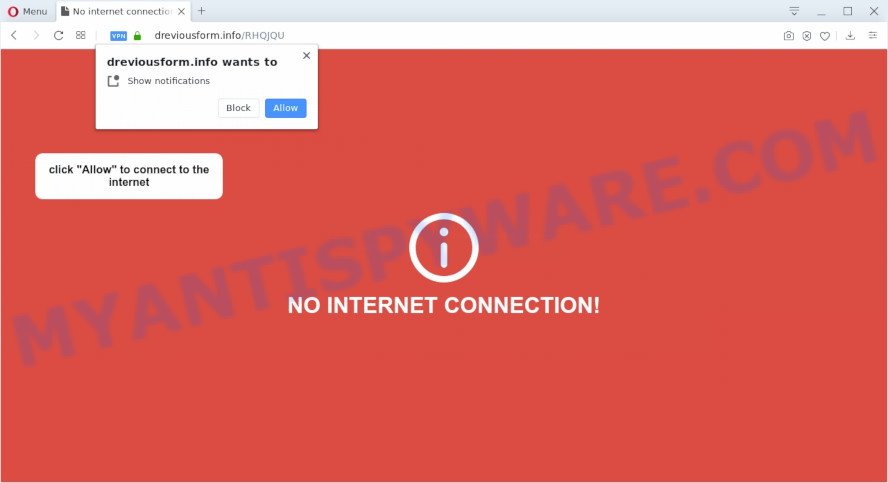
Once you click the ‘Allow’, then you will start seeing unwanted adverts in form of pop ups on your desktop. The developers of Dreviousform.info use these push notifications to bypass protection against pop ups in the web-browser and therefore show a huge number of unwanted adverts. These advertisements are used to promote dubious internet browser plugins, prize & lottery scams, fake downloads, and adult websites.

If you’re receiving push notifications, you can get rid of Dreviousform.info subscription by going into your web browser’s settings and completing the Dreviousform.info removal guide below. Once you delete Dreviousform.info subscription, the spam notifications will no longer show on your web-browser.
Where the Dreviousform.info pop ups comes from
These Dreviousform.info popups are caused by suspicious advertisements on the web pages you visit or adware. Adware presents unwanted ads on your computer. Some of these advertisements are scams or fake ads designed to trick you. Even the harmless ads can become really irritating. Adware can be installed accidentally and without you knowing about it, when you open email attachments, install free software.
Many of the free programs out there install unwanted browser toolbars, browser hijackers, adware software and potentially unwanted apps along with them without your knowledge. One has to be attentive while installing free programs in order to avoid accidentally installing third-party programs. It is important that you pay attention to the EULA (End User License Agreements) and select the Custom, Manual or Advanced setup option as it will typically disclose what bundled programs will also be installed.
Threat Summary
| Name | Dreviousform.info popup |
| Type | spam notifications advertisements, pop ups, pop up advertisements, popup virus |
| Distribution | social engineering attack, adwares, malicious pop up ads, PUPs |
| Symptoms |
|
| Removal | Dreviousform.info removal guide |
Don’t panic because we’ve got the solution. Here’s a guide on how to remove intrusive Dreviousform.info pop up ads from the Microsoft Edge, IE, Chrome and Firefox and other web browsers.
How to remove Dreviousform.info pop-ups (removal tutorial)
We can help you remove Dreviousform.info from your web browsers, without the need to take your PC system to a professional. Simply follow the removal guidance below if you currently have the annoying adware on your system and want to remove it. If you’ve any difficulty while trying to delete the adware which causes unwanted Dreviousform.info advertisements, feel free to ask for our help in the comment section below. Read it once, after doing so, please bookmark this page (or open it on your smartphone) as you may need to exit your web-browser or restart your system.
To remove Dreviousform.info pop ups, perform the steps below:
- How to manually get rid of Dreviousform.info
- How to completely remove Dreviousform.info pop ups with free utilities
- Block Dreviousform.info and other intrusive webpages
- To sum up
How to manually get rid of Dreviousform.info
This part of the article is a step-by-step tutorial that will allow you to delete Dreviousform.info pop-up ads manually. You just need to carefully complete each step. In this case, you do not need to download any additional applications.
Remove newly installed adware
First method for manual adware removal is to go into the Microsoft Windows “Control Panel”, then “Uninstall a program” console. Take a look at the list of apps on your system and see if there are any suspicious and unknown apps. If you see any, you need to uninstall them. Of course, before doing so, you can do an Internet search to find details on the program. If it is a potentially unwanted program, adware or malware, you will likely find information that says so.
Press Windows button ![]() , then press Search
, then press Search ![]() . Type “Control panel”and press Enter. If you using Windows XP or Windows 7, then click “Start” and select “Control Panel”. It will show the Windows Control Panel as shown in the figure below.
. Type “Control panel”and press Enter. If you using Windows XP or Windows 7, then click “Start” and select “Control Panel”. It will show the Windows Control Panel as shown in the figure below.

Further, click “Uninstall a program” ![]()
It will open a list of all programs installed on your PC. Scroll through the all list, and remove any questionable and unknown applications.
Remove Dreviousform.info notifications from web browsers
If you’ve allowed the Dreviousform.info site to send push notifications to your browser, then we’ll need to delete these permissions. Depending on web-browser, you can execute the steps below to remove the Dreviousform.info permissions to send spam notifications.
|
|
|
|
|
|
Remove Dreviousform.info pop-ups from Google Chrome
Annoying Dreviousform.info pop ups or other symptom of having adware in your internet browser is a good reason to reset Chrome. This is an easy way to restore the Google Chrome settings and not lose any important information.

- First, run the Chrome and click the Menu icon (icon in the form of three dots).
- It will display the Google Chrome main menu. Choose More Tools, then click Extensions.
- You’ll see the list of installed add-ons. If the list has the add-on labeled with “Installed by enterprise policy” or “Installed by your administrator”, then complete the following guide: Remove Chrome extensions installed by enterprise policy.
- Now open the Google Chrome menu once again, press the “Settings” menu.
- Next, click “Advanced” link, which located at the bottom of the Settings page.
- On the bottom of the “Advanced settings” page, click the “Reset settings to their original defaults” button.
- The Google Chrome will show the reset settings prompt as shown on the screen above.
- Confirm the browser’s reset by clicking on the “Reset” button.
- To learn more, read the blog post How to reset Chrome settings to default.
Delete Dreviousform.info ads from IE
In order to recover all web-browser default search provider, homepage and new tab you need to reset the Microsoft Internet Explorer to the state, which was when the Windows was installed on your system.
First, run the Internet Explorer, click ![]() ) button. Next, click “Internet Options” as shown in the figure below.
) button. Next, click “Internet Options” as shown in the figure below.

In the “Internet Options” screen select the Advanced tab. Next, press Reset button. The Internet Explorer will open the Reset Internet Explorer settings dialog box. Select the “Delete personal settings” check box and press Reset button.

You will now need to reboot your personal computer for the changes to take effect. It will remove adware software responsible for Dreviousform.info pop up advertisements, disable malicious and ad-supported web browser’s extensions and restore the Internet Explorer’s settings like new tab page, default search provider and home page to default state.
Remove Dreviousform.info advertisements from Firefox
This step will allow you remove Dreviousform.info ads, third-party toolbars, disable malicious extensions and restore your default start page, newtab and search provider settings.
First, run the Mozilla Firefox and click ![]() button. It will show the drop-down menu on the right-part of the internet browser. Further, press the Help button (
button. It will show the drop-down menu on the right-part of the internet browser. Further, press the Help button (![]() ) as displayed on the image below.
) as displayed on the image below.

In the Help menu, select the “Troubleshooting Information” option. Another way to open the “Troubleshooting Information” screen – type “about:support” in the internet browser adress bar and press Enter. It will open the “Troubleshooting Information” page like below. In the upper-right corner of this screen, click the “Refresh Firefox” button.

It will open the confirmation prompt. Further, click the “Refresh Firefox” button. The Mozilla Firefox will start a process to fix your problems that caused by the Dreviousform.info adware. After, it’s complete, click the “Finish” button.
How to completely remove Dreviousform.info pop ups with free utilities
Computer security professionals have built efficient adware removal tools to aid users in removing unexpected popups and annoying ads. Below we will share with you the best malware removal tools that can scan for and remove adware related to the Dreviousform.info ads.
Run Zemana Anti-Malware (ZAM) to get rid of Dreviousform.info advertisements
Thinking about remove Dreviousform.info popups from your browser? Then pay attention to Zemana. This is a well-known tool, originally created just to search for and delete malware, adware and PUPs. But by now it has seriously changed and can not only rid you of malicious software, but also protect your personal computer from malicious software and adware, as well as find and get rid of common viruses and trojans.

- Download Zemana AntiMalware (ZAM) from the following link.
Zemana AntiMalware
164748 downloads
Author: Zemana Ltd
Category: Security tools
Update: July 16, 2019
- Once the download is finished, close all programs and windows on your computer. Open a folder in which you saved it. Double-click on the icon that’s named Zemana.AntiMalware.Setup.
- Further, click Next button and follow the prompts.
- Once install is done, click the “Scan” button . Zemana Free tool will begin scanning the whole system to find out adware software that causes Dreviousform.info popups. This task can take quite a while, so please be patient. During the scan Zemana AntiMalware will search for threats exist on your computer.
- After Zemana Free has completed scanning, Zemana will show a screen which contains a list of malicious software that has been found. Review the results once the tool has done the system scan. If you think an entry should not be quarantined, then uncheck it. Otherwise, simply click “Next”. Once that process is finished, you can be prompted to restart your PC.
Get rid of Dreviousform.info pop-ups from internet browsers with HitmanPro
HitmanPro is a completely free (30 day trial) utility. You don’t need expensive solutions to remove adware which cause undesired Dreviousform.info ads and other misleading applications. Hitman Pro will delete all the undesired software such as adware software and hijacker infections at zero cost.
Installing the Hitman Pro is simple. First you’ll need to download Hitman Pro by clicking on the following link. Save it to your Desktop so that you can access the file easily.
Once the downloading process is done, open the directory in which you saved it and double-click the HitmanPro icon. It will start the Hitman Pro tool. If the User Account Control dialog box will ask you want to start the program, click Yes button to continue.

Next, click “Next” . Hitman Pro program will scan through the whole personal computer for the adware which causes intrusive Dreviousform.info pop-ups. This task can take quite a while, so please be patient. During the scan HitmanPro will scan for threats present on your PC.

After the scanning is finished, HitmanPro will show a list of detected threats as on the image below.

Make sure to check mark the threats that are unsafe and then click “Next” button. It will open a prompt, click the “Activate free license” button. The Hitman Pro will remove adware that causes Dreviousform.info pop-up advertisements. Once finished, the utility may ask you to reboot your system.
Use MalwareBytes AntiMalware (MBAM) to get rid of Dreviousform.info advertisements
Trying to remove Dreviousform.info pop-ups can become a battle of wills between the adware infection and you. MalwareBytes Free can be a powerful ally, removing most of today’s adware software, malware and PUPs with ease. Here’s how to use MalwareBytes Anti Malware (MBAM) will help you win.
Please go to the link below to download MalwareBytes. Save it to your Desktop.
327014 downloads
Author: Malwarebytes
Category: Security tools
Update: April 15, 2020
Once the download is done, close all software and windows on your machine. Open a directory in which you saved it. Double-click on the icon that’s called mb3-setup as shown below.
![]()
When the installation starts, you’ll see the “Setup wizard” that will help you install Malwarebytes on your machine.

Once installation is complete, you will see window like below.

Now press the “Scan Now” button . MalwareBytes Free program will scan through the whole computer for the adware that causes Dreviousform.info ads in your browser. This procedure can take quite a while, so please be patient. When a threat is found, the count of the security threats will change accordingly.

As the scanning ends, MalwareBytes AntiMalware (MBAM) will create a list of unwanted programs and adware software. You may delete threats (move to Quarantine) by simply press “Quarantine Selected” button.

The Malwarebytes will now begin to remove adware software responsible for Dreviousform.info advertisements. When the process is finished, you may be prompted to restart your machine.

The following video explains step-by-step tutorial on how to delete browser hijacker, adware and other malware with MalwareBytes.
Block Dreviousform.info and other intrusive webpages
We suggest to install an ad blocking program which may block Dreviousform.info and other unwanted webpages. The adblocker utility such as AdGuard is a program which basically removes advertising from the Net and stops access to malicious websites. Moreover, security experts says that using ad-blocking applications is necessary to stay safe when surfing the Internet.
- Visit the following page to download the latest version of AdGuard for MS Windows. Save it on your MS Windows desktop or in any other place.
Adguard download
26828 downloads
Version: 6.4
Author: © Adguard
Category: Security tools
Update: November 15, 2018
- After downloading it, launch the downloaded file. You will see the “Setup Wizard” program window. Follow the prompts.
- After the installation is finished, click “Skip” to close the installation program and use the default settings, or click “Get Started” to see an quick tutorial that will allow you get to know AdGuard better.
- In most cases, the default settings are enough and you do not need to change anything. Each time, when you launch your PC system, AdGuard will start automatically and stop undesired ads, block Dreviousform.info, as well as other harmful or misleading web pages. For an overview of all the features of the application, or to change its settings you can simply double-click on the icon called AdGuard, which is located on your desktop.
To sum up
Now your personal computer should be free of the adware software which causes intrusive Dreviousform.info popup advertisements. We suggest that you keep AdGuard (to help you stop unwanted pop ups and intrusive harmful web sites) and Zemana Free (to periodically scan your computer for new malicious software, hijackers and adware). Make sure that you have all the Critical Updates recommended for Microsoft Windows OS. Without regular updates you WILL NOT be protected when new hijackers, harmful software and adware software are released.
If you are still having problems while trying to get rid of Dreviousform.info pop up advertisements from your browser, then ask for help here.



















