Gkdop.pro is a web-site which uses the browser notification feature to fool people into subscribing to browser notification spam to deliver unwanted advertisements directly to your desktop. This web site will display the ‘Show notifications’ prompt that attempts to get the user to click the ‘Allow’ to subscribe to its notifications.
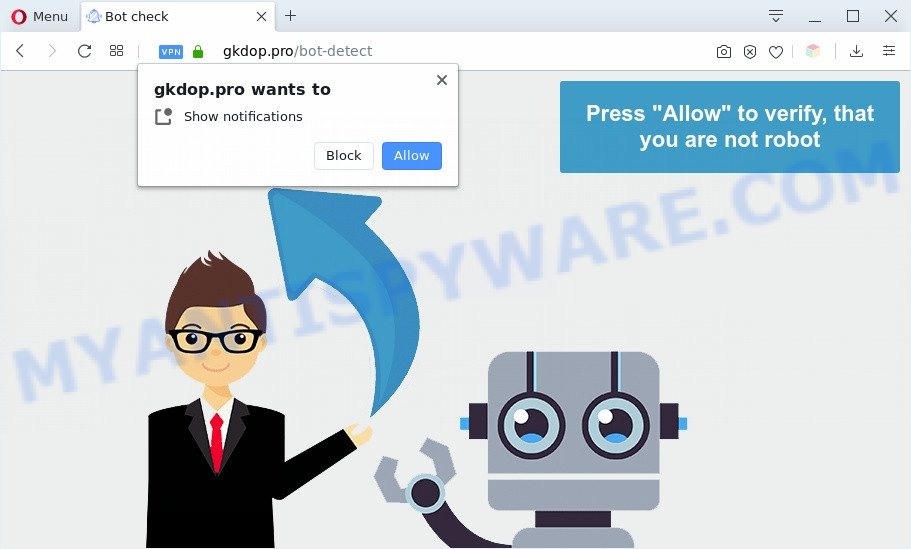
If click on the ‘Allow’ button, the Gkdop.pro webpage gets your permission to send browser notification spam in form of popup adverts in the right bottom corner of the desktop. The spam notifications will promote ‘free’ online games, fake prizes scams, suspicious internet browser extensions, adult web-pages, and fake software as shown in the following example.

If you are getting browser notification spam, you can remove Gkdop.pro subscription by going into your web browser’s settings and completing the Gkdop.pro removal steps below. Once you delete notifications subscription, the Gkdop.pro pop-ups ads will no longer appear on your internet browser.
Where the Gkdop.pro popups comes from
Cyber security professionals have determined that users are re-directed to Gkdop.pro by adware or from dubious ads. Adware software installed without the user’s conscious permission is a form of malware. Once adware software get installed in your system then it start displaying undesired ads and popups. In some cases, adware can promote p*rn web sites and adult products.
Adware come bundled with various freeware. This means that you need to be very careful when installing applications downloaded from the Web, even from a large proven hosting. Be sure to read the Terms of Use and the Software license, select only the Manual, Advanced or Custom installation mode, switch off all unneeded web-browser extensions and programs are offered to install.
Threat Summary
| Name | Gkdop.pro pop up |
| Type | browser notification spam ads, popups, pop-up virus, pop up advertisements |
| Distribution | potentially unwanted programs, social engineering attack, misleading pop-up advertisements, adware softwares |
| Symptoms |
|
| Removal | Gkdop.pro removal guide |
If you are unfortunate have adware or malware running on your PC system, you can follow the steps here to remove Gkdop.pro pop up ads from your internet browser.
How to remove Gkdop.pro pop-up advertisements from Chrome, Firefox, IE, Edge
The following steps will allow you to delete Gkdop.pro pop-up ads from the Internet Explorer, Chrome, Firefox and Edge. Moreover, the few simple steps below will help you to get rid of malware, browser hijackers, PUPs and toolbars that your machine may be infected. Please do the guide step by step. If you need help or have any questions, then ask for our assistance or type a comment below. Read it once, after doing so, please bookmark this page (or open it on your smartphone) as you may need to close your web-browser or reboot your computer.
To remove Gkdop.pro pop ups, complete the following steps:
- How to manually delete Gkdop.pro
- How to automatically remove Gkdop.pro popup ads
- Block Gkdop.pro and other intrusive web-pages
- Finish words
How to manually delete Gkdop.pro
This part of the article is a step-by-step guidance that will allow you to remove Gkdop.pro pop up ads manually. You just need to carefully complete each step. In this case, you do not need to download any additional apps.
Uninstall newly added adware
The main cause of Gkdop.pro pop ups could be PUPs, adware or other unwanted programs that you may have unintentionally installed on the PC system. You need to identify and delete all questionable software.
|
|
|
|
Remove Gkdop.pro notifications from web-browsers
If you’ve clicked the “Allow” button in the Gkdop.pro pop-up and gave a notification permission, you should delete this notification permission first from your web-browser settings. To remove the Gkdop.pro permission to send push notifications to your PC system, complete the following steps. These steps are for Windows, Mac OS and Android.
Google Chrome:
- In the top-right corner, click on Chrome’s main menu button, represented by three vertical dots.
- In the menu go to ‘Settings’, scroll down to ‘Advanced’ settings.
- When the drop-down menu appears, tap ‘Settings’. Scroll down to ‘Advanced’.
- Go to Notifications settings.
- Find the Gkdop.pro URL and click the three vertical dots button next to it, then click on ‘Remove’.

Android:
- Tap ‘Settings’.
- Tap ‘Notifications’.
- Find and tap the web browser which displays Gkdop.pro push notifications advertisements.
- Locate Gkdop.pro in the list and disable it.

Mozilla Firefox:
- Click on ‘three horizontal stripes’ button at the top right corner of the Firefox window.
- Go to ‘Options’, and Select ‘Privacy & Security’ on the left side of the window.
- Scroll down to ‘Permissions’ section and click ‘Settings…’ button next to ‘Notifications’.
- Find sites you down’t want to see notifications from (for example, Gkdop.pro), click on drop-down menu next to each and select ‘Block’.
- Click ‘Save Changes’ button.

Edge:
- In the top-right corner, click the Edge menu button (it looks like three dots).
- Scroll down, locate and click ‘Settings’. In the left side select ‘Advanced’.
- In the ‘Website permissions’ section click ‘Manage permissions’.
- Click the switch below the Gkdop.pro URL so that it turns off.

Internet Explorer:
- Click ‘Tools’ button in the top-right corner.
- In the drop-down menu select ‘Internet Options’.
- Click on the ‘Privacy’ tab and select ‘Settings’ in the pop-up blockers section.
- Select the Gkdop.pro URL and other dubious sites under and delete them one by one by clicking the ‘Remove’ button.

Safari:
- Click ‘Safari’ button on the top left hand corner of the browser and select ‘Preferences’.
- Select the ‘Websites’ tab and then select ‘Notifications’ section on the left panel.
- Locate the Gkdop.pro domain and select it, click the ‘Deny’ button.
Remove Gkdop.pro pop-up ads from Firefox
If the Mozilla Firefox browser is re-directed to Gkdop.pro and you want to recover the Mozilla Firefox settings back to their original state, then you should follow the few simple steps below. Essential information like bookmarks, browsing history, passwords, cookies, auto-fill data and personal dictionaries will not be removed.
Press the Menu button (looks like three horizontal lines), and press the blue Help icon located at the bottom of the drop down menu as shown in the following example.

A small menu will appear, click the “Troubleshooting Information”. On this page, click “Refresh Firefox” button as shown in the following example.

Follow the onscreen procedure to return your Firefox web browser settings to their original settings.
Remove Gkdop.pro pop-ups from Google Chrome
If adware software, other program or extensions replaced your Google Chrome settings without your knowledge, then you can get rid of Gkdop.pro ads and restore your web browser settings in Chrome at any time. However, your saved bookmarks and passwords will not be lost. This will not affect your history, passwords, bookmarks, and other saved data.
Open the Chrome menu by clicking on the button in the form of three horizontal dotes (![]() ). It will display the drop-down menu. Select More Tools, then click Extensions.
). It will display the drop-down menu. Select More Tools, then click Extensions.
Carefully browse through the list of installed extensions. If the list has the addon labeled with “Installed by enterprise policy” or “Installed by your administrator”, then complete the following instructions: Remove Chrome extensions installed by enterprise policy otherwise, just go to the step below.
Open the Chrome main menu again, click to “Settings” option.

Scroll down to the bottom of the page and click on the “Advanced” link. Now scroll down until the Reset settings section is visible, as on the image below and click the “Reset settings to their original defaults” button.

Confirm your action, click the “Reset” button.
Remove Gkdop.pro pop ups from IE
In order to recover all internet browser new tab, homepage and search provider by default you need to reset the IE to the state, which was when the Windows was installed on your personal computer.
First, open the Microsoft Internet Explorer, then click ‘gear’ icon ![]() . It will open the Tools drop-down menu on the right part of the internet browser, then click the “Internet Options” as displayed on the image below.
. It will open the Tools drop-down menu on the right part of the internet browser, then click the “Internet Options” as displayed on the image below.

In the “Internet Options” screen, select the “Advanced” tab, then press the “Reset” button. The IE will open the “Reset Internet Explorer settings” prompt. Further, click the “Delete personal settings” check box to select it. Next, click the “Reset” button as displayed below.

When the process is complete, click “Close” button. Close the Microsoft Internet Explorer and restart your personal computer for the changes to take effect. This step will help you to restore your web browser’s search provider by default, newtab page and startpage to default state.
How to automatically remove Gkdop.pro popup ads
Manual removal guidance does not always help to completely delete the adware, as it is not easy to identify and remove components of adware and all malicious files from hard disk. Therefore, it’s recommended that you use malicious software removal utility to fully remove Gkdop.pro off your web browser. Several free malware removal tools are currently available that may be used against the adware software. The optimum way would be to run Zemana Anti-Malware (ZAM), MalwareBytes and Hitman Pro.
Get rid of Gkdop.pro popup ads with Zemana AntiMalware
Zemana Free is extremely fast and ultra light weight malicious software removal utility. It will help you remove Gkdop.pro advertisements, adware software, potentially unwanted programs and other malware. This program gives real-time protection which never slow down your computer. Zemana AntiMalware is developed for experienced and beginner computer users. The interface of this tool is very easy to use, simple and minimalist.
Installing the Zemana AntiMalware (ZAM) is simple. First you’ll need to download Zemana by clicking on the following link.
164818 downloads
Author: Zemana Ltd
Category: Security tools
Update: July 16, 2019
When the downloading process is complete, close all windows on your computer. Further, open the install file called Zemana.AntiMalware.Setup. If the “User Account Control” dialog box pops up as shown on the screen below, click the “Yes” button.

It will show the “Setup wizard” that will allow you install Zemana Anti-Malware (ZAM) on the machine. Follow the prompts and do not make any changes to default settings.

Once setup is complete successfully, Zemana will automatically start and you may see its main window as displayed in the following example.

Next, click the “Scan” button to perform a system scan for the adware that causes Gkdop.pro pop-ups. A system scan can take anywhere from 5 to 30 minutes, depending on your computer.

Once the system scan is finished, the results are displayed in the scan report. All detected threats will be marked. You can delete them all by simply press “Next” button.

The Zemana Anti-Malware will delete adware software that cause pop ups and add items to the Quarantine. When the clean up is complete, you can be prompted to restart your computer.
Get rid of Gkdop.pro pop ups and harmful extensions with Hitman Pro
HitmanPro is a free tool that can search for adware responsible for Gkdop.pro ads. It is not always easy to locate all the junk programs that your system might have picked up on the Net. HitmanPro will detect the adware, hijackers and other malicious software you need to uninstall.
Download HitmanPro on your Microsoft Windows Desktop from the link below.
When the download is done, open the file location. You will see an icon like below.

Double click the Hitman Pro desktop icon. After the utility is opened, you will see a screen similar to the one below.

Further, click “Next” button to locate adware that causes multiple intrusive pop ups. Depending on your computer, the scan may take anywhere from a few minutes to close to an hour. When finished, Hitman Pro will open a screen that contains a list of malicious software that has been detected as shown below.

Once you have selected what you want to remove from your machine press “Next” button. It will open a dialog box, click the “Activate free license” button.
Use MalwareBytes Anti Malware to get rid of Gkdop.pro popups
Trying to remove Gkdop.pro ads can become a battle of wills between the adware infection and you. MalwareBytes Anti Malware (MBAM) can be a powerful ally, uninstalling most of today’s adware software, malware and potentially unwanted apps with ease. Here’s how to use MalwareBytes Anti-Malware (MBAM) will help you win.

First, click the following link, then click the ‘Download’ button in order to download the latest version of MalwareBytes Anti-Malware (MBAM).
327074 downloads
Author: Malwarebytes
Category: Security tools
Update: April 15, 2020
After downloading is done, run it and follow the prompts. Once installed, the MalwareBytes Anti-Malware will try to update itself and when this procedure is complete, press the “Scan Now” button . MalwareBytes Free program will scan through the whole system for the adware software which causes annoying Gkdop.pro ads. A scan can take anywhere from 10 to 30 minutes, depending on the number of files on your PC system and the speed of your computer. While the utility is scanning, you may see number of objects and files has already scanned. You may remove items (move to Quarantine) by simply click “Quarantine Selected” button.
The MalwareBytes Free is a free program that you can use to remove all detected folders, files, services, registry entries and so on. To learn more about this malicious software removal utility, we recommend you to read and follow the step-by-step instructions or the video guide below.
Block Gkdop.pro and other intrusive web-pages
Run an ad-blocking tool like AdGuard will protect you from malicious ads and content. Moreover, you can find that the AdGuard have an option to protect your privacy and block phishing and spam webpages. Additionally, ad blocking apps will help you to avoid undesired advertisements and unverified links that also a good way to stay safe online.
First, click the following link, then click the ‘Download’ button in order to download the latest version of AdGuard.
26848 downloads
Version: 6.4
Author: © Adguard
Category: Security tools
Update: November 15, 2018
After downloading it, double-click the downloaded file to run it. The “Setup Wizard” window will show up on the computer screen as shown in the figure below.

Follow the prompts. AdGuard will then be installed and an icon will be placed on your desktop. A window will show up asking you to confirm that you want to see a quick guidance as displayed in the following example.

Click “Skip” button to close the window and use the default settings, or press “Get Started” to see an quick guide that will assist you get to know AdGuard better.
Each time, when you launch your personal computer, AdGuard will run automatically and stop undesired ads, block Gkdop.pro, as well as other harmful or misleading websites. For an overview of all the features of the program, or to change its settings you can simply double-click on the AdGuard icon, which can be found on your desktop.
Finish words
After completing the few simple steps outlined above, your PC should be clean from this adware and other malicious software. The Chrome, Mozilla Firefox, Edge and Internet Explorer will no longer open intrusive Gkdop.pro web-page when you surf the Net. Unfortunately, if the step-by-step tutorial does not help you, then you have caught a new adware software, and then the best way – ask for help.
Please create a new question by using the “Ask Question” button in the Questions and Answers. Try to give us some details about your problems, so we can try to help you more accurately. Wait for one of our trained “Security Team” or Site Administrator to provide you with knowledgeable assistance tailored to your problem with the unwanted Gkdop.pro pop ups.


















