If your web browser homepage has changed to the Search.doc2pdfsearch.com, then may be possible that your computer has become a victim of the unwanted application that belongs to the browser hijacker category. It means that an unwanted program has taken over and replaced current settings of your web-browser without your desire or permission. So, if your newtab page, home page and default search engine has been changed or your internet browser being redirected to this web-site you never intended to visit, then it is a sign that you need to clean up your personal computer sooner in order to remove Search.doc2pdfsearch.com redirect.
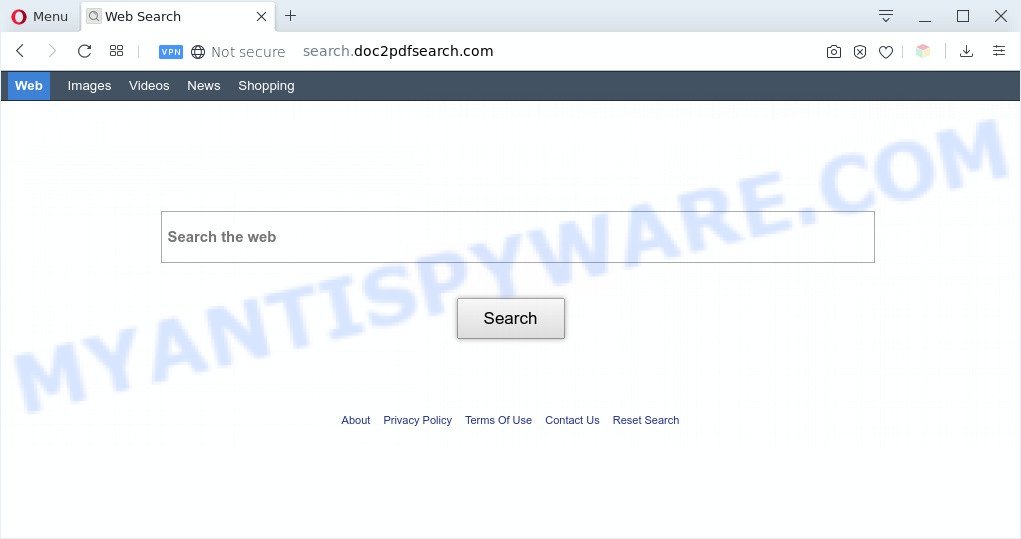
The Search.doc2pdfsearch.com hijacker will modify your browser’s search engine so that all searches are sent via Search.doc2pdfsearch.com, that redirects to Bing, Yahoo or Google Custom Search engine that shows the search results for your query. The devs behind this hijacker are using legitimate search engine as they may earn money from the advertisements which are displayed in the search results.
Moreover, an adware (also known as ‘adware software’) can be additionally installed on to your system with this hijacker, that will open a large count of advertisements, or even massive full page advertisements that blocks surfing the Web. Often such these ads can recommend to install other unknown and undesired applications or visit harmful web-sites.
Threat Summary
| Name | Search.doc2pdfsearch.com |
| Type | browser hijacker, search engine hijacker, homepage hijacker, toolbar, unwanted new tab, redirect virus |
| Symptoms |
|
| Removal | Search.doc2pdfsearch.com removal guide |
The hijacker is usually come together with free programs and install themselves, with or without your knowledge, on your PC system. This happens especially when you are installing a free software. The program installation package tricks you into accepting the installation of third party apps, that you do not really want. Moreover, some paid apps can also install optional software that you do not want! Therefore, always download free programs and paid applications from reputable download webpages. Use ONLY custom or manual installation type and never blindly press Next button.
So, it’s very important to clean your system of browser hijacker immediately. The steps, which is shown below, will help you to get rid of Search.doc2pdfsearch.com from Safari, Internet Explorer, Firefox, Google Chrome and MS Edge and other web browsers.
How to remove Search.doc2pdfsearch.com redirect
As with removing adware, malware or PUPs, there are few steps you can do. We recommend trying them all. If you do only one part of the instructions, then it should be use free malware removal tools, because you need to not only remove browser hijacker infection, but also prevent malware from infecting your computer. But to completely delete the Search.doc2pdfsearch.com you’ll have to at least reset your web browser settings such as start page, default search provider and new tab to default state, disinfect web-browsers shortcuts, uninstall all unwanted and suspicious apps, and delete hijacker by malware removal utilities. Read it once, after doing so, please bookmark this page (or open it on your smartphone) as you may need to exit your web-browser or restart your PC.
To remove Search.doc2pdfsearch.com, perform the steps below:
- Manual Search.doc2pdfsearch.com redirect removal
- Uninstall Search.doc2pdfsearch.com associated software by using Microsoft Windows Control Panel
- Remove Search.doc2pdfsearch.com from Chrome
- Get rid of Search.doc2pdfsearch.com start page from Microsoft Internet Explorer
- Remove Search.doc2pdfsearch.com from Mozilla Firefox by resetting web browser settings
- How to remove Search.doc2pdfsearch.com with free applications
- Block Search.doc2pdfsearch.com and other undesired web-pages
- To sum up
Manual Search.doc2pdfsearch.com redirect removal
The few simple steps will help you get rid of Search.doc2pdfsearch.com startpage. These Search.doc2pdfsearch.com removal steps work for the Microsoft Edge, Mozilla Firefox, Google Chrome and Microsoft Internet Explorer, as well as every version of computer operating system.
Uninstall Search.doc2pdfsearch.com associated software by using Microsoft Windows Control Panel
One of the first things to attempt for removal of browser hijacker infection is to check your system installed programs screen and look for undesired and questionable apps. If there are any apps you do not recognize or are no longer using, you should remove them. If that doesn’t work, then you may need to run malware removal utility such as Zemana.
|
|
|
|
Remove Search.doc2pdfsearch.com from Chrome
Reset Chrome settings will help you to completely reset your browser. The result of activating this function will bring Google Chrome settings back to its default values. This can delete Search.doc2pdfsearch.com and disable harmful addons. However, your saved passwords and bookmarks will not be changed, deleted or cleared.
First run the Google Chrome. Next, click the button in the form of three horizontal dots (![]() ).
).
It will open the Google Chrome menu. Choose More Tools, then press Extensions. Carefully browse through the list of installed addons. If the list has the add-on signed with “Installed by enterprise policy” or “Installed by your administrator”, then complete the following tutorial: Remove Google Chrome extensions installed by enterprise policy.
Open the Google Chrome menu once again. Further, click the option called “Settings”.

The web-browser will display the settings screen. Another method to show the Google Chrome’s settings – type chrome://settings in the browser adress bar and press Enter
Scroll down to the bottom of the page and click the “Advanced” link. Now scroll down until the “Reset” section is visible, as displayed below and click the “Reset settings to their original defaults” button.

The Chrome will show the confirmation prompt as shown below.

You need to confirm your action, click the “Reset” button. The web browser will launch the process of cleaning. Once it’s finished, the web browser’s settings including newtab page, start page and search provider back to the values which have been when the Google Chrome was first installed on your PC.
Get rid of Search.doc2pdfsearch.com start page from Microsoft Internet Explorer
The Internet Explorer reset is great if your web browser is hijacked or you’ve unwanted add-ons or toolbars on your web-browser, which installed by a malicious software.
First, open the Internet Explorer. Next, click the button in the form of gear (![]() ). It will show the Tools drop-down menu, click the “Internet Options” as shown in the following example.
). It will show the Tools drop-down menu, click the “Internet Options” as shown in the following example.

In the “Internet Options” window click on the Advanced tab, then click the Reset button. The IE will show the “Reset Internet Explorer settings” window as displayed on the screen below. Select the “Delete personal settings” check box, then click “Reset” button.

You will now need to restart your computer for the changes to take effect.
Remove Search.doc2pdfsearch.com from Mozilla Firefox by resetting web browser settings
If Mozilla Firefox startpage or search provider are hijacked by the Search.doc2pdfsearch.com, your browser displays annoying pop-up advertisements, then ‘Reset Mozilla Firefox’ could solve these problems. However, your saved bookmarks and passwords will not be lost. This will not affect your history, passwords, bookmarks, and other saved data.
First, run the Mozilla Firefox. Next, click the button in the form of three horizontal stripes (![]() ). It will display the drop-down menu. Next, press the Help button (
). It will display the drop-down menu. Next, press the Help button (![]() ).
).

In the Help menu click the “Troubleshooting Information”. In the upper-right corner of the “Troubleshooting Information” page press on “Refresh Firefox” button as displayed on the screen below.

Confirm your action, click the “Refresh Firefox”.
How to remove Search.doc2pdfsearch.com with free applications
If you’re unsure how to get rid of Search.doc2pdfsearch.com hijacker infection easily, consider using automatic hijacker removal programs that listed below. It will identify the hijacker infection responsible for redirecting your web-browser to Search.doc2pdfsearch.com web site and remove it from your machine for free.
Run Zemana Free to get rid of Search.doc2pdfsearch.com browser hijacker
You can download and use the Zemana Anti Malware (ZAM) for free. This anti-malware utility will scan all the registry items and files in your PC system along with the system settings and web browser plugins. If it finds any malware, adware software or malicious extension that is causing browsers to open undesired Search.doc2pdfsearch.com website then the Zemana will remove them from your personal computer completely.
- Zemana can be downloaded from the following link. Save it on your Desktop.
Zemana AntiMalware
164818 downloads
Author: Zemana Ltd
Category: Security tools
Update: July 16, 2019
- Once you have downloaded the install file, make sure to double click on the Zemana.AntiMalware.Setup. This would start the Zemana setup on your machine.
- Select installation language and click ‘OK’ button.
- On the next screen ‘Setup Wizard’ simply click the ‘Next’ button and follow the prompts.

- Finally, once the install is finished, Zemana AntiMalware will open automatically. Else, if does not then double-click on the Zemana Anti Malware (ZAM) icon on your desktop.
- Now that you have successfully install Zemana Anti-Malware (ZAM), let’s see How to use Zemana AntiMalware (ZAM) to delete Search.doc2pdfsearch.com from your computer.
- After you have opened the Zemana Anti Malware (ZAM), you’ll see a window as shown in the following example, just click ‘Scan’ button to perform a system scan for the browser hijacker.

- Now pay attention to the screen while Zemana Free scans your personal computer.

- Once Zemana AntiMalware completes the scan, Zemana Free will prepare a list of unwanted programs and hijacker. Once you’ve selected what you wish to delete from your machine press ‘Next’ button.

- Zemana Free may require a restart computer in order to complete the Search.doc2pdfsearch.com homepage removal procedure.
- If you want to permanently remove browser hijacker infection from your personal computer, then press ‘Quarantine’ icon, select all malicious software, adware, potentially unwanted apps and other items and click Delete.
- Restart your computer to complete the hijacker infection removal process.
Run HitmanPro to get rid of Search.doc2pdfsearch.com from the PC
If Zemana Free cannot delete this browser hijacker, then we suggests to run the HitmanPro. The Hitman Pro is a free powerful, professional removal utility for malware, adware, PUPs, toolbars as well as browser hijacker which cause a reroute to Search.doc2pdfsearch.com website. It completely removes all traces and remnants of the infection.
Visit the following page to download HitmanPro. Save it to your Desktop.
After the download is complete, open the file location. You will see an icon like below.

Double click the HitmanPro desktop icon. Once the utility is started, you will see a screen as shown below.

Further, click “Next” button to find hijacker related to Search.doc2pdfsearch.com . A scan can take anywhere from 10 to 30 minutes, depending on the number of files on your PC system and the speed of your PC system. After finished, you will be shown the list of all found items on your personal computer similar to the one below.

Make sure to check mark the threats which are unsafe and then click “Next” button. It will open a prompt, click the “Activate free license” button.
Scan and clean your computer of browser hijacker with MalwareBytes AntiMalware
We recommend using the MalwareBytes that are completely clean your machine of the hijacker infection. The free utility is an advanced malicious software removal application developed by (c) Malwarebytes lab. This program uses the world’s most popular anti malware technology. It is able to help you delete browser hijacker, potentially unwanted apps, malicious software, adware software, toolbars, ransomware and other security threats from your computer for free.

- Installing the MalwareBytes Free is simple. First you’ll need to download MalwareBytes Anti Malware on your computer by clicking on the following link.
Malwarebytes Anti-malware
327075 downloads
Author: Malwarebytes
Category: Security tools
Update: April 15, 2020
- After downloading is complete, close all software and windows on your computer. Open a directory in which you saved it. Double-click on the icon that’s named mb3-setup.
- Further, click Next button and follow the prompts.
- Once setup is complete, click the “Scan Now” button . MalwareBytes utility will start scanning the whole computer to find out browser hijacker infection related to Search.doc2pdfsearch.com startpage. This procedure can take quite a while, so please be patient. When a threat is found, the number of the security threats will change accordingly. Wait until the the checking is done.
- When the system scan is finished, you may check all items found on your computer. All found threats will be marked. You can delete them all by simply click “Quarantine Selected”. When the process is complete, you may be prompted to restart your computer.
The following video offers a steps on how to get rid of browser hijackers, adware and other malware with MalwareBytes.
Block Search.doc2pdfsearch.com and other undesired web-pages
In order to increase your security and protect your computer against new undesired advertisements and harmful web-sites, you need to use ad-blocker application that stops an access to harmful advertisements and web-pages. Moreover, the program can stop the show of intrusive advertising, which also leads to faster loading of web-pages and reduce the consumption of web traffic.
- Visit the following page to download AdGuard. Save it on your Microsoft Windows desktop or in any other place.
Adguard download
26848 downloads
Version: 6.4
Author: © Adguard
Category: Security tools
Update: November 15, 2018
- After downloading it, start the downloaded file. You will see the “Setup Wizard” program window. Follow the prompts.
- After the installation is complete, press “Skip” to close the setup program and use the default settings, or press “Get Started” to see an quick tutorial that will help you get to know AdGuard better.
- In most cases, the default settings are enough and you don’t need to change anything. Each time, when you run your machine, AdGuard will start automatically and stop undesired ads, block Search.doc2pdfsearch.com, as well as other harmful or misleading web sites. For an overview of all the features of the program, or to change its settings you can simply double-click on the icon named AdGuard, that can be found on your desktop.
To sum up
Once you’ve finished the steps shown above, your personal computer should be clean from this hijacker and other malware. The Firefox, Chrome, Internet Explorer and Microsoft Edge will no longer display annoying Search.doc2pdfsearch.com web-site on startup. Unfortunately, if the steps does not help you, then you have caught a new hijacker, and then the best way – ask for help.
Please create a new question by using the “Ask Question” button in the Questions and Answers. Try to give us some details about your problems, so we can try to help you more accurately. Wait for one of our trained “Security Team” or Site Administrator to provide you with knowledgeable assistance tailored to your problem with the annoying Search.doc2pdfsearch.com .






















