Tirsmile.pro popup is a browser-based scam which uses social engineering methods to trick unsuspecting users to accept browser notification spam via the browser. It will ask you to click on the ‘Allow’ to download a file, confirm that you are 18+, connect to the Internet, watch a video, access the content of the web page, verify that you are not a robot, enable Flash Player, and so on.
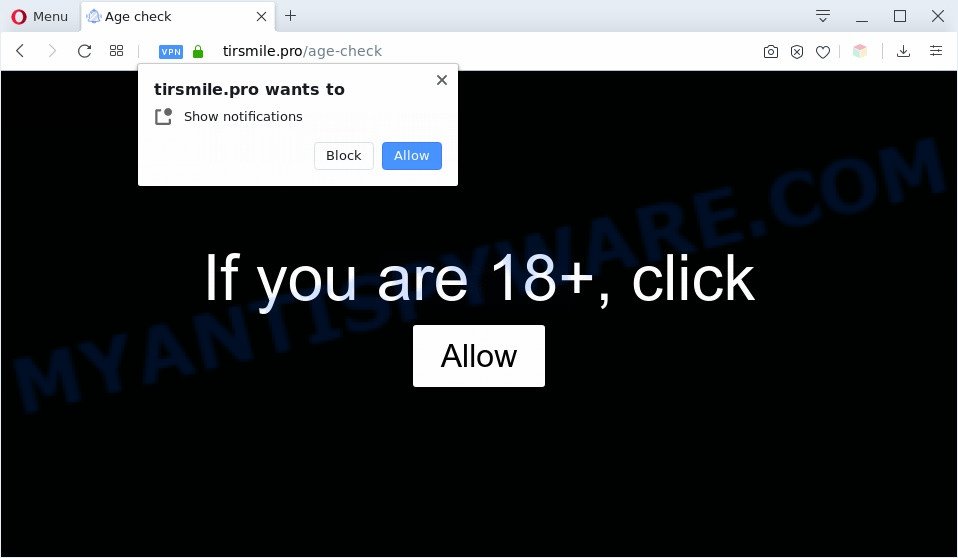
Once enabled, the Tirsmile.pro browser notification spam will start popping up in the right bottom corner of your screen occasionally and spam you with unwanted ads. The push notifications will essentially be ads for ‘free’ online games, prize & lottery scams, dubious browser add-ons, adult webpages, and fake software as displayed on the image below.

If you are getting spam notifications, you can remove Tirsmile.pro subscription by going into your browser’s settings and following the Tirsmile.pro removal tutorial below. Once you delete Tirsmile.pro subscription, the browser notification spam will no longer appear on your web browser.
How does your computer get infected with Tirsmile.pro popups
Some research has shown that users can be redirected to Tirsmile.pro from misleading advertisements or by potentially unwanted applications and adware. In many cases, adware software installs on the computer in a bundle with free applications that you downloaded and installed from the Web. Once it gets inside your system, it will configure itself to start automatically when the computer start. Adware can modify PC system settings, reroute your web-browser to undesired webpages, show undesired pop-up ads from various third-party ad networks and these intrusive advertisements is difficult to close.
Adware software actively distributed with free software, along with the installer of these programs. Therefore, it’s very important, when installing an unknown program even downloaded from well-known or big hosting site, read the Terms of use and the Software license, as well as to choose the Manual, Advanced or Custom install mode. In this mode, you may disable the setup of bundled web browser plugins and programs and protect your system from adware. Do not repeat the mistakes of most users when installing unknown software, simply press the Next button, and do not read any information which the free applications open them during its installation.
Threat Summary
| Name | Tirsmile.pro pop-up |
| Type | browser notification spam ads, pop-up ads, pop up virus, popups |
| Distribution | PUPs, social engineering attack, dubious popup ads, adwares |
| Symptoms |
|
| Removal | Tirsmile.pro removal guide |
So, obviously, you need to delete the adware sooner. Use the free few simple steps below. This guide will help you clean your PC system of adware and thereby remove the Tirsmile.pro unwanted pop-up advertisements.
How to remove Tirsmile.pro ads (removal instructions)
Not all undesired software like adware responsible for Tirsmile.pro ads are easily uninstallable. You might see pop ups, deals, text links, in-text advertisements, banners and other type of ads in the Firefox, Internet Explorer, MS Edge and Google Chrome and might not be able to figure out the application responsible for this activity. The reason for this is that many unwanted apps neither appear in Microsoft Windows Control Panel. Therefore in order to completely delete Tirsmile.pro popups, you need to use the following steps. Certain of the steps below will require you to shut down this web-site. So, please read the tutorial carefully, after that bookmark it or open it on your smartphone for later reference.
To remove Tirsmile.pro pop ups, execute the following steps:
- How to delete Tirsmile.pro pop-up advertisements without any software
- How to automatically remove Tirsmile.pro advertisements
- Use AdBlocker to block Tirsmile.pro and stay safe online
- Finish words
How to delete Tirsmile.pro pop-up advertisements without any software
This part of the blog post is a step-by-step instructions that will allow you to remove Tirsmile.pro advertisements manually. You just need to follow every step. In this case, you do not need to download any additional utilities.
Delete questionable apps using Windows Control Panel
First of all, check the list of installed apps on your personal computer and remove all unknown and newly installed programs. If you see an unknown application with incorrect spelling or varying capital letters, it have most likely been installed by malware and you should clean it off first with malware removal utility such as Zemana.
|
|
|
|
Remove Tirsmile.pro notifications from web-browsers
if you became a victim of online criminals and clicked on the “Allow” button, then your web-browser was configured to display annoying advertisements. To remove the ads, you need to get rid of the notification permission that you gave the Tirsmile.pro web page to send browser notification spam.
Google Chrome:
- Just copy and paste the following text into the address bar of Chrome.
- chrome://settings/content/notifications
- Press Enter.
- Delete the Tirsmile.pro URL and other suspicious sites by clicking three vertical dots button next to each and selecting ‘Remove’.

Android:
- Open Google Chrome.
- In the right upper corner of the browser window, tap on Google Chrome’s main menu button, represented by three vertical dots.
- In the menu tap ‘Settings’, scroll down to ‘Advanced’.
- In the ‘Site Settings’, tap on ‘Notifications’, locate the Tirsmile.pro URL and tap on it.
- Tap the ‘Clean & Reset’ button and confirm.

Mozilla Firefox:
- In the top right hand corner, click the Firefox menu (three horizontal stripes).
- In the menu go to ‘Options’, in the menu on the left go to ‘Privacy & Security’.
- Scroll down to the ‘Permissions’ section and click the ‘Settings’ button next to ‘Notifications’.
- Select the Tirsmile.pro domain from the list and change the status to ‘Block’.
- Click ‘Save Changes’ button.

Edge:
- In the top-right corner, click the Edge menu button (it looks like three dots).
- Scroll down to ‘Settings’. In the menu on the left go to ‘Advanced’.
- In the ‘Website permissions’ section click ‘Manage permissions’.
- Disable the on switch for the Tirsmile.pro site.

Internet Explorer:
- Click the Gear button on the top right hand corner of the screen.
- When the drop-down menu appears, click on ‘Internet Options’.
- Select the ‘Privacy’ tab and click ‘Settings below ‘Pop-up Blocker’ section.
- Select the Tirsmile.pro URL and other dubious URLs below and delete them one by one by clicking the ‘Remove’ button.

Safari:
- Click ‘Safari’ button on the left upper corner and select ‘Preferences’.
- Select the ‘Websites’ tab and then select ‘Notifications’ section on the left panel.
- Find the Tirsmile.pro and select it, click the ‘Deny’ button.
Get rid of Tirsmile.pro advertisements from Mozilla Firefox
If the Mozilla Firefox web browser program is hijacked, then resetting its settings can help. The Reset feature is available on all modern version of Firefox. A reset can fix many issues by restoring Mozilla Firefox settings such as default search engine, newtab page and homepage to their default values. Your saved bookmarks, form auto-fill information and passwords won’t be cleared or changed.
Press the Menu button (looks like three horizontal lines), and press the blue Help icon located at the bottom of the drop down menu as on the image below.

A small menu will appear, click the “Troubleshooting Information”. On this page, click “Refresh Firefox” button as displayed on the image below.

Follow the onscreen procedure to restore your Mozilla Firefox web-browser settings to their original state.
Remove Tirsmile.pro pop-ups from Google Chrome
Reset Chrome settings will remove Tirsmile.pro ads from browser and disable malicious plugins. It will also clear cached and temporary data (cookies, site data and content). When using the reset feature, your personal information like passwords, bookmarks, browsing history and web form auto-fill data will be saved.

- First start the Google Chrome and click Menu button (small button in the form of three dots).
- It will show the Google Chrome main menu. Choose More Tools, then press Extensions.
- You’ll see the list of installed extensions. If the list has the extension labeled with “Installed by enterprise policy” or “Installed by your administrator”, then complete the following guide: Remove Chrome extensions installed by enterprise policy.
- Now open the Chrome menu once again, click the “Settings” menu.
- You will see the Chrome’s settings page. Scroll down and click “Advanced” link.
- Scroll down again and press the “Reset” button.
- The Google Chrome will display the reset profile settings page as shown on the screen above.
- Next click the “Reset” button.
- Once this task is done, your web-browser’s start page, search provider by default and newtab page will be restored to their original defaults.
- To learn more, read the article How to reset Chrome settings to default.
Get rid of Tirsmile.pro popups from Internet Explorer
By resetting Internet Explorer web browser you restore your web browser settings to its default state. This is basic when troubleshooting problems that might have been caused by adware related to the Tirsmile.pro pop ups.
First, start the Internet Explorer, then click ‘gear’ icon ![]() . It will display the Tools drop-down menu on the right part of the browser, then click the “Internet Options” as on the image below.
. It will display the Tools drop-down menu on the right part of the browser, then click the “Internet Options” as on the image below.

In the “Internet Options” screen, select the “Advanced” tab, then click the “Reset” button. The Internet Explorer will show the “Reset Internet Explorer settings” prompt. Further, press the “Delete personal settings” check box to select it. Next, click the “Reset” button as displayed in the following example.

Once the task is finished, press “Close” button. Close the Internet Explorer and restart your PC system for the changes to take effect. This step will help you to restore your web-browser’s search engine by default, homepage and new tab page to default state.
How to automatically remove Tirsmile.pro advertisements
If the Tirsmile.pro advertisements are still there, the situation is more serious. But don’t worry. There are several utilities which are designed to search for and get rid of adware software from your browser and personal computer. If you’re searching for a free method to adware removal, then Zemana Anti-Malware is a good option. Also you can get HitmanPro and MalwareBytes Free. Both applications also available for free unlimited scanning and for removal of found malware, adware and potentially unwanted software.
Use Zemana Anti-Malware to remove Tirsmile.pro pop-ups
Zemana Anti Malware is a free malware removal utility. Currently, there are two versions of the tool, one of them is free and second is paid (premium). The principle difference between the free and paid version of the utility is real-time protection module. If you just need to check your computer for malicious software and delete adware software that causes multiple unwanted popups, then the free version will be enough for you.
- Download Zemana Anti-Malware (ZAM) by clicking on the following link.
Zemana AntiMalware
164818 downloads
Author: Zemana Ltd
Category: Security tools
Update: July 16, 2019
- Once you have downloaded the setup file, make sure to double click on the Zemana.AntiMalware.Setup. This would start the Zemana Anti-Malware installation on your PC.
- Select installation language and click ‘OK’ button.
- On the next screen ‘Setup Wizard’ simply click the ‘Next’ button and follow the prompts.

- Finally, once the installation is done, Zemana Free will run automatically. Else, if does not then double-click on the Zemana Anti-Malware icon on your desktop.
- Now that you have successfully install Zemana Anti Malware (ZAM), let’s see How to use Zemana to remove Tirsmile.pro popup advertisements from your computer.
- After you have started the Zemana Free, you will see a window as on the image below, just click ‘Scan’ button to begin scanning your computer for the adware.

- Now pay attention to the screen while Zemana Anti-Malware scans your system.

- When Zemana Free is done scanning your PC system, you can check all items detected on your machine. Once you have selected what you wish to delete from your computer click ‘Next’ button.

- Zemana may require a reboot computer in order to complete the Tirsmile.pro popups removal process.
- If you want to completely remove adware from your computer, then click ‘Quarantine’ icon, select all malicious software, adware software, PUPs and other items and press Delete.
- Restart your computer to complete the adware removal process.
Remove Tirsmile.pro ads and malicious extensions with Hitman Pro
The Hitman Pro utility is free (30 day trial) and easy to use. It can scan and delete malicious software, PUPs and adware software in Firefox, Edge, Chrome and Internet Explorer internet browsers and thereby delete all undesired Tirsmile.pro pop ups. HitmanPro is powerful enough to find and get rid of malicious registry entries and files that are hidden on the machine.
First, visit the following page, then press the ‘Download’ button in order to download the latest version of HitmanPro.
Once the downloading process is done, open the directory in which you saved it. You will see an icon like below.

Double click the Hitman Pro desktop icon. When the utility is started, you will see a screen as on the image below.

Further, click “Next” button for scanning your PC system for the adware software that cause pop-ups. Depending on your personal computer, the scan can take anywhere from a few minutes to close to an hour. Once the scan is finished, a list of all items detected is produced as shown in the figure below.

Once you have selected what you wish to remove from your machine click “Next” button. It will display a prompt, press the “Activate free license” button.
Scan and free your computer of adware software with MalwareBytes AntiMalware (MBAM)
We advise using the MalwareBytes Free that are fully clean your computer of the adware software. The free tool is an advanced malicious software removal program designed by (c) Malwarebytes lab. This application uses the world’s most popular antimalware technology. It’s able to help you get rid of intrusive Tirsmile.pro advertisements from your web browsers, potentially unwanted applications, malicious software, hijackers, toolbars, ransomware and other security threats from your computer for free.

- Installing the MalwareBytes is simple. First you’ll need to download MalwareBytes Free from the link below.
Malwarebytes Anti-malware
327077 downloads
Author: Malwarebytes
Category: Security tools
Update: April 15, 2020
- At the download page, click on the Download button. Your internet browser will show the “Save as” prompt. Please save it onto your Windows desktop.
- Once the download is finished, please close all programs and open windows on your computer. Double-click on the icon that’s named mb3-setup.
- This will launch the “Setup wizard” of MalwareBytes Free onto your machine. Follow the prompts and do not make any changes to default settings.
- When the Setup wizard has finished installing, the MalwareBytes Anti-Malware (MBAM) will launch and open the main window.
- Further, press the “Scan Now” button to detect adware software that causes multiple undesired pop ups.
- Once MalwareBytes has completed scanning your computer, MalwareBytes Anti-Malware will produce a list of unwanted apps and adware.
- When you are ready, click the “Quarantine Selected” button. After that process is done, you may be prompted to reboot the personal computer.
- Close the AntiMalware and continue with the next step.
Video instruction, which reveals in detail the steps above.
Use AdBlocker to block Tirsmile.pro and stay safe online
If you want to get rid of annoying advertisements, browser redirects and popups, then install an adblocker program like AdGuard. It can stop Tirsmile.pro, advertisements, pop ups and stop webpages from tracking your online activities when using the Firefox, Edge, IE and Chrome. So, if you like browse the Web, but you do not like intrusive advertisements and want to protect your PC from harmful web-sites, then the AdGuard is your best choice.
AdGuard can be downloaded from the following link. Save it to your Desktop so that you can access the file easily.
26848 downloads
Version: 6.4
Author: © Adguard
Category: Security tools
Update: November 15, 2018
After downloading is finished, start the downloaded file. You will see the “Setup Wizard” screen such as the one below.

Follow the prompts. When the install is finished, you will see a window as displayed in the figure below.

You can click “Skip” to close the installation program and use the default settings, or press “Get Started” button to see an quick tutorial that will assist you get to know AdGuard better.
In most cases, the default settings are enough and you don’t need to change anything. Each time, when you start your system, AdGuard will launch automatically and stop unwanted ads, block Tirsmile.pro, as well as other malicious or misleading webpages. For an overview of all the features of the program, or to change its settings you can simply double-click on the AdGuard icon, that may be found on your desktop.
Finish words
Now your PC should be free of the adware that causes annoying Tirsmile.pro advertisements. We suggest that you keep AdGuard (to help you stop unwanted ads and unwanted harmful websites) and Zemana AntiMalware (ZAM) (to periodically scan your PC for new malware, hijacker infections and adware). Make sure that you have all the Critical Updates recommended for MS Windows operating system. Without regular updates you WILL NOT be protected when new hijackers, harmful software and adware software are released.
If you are still having problems while trying to remove Tirsmile.pro pop-ups from your browser, then ask for help here.






















