According to security researchers, Twok.pro is a webpage which uses social engineering to deceive users into signing up for its browser notification spam. This website will show the message ‘Click Allow to’ (confirm that you are 18+, access the content of the web page, download a file, connect to the Internet, watch a video, enable Flash Player, verify that you are not a robot), asking user to subscribe to notifications.
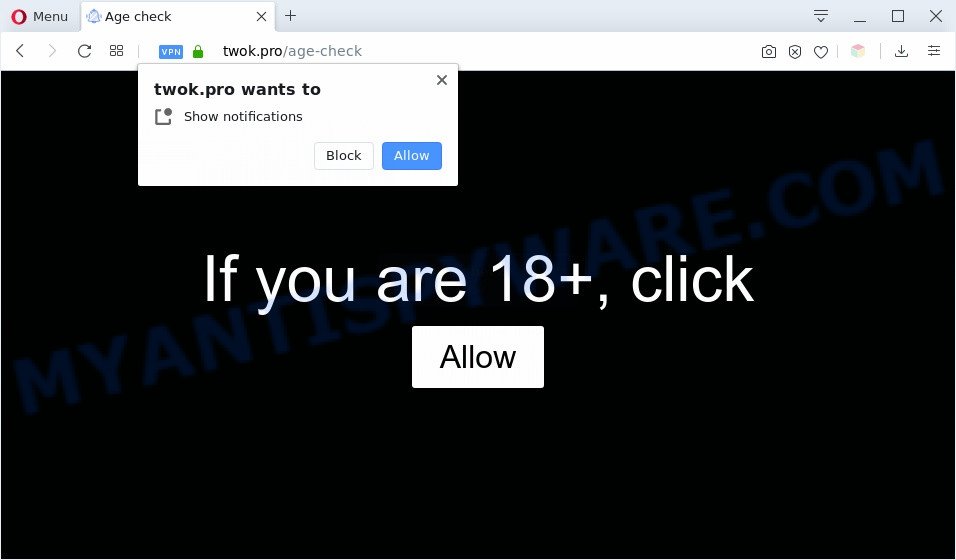
If you press the ‘Allow’ button, then you will start seeing unwanted ads in form of pop up windows on your desktop. Push notifications are originally designed to alert the user of recently published news. Cybercriminals abuse ‘browser notification feature’ to avoid antivirus software and ad blocking applications by presenting unwanted adverts. These ads are displayed in the lower right corner of the screen urges users to play online games, visit dubious web sites, install web-browser extensions & so on.

To end this intrusive behavior and get rid of Twok.pro push notifications, you need to change browser settings that got altered by adware. For that, follow the Twok.pro removal tutorial below. Once you remove Twok.pro subscription, the browser notification spam will no longer show on your desktop.
How does your PC system get infected with Twok.pro pop-ups
Cyber threat analysts have determined that users are re-directed to Twok.pro by adware software or from misleading advertisements. Adware software can make big problem to your personal computer. Adware also known as ‘ad-supported’ software is harmful program that shows a large number of advertisements in form of pop ups, discount offers, banners or even fake alerts on the system. Adware can seriously affect your privacy, your computer’s performance and security. Adware can be installed onto your personal computer unknowingly (it is frequently web browser plugin).
Adware spreads with a simple but quite effective way. It’s integrated into the setup file of various free programs. Thus on the process of installation, it will be added onto your PC and/or internet browser. In order to avoid adware, you just need to follow a few simple rules: carefully read the Terms of Use and the license, choose only a Manual, Custom or Advanced setup type, which enables you to make sure that the program you want to install, thereby protect your PC from adware software.
Threat Summary
| Name | Twok.pro popup |
| Type | browser notification spam advertisements, pop-up ads, popup virus, pop-ups |
| Distribution | misleading popup ads, adwares, PUPs, social engineering attack |
| Symptoms |
|
| Removal | Twok.pro removal guide |
If you are unfortunate have adware software, you can follow the steps below that will assist you to delete adware and thereby remove Twok.pro popup ads from your internet browser.
How to remove Twok.pro pop-ups (removal steps)
There exist several free adware removal tools. Also it is possible to remove Twok.pro popup advertisements manually. But we advise to combine all these solutions below into the one removal algorithm. Follow the steps of the instructions. Some of the steps below will require you to close this web-site. So, please read the step-by-step guidance carefully, after that bookmark it or open it on your smartphone for later reference.
To remove Twok.pro pop ups, perform the following steps:
- How to delete Twok.pro advertisements without any software
- How to completely remove Twok.pro popup ads with free tools
- Block Twok.pro and other undesired web sites
- To sum up
How to delete Twok.pro advertisements without any software
First try to get rid of Twok.pro advertisements manually; to do this, follow the steps below. Of course, manual adware removal requires more time and may not be suitable for those who are poorly versed in system settings. In this case, we suggest that you scroll down to the section that describes how to get rid of Twok.pro ads using free utilities.
Remove dubious applications using Windows Control Panel
Some PUPs, browser hijacking programs and adware can be uninstalled by uninstalling the freeware they came with. If this way does not succeed, then looking them up in the list of installed apps in Windows Control Panel. Use the “Uninstall” command in order to remove them.
|
|
|
|
Remove Twok.pro notifications from browsers
If you have clicked the “Allow” button in the Twok.pro pop-up and gave a notification permission, you should remove this notification permission first from your browser settings. To delete the Twok.pro permission to send push notifications to your personal computer, execute the following steps. These steps are for MS Windows, Mac and Android.
|
|
|
|
|
|
Delete Twok.pro from Firefox by resetting web-browser settings
If the Firefox browser is redirected to Twok.pro and you want to recover the Firefox settings back to their original settings, then you should follow the step-by-step instructions below. Essential information like bookmarks, browsing history, passwords, cookies, auto-fill data and personal dictionaries will not be removed.
Press the Menu button (looks like three horizontal lines), and click the blue Help icon located at the bottom of the drop down menu as displayed in the figure below.

A small menu will appear, click the “Troubleshooting Information”. On this page, click “Refresh Firefox” button like below.

Follow the onscreen procedure to revert back your Firefox browser settings to their original state.
Remove Twok.pro pop up advertisements from Google Chrome
In this step we are going to show you how to reset Chrome settings. potentially unwanted software like the adware can make changes to your internet browser settings, add toolbars and undesired plugins. By resetting Google Chrome settings you will get rid of Twok.pro pop-up ads and reset unwanted changes caused by adware software. It’ll keep your personal information like browsing history, bookmarks, passwords and web form auto-fill data.
Open the Google Chrome menu by clicking on the button in the form of three horizontal dotes (![]() ). It will show the drop-down menu. Choose More Tools, then press Extensions.
). It will show the drop-down menu. Choose More Tools, then press Extensions.
Carefully browse through the list of installed add-ons. If the list has the extension labeled with “Installed by enterprise policy” or “Installed by your administrator”, then complete the following tutorial: Remove Google Chrome extensions installed by enterprise policy otherwise, just go to the step below.
Open the Google Chrome main menu again, click to “Settings” option.

Scroll down to the bottom of the page and click on the “Advanced” link. Now scroll down until the Reset settings section is visible, like below and click the “Reset settings to their original defaults” button.

Confirm your action, click the “Reset” button.
Get rid of Twok.pro pop ups from IE
If you find that Internet Explorer web browser settings such as default search provider, home page and new tab had been modified by adware that causes Twok.pro pop-up ads, then you may restore your settings, via the reset web browser procedure.
First, launch the IE. Next, press the button in the form of gear (![]() ). It will display the Tools drop-down menu, click the “Internet Options” as displayed in the figure below.
). It will display the Tools drop-down menu, click the “Internet Options” as displayed in the figure below.

In the “Internet Options” window click on the Advanced tab, then click the Reset button. The IE will show the “Reset Internet Explorer settings” window as displayed below. Select the “Delete personal settings” check box, then click “Reset” button.

You will now need to restart your PC system for the changes to take effect.
How to completely remove Twok.pro popup ads with free tools
Is your Microsoft Windows computer affected with adware? Then don’t worry, in the tutorial below, we are sharing best malware removal utilities that can be used to remove Twok.pro advertisements from the Chrome, Firefox, MS Edge and Microsoft Internet Explorer and your system.
Automatically remove Twok.pro advertisements with Zemana Free
Zemana Free is extremely fast and ultra light weight malware removal tool. It will assist you remove Twok.pro popup ads, adware, PUPs and other malware. This application gives real-time protection that never slow down your system. Zemana is designed for experienced and beginner computer users. The interface of this utility is very easy to use, simple and minimalist.
Zemana Free can be downloaded from the following link. Save it to your Desktop so that you can access the file easily.
165499 downloads
Author: Zemana Ltd
Category: Security tools
Update: July 16, 2019
When downloading is finished, close all applications and windows on your PC system. Open a directory in which you saved it. Double-click on the icon that’s called Zemana.AntiMalware.Setup similar to the one below.
![]()
When the installation begins, you will see the “Setup wizard” which will help you install Zemana Anti-Malware on your PC.

Once installation is complete, you will see window as displayed in the figure below.

Now click the “Scan” button to perform a system scan for the adware that causes multiple annoying popups. A scan can take anywhere from 10 to 30 minutes, depending on the number of files on your PC and the speed of your personal computer. While the Zemana AntiMalware (ZAM) application is scanning, you may see how many objects it has identified as threat.

After the scan get finished, you can check all items found on your PC. All found threats will be marked. You can remove them all by simply click “Next” button.

The Zemana will get rid of adware software which causes undesired Twok.pro popups and move items to the program’s quarantine.
Scan your PC system and remove Twok.pro pop up advertisements with Hitman Pro
The Hitman Pro utility is free (30 day trial) and easy to use. It can scan and remove malicious software, PUPs and adware software in Internet Explorer, Mozilla Firefox, Chrome and Microsoft Edge web-browsers and thereby remove all unwanted Twok.pro popups. Hitman Pro is powerful enough to find and delete malicious registry entries and files that are hidden on the personal computer.

- Installing the HitmanPro is simple. First you will need to download HitmanPro from the following link.
- After the downloading process is complete, double click the Hitman Pro icon. Once this utility is started, click “Next” button for scanning your PC system for the adware software related to the Twok.pro pop up advertisements. Depending on your personal computer, the scan can take anywhere from a few minutes to close to an hour.
- Once the scanning is finished, Hitman Pro will show a screen that contains a list of malware that has been detected. You may delete threats (move to Quarantine) by simply press “Next” button. Now click the “Activate free license” button to start the free 30 days trial to get rid of all malware found.
How to remove Twok.pro with MalwareBytes
Manual Twok.pro popup ads removal requires some computer skills. Some files and registry entries that created by the adware can be not completely removed. We recommend that use the MalwareBytes Free that are completely free your computer of adware. Moreover, the free program will allow you to delete malicious software, PUPs, hijacker infections and toolbars that your system can be infected too.

- First, visit the page linked below, then click the ‘Download’ button in order to download the latest version of MalwareBytes Anti Malware.
Malwarebytes Anti-malware
327717 downloads
Author: Malwarebytes
Category: Security tools
Update: April 15, 2020
- Once downloading is finished, close all apps and windows on your computer. Open a file location. Double-click on the icon that’s named mb3-setup.
- Further, press Next button and follow the prompts.
- Once setup is complete, click the “Scan Now” button to begin scanning your personal computer for the adware software that causes multiple unwanted pop ups. Depending on your computer, the scan can take anywhere from a few minutes to close to an hour. While the MalwareBytes is scanning, you may see count of objects it has identified either as being malware.
- When MalwareBytes has completed scanning your personal computer, you can check all threats found on your PC system. You may delete threats (move to Quarantine) by simply press “Quarantine Selected”. Once disinfection is complete, you can be prompted to reboot your PC.
The following video offers a step-by-step tutorial on how to remove browser hijacker infections, adware software and other malware with MalwareBytes Anti Malware.
Block Twok.pro and other undesired web sites
Use an adblocker tool like AdGuard will protect you from harmful ads and content. Moreover, you can find that the AdGuard have an option to protect your privacy and block phishing and spam web pages. Additionally, adblocker programs will allow you to avoid annoying popup ads and unverified links that also a good way to stay safe online.
Download AdGuard on your MS Windows Desktop from the link below.
27035 downloads
Version: 6.4
Author: © Adguard
Category: Security tools
Update: November 15, 2018
After downloading is finished, launch the downloaded file. You will see the “Setup Wizard” screen similar to the one below.

Follow the prompts. Once the installation is done, you will see a window as displayed in the following example.

You can press “Skip” to close the installation program and use the default settings, or press “Get Started” button to see an quick tutorial that will allow you get to know AdGuard better.
In most cases, the default settings are enough and you do not need to change anything. Each time, when you start your system, AdGuard will start automatically and stop unwanted ads, block Twok.pro, as well as other harmful or misleading web-pages. For an overview of all the features of the program, or to change its settings you can simply double-click on the AdGuard icon, that may be found on your desktop.
To sum up
Now your system should be clean of the adware software related to the Twok.pro pop ups. We suggest that you keep AdGuard (to help you block unwanted popups and annoying malicious web pages) and Zemana Free (to periodically scan your computer for new malicious software, hijackers and adware software). Make sure that you have all the Critical Updates recommended for Microsoft Windows OS. Without regular updates you WILL NOT be protected when new browser hijacker infections, malicious programs and adware are released.
If you are still having problems while trying to delete Twok.pro advertisements from your browser, then ask for help here.


















