Ypaletdevelspe.info is a deceptive web site that uses social engineering methods to trick computer users into registering for its push notifications. When you visit the Ypaletdevelspe.info web page that wants to send you spam notifications, you will be greeted with a prompt that asks whether you want to agree to them or not. Your options will be ‘Block’ and ‘Allow’.
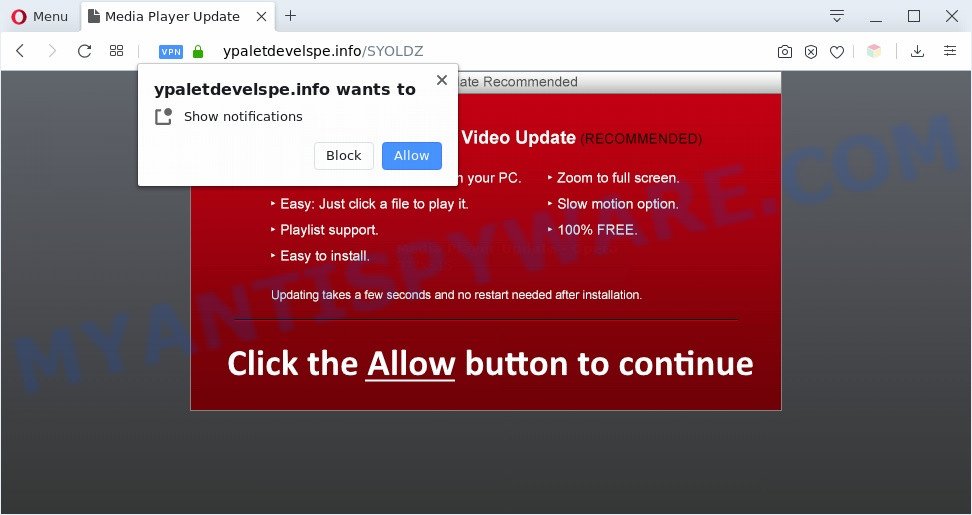
If you press on the ‘Allow’, then your browser will be configured to display unwanted adverts on your desktop, even when the internet browser is closed. Push notifications are originally designed to alert the user of recently published news. Cyber criminals abuse ‘push notifications’ to avoid anti-virus and ad-blocker programs by presenting annoying adverts. These advertisements are displayed in the lower right corner of the screen urges users to play online games, visit suspicious websites, install web-browser extensions & so on.

The best method to unsubscribe from Ypaletdevelspe.info browser notification spam open your internet browser’s settings and follow the Ypaletdevelspe.info removal instructions below. Once you remove Ypaletdevelspe.info subscription, the spam notifications will no longer appear on the screen.
How does your computer get infected with Ypaletdevelspe.info pop-ups
Experienced security researchers have determined that users are redirected to Ypaletdevelspe.info by adware or from suspicious advertisements. Adware is a part of software that is used as an online promotional utility. It is developed with the sole purpose to display dozens of popups, and thus to promote the goods and services in an open web-browser window. Adware can substitute the legitimate sponsored links on misleading or even banners that can offer to visit harmful web pages.
The most popular way to get adware is freeware installer. Most often, a user have a chance to disable all additional web-browser plugins, but certain setup files are developed to confuse the average users, in order to trick them into installing PUPs and adware. Anyway, easier to prevent adware rather than clean up your computer after one. So, keep your internet browser updated (turn on automatic updates), use good antivirus apps, double check free applications before you open it (do a google search, scan a downloaded file with VirusTotal), avoid misleading and unknown web-sites.
Threat Summary
| Name | Ypaletdevelspe.info pop up |
| Type | push notifications ads, popup virus, pop ups, pop-up advertisements |
| Distribution | PUPs, social engineering attack, misleading pop-up ads, adware softwares |
| Symptoms |
|
| Removal | Ypaletdevelspe.info removal guide |
Instructions that is shown below, will help you to clean your PC from the adware software as well as delete Ypaletdevelspe.info unwanted pop up advertisements from the Firefox, Microsoft Internet Explorer, Google Chrome and MS Edge and other internet browsers.
How to remove Ypaletdevelspe.info popups (removal steps)
If you have consistent popups or undesired advertisements, slow personal computer, crashing computer problems, you are in need of adware removal assistance. The guidance below will guide you forward to get Ypaletdevelspe.info ads removed and will allow you get your PC system operating at peak capacity again.
To remove Ypaletdevelspe.info pop ups, follow the steps below:
- How to remove Ypaletdevelspe.info pop up advertisements without any software
- How to completely remove Ypaletdevelspe.info ads with free tools
- Use AdBlocker to block Ypaletdevelspe.info and stay safe online
- Finish words
How to remove Ypaletdevelspe.info pop up advertisements without any software
Looking for a solution to get rid of Ypaletdevelspe.info ads manually without downloading any utilities? Then this section of the blog post is just for you. Below are some simple steps you can take. Performing these steps requires basic knowledge of web browser and Windows setup. If you are not sure that you can follow them, it is better to use free tools listed below that can allow you remove Ypaletdevelspe.info pop ups.
Remove recently installed PUPs
The process of adware removal is generally the same across all versions of Windows OS from 10 to XP. To start with, it is necessary to check the list of installed programs on your computer and delete all unused, unknown and questionable applications.
Windows 8, 8.1, 10
First, click Windows button

When the ‘Control Panel’ opens, click the ‘Uninstall a program’ link under Programs category as shown on the image below.

You will see the ‘Uninstall a program’ panel like the one below.

Very carefully look around the entire list of programs installed on your machine. Most probably, one of them is the adware software that causes Ypaletdevelspe.info popup ads in your web-browser. If you’ve many applications installed, you can help simplify the search of malicious software by sort the list by date of installation. Once you’ve found a dubious, unwanted or unused program, right click to it, after that click ‘Uninstall’.
Windows XP, Vista, 7
First, click ‘Start’ button and select ‘Control Panel’ at right panel as shown on the image below.

When the Windows ‘Control Panel’ opens, you need to click ‘Uninstall a program’ under ‘Programs’ like below.

You will see a list of apps installed on your PC system. We recommend to sort the list by date of installation to quickly find the applications that were installed last. Most probably, it is the adware related to the Ypaletdevelspe.info ads. If you are in doubt, you can always check the program by doing a search for her name in Google, Yahoo or Bing. After the application which you need to uninstall is found, simply press on its name, and then click ‘Uninstall’ as displayed below.

Remove Ypaletdevelspe.info notifications from internet browsers
Your browser likely now allows the Ypaletdevelspe.info website to send you browser notification spam, but you do not want the intrusive ads from this web page and we understand that. We’ve put together this instructions on how you can remove Ypaletdevelspe.info advertisements from Chrome, Firefox, Safari, IE, Android and Microsoft Edge.
Google Chrome:
- Just copy and paste the following text into the address bar of Chrome.
- chrome://settings/content/notifications
- Press Enter.
- Delete the Ypaletdevelspe.info site and other dubious URLs by clicking three vertical dots button next to each and selecting ‘Remove’.

Android:
- Tap ‘Settings’.
- Tap ‘Notifications’.
- Find and tap the web-browser that shows Ypaletdevelspe.info spam notifications advertisements.
- Find Ypaletdevelspe.info URL in the list and disable it.

Mozilla Firefox:
- In the right upper corner, click the Menu button, represented by three horizontal stripes.
- In the drop-down menu select ‘Options’. In the left side select ‘Privacy & Security’.
- Scroll down to ‘Permissions’ and then to ‘Settings’ next to ‘Notifications’.
- Locate sites you down’t want to see notifications from (for example, Ypaletdevelspe.info), click on drop-down menu next to each and select ‘Block’.
- Click ‘Save Changes’ button.

Edge:
- Click the More button (it looks like three dots) in the top right hand corner.
- Click ‘Settings’. Click ‘Advanced’ on the left side of the window.
- In the ‘Website permissions’ section click ‘Manage permissions’.
- Disable the on switch for the Ypaletdevelspe.info.

Internet Explorer:
- Click the Gear button on the top-right corner of the window.
- When the drop-down menu appears, click on ‘Internet Options’.
- Click on the ‘Privacy’ tab and select ‘Settings’ in the pop-up blockers section.
- Select the Ypaletdevelspe.info and other suspicious URLs below and remove them one by one by clicking the ‘Remove’ button.

Safari:
- On the top menu select ‘Safari’, then ‘Preferences’.
- Select the ‘Websites’ tab and then select ‘Notifications’ section on the left panel.
- Locate the Ypaletdevelspe.info domain and select it, click the ‘Deny’ button.
Remove Ypaletdevelspe.info popups from Google Chrome
If your Google Chrome web-browser is redirected to intrusive Ypaletdevelspe.info web-page, it may be necessary to completely reset your web-browser program to its default settings.
First run the Chrome. Next, click the button in the form of three horizontal dots (![]() ).
).
It will display the Google Chrome menu. Choose More Tools, then click Extensions. Carefully browse through the list of installed extensions. If the list has the extension signed with “Installed by enterprise policy” or “Installed by your administrator”, then complete the following tutorial: Remove Google Chrome extensions installed by enterprise policy.
Open the Chrome menu once again. Further, click the option named “Settings”.

The web-browser will open the settings screen. Another way to open the Google Chrome’s settings – type chrome://settings in the internet browser adress bar and press Enter
Scroll down to the bottom of the page and press the “Advanced” link. Now scroll down until the “Reset” section is visible, as shown on the image below and press the “Reset settings to their original defaults” button.

The Chrome will show the confirmation dialog box as displayed below.

You need to confirm your action, click the “Reset” button. The web browser will start the process of cleaning. After it’s done, the internet browser’s settings including home page, search provider and newtab page back to the values that have been when the Google Chrome was first installed on your personal computer.
Remove Ypaletdevelspe.info popups from Internet Explorer
By resetting Internet Explorer web browser you revert back your web-browser settings to its default state. This is first when troubleshooting problems that might have been caused by adware software responsible for Ypaletdevelspe.info pop up ads.
First, launch the Microsoft Internet Explorer. Next, click the button in the form of gear (![]() ). It will display the Tools drop-down menu, click the “Internet Options” such as the one below.
). It will display the Tools drop-down menu, click the “Internet Options” such as the one below.

In the “Internet Options” window click on the Advanced tab, then click the Reset button. The Internet Explorer will display the “Reset Internet Explorer settings” window like below. Select the “Delete personal settings” check box, then press “Reset” button.

You will now need to restart your PC for the changes to take effect.
Delete Ypaletdevelspe.info from Mozilla Firefox by resetting web-browser settings
Resetting your Firefox is first troubleshooting step for any issues with your browser program, including the redirect to Ypaletdevelspe.info web-page. Your saved bookmarks, form auto-fill information and passwords won’t be cleared or changed.
Click the Menu button (looks like three horizontal lines), and click the blue Help icon located at the bottom of the drop down menu as displayed below.

A small menu will appear, press the “Troubleshooting Information”. On this page, click “Refresh Firefox” button as displayed on the screen below.

Follow the onscreen procedure to return your Mozilla Firefox browser settings to their default state.
How to completely remove Ypaletdevelspe.info ads with free tools
If you’re not expert at computers, then all your attempts to remove Ypaletdevelspe.info popups by following the manual steps above might result in failure. To find and remove all of the adware software related files and registry entries that keep this adware software on your personal computer, run free antimalware software such as Zemana AntiMalware, MalwareBytes and HitmanPro from our list below.
How to remove Ypaletdevelspe.info advertisements with Zemana Free
Zemana Anti Malware is an ultra light weight utility to remove Ypaletdevelspe.info popup ads from the Firefox, Microsoft Edge, Chrome and Internet Explorer. It also removes malicious software and adware from your personal computer. It improves your system’s performance by removing potentially unwanted applications.
First, click the link below, then click the ‘Download’ button in order to download the latest version of Zemana Free.
164818 downloads
Author: Zemana Ltd
Category: Security tools
Update: July 16, 2019
Once the download is finished, close all windows on your PC system. Further, launch the set up file called Zemana.AntiMalware.Setup. If the “User Account Control” prompt pops up like below, press the “Yes” button.

It will display the “Setup wizard” that will assist you install Zemana on the PC system. Follow the prompts and do not make any changes to default settings.

Once setup is complete successfully, Zemana Free will automatically start and you can see its main window as displayed below.

Next, click the “Scan” button . Zemana Anti Malware application will scan through the whole personal computer for the adware which cause undesired Ypaletdevelspe.info pop ups. A system scan can take anywhere from 5 to 30 minutes, depending on your PC. When a threat is detected, the number of the security threats will change accordingly. Wait until the the scanning is complete.

Once the system scan is complete, you may check all items detected on your machine. All detected items will be marked. You can remove them all by simply click “Next” button.

The Zemana will remove adware which cause pop-ups and add items to the Quarantine. Once the task is finished, you may be prompted to reboot your system.
Scan your computer and remove Ypaletdevelspe.info pop-ups with Hitman Pro
HitmanPro is a free removal tool that can be downloaded and use to delete adware that causes Ypaletdevelspe.info advertisements in your browser, browser hijackers, malware, PUPs, toolbars and other threats from your PC. You can use this utility to scan for threats even if you have an antivirus or any other security application.
HitmanPro can be downloaded from the following link. Save it directly to your Windows Desktop.
Download and run HitmanPro on your system. Once started, click “Next” button . Hitman Pro tool will begin scanning the whole computer to find out adware software related to the Ypaletdevelspe.info pop-ups. This procedure can take quite a while, so please be patient. During the scan HitmanPro will scan for threats exist on your PC system..

When Hitman Pro is done scanning your computer, you can check all threats detected on your computer.

Make sure to check mark the threats which are unsafe and then press Next button.
It will show a dialog box, click the “Activate free license” button to begin the free 30 days trial to get rid of all malicious software found.
How to automatically get rid of Ypaletdevelspe.info with MalwareBytes AntiMalware (MBAM)
If you’re having problems with Ypaletdevelspe.info pop-ups removal, then check out MalwareBytes Free. This is a utility that can help clean up your machine and improve your speeds for free. Find out more below.
Visit the following page to download the latest version of MalwareBytes Free for Microsoft Windows. Save it on your Desktop.
327076 downloads
Author: Malwarebytes
Category: Security tools
Update: April 15, 2020
Once the downloading process is done, close all apps and windows on your machine. Double-click the install file called mb3-setup. If the “User Account Control” prompt pops up such as the one below, click the “Yes” button.

It will open the “Setup wizard” which will help you setup MalwareBytes Anti-Malware (MBAM) on your computer. Follow the prompts and don’t make any changes to default settings.

Once install is finished successfully, press Finish button. MalwareBytes Anti-Malware (MBAM) will automatically start and you can see its main screen as shown below.

Now press the “Scan Now” button to begin checking your machine for the adware that causes multiple unwanted popups. A system scan can take anywhere from 5 to 30 minutes, depending on your PC. When a malware, adware software or PUPs are found, the number of the security threats will change accordingly. Wait until the the scanning is complete.

When MalwareBytes Anti Malware (MBAM) is complete scanning your PC, you may check all items detected on your PC system. Make sure to check mark the threats that are unsafe and then click “Quarantine Selected” button. The MalwareBytes AntiMalware (MBAM) will remove adware that causes multiple intrusive popups. Once finished, you may be prompted to restart the personal computer.

We recommend you look at the following video, which completely explains the process of using the MalwareBytes to remove adware software, browser hijacker and other malware.
Use AdBlocker to block Ypaletdevelspe.info and stay safe online
Run an ad blocking utility like AdGuard will protect you from harmful ads and content. Moreover, you can find that the AdGuard have an option to protect your privacy and block phishing and spam websites. Additionally, adblocker applications will help you to avoid undesired popups and unverified links that also a good way to stay safe online.
Installing the AdGuard is simple. First you’ll need to download AdGuard from the link below. Save it on your MS Windows desktop or in any other place.
26848 downloads
Version: 6.4
Author: © Adguard
Category: Security tools
Update: November 15, 2018
When downloading is done, double-click the downloaded file to start it. The “Setup Wizard” window will show up on the computer screen as displayed below.

Follow the prompts. AdGuard will then be installed and an icon will be placed on your desktop. A window will show up asking you to confirm that you want to see a quick guide as shown below.

Click “Skip” button to close the window and use the default settings, or click “Get Started” to see an quick tutorial that will help you get to know AdGuard better.
Each time, when you launch your PC system, AdGuard will start automatically and stop undesired ads, block Ypaletdevelspe.info, as well as other malicious or misleading web pages. For an overview of all the features of the program, or to change its settings you can simply double-click on the AdGuard icon, which can be found on your desktop.
Finish words
After completing the few simple steps outlined above, your personal computer should be clean from adware software related to the Ypaletdevelspe.info popup ads and other malicious software. The Google Chrome, Edge, Firefox and IE will no longer reroute you to various undesired web-pages like Ypaletdevelspe.info. Unfortunately, if the few simple steps does not help you, then you have caught a new adware software, and then the best way – ask for help here.


















