Sawhitpew.site is a website that uses social engineering to trick unsuspecting users into signing up for spam notifications from this or similar web sites that will in turn bombard users with pop up adverts usually related to adware, adult web pages and other click fraud schemes. When you visit the Sawhitpew.site web site that wants to send you spam notifications, you’ll be greeted with a prompt that asks whether you want to agree to them or not. Your options will be ‘Block’ and ‘Allow’.
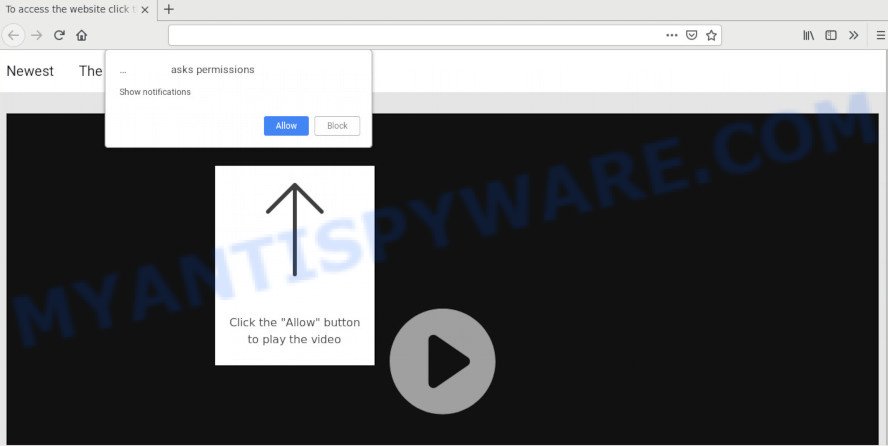
If click on the ‘Allow’ button, the Sawhitpew.site web site gets your permission to send spam notifications in form of popup adverts in the lower right corner of your desktop. The browser notification spam will promote ‘free’ online games, prize & lottery scams, suspicious web browser extensions, adult webpages, and adware bundles as shown on the image below.

The best method to unsubscribe from Sawhitpew.site browser notification spam open your web browser’s settings and complete the Sawhitpew.site removal instructions below. Once you delete Sawhitpew.site subscription, the push notifications will no longer appear on your web-browser.
Threat Summary
| Name | Sawhitpew.site pop up |
| Type | browser notification spam advertisements, pop ups, pop up virus, pop up advertisements |
| Distribution | misleading pop-up advertisements, PUPs, social engineering attack, adware softwares |
| Symptoms |
|
| Removal | Sawhitpew.site removal guide |
Where the Sawhitpew.site pop ups comes from
IT security experts have determined that users are re-directed to Sawhitpew.site by adware or from malicious ads. Adware software can cause many troubles like unwanted advertisements and pop-ups on your web-browser, irrelevant search results that reroute to undesired web pages, web browser crashes and slow loading websites. Adware often installs on the system with the freeware.
Adware software spreads with a simple but quite effective way. It’s integrated into the setup package of various free programs. Thus on the process of installation, it will be installed onto your machine and/or internet browser. In order to avoid adware, you just need to follow a few simple rules: carefully read the Terms of Use and the license, choose only a Manual, Custom or Advanced installation option, which enables you to make sure that the application you want to install, thereby protect your computer from adware.
Therefore it is very important to follow the steps below without a wait. The few simple steps will assist you to remove adware as well as clean your computer from the Sawhitpew.site pop ups. What is more, the steps below will help you remove other malicious programs like undesired toolbars and browser hijackers, that can be installed onto computer along with the adware software.
How to remove Sawhitpew.site advertisements from Chrome, Firefox, IE, Edge
Even if you have the up-to-date classic antivirus installed, and you’ve checked your system for malicious software and removed anything found, you need to do the tutorial below. The Sawhitpew.site popup ads removal is not simple as installing another antivirus. Classic antivirus applications are not developed to run together and will conflict with each other, or possibly crash Microsoft Windows. Instead we recommend complete the manual steps below after that run Zemana AntiMalware, MalwareBytes AntiMalware (MBAM) or HitmanPro, which are free programs dedicated to find and remove adware software that causes multiple unwanted pop ups. Run these tools to ensure the adware software is removed.
To remove Sawhitpew.site pop ups, execute the following steps:
- How to get rid of Sawhitpew.site popups without any software
- Uninstalling the Sawhitpew.site, check the list of installed apps first
- Remove Sawhitpew.site notifications from internet browsers
- Remove Sawhitpew.site from Mozilla Firefox by resetting web-browser settings
- Remove Sawhitpew.site pop-ups from Google Chrome
- Remove Sawhitpew.site popup advertisements from Internet Explorer
- How to completely remove Sawhitpew.site pop up advertisements using free utilities
- Run AdBlocker to block Sawhitpew.site and stay safe online
- To sum up
How to get rid of Sawhitpew.site popups without any software
First try to remove Sawhitpew.site ads manually; to do this, follow the steps below. Of course, manual removal of adware requires more time and may not be suitable for those who are poorly versed in system settings. In this case, we recommend that you scroll down to the section that describes how to get rid of Sawhitpew.site popup advertisements using free utilities.
Uninstalling the Sawhitpew.site, check the list of installed apps first
One of the first things to attempt for removal of adware is to check your PC installed applications screen and look for undesired and questionable programs. If there are any apps you do not recognize or are no longer using, you should remove them. If that doesn’t work, then you may need to run adware removal utility such as Zemana Free.
Windows 8, 8.1, 10
First, press Windows button

After the ‘Control Panel’ opens, click the ‘Uninstall a program’ link under Programs category like below.

You will see the ‘Uninstall a program’ panel as on the image below.

Very carefully look around the entire list of applications installed on your PC system. Most probably, one of them is the adware software responsible for Sawhitpew.site popup advertisements. If you have many software installed, you can help simplify the search of malicious apps by sort the list by date of installation. Once you have found a questionable, unwanted or unused application, right click to it, after that click ‘Uninstall’.
Windows XP, Vista, 7
First, click ‘Start’ button and select ‘Control Panel’ at right panel as on the image below.

When the Windows ‘Control Panel’ opens, you need to press ‘Uninstall a program’ under ‘Programs’ as displayed in the figure below.

You will see a list of apps installed on your PC. We recommend to sort the list by date of installation to quickly find the apps that were installed last. Most probably, it is the adware which cause pop ups. If you’re in doubt, you can always check the program by doing a search for her name in Google, Yahoo or Bing. After the program which you need to delete is found, simply click on its name, and then click ‘Uninstall’ as displayed on the screen below.

Remove Sawhitpew.site notifications from internet browsers
If you have clicked the “Allow” button in the Sawhitpew.site pop-up and gave a notification permission, you should remove this notification permission first from your browser settings. To remove the Sawhitpew.site permission to send push notifications to your personal computer, use the steps below. These steps are for MS Windows, Apple Mac and Android.
|
|
|
|
|
|
Remove Sawhitpew.site from Mozilla Firefox by resetting web-browser settings
Resetting Mozilla Firefox web-browser will reset all the settings to their original state and will remove Sawhitpew.site popups, malicious add-ons and extensions. It will keep your personal information like browsing history, bookmarks, passwords and web form auto-fill data.
Launch the Firefox and click the menu button (it looks like three stacked lines) at the top right of the web-browser screen. Next, press the question-mark icon at the bottom of the drop-down menu. It will open the slide-out menu.

Select the “Troubleshooting information”. If you’re unable to access the Help menu, then type “about:support” in your address bar and press Enter. It bring up the “Troubleshooting Information” page as displayed in the figure below.

Click the “Refresh Firefox” button at the top right of the Troubleshooting Information page. Select “Refresh Firefox” in the confirmation prompt. The Mozilla Firefox will start a process to fix your problems that caused by the Sawhitpew.site adware. Once, it’s done, click the “Finish” button.
Remove Sawhitpew.site pop-ups from Google Chrome
Annoying Sawhitpew.site advertisements or other symptom of having adware in your browser is a good reason to reset Chrome. This is an easy method to restore the Google Chrome settings and not lose any important information.
Open the Chrome menu by clicking on the button in the form of three horizontal dotes (![]() ). It will open the drop-down menu. Select More Tools, then click Extensions.
). It will open the drop-down menu. Select More Tools, then click Extensions.
Carefully browse through the list of installed extensions. If the list has the extension labeled with “Installed by enterprise policy” or “Installed by your administrator”, then complete the following guidance: Remove Chrome extensions installed by enterprise policy otherwise, just go to the step below.
Open the Google Chrome main menu again, click to “Settings” option.

Scroll down to the bottom of the page and click on the “Advanced” link. Now scroll down until the Reset settings section is visible, as displayed on the image below and press the “Reset settings to their original defaults” button.

Confirm your action, click the “Reset” button.
Remove Sawhitpew.site popup advertisements from Internet Explorer
If you find that Internet Explorer internet browser settings such as search provider, new tab page and start page had been modified by adware related to the Sawhitpew.site popups, then you may revert back your settings, via the reset web-browser procedure.
First, run the Microsoft Internet Explorer, press ![]() ) button. Next, press “Internet Options” as displayed in the figure below.
) button. Next, press “Internet Options” as displayed in the figure below.

In the “Internet Options” screen select the Advanced tab. Next, click Reset button. The Internet Explorer will display the Reset Internet Explorer settings prompt. Select the “Delete personal settings” check box and press Reset button.

You will now need to restart your PC for the changes to take effect. It will remove adware that causes Sawhitpew.site pop-up ads, disable malicious and ad-supported internet browser’s extensions and restore the IE’s settings like start page, search provider by default and new tab page to default state.
How to completely remove Sawhitpew.site pop up advertisements using free utilities
Adware and Sawhitpew.site popup advertisements can be removed from the browser and system by running full system scan with an anti-malware utility. For example, you can run a full system scan with Zemana Free, MalwareBytes Anti Malware (MBAM) and HitmanPro. It will help you delete components of adware software from Windows registry and harmful files from system drives.
How to automatically get rid of Sawhitpew.site pop ups with Zemana Anti Malware (ZAM)
Thinking about remove Sawhitpew.site pop-ups from your browser? Then pay attention to Zemana Anti-Malware. This is a well-known tool, originally created just to scan for and get rid of malicious software, adware software and PUPs. But by now it has seriously changed and can not only rid you of malware, but also protect your machine from malicious software and adware, as well as find and get rid of common viruses and trojans.
Now you can set up and use Zemana Anti-Malware to get rid of Sawhitpew.site pop-up advertisements from your internet browser by following the steps below:
Visit the page linked below to download Zemana Free setup file named Zemana.AntiMalware.Setup on your personal computer. Save it on your Microsoft Windows desktop or in any other place.
164783 downloads
Author: Zemana Ltd
Category: Security tools
Update: July 16, 2019
Launch the installer after it has been downloaded successfully and then follow the prompts to install this utility on your personal computer.

During install you can change some settings, but we suggest you do not make any changes to default settings.
When installation is finished, this malware removal tool will automatically start and update itself. You will see its main window as shown in the following example.

Now click the “Scan” button . Zemana AntiMalware program will scan through the whole computer for the adware that causes Sawhitpew.site popup advertisements. This process can take quite a while, so please be patient.

As the scanning ends, it will open the Scan Results. In order to delete all items, simply click “Next” button.

The Zemana Free will delete adware that causes Sawhitpew.site popups. When finished, you can be prompted to reboot your personal computer to make the change take effect.
Remove Sawhitpew.site popups from browsers with HitmanPro
HitmanPro is a free removal tool. It deletes PUPs, adware, browser hijackers and unwanted web browser addons. It will identify and remove adware responsible for Sawhitpew.site popups. HitmanPro uses very small computer resources and is a portable program. Moreover, Hitman Pro does add another layer of malware protection.

- Click the following link to download the latest version of Hitman Pro for Microsoft Windows. Save it directly to your Microsoft Windows Desktop.
- When downloading is complete, launch the HitmanPro, double-click the HitmanPro.exe file.
- If the “User Account Control” prompts, press Yes to continue.
- In the HitmanPro window, press the “Next” to detect adware that causes Sawhitpew.site pop-ups. A system scan can take anywhere from 5 to 30 minutes, depending on your personal computer.
- After HitmanPro has completed scanning your system, you can check all items detected on your PC. All found items will be marked. You can delete them all by simply click “Next”. Now, click the “Activate free license” button to begin the free 30 days trial to remove all malware found.
Remove Sawhitpew.site pop up advertisements with MalwareBytes Anti-Malware
We suggest using the MalwareBytes Free which are fully clean your personal computer of the adware. The free utility is an advanced malware removal application made by (c) Malwarebytes lab. This program uses the world’s most popular antimalware technology. It’s able to help you remove undesired Sawhitpew.site ads from your internet browsers, PUPs, malware, hijackers, toolbars, ransomware and other security threats from your computer for free.

- Download MalwareBytes Free on your Microsoft Windows Desktop from the following link.
Malwarebytes Anti-malware
327041 downloads
Author: Malwarebytes
Category: Security tools
Update: April 15, 2020
- Once downloading is finished, close all apps and windows on your personal computer. Open a folder in which you saved it. Double-click on the icon that’s named mb3-setup.
- Further, click Next button and follow the prompts.
- Once setup is finished, click the “Scan Now” button . MalwareBytes Free tool will start scanning the whole system to find out adware that causes Sawhitpew.site pop up advertisements. While the utility is scanning, you can see how many objects and files has already scanned.
- Once finished, it will open the Scan Results. You may remove threats (move to Quarantine) by simply click “Quarantine Selected”. Once the clean-up is finished, you may be prompted to restart your PC.
The following video offers a steps on how to remove hijackers, adware and other malicious software with MalwareBytes Anti-Malware.
Run AdBlocker to block Sawhitpew.site and stay safe online
The AdGuard is a very good ad blocking application for the MS Edge, Firefox, Internet Explorer and Google Chrome, with active user support. It does a great job by removing certain types of unwanted ads, popunders, pop ups, annoying new tabs, and even full page ads and website overlay layers. Of course, the AdGuard can stop the Sawhitpew.site pop up ads automatically or by using a custom filter rule.
Download AdGuard on your Microsoft Windows Desktop from the link below.
26839 downloads
Version: 6.4
Author: © Adguard
Category: Security tools
Update: November 15, 2018
Once the downloading process is done, start the downloaded file. You will see the “Setup Wizard” screen as shown in the figure below.

Follow the prompts. When the setup is finished, you will see a window as displayed on the screen below.

You can click “Skip” to close the installation program and use the default settings, or click “Get Started” button to see an quick tutorial that will help you get to know AdGuard better.
In most cases, the default settings are enough and you do not need to change anything. Each time, when you run your computer, AdGuard will run automatically and stop undesired advertisements, block Sawhitpew.site, as well as other malicious or misleading web-pages. For an overview of all the features of the program, or to change its settings you can simply double-click on the AdGuard icon, that is located on your desktop.
To sum up
Now your computer should be free of the adware that causes Sawhitpew.site pop-up ads. We suggest that you keep AdGuard (to help you block unwanted pop up ads and annoying harmful web pages) and Zemana AntiMalware (ZAM) (to periodically scan your computer for new adwares and other malware). Probably you are running an older version of Java or Adobe Flash Player. This can be a security risk, so download and install the latest version right now.
If you are still having problems while trying to remove Sawhitpew.site popup ads from the Edge, Firefox, Chrome and IE, then ask for help here here.




















