According to IT security experts, Adport.io is a web-site that uses the browser notification feature to force you and other unsuspecting victims into subscribing to its push notifications that go directly to the desktop or the web browser. When you visit the Adport.io web page which wants to send you push notifications, you will be greeted with a popup which asks whether you want to agree to them or not. Your options will be ‘Block’ and ‘Allow’.
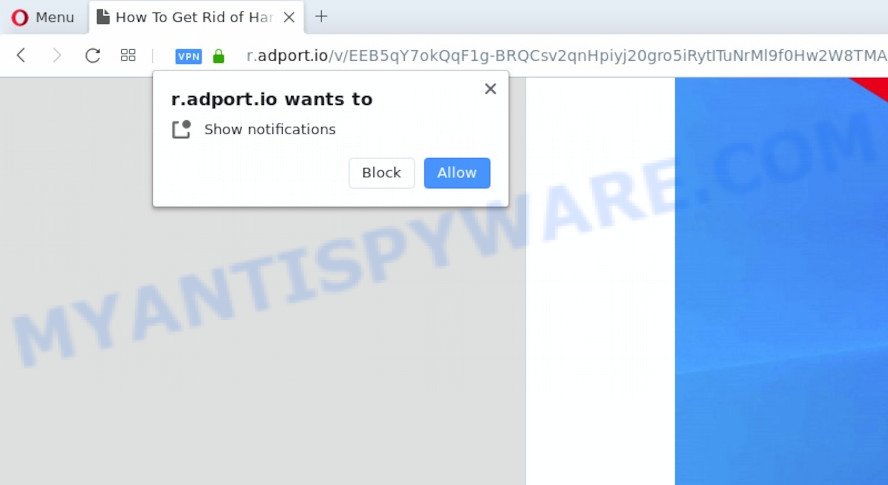
Once you press on the ‘Allow’ button, then your web browser will be configured to show intrusive advertisements on your desktop, even when you are not using the internet browser. Push notifications are originally developed to alert the user of newly published news. Scammers abuse ‘browser notification feature’ to avoid antivirus and ad blocking apps by showing annoying adverts. These advertisements are displayed in the lower right corner of the screen urges users to play online games, visit dubious web pages, install browser add-ons & so on.

To end this intrusive behavior and delete Adport.io push notifications, you need to modify browser settings that got changed by adware. For that, follow the Adport.io removal steps below. Once you remove notifications subscription, the Adport.io popups advertisements will no longer display on your screen.
Threat Summary
| Name | Adport.io popup |
| Type | browser notification spam advertisements, pop ups, pop-up advertisements, popup virus |
| Distribution | suspicious popup ads, potentially unwanted apps, adware softwares, social engineering attack |
| Symptoms |
|
| Removal | Adport.io removal guide |
How does your personal computer get infected with Adport.io popups
These Adport.io pop ups are caused by shady advertisements on the webpages you visit or adware software. Adware software is considered by many to be synonymous with ‘malware’. It’s a harmful application which presents unwanted ads to computer users. Some examples include popup advertisements, different offers and deals or unclosable windows. Adware can be installed onto your personal computer via infected web sites, when you open email attachments, anytime you download and install freeware.
These days some free software developers bundle PUPs or adware software with a view to making some money. These are not free software as install an unwanted software on to your Microsoft Windows machine. So whenever you install a new free software that downloaded from the Internet, be very careful during installation. Carefully read the EULA (a text with I ACCEPT/I DECLINE button), select custom or manual installation option, uncheck all optional apps.
So, if you happen to encounter unwanted Adport.io pop-ups, then be quick and take effort to delete adware that causes multiple intrusive popups sooner. Follow the step-by-step guide below to remove Adport.io pop up ads. Let us know how you managed by sending us your comments please.
How to remove Adport.io pop-up ads (removal tutorial)
There are a simple manual guide below which will help you to remove Adport.io pop-ups from your Windows system. The most effective method to remove this adware software is to follow the manual removal tutorial and then use Zemana AntiMalware, MalwareBytes Free or Hitman Pro automatic tools (all are free). The manual way will help to weaken this adware and these malware removal tools will completely remove Adport.io popups and return the Edge, Chrome, Firefox and Internet Explorer settings to default.
To remove Adport.io pop ups, use the steps below:
- Manual Adport.io advertisements removal
- How to automatically remove Adport.io pop-ups
- How to block Adport.io
- To sum up
Manual Adport.io advertisements removal
This part of the blog post is a step-by-step tutorial that will show you how to remove Adport.io pop ups manually. You just need to follow every step. In this case, you do not need to download any additional applications.
Remove unwanted or recently added applications
One of the first things to attempt for removal of adware is to check your PC installed programs screen and look for unwanted and questionable software. If there are any apps you do not recognize or are no longer using, you should remove them. If that doesn’t work, then you may need to use adware removal tool like Zemana AntiMalware.
Windows 8, 8.1, 10
First, click the Windows button
Windows XP, Vista, 7
First, click “Start” and select “Control Panel”.
It will display the Windows Control Panel like the one below.

Next, press “Uninstall a program” ![]()
It will open a list of all programs installed on your PC. Scroll through the all list, and remove any questionable and unknown programs. To quickly find the latest installed software, we recommend sort apps by date in the Control panel.
Remove Adport.io notifications from internet browsers
Your browser likely now allows the Adport.io web-page to send you spam notifications, but you do not want the undesired ads from this web page and we understand that. We’ve put together this guidance on how you can remove Adport.io pop ups from Safari, Firefox, Android, Microsoft Edge, Microsoft Internet Explorer and Chrome.
Google Chrome:
- Just copy and paste the following text into the address bar of Google Chrome.
- chrome://settings/content/notifications
- Press Enter.
- Delete the Adport.io URL and other rogue notifications by clicking three vertical dots button next to each and selecting ‘Remove’.

Android:
- Tap ‘Settings’.
- Tap ‘Notifications’.
- Find and tap the web browser that shows Adport.io push notifications ads.
- Find Adport.io, other rogue notifications and set the toggle button to ‘OFF’ on them one-by-one.

Mozilla Firefox:
- In the top-right corner, click the Firefox menu (three horizontal stripes).
- In the drop-down menu select ‘Options’. In the left side select ‘Privacy & Security’.
- Scroll down to ‘Permissions’ section and click ‘Settings…’ button next to ‘Notifications’.
- Select the Adport.io domain from the list and change the status to ‘Block’.
- Click ‘Save Changes’ button.

Edge:
- Click the More button (three dots) in the top-right corner of the screen.
- Scroll down to ‘Settings’. In the menu on the left go to ‘Advanced’.
- Click ‘Manage permissions’ button below ‘Website permissions’.
- Disable the on switch for the Adport.io URL.

Internet Explorer:
- Click ‘Tools’ button in the top-right corner.
- In the drop-down menu select ‘Internet Options’.
- Click on the ‘Privacy’ tab and select ‘Settings’ in the pop-up blockers section.
- Select the Adport.io domain and other suspicious sites under and delete them one by one by clicking the ‘Remove’ button.

Safari:
- On the top menu select ‘Safari’, then ‘Preferences’.
- Select the ‘Websites’ tab and then select ‘Notifications’ section on the left panel.
- Check for Adport.io domain, other suspicious URLs and apply the ‘Deny’ option for each.
Remove Adport.io popup advertisements from Chrome
Run the Reset browser tool of the Chrome to reset all its settings such as new tab, default search provider and startpage to original defaults. This is a very useful tool to use, in the case of browser redirects to annoying ad webpages such as Adport.io.
First open the Chrome. Next, click the button in the form of three horizontal dots (![]() ).
).
It will open the Google Chrome menu. Select More Tools, then click Extensions. Carefully browse through the list of installed add-ons. If the list has the addon signed with “Installed by enterprise policy” or “Installed by your administrator”, then complete the following instructions: Remove Google Chrome extensions installed by enterprise policy.
Open the Chrome menu once again. Further, click the option named “Settings”.

The web-browser will open the settings screen. Another method to display the Google Chrome’s settings – type chrome://settings in the internet browser adress bar and press Enter
Scroll down to the bottom of the page and click the “Advanced” link. Now scroll down until the “Reset” section is visible, as shown on the image below and click the “Reset settings to their original defaults” button.

The Google Chrome will open the confirmation dialog box as on the image below.

You need to confirm your action, click the “Reset” button. The web browser will launch the process of cleaning. When it is finished, the web-browser’s settings including new tab, homepage and default search engine back to the values which have been when the Chrome was first installed on your computer.
Delete Adport.io popups from Firefox
The Mozilla Firefox reset will remove redirects to intrusive Adport.io website, modified preferences, extensions and security settings. However, your saved bookmarks and passwords will not be lost. This will not affect your history, passwords, bookmarks, and other saved data.
First, run the Mozilla Firefox. Next, click the button in the form of three horizontal stripes (![]() ). It will open the drop-down menu. Next, click the Help button (
). It will open the drop-down menu. Next, click the Help button (![]() ).
).

In the Help menu press the “Troubleshooting Information”. In the upper-right corner of the “Troubleshooting Information” page click on “Refresh Firefox” button as displayed on the image below.

Confirm your action, click the “Refresh Firefox”.
Delete Adport.io pop ups from Internet Explorer
In order to restore all internet browser new tab, startpage and search engine by default you need to reset the Internet Explorer to the state, that was when the Microsoft Windows was installed on your computer.
First, launch the Internet Explorer, press ![]() ) button. Next, press “Internet Options” as shown on the image below.
) button. Next, press “Internet Options” as shown on the image below.

In the “Internet Options” screen select the Advanced tab. Next, press Reset button. The Internet Explorer will open the Reset Internet Explorer settings prompt. Select the “Delete personal settings” check box and click Reset button.

You will now need to reboot your computer for the changes to take effect. It will delete adware that causes multiple intrusive pop ups, disable malicious and ad-supported internet browser’s extensions and restore the Microsoft Internet Explorer’s settings like new tab, default search provider and homepage to default state.
How to automatically remove Adport.io pop-ups
If you are unsure how to remove Adport.io popup advertisements easily, consider using automatic adware removal apps which listed below. It will identify the adware responsible for Adport.io popup ads and get rid of it from your PC system for free.
How to delete Adport.io ads with Zemana AntiMalware
Zemana is an extremely fast utility to remove Adport.io popup ads from the Mozilla Firefox, Internet Explorer, Chrome and Microsoft Edge. It also removes malicious software and adware software from your PC. It improves your system’s performance by removing potentially unwanted software.
Now you can set up and run Zemana to delete Adport.io advertisements from your internet browser by following the steps below:
Click the link below to download Zemana Anti-Malware (ZAM) setup file called Zemana.AntiMalware.Setup on your computer. Save it to your Desktop.
164746 downloads
Author: Zemana Ltd
Category: Security tools
Update: July 16, 2019
Start the installer after it has been downloaded successfully and then follow the prompts to install this utility on your computer.

During installation you can change some settings, but we suggest you do not make any changes to default settings.
When install is complete, this malicious software removal utility will automatically start and update itself. You will see its main window as shown on the image below.

Now click the “Scan” button to perform a system scan with this tool for the adware that causes undesired Adport.io pop ups. This procedure may take quite a while, so please be patient. When a threat is detected, the number of the security threats will change accordingly. Wait until the the checking is done.

When Zemana Anti-Malware is finished scanning your PC, it will show the Scan Results. Make sure all threats have ‘checkmark’ and click “Next” button.

The Zemana AntiMalware (ZAM) will remove adware software related to the Adport.io ads and move items to the program’s quarantine. Once that process is done, you may be prompted to restart your personal computer to make the change take effect.
Get rid of Adport.io advertisements from browsers with HitmanPro
HitmanPro is a free removal utility. It removes potentially unwanted applications, adware, browser hijackers and unwanted web-browser plugins. It will locate and remove adware that causes Adport.io advertisements in your browser. HitmanPro uses very small personal computer resources and is a portable application. Moreover, Hitman Pro does add another layer of malware protection.

- Installing the HitmanPro is simple. First you’ll need to download Hitman Pro on your machine from the link below.
- Once the downloading process is done, start the HitmanPro, double-click the HitmanPro.exe file.
- If the “User Account Control” prompts, click Yes to continue.
- In the Hitman Pro window, press the “Next” . Hitman Pro program will scan through the whole computer for the adware software that cause intrusive Adport.io pop-up advertisements. A system scan may take anywhere from 5 to 30 minutes, depending on your PC. While the utility is scanning, you can see number of objects and files has already scanned.
- When HitmanPro is done scanning your personal computer, HitmanPro will display a list of all items detected by the scan. Make sure to check mark the threats which are unsafe and then click “Next”. Now, press the “Activate free license” button to start the free 30 days trial to get rid of all malicious software found.
How to remove Adport.io with MalwareBytes Anti Malware
If you are still having problems with the Adport.io advertisements — or just wish to scan your system occasionally for adware software and other malware — download MalwareBytes Free. It is free for home use, and finds and removes various unwanted programs that attacks your computer or degrades PC performance. MalwareBytes can remove adware, PUPs as well as malicious software, including ransomware and trojans.

- First, visit the page linked below, then click the ‘Download’ button in order to download the latest version of MalwareBytes Free.
Malwarebytes Anti-malware
327008 downloads
Author: Malwarebytes
Category: Security tools
Update: April 15, 2020
- At the download page, click on the Download button. Your web-browser will open the “Save as” prompt. Please save it onto your Windows desktop.
- When the downloading process is done, please close all software and open windows on your system. Double-click on the icon that’s named mb3-setup.
- This will launch the “Setup wizard” of MalwareBytes Anti-Malware (MBAM) onto your PC system. Follow the prompts and do not make any changes to default settings.
- When the Setup wizard has finished installing, the MalwareBytes Anti-Malware will launch and open the main window.
- Further, click the “Scan Now” button to start scanning your personal computer for the adware responsible for Adport.io popups. A scan can take anywhere from 10 to 30 minutes, depending on the number of files on your computer and the speed of your machine. When a threat is detected, the count of the security threats will change accordingly. Wait until the the checking is done.
- After the scan get finished, it will show the Scan Results.
- Make sure to check mark the threats that are unsafe and then press the “Quarantine Selected” button. Once the cleaning process is done, you may be prompted to restart the personal computer.
- Close the AntiMalware and continue with the next step.
Video instruction, which reveals in detail the steps above.
How to block Adport.io
In order to increase your security and protect your computer against new undesired ads and malicious websites, you need to use ad-blocking program that stops an access to malicious advertisements and websites. Moreover, the application can block the display of intrusive advertising, that also leads to faster loading of web-sites and reduce the consumption of web traffic.
- Click the link below to download AdGuard. Save it on your MS Windows desktop.
Adguard download
26827 downloads
Version: 6.4
Author: © Adguard
Category: Security tools
Update: November 15, 2018
- Once the download is finished, run the downloaded file. You will see the “Setup Wizard” program window. Follow the prompts.
- Once the install is done, press “Skip” to close the installation program and use the default settings, or click “Get Started” to see an quick tutorial which will assist you get to know AdGuard better.
- In most cases, the default settings are enough and you don’t need to change anything. Each time, when you launch your system, AdGuard will launch automatically and stop undesired ads, block Adport.io, as well as other harmful or misleading web pages. For an overview of all the features of the program, or to change its settings you can simply double-click on the icon named AdGuard, which is located on your desktop.
To sum up
Now your computer should be clean of the adware that cause undesired Adport.io pop-ups. We suggest that you keep AdGuard (to help you block unwanted pop-up advertisements and unwanted malicious webpages) and Zemana AntiMalware (to periodically scan your PC for new malicious software, hijackers and adware). Make sure that you have all the Critical Updates recommended for MS Windows OS. Without regular updates you WILL NOT be protected when new browser hijackers, malicious software and adware software are released.
If you are still having problems while trying to remove Adport.io advertisements from your internet browser, then ask for help here.




















