Dictedactre.info is a web-page that uses the browser notification feature to fool users to accept spam notifications via the internet browser. It will ask the user to click on the ‘Allow’ button in order to to watch a video, verify that the user is not a robot, access the content of the web site, confirm that the user is 18+, download a file, enable Flash Player, connect to the Internet, and so on.
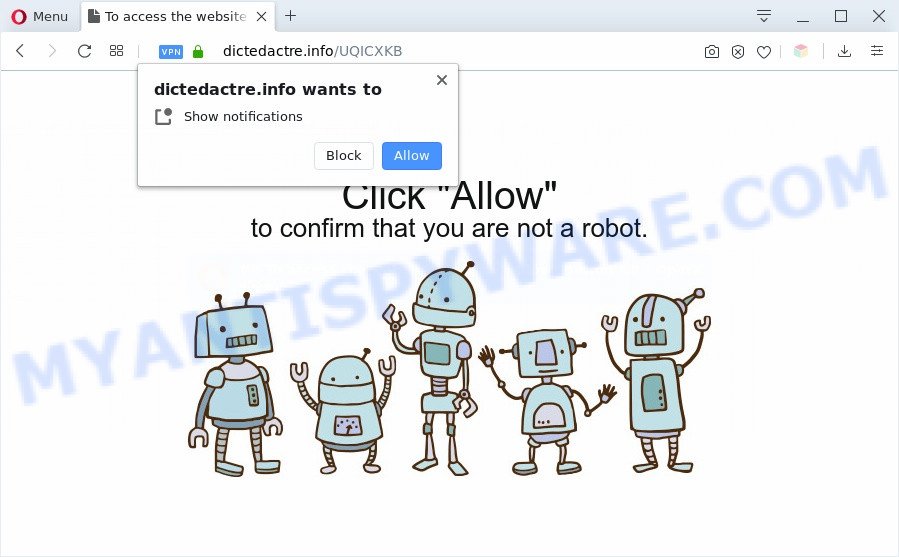
If you click on the ‘Allow’, the Dictedactre.info website starts sending a huge number of browser notification spam on your the browser screen. You will see the popup adverts even when you are not using the web browser. The browser notification spam will essentially be advertisements for ‘free’ online games, prize & lottery scams, suspicious web-browser extensions, adult websites, and fake software as displayed in the following example.

In order to remove Dictedactre.info spam notifications open the web-browser’s settings and perform the Dictedactre.info removal tutorial below. Once you remove notifications subscription, the Dictedactre.info popups ads will no longer appear on your desktop.
Threat Summary
| Name | Dictedactre.info pop up |
| Type | push notifications advertisements, popup virus, pop up ads, pop ups |
| Distribution | social engineering attack, adwares, potentially unwanted apps, misleading popup ads |
| Symptoms |
|
| Removal | Dictedactre.info removal guide |
How does your personal computer get infected with Dictedactre.info popups
Experienced security professionals have determined that users are redirected to Dictedactre.info by adware or from shady advertisements. Adware is a type of software that is used as an online promotional utility. It’s designed with the sole purpose to open dozens of pop-up ads, and thus to promote the goods and services in an open web-browser window. Adware can substitute the legitimate advertising links on misleading or even banners that can offer to visit harmful web-sites.
Adware is usually come bundled with free applications. So, when you installing freeware, carefully read the disclaimers, choose the Custom or Advanced install option to watch for third-party programs that are being installed, because certain of the applications are PUPs and adware.
Thus, it is clear that the presence of adware software on your computer is not desirable, and you need to clean up your PC system ASAP. Follow the step-by-step tutorial below in order to delete Dictedactre.info popup ads.
How to remove Dictedactre.info pop-up advertisements (removal steps)
The answer is right here on this web page. We have put together simplicity and efficiency. It will allow you easily to clean your machine of adware software that causes Dictedactre.info pop-ups in your web-browser. Moreover, you may select manual or automatic removal way. If you’re familiar with the PC system then use manual removal, otherwise use the free anti-malware tool created specifically to delete adware. Of course, you can combine both methods. Read it once, after doing so, please bookmark this page (or open it on your smartphone) as you may need to close your web-browser or reboot your personal computer.
To remove Dictedactre.info pop ups, perform the following steps:
- Manual Dictedactre.info advertisements removal
- Removing the Dictedactre.info, check the list of installed applications first
- Remove Dictedactre.info notifications from web browsers
- Remove Dictedactre.info popup ads from Google Chrome
- Remove Dictedactre.info advertisements from Internet Explorer
- Delete Dictedactre.info from Mozilla Firefox by resetting web browser settings
- How to automatically remove Dictedactre.info pop ups
- Use AdBlocker to block Dictedactre.info and stay safe online
- To sum up
Manual Dictedactre.info advertisements removal
The step-by-step tutorial will help you manually delete Dictedactre.info popup ads from the web browser. If you have little experience in using computers, we advise that you use the free tools listed below.
Removing the Dictedactre.info, check the list of installed applications first
First method for manual adware software removal is to go into the Windows “Control Panel”, then “Uninstall a program” console. Take a look at the list of applications on your personal computer and see if there are any questionable and unknown programs. If you see any, you need to uninstall them. Of course, before doing so, you can do an Net search to find details on the program. If it is a potentially unwanted program, adware or malware, you will likely find information that says so.
Windows 10, 8.1, 8
Click the Windows logo, and then press Search ![]() . Type ‘Control panel’and press Enter as shown on the screen below.
. Type ‘Control panel’and press Enter as shown on the screen below.

After the ‘Control Panel’ opens, press the ‘Uninstall a program’ link under Programs category like below.

Windows 7, Vista, XP
Open Start menu and select the ‘Control Panel’ at right like below.

Then go to ‘Add/Remove Programs’ or ‘Uninstall a program’ (Microsoft Windows 7 or Vista) as displayed on the screen below.

Carefully browse through the list of installed apps and remove all suspicious and unknown applications. We advise to click ‘Installed programs’ and even sorts all installed software by date. When you have found anything questionable that may be the adware that cause annoying Dictedactre.info ads or other PUP (potentially unwanted program), then choose this program and click ‘Uninstall’ in the upper part of the window. If the suspicious program blocked from removal, then use Revo Uninstaller Freeware to completely get rid of it from your PC system.
Remove Dictedactre.info notifications from web browsers
If you have allowed the Dictedactre.info browser notification spam, you might notice that this web site sending requests, and it can become annoying. To better control your machine, here’s how to get rid of Dictedactre.info spam notifications from your internet browser.
|
|
|
|
|
|
Remove Dictedactre.info popup ads from Google Chrome
Annoying Dictedactre.info pop ups or other symptom of having adware software in your web browser is a good reason to reset Chrome. This is an easy method to restore the Google Chrome settings and not lose any important information.
First run the Chrome. Next, click the button in the form of three horizontal dots (![]() ).
).
It will show the Google Chrome menu. Choose More Tools, then click Extensions. Carefully browse through the list of installed addons. If the list has the extension signed with “Installed by enterprise policy” or “Installed by your administrator”, then complete the following instructions: Remove Google Chrome extensions installed by enterprise policy.
Open the Chrome menu once again. Further, press the option named “Settings”.

The web browser will show the settings screen. Another method to show the Chrome’s settings – type chrome://settings in the browser adress bar and press Enter
Scroll down to the bottom of the page and click the “Advanced” link. Now scroll down until the “Reset” section is visible, as displayed on the screen below and click the “Reset settings to their original defaults” button.

The Google Chrome will show the confirmation dialog box such as the one below.

You need to confirm your action, press the “Reset” button. The browser will start the procedure of cleaning. Once it’s finished, the internet browser’s settings including search provider, newtab and startpage back to the values that have been when the Google Chrome was first installed on your computer.
Remove Dictedactre.info advertisements from Internet Explorer
If you find that Internet Explorer web browser settings such as start page, newtab and default search engine had been replaced by adware software related to the Dictedactre.info pop ups, then you may restore your settings, via the reset web-browser procedure.
First, start the Internet Explorer, click ![]() ) button. Next, click “Internet Options” as shown below.
) button. Next, click “Internet Options” as shown below.

In the “Internet Options” screen select the Advanced tab. Next, click Reset button. The Microsoft Internet Explorer will open the Reset Internet Explorer settings prompt. Select the “Delete personal settings” check box and press Reset button.

You will now need to reboot your computer for the changes to take effect. It will remove adware that cause pop-ups, disable malicious and ad-supported web browser’s extensions and restore the Microsoft Internet Explorer’s settings like new tab, home page and default search engine to default state.
Delete Dictedactre.info from Mozilla Firefox by resetting web browser settings
If the Firefox settings like startpage, newtab page and default search engine have been changed by the adware, then resetting it to the default state can help. Essential information like bookmarks, browsing history, passwords, cookies, auto-fill data and personal dictionaries will not be removed.
Click the Menu button (looks like three horizontal lines), and press the blue Help icon located at the bottom of the drop down menu like below.

A small menu will appear, click the “Troubleshooting Information”. On this page, press “Refresh Firefox” button like the one below.

Follow the onscreen procedure to revert back your Mozilla Firefox web-browser settings to their default values.
How to automatically remove Dictedactre.info pop ups
Manual removal tutorial may not be for everyone. Each Dictedactre.info removal step above, such as deleting dubious applications, restoring affected shortcut files, removing the adware from system settings, must be performed very carefully. If you are in doubt during any of the steps listed in the manual removal above, then we suggest that you follow the automatic Dictedactre.info removal guide listed below.
Automatically delete Dictedactre.info popup ads with Zemana Free
Zemana Anti Malware is a program which is used for malicious software, adware, hijackers and potentially unwanted apps removal. The application is one of the most efficient anti-malware tools. It helps in malware removal and and defends all other types of security threats. One of the biggest advantages of using Zemana is that is easy to use and is free. Also, it constantly keeps updating its virus/malware signatures DB. Let’s see how to install and scan your computer with Zemana Free in order to remove Dictedactre.info pop ups from your personal computer.
Installing the Zemana Free is simple. First you’ll need to download Zemana AntiMalware on your computer by clicking on the following link.
164814 downloads
Author: Zemana Ltd
Category: Security tools
Update: July 16, 2019
Once downloading is complete, close all windows on your machine. Further, run the install file called Zemana.AntiMalware.Setup. If the “User Account Control” dialog box pops up as displayed on the image below, press the “Yes” button.

It will open the “Setup wizard” that will allow you install Zemana on the personal computer. Follow the prompts and do not make any changes to default settings.

Once installation is finished successfully, Zemana Free will automatically launch and you can see its main window as shown below.

Next, click the “Scan” button to detect adware software which cause popups. When a malicious software, adware or PUPs are detected, the number of the security threats will change accordingly. Wait until the the checking is finished.

When Zemana Free is finished scanning your personal computer, you may check all threats detected on your PC. Make sure to check mark the threats which are unsafe and then click “Next” button.

The Zemana AntiMalware will remove adware software related to the Dictedactre.info advertisements. When the clean up is complete, you can be prompted to reboot your computer.
Remove Dictedactre.info pop-up advertisements from web browsers with Hitman Pro
HitmanPro is a completely free (30 day trial) tool. You do not need expensive ways to get rid of adware which causes intrusive Dictedactre.info pop-up ads and other misleading applications. HitmanPro will delete all the undesired apps like adware and hijacker infections at zero cost.

- Visit the page linked below to download the latest version of HitmanPro for Microsoft Windows. Save it on your MS Windows desktop.
- After the downloading process is complete, double click the HitmanPro icon. Once this utility is launched, click “Next” button to start scanning your computer for the adware which cause pop-ups. Depending on your personal computer, the scan can take anywhere from a few minutes to close to an hour. While the HitmanPro program is checking, you can see number of objects it has identified as threat.
- After Hitman Pro completes the scan, you will be shown the list of all detected threats on your computer. You may remove items (move to Quarantine) by simply press “Next” button. Now click the “Activate free license” button to start the free 30 days trial to get rid of all malware found.
Automatically delete Dictedactre.info popup advertisements with MalwareBytes AntiMalware
Manual Dictedactre.info advertisements removal requires some computer skills. Some files and registry entries that created by the adware can be not fully removed. We advise that use the MalwareBytes Free that are completely free your machine of adware software. Moreover, the free application will help you to delete malicious software, PUPs, hijacker infections and toolbars that your system can be infected too.
Please go to the following link to download MalwareBytes Anti-Malware. Save it to your Desktop so that you can access the file easily.
327071 downloads
Author: Malwarebytes
Category: Security tools
Update: April 15, 2020
Once the downloading process is finished, close all apps and windows on your computer. Double-click the set up file named mb3-setup. If the “User Account Control” prompt pops up like below, click the “Yes” button.

It will open the “Setup wizard” that will help you install MalwareBytes Free on your personal computer. Follow the prompts and do not make any changes to default settings.

Once setup is complete successfully, press Finish button. MalwareBytes Free will automatically start and you can see its main screen as displayed in the following example.

Now press the “Scan Now” button to detect adware that causes multiple annoying pop-ups. A system scan can take anywhere from 5 to 30 minutes, depending on your PC system. While the MalwareBytes tool is scanning, you can see count of objects it has identified as being affected by malware.

After MalwareBytes has completed scanning, it will open the Scan Results. Review the results once the utility has done the system scan. If you think an entry should not be quarantined, then uncheck it. Otherwise, simply click “Quarantine Selected” button. The MalwareBytes AntiMalware will remove adware that causes annoying Dictedactre.info ads and add threats to the Quarantine. Once disinfection is done, you may be prompted to restart the computer.

We advise you look at the following video, which completely explains the process of using the MalwareBytes to remove adware software, browser hijacker and other malicious software.
Use AdBlocker to block Dictedactre.info and stay safe online
The AdGuard is a very good adblocker program for the Firefox, Chrome, Edge and Internet Explorer, with active user support. It does a great job by removing certain types of intrusive ads, popunders, pop-ups, annoying new tab pages, and even full page advertisements and web-page overlay layers. Of course, the AdGuard can stop the Dictedactre.info advertisements automatically or by using a custom filter rule.
- Visit the page linked below to download the latest version of AdGuard for Microsoft Windows. Save it to your Desktop.
Adguard download
26843 downloads
Version: 6.4
Author: © Adguard
Category: Security tools
Update: November 15, 2018
- After the downloading process is finished, launch the downloaded file. You will see the “Setup Wizard” program window. Follow the prompts.
- When the installation is finished, click “Skip” to close the installation application and use the default settings, or click “Get Started” to see an quick tutorial which will assist you get to know AdGuard better.
- In most cases, the default settings are enough and you do not need to change anything. Each time, when you run your PC system, AdGuard will start automatically and stop undesired ads, block Dictedactre.info, as well as other malicious or misleading websites. For an overview of all the features of the application, or to change its settings you can simply double-click on the icon called AdGuard, which can be found on your desktop.
To sum up
Once you’ve complete the steps shown above, your PC should be clean from adware which cause undesired Dictedactre.info pop ups and other malicious software. The Firefox, IE, MS Edge and Google Chrome will no longer redirect you to various undesired webpages like Dictedactre.info. Unfortunately, if the steps does not help you, then you have caught a new adware, and then the best way – ask for help here.


















