According to security professionals, Poxaharap.com is a web-site that uses social engineering to fool people to accept browser notification spam via the web browser. It asks you to click on the ‘Allow’ button to download a file, enable Flash Player, watch a video, connect to the Internet, verify that you are not a robot, confirm that you are 18+, access the content of the web page, and so on.
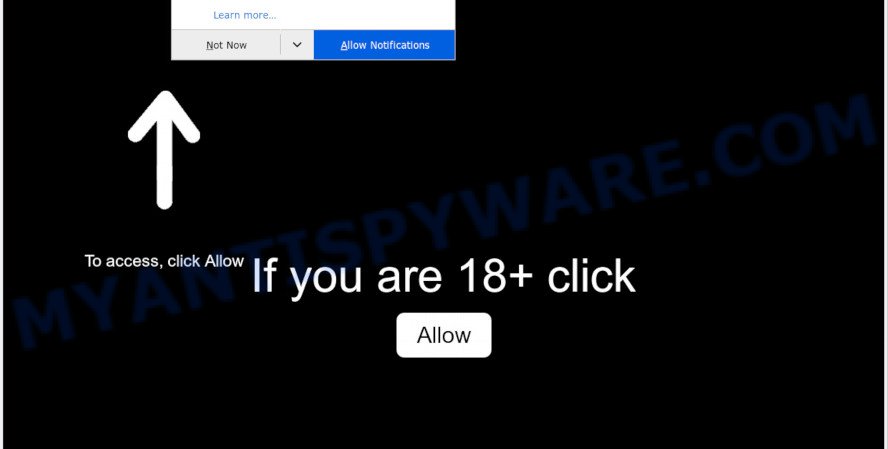
Once you click on the ‘Allow’, the Poxaharap.com webpage starts sending lots of browser notification spam on your your screen. You will see the popup advertisements even when the internet browser is closed. Push notifications are originally designed to alert the user of recently published content. Cyber criminals abuse ‘push notifications’ to avoid antivirus and adblocker apps by displaying intrusive ads. These ads are displayed in the lower right corner of the screen urges users to play online games, visit dubious web-pages, install internet browser addons & so on.

The best way to remove Poxaharap.com browser notification spam open the web-browser’s settings and complete the Poxaharap.com removal guide below. Once you delete Poxaharap.com subscription, the push notifications will no longer appear on the desktop.
Threat Summary
| Name | Poxaharap.com pop-up |
| Type | spam notifications ads, pop-ups, pop-up ads, pop-up virus |
| Distribution | potentially unwanted apps, social engineering attack, suspicious pop up advertisements, adware softwares |
| Symptoms |
|
| Removal | Poxaharap.com removal guide |
Where the Poxaharap.com pop-ups comes from
These Poxaharap.com pop ups are caused by misleading ads on the websites you visit or adware. Adware’s basic purpose is to show ads. These advertisements are often presented as advertising banners, unclosable windows or push notifications. Clicks on the ads produce a monetary payoff for the software developers. Adware may work like Spyware, since it sends sensitive info such as searches and trends to advertisers.
Most often, adware spreads bundled with the installers from a free hosting and file sharing web pages. So, install a free programs is a a good chance that you will find a bundled adware. If you don’t know how to avoid it, then use a simple trick. During the install, select the Custom or Advanced install type. Next, click ‘Decline’ button and clear all checkboxes on offers that ask you to install additional applications. Moreover, please carefully read Term of use and User agreement before installing any programs or otherwise you can end up with another unwanted program on your computer like this adware.
Take a deep breath. Learn everything you should know about Poxaharap.com ads removal, how to remove adware software from your internet browser and system. Find the best free adware and malicious software removal tools here!
How to remove Poxaharap.com pop ups from Chrome, Firefox, IE, Edge
We are presenting a few methods to remove Poxaharap.com pop-ups from the Firefox, Microsoft Internet Explorer, Google Chrome and Edge using only internal MS Windows functions. Most of adware and potentially unwanted apps can be removed through these processes. If these steps does not help to get rid of Poxaharap.com popup advertisements, then it’s better to use a free malicious software removal tools linked below.
To remove Poxaharap.com pop ups, follow the steps below:
- How to remove Poxaharap.com popup ads without any software
- How to fully remove Poxaharap.com ads with free tools
- Block Poxaharap.com and other undesired web sites
- To sum up
How to remove Poxaharap.com popup ads without any software
In most cases, it is possible to manually remove Poxaharap.com advertisements. This method does not involve the use of any tricks or removal tools. You just need to restore the normal settings of the PC system and browser. This can be done by following a few simple steps below. If you want to quickly remove Poxaharap.com pop ups, as well as perform a full scan of your computer, we recommend that you run adware removal tools, which are listed below.
Delete recently added adware
You can manually get rid of most nonaggressive adware by removing the program that it came with or removing the adware itself using ‘Add/Remove programs’ or ‘Uninstall a program’ option in MS Windows Control Panel.
- If you are using Windows 8, 8.1 or 10 then click Windows button, next press Search. Type “Control panel”and press Enter.
- If you are using Windows XP, Vista, 7, then click “Start” button and click “Control Panel”.
- It will open the Windows Control Panel.
- Further, click “Uninstall a program” under Programs category.
- It will open a list of all apps installed on the personal computer.
- Scroll through the all list, and remove dubious and unknown programs. To quickly find the latest installed applications, we recommend sort programs by date.
See more details in the video guidance below.
Remove Poxaharap.com notifications from internet browsers
if you became a victim of fraudsters and clicked on the “Allow” button, then your internet browser was configured to display intrusive advertisements. To remove the advertisements, you need to remove the notification permission that you gave the Poxaharap.com web-site to send spam notifications.
Google Chrome:
- Just copy and paste the following text into the address bar of Chrome.
- chrome://settings/content/notifications
- Press Enter.
- Remove the Poxaharap.com URL and other rogue notifications by clicking three vertical dots button next to each and selecting ‘Remove’.

Android:
- Tap ‘Settings’.
- Tap ‘Notifications’.
- Find and tap the browser that shows Poxaharap.com browser notification spam advertisements.
- Find Poxaharap.com site in the list and disable it.

Mozilla Firefox:
- In the right upper corner of the browser window, click the Menu button, represented by three horizontal stripes.
- Go to ‘Options’, and Select ‘Privacy & Security’ on the left side of the window.
- Scroll down to the ‘Permissions’ section and click the ‘Settings’ button next to ‘Notifications’.
- In the opened window, find Poxaharap.com URL, other rogue notifications, click the drop-down menu and select ‘Block’.
- Click ‘Save Changes’ button.

Edge:
- Click the More button (three dots) in the top-right corner of the Edge.
- Scroll down, locate and click ‘Settings’. In the left side select ‘Advanced’.
- Click ‘Manage permissions’ button under ‘Website permissions’.
- Disable the on switch for the Poxaharap.com URL.

Internet Explorer:
- Click the Gear button on the top right hand corner of the browser.
- When the drop-down menu appears, click on ‘Internet Options’.
- Click on the ‘Privacy’ tab and select ‘Settings’ in the pop-up blockers section.
- Select the Poxaharap.com domain and other questionable URLs under and delete them one by one by clicking the ‘Remove’ button.

Safari:
- Click ‘Safari’ button on the left-upper corner of the browser and select ‘Preferences’.
- Open ‘Websites’ tab, then in the left menu click on ‘Notifications’.
- Check for Poxaharap.com, other dubious sites and apply the ‘Deny’ option for each.
Remove Poxaharap.com popups from Internet Explorer
By resetting Microsoft Internet Explorer web browser you restore your web-browser settings to its default state. This is basic when troubleshooting problems that might have been caused by adware that cause undesired Poxaharap.com pop ups.
First, launch the Internet Explorer, click ![]() ) button. Next, press “Internet Options” such as the one below.
) button. Next, press “Internet Options” such as the one below.

In the “Internet Options” screen select the Advanced tab. Next, click Reset button. The Internet Explorer will open the Reset Internet Explorer settings dialog box. Select the “Delete personal settings” check box and press Reset button.

You will now need to reboot your computer for the changes to take effect. It will remove adware software related to the Poxaharap.com popups, disable malicious and ad-supported web browser’s extensions and restore the Internet Explorer’s settings such as start page, newtab and search provider by default to default state.
Remove Poxaharap.com popup advertisements from Google Chrome
Reset Chrome will assist you to delete Poxaharap.com pop-up ads from your internet browser as well as to restore browser settings hijacked by adware. All unwanted, malicious and adware extensions will also be deleted from the web-browser. When using the reset feature, your personal information like passwords, bookmarks, browsing history and web form auto-fill data will be saved.
First start the Chrome. Next, click the button in the form of three horizontal dots (![]() ).
).
It will show the Google Chrome menu. Choose More Tools, then click Extensions. Carefully browse through the list of installed add-ons. If the list has the extension signed with “Installed by enterprise policy” or “Installed by your administrator”, then complete the following steps: Remove Chrome extensions installed by enterprise policy.
Open the Google Chrome menu once again. Further, press the option named “Settings”.

The web browser will open the settings screen. Another solution to open the Google Chrome’s settings – type chrome://settings in the browser adress bar and press Enter
Scroll down to the bottom of the page and click the “Advanced” link. Now scroll down until the “Reset” section is visible, as shown on the screen below and press the “Reset settings to their original defaults” button.

The Chrome will show the confirmation dialog box such as the one below.

You need to confirm your action, click the “Reset” button. The web browser will start the task of cleaning. When it is finished, the web-browser’s settings including search provider by default, newtab and start page back to the values that have been when the Google Chrome was first installed on your PC system.
Delete Poxaharap.com from Firefox by resetting web-browser settings
If the Mozilla Firefox settings like new tab, search engine by default and startpage have been replaced by the adware, then resetting it to the default state can help. However, your saved passwords and bookmarks will not be changed, deleted or cleared.
Click the Menu button (looks like three horizontal lines), and click the blue Help icon located at the bottom of the drop down menu as shown in the following example.

A small menu will appear, click the “Troubleshooting Information”. On this page, click “Refresh Firefox” button as displayed on the image below.

Follow the onscreen procedure to revert back your Firefox web browser settings to their default values.
How to fully remove Poxaharap.com ads with free tools
If you’re not expert at computers, then all your attempts to remove Poxaharap.com ads by completing the manual steps above might result in failure. To find and remove all of the adware related files and registry entries that keep this adware on your computer, run free anti-malware software such as Zemana AntiMalware (ZAM), MalwareBytes Anti Malware (MBAM) and HitmanPro from our list below.
How to automatically remove Poxaharap.com pop up ads with Zemana Anti Malware (ZAM)
Does Zemana Anti-Malware (ZAM) uninstall adware that causes Poxaharap.com popups in your web browser? The adware is often installed with malicious software that can force you to install an application such as PUPs you don’t want. Therefore, recommend using the Zemana. It’s a utility created to scan and remove adware software and other malicious software from your system for free.

- Download Zemana Anti-Malware from the following link.
Zemana AntiMalware
164753 downloads
Author: Zemana Ltd
Category: Security tools
Update: July 16, 2019
- When downloading is done, close all programs and windows on your computer. Open a directory in which you saved it. Double-click on the icon that’s named Zemana.AntiMalware.Setup.
- Further, click Next button and follow the prompts.
- Once install is finished, press the “Scan” button to perform a system scan for the adware related to the Poxaharap.com ads. A system scan may take anywhere from 5 to 30 minutes, depending on your computer. When a threat is found, the number of the security threats will change accordingly.
- When the scanning is done, a list of all threats detected is prepared. Next, you need to press “Next”. When finished, you can be prompted to restart your PC.
Delete Poxaharap.com advertisements from web-browsers with HitmanPro
HitmanPro is a malware removal tool that is created to search for and terminate browser hijackers, potentially unwanted apps, adware and questionable processes from the infected computer. It’s a portable application that can be run instantly from USB stick. HitmanPro have an advanced computer monitoring utility which uses a white-list database to isolate questionable processes and applications.
HitmanPro can be downloaded from the following link. Save it directly to your Windows Desktop.
Download and use HitmanPro on your computer. Once started, press “Next” button . Hitman Pro program will scan through the whole computer for the adware that causes multiple intrusive popups. A scan can take anywhere from 10 to 30 minutes, depending on the number of files on your PC system and the speed of your system. While the HitmanPro is checking, you may see number of objects it has identified either as being malware..

After Hitman Pro completes the scan, Hitman Pro will display a screen that contains a list of malicious software that has been found.

When you’re ready, click Next button.
It will show a dialog box, click the “Activate free license” button to start the free 30 days trial to remove all malware found.
Run MalwareBytes Free to get rid of Poxaharap.com ads
Get rid of Poxaharap.com ads manually is difficult and often the adware software is not fully removed. Therefore, we suggest you to use the MalwareBytes AntiMalware that are completely clean your computer. Moreover, this free program will allow you to remove malicious software, PUPs, toolbars and browser hijackers that your computer can be infected too.

Please go to the link below to download the latest version of MalwareBytes Anti-Malware for Windows. Save it to your Desktop.
327020 downloads
Author: Malwarebytes
Category: Security tools
Update: April 15, 2020
After downloading is complete, run it and follow the prompts. Once installed, the MalwareBytes Anti-Malware will try to update itself and when this task is complete, click the “Scan Now” button for scanning your machine for the adware that cause annoying Poxaharap.com popup advertisements. This process can take some time, so please be patient. While the MalwareBytes is scanning, you may see number of objects it has identified either as being malicious software. In order to remove all items, simply press “Quarantine Selected” button.
The MalwareBytes is a free application that you can use to remove all detected folders, files, services, registry entries and so on. To learn more about this malware removal tool, we suggest you to read and follow the few simple steps or the video guide below.
Block Poxaharap.com and other undesired web sites
To put it simply, you need to use an adblocker tool (AdGuard, for example). It’ll block and protect you from all undesired webpages such as Poxaharap.com, ads and pop-ups. To be able to do that, the ad-blocker program uses a list of filters. Each filter is a rule that describes a malicious webpage, an advertising content, a banner and others. The ad-blocker application automatically uses these filters, depending on the web-pages you are visiting.
- First, visit the following page, then press the ‘Download’ button in order to download the latest version of AdGuard.
Adguard download
26831 downloads
Version: 6.4
Author: © Adguard
Category: Security tools
Update: November 15, 2018
- When downloading is done, run the downloaded file. You will see the “Setup Wizard” program window. Follow the prompts.
- Once the installation is finished, click “Skip” to close the setup application and use the default settings, or click “Get Started” to see an quick tutorial which will allow you get to know AdGuard better.
- In most cases, the default settings are enough and you do not need to change anything. Each time, when you start your computer, AdGuard will start automatically and stop unwanted advertisements, block Poxaharap.com, as well as other malicious or misleading web sites. For an overview of all the features of the program, or to change its settings you can simply double-click on the icon named AdGuard, that can be found on your desktop.
To sum up
Once you’ve finished the step-by-step guide above, your personal computer should be clean from this adware and other malware. The Google Chrome, Edge, Microsoft Internet Explorer and Mozilla Firefox will no longer display annoying Poxaharap.com webpage when you browse the Net. Unfortunately, if the guidance does not help you, then you have caught a new adware, and then the best way – ask for help.
Please create a new question by using the “Ask Question” button in the Questions and Answers. Try to give us some details about your problems, so we can try to help you more accurately. Wait for one of our trained “Security Team” or Site Administrator to provide you with knowledgeable assistance tailored to your problem with the annoying Poxaharap.com pop-ups.




















