Are you facing a problem with the IE, MS Edge, Mozilla Firefox and Chrome internet browsers that constantly redirects to a dubious web-site called Search.streamliveradiotab.com? Then, there are chances that are your PC is infected by PUP (potentially unwanted program) from the group of browser hijackers. It is created for the purpose of modifying some internet browser settings (like search provider by default, new tab page and homepage) without the user’s consent or knowledge. If you want to change internet browser startpage or search engine back to default, you will not succeed, because the browser hijacker is very stubborn. But with the help of the tutorial below, you surely can get rid of Search.streamliveradiotab.com completely from your browsers.
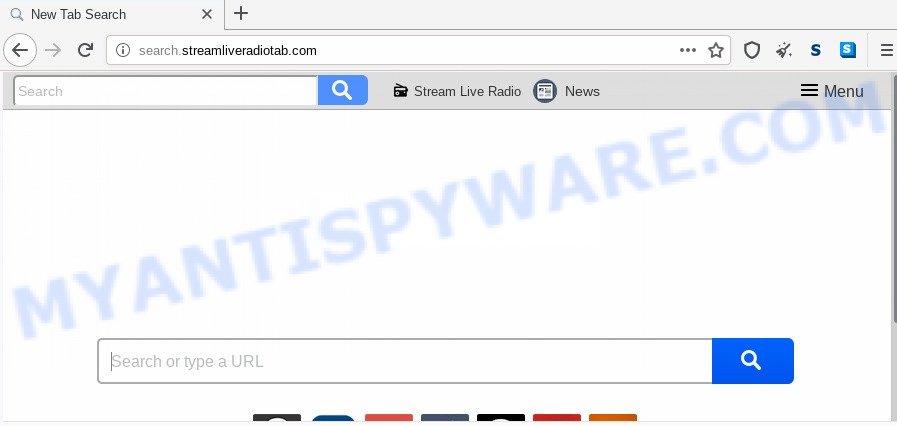
The browser hijacker can also set up the Search.streamliveradiotab.com webpage as the Google Chrome, IE, Edge and Mozilla Firefox default search engine that cause search redirects via the web page. In this way, creators of the hijacker have an opportunity to show various advertisements together with the search results for your query. These intrusive advertisements will be combined in the redirected webpage. This can bring a lot of profit for makers of the browser hijacker.
Moreover, an adware (sometimes called ‘ad-supported’ software) can be additionally installed on to your PC by this hijacker infection, which will display tons of ads, or even massive full page advertisements that blocks surfing the Internet. Often such these ads may recommend to install other unknown and unwanted applications or visit malicious webpages.
Threat Summary
| Name | Search.streamliveradiotab.com |
| Type | browser hijacker, search provider hijacker, homepage hijacker, toolbar, unwanted new tab, redirect virus |
| Symptoms |
|
| Removal | Search.streamliveradiotab.com removal guide |
How can a browser hijacker get on your computer
Probably Search.streamliveradiotab.com hijacker get installed onto your personal computer when you have installed certain free programs like E-Mail checker, PDF creator, video codec, etc. Because, most often, a browser hijacker may be bundled within the install packages from Softonic, Cnet, Soft32, Brothersoft or other similar web-pages which hosts free programs. So, you should start any files downloaded from the Web with great caution! Always carefully read the ‘User agreement’, ‘Software license’ and ‘Terms of use’. In the process of installing a new program, you need to select a ‘Manual’, ‘Advanced’ or ‘Custom’ install option to control what components and additional programs to be installed.
We strongly recommend that you perform the steps below which will assist you to remove Search.streamliveradiotab.com startpage using the standard features of Windows and some proven free programs.
How to remove Search.streamliveradiotab.com from computer
According to computer security specialists, Search.streamliveradiotab.com removal can be complete manually and/or automatically. The free malware removal tools that are listed below will help you delete browser hijacker, harmful internet browser add-ons, adware software and potentially unwanted programs . However, if you’re not willing to install other software to delete Search.streamliveradiotab.com search, then use following tutorial to return browser startpage, search provider and newtab page to their previous states.
To remove Search.streamliveradiotab.com, perform the following steps:
- Manual Search.streamliveradiotab.com redirect removal
- How to delete Search.streamliveradiotab.com with free software
- How to stop Search.streamliveradiotab.com redirect
- To sum up
Manual Search.streamliveradiotab.com redirect removal
Steps to delete Search.streamliveradiotab.com hijacker infection without any programs are presented below. Be sure to carry out the step-by-step steps completely to fully delete this annoying Search.streamliveradiotab.com search.
Remove unwanted or recently installed programs
First, go to Microsoft Windows Control Panel and delete questionable applications, all programs you don’t remember installing. It is important to pay the most attention to applications you installed just before Search.streamliveradiotab.com hijacker appeared on your browser. If you don’t know what a program does, look for the answer on the Net.
- If you are using Windows 8, 8.1 or 10 then click Windows button, next click Search. Type “Control panel”and press Enter.
- If you are using Windows XP, Vista, 7, then click “Start” button and click “Control Panel”.
- It will display the Windows Control Panel.
- Further, click “Uninstall a program” under Programs category.
- It will show a list of all applications installed on the system.
- Scroll through the all list, and delete dubious and unknown applications. To quickly find the latest installed software, we recommend sort software by date.
See more details in the video guide below.
Remove Search.streamliveradiotab.com redirect from web-browsers
Remove unwanted extensions is a easy method to get rid of Search.streamliveradiotab.com redirect and restore browser’s settings which have been replaced by browser hijacker infection.
You can also try to delete Search.streamliveradiotab.com search by reset Chrome settings. |
If you are still experiencing problems with Search.streamliveradiotab.com startpage removal, you need to reset Firefox browser. |
Another way to get rid of Search.streamliveradiotab.com from IE is reset Internet Explorer settings. |
|
How to delete Search.streamliveradiotab.com with free software
If you’re unsure how to remove Search.streamliveradiotab.com hijacker easily, consider using automatic hijacker infection removal apps that listed below. It will identify the browser hijacker responsible for redirecting user searches to Search.streamliveradiotab.com and remove it from your computer for free.
How to automatically remove Search.streamliveradiotab.com with Zemana Anti-Malware (ZAM)
Zemana AntiMalware is a free program for Windows operating system to look for and remove potentially unwanted applications, adware software, harmful internet browser addons, browser toolbars, and other undesired applications such as browser hijacker responsible for redirections to Search.streamliveradiotab.com.
Visit the page linked below to download Zemana. Save it to your Desktop so that you can access the file easily.
164814 downloads
Author: Zemana Ltd
Category: Security tools
Update: July 16, 2019
Once the downloading process is complete, close all windows on your PC. Further, launch the install file named Zemana.AntiMalware.Setup. If the “User Account Control” dialog box pops up as shown on the image below, click the “Yes” button.

It will open the “Setup wizard” which will help you install Zemana AntiMalware (ZAM) on the PC. Follow the prompts and do not make any changes to default settings.

Once installation is complete successfully, Zemana AntiMalware will automatically start and you can see its main window like below.

Next, press the “Scan” button . Zemana Free utility will start scanning the whole system to find out hijacker which created to redirect your web-browser to the Search.streamliveradiotab.com web site. Depending on your personal computer, the scan can take anywhere from a few minutes to close to an hour. During the scan Zemana AntiMalware will detect threats exist on your system.

Once the scan is done, Zemana will display a list of detected items. Make sure to check mark the threats which are unsafe and then click “Next” button.

The Zemana Free will remove hijacker infection responsible for redirecting your web browser to Search.streamliveradiotab.com web site and add items to the Quarantine. After disinfection is finished, you can be prompted to reboot your computer.
Remove Search.streamliveradiotab.com from internet browsers with HitmanPro
The HitmanPro utility is free and easy to use. It may scan and delete hijacker which cause a redirect to Search.streamliveradiotab.com website, malicious software, potentially unwanted software and adware from system (Microsoft Windows 10, 8, 7, XP) and thereby revert back web-browsers default settings (home page, new tab page and search provider). Hitman Pro is powerful enough to scan for and remove malicious registry entries and files that are hidden on the PC system.
Hitman Pro can be downloaded from the following link. Save it directly to your MS Windows Desktop.
Download and use Hitman Pro on your system. Once started, press “Next” button . Hitman Pro tool will begin scanning the whole PC to find out hijacker which cause a redirect to Search.streamliveradiotab.com web page. When a malware, adware software or PUPs are detected, the number of the security threats will change accordingly. .

As the scanning ends, HitmanPro will produce a list of unwanted apps and hijacker.

Review the scan results and then press Next button.
It will display a prompt, click the “Activate free license” button to start the free 30 days trial to remove all malware found.
Scan and clean your PC system of browser hijacker with MalwareBytes Anti Malware
We recommend using the MalwareBytes that are completely clean your PC system of the hijacker. The free tool is an advanced malicious software removal application made by (c) Malwarebytes lab. This program uses the world’s most popular antimalware technology. It is able to help you delete browser hijacker, potentially unwanted software, malware, adware, toolbars, ransomware and other security threats from your personal computer for free.

- Installing the MalwareBytes Free is simple. First you will need to download MalwareBytes Anti-Malware on your Microsoft Windows Desktop from the following link.
Malwarebytes Anti-malware
327071 downloads
Author: Malwarebytes
Category: Security tools
Update: April 15, 2020
- At the download page, click on the Download button. Your browser will open the “Save as” dialog box. Please save it onto your Windows desktop.
- After the download is finished, please close all software and open windows on your PC. Double-click on the icon that’s called mb3-setup.
- This will open the “Setup wizard” of MalwareBytes Anti-Malware (MBAM) onto your PC. Follow the prompts and do not make any changes to default settings.
- When the Setup wizard has finished installing, the MalwareBytes Anti-Malware will run and display the main window.
- Further, click the “Scan Now” button to locate browser hijacker that responsible for web-browser redirect to the unwanted Search.streamliveradiotab.com web site. This procedure may take quite a while, so please be patient. While the tool is checking, you can see number of objects and files has already scanned.
- When the checking is done, a list of all threats found is created.
- Review the results once the tool has complete the system scan. If you think an entry should not be quarantined, then uncheck it. Otherwise, simply click the “Quarantine Selected” button. Once disinfection is finished, you may be prompted to reboot the system.
- Close the AntiMalware and continue with the next step.
Video instruction, which reveals in detail the steps above.
How to stop Search.streamliveradiotab.com redirect
If you browse the Web, you cannot avoid malvertising. But you can protect your web browser against it. Download and use an adblocker application. AdGuard is an ad blocker that can filter out a ton of of the malvertising, blocking dynamic scripts from loading malicious content.
Installing the AdGuard is simple. First you’ll need to download AdGuard by clicking on the link below.
26843 downloads
Version: 6.4
Author: © Adguard
Category: Security tools
Update: November 15, 2018
When downloading is done, start the downloaded file. You will see the “Setup Wizard” screen as displayed on the image below.

Follow the prompts. When the installation is complete, you will see a window like below.

You can press “Skip” to close the installation program and use the default settings, or click “Get Started” button to see an quick tutorial that will help you get to know AdGuard better.
In most cases, the default settings are enough and you do not need to change anything. Each time, when you run your system, AdGuard will run automatically and stop unwanted advertisements, block Search.streamliveradiotab.com, as well as other harmful or misleading web pages. For an overview of all the features of the program, or to change its settings you can simply double-click on the AdGuard icon, which is located on your desktop.
To sum up
Now your system should be free of the browser hijacker related to Search.streamliveradiotab.com start page. We suggest that you keep AdGuard (to help you stop unwanted pop-up advertisements and unwanted harmful web pages) and Zemana Free (to periodically scan your PC system for new browser hijackers and other malicious software). Probably you are running an older version of Java or Adobe Flash Player. This can be a security risk, so download and install the latest version right now.
If you are still having problems while trying to remove Search.streamliveradiotab.com from the Chrome, Edge, Firefox and IE, then ask for help here here.


















