Seriorladded.info is a web-site which uses social engineering to deceive unsuspecting users to accept push notifications via the internet browser. It will display the message ‘Click Allow to’ (enable Flash Player, watch a video, download a file, access the content of the webpage, confirm that you are 18+, connect to the Internet, verify that you are not a robot), asking user to subscribe to notifications.
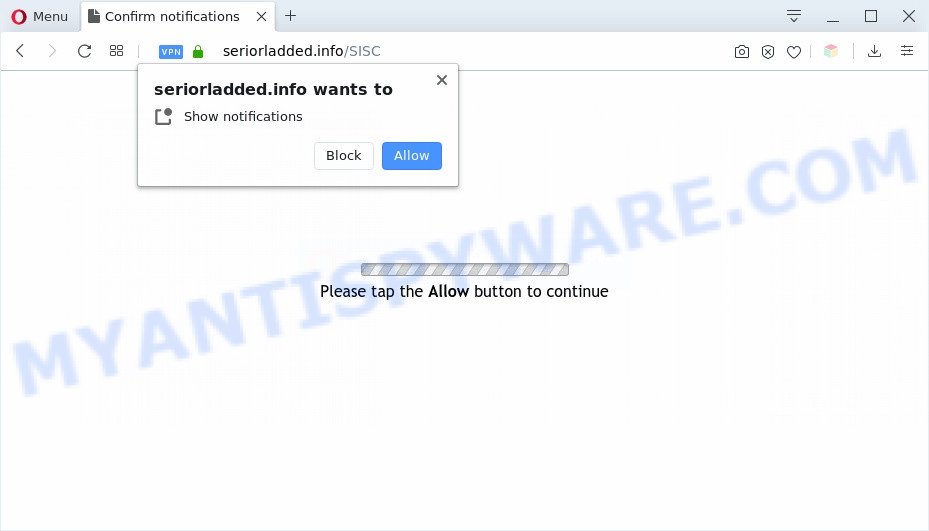
If you click on the ‘Allow’, the Seriorladded.info web-site starts sending a huge count of push notifications on your your desktop. You will see the pop up ads even when your browser is closed. The spam notifications will promote ‘free’ online games, free gifts scams, questionable web-browser plugins, adult web sites, and adware software bundles as displayed on the screen below.

If you’re getting push notifications, you can remove Seriorladded.info subscription by going into your web-browser’s settings and following the Seriorladded.info removal guidance below. Once you remove Seriorladded.info subscription, the spam notifications will no longer show on your screen.
Threat Summary
| Name | Seriorladded.info pop-up |
| Type | push notifications advertisements, pop ups, pop up advertisements, pop-up virus |
| Distribution | malicious pop-up ads, PUPs, social engineering attack, adwares |
| Symptoms |
|
| Removal | Seriorladded.info removal guide |
How does your machine get infected with Seriorladded.info pop-ups
These Seriorladded.info pop ups are caused by shady ads on the web-pages you visit or adware. Adware is a type of PUPs whose motive is to make money for its author. It have various methods of earning by showing the ads forcibly to its victims. Adware can generate pop-up deals, show unwanted ads, change the victim’s web-browser settings, or redirect the victim’s browser to undesired web-pages. Aside from causing unwanted ads and browser redirects, it also can slow down the computer.
Adware software actively distributed with free programs, as a part of the install package of these programs. Therefore, it is very important, when installing an unknown program even downloaded from well-known or big hosting site, read the Terms of use and the Software license, as well as to choose the Manual, Advanced or Custom setup method. In this method, you can disable the installation of unneeded modules and applications and protect your personal computer from adware software. Do not repeat the mistakes of most users when installing unknown applications, simply click the Next button, and don’t read any information that the free software display them during its install.
To find out how to remove Seriorladded.info popups, we suggest to read the few simple steps added to this post below. The instructions was created by experienced security experts who discovered a way to remove the annoying adware out of the system.
How to remove Seriorladded.info popups (removal guide)
When the adware gets installed on your PC without your knowledge, it’s not easy to delete. In most cases, there is no Uninstall application that simply delete the adware that causes Seriorladded.info popups from your machine. So, we suggest using several well-proven free specialized tools such as Zemana, MalwareBytes Anti-Malware (MBAM) or Hitman Pro. But the best way to get rid of Seriorladded.info advertisements will be to perform several manual steps, after that additionally use antimalware tools.
To remove Seriorladded.info pop ups, perform the steps below:
- How to manually get rid of Seriorladded.info
- Delete PUPs through the MS Windows Control Panel
- Remove Seriorladded.info notifications from internet browsers
- Remove Seriorladded.info advertisements from Google Chrome
- Delete Seriorladded.info advertisements from Internet Explorer
- Get rid of Seriorladded.info from Mozilla Firefox by resetting web-browser settings
- How to fully remove Seriorladded.info ads using free tools
- How to block Seriorladded.info
- To sum up
How to manually get rid of Seriorladded.info
The most common adware can be removed manually, without the use of anti-virus or other removal tools. The manual steps below will show you how to remove Seriorladded.info advertisements step by step. Although each of the steps is easy and does not require special knowledge, but you doubt that you can finish them, then use the free tools, a list of which is given below.
Delete PUPs through the MS Windows Control Panel
Some applications are free only because their setup package contains an adware. This unwanted software generates money for the authors when it is installed. More often this adware software can be deleted by simply uninstalling it from the ‘Uninstall a Program’ that is located in Microsoft Windows control panel.
Windows 8, 8.1, 10
First, press Windows button

After the ‘Control Panel’ opens, press the ‘Uninstall a program’ link under Programs category as displayed on the screen below.

You will see the ‘Uninstall a program’ panel similar to the one below.

Very carefully look around the entire list of apps installed on your PC. Most likely, one of them is the adware that causes Seriorladded.info popups in your web-browser. If you’ve many software installed, you can help simplify the search of harmful applications by sort the list by date of installation. Once you have found a dubious, unwanted or unused program, right click to it, after that press ‘Uninstall’.
Windows XP, Vista, 7
First, press ‘Start’ button and select ‘Control Panel’ at right panel as shown in the figure below.

When the Windows ‘Control Panel’ opens, you need to click ‘Uninstall a program’ under ‘Programs’ as shown in the figure below.

You will see a list of apps installed on your personal computer. We recommend to sort the list by date of installation to quickly find the software that were installed last. Most probably, it’s the adware responsible for Seriorladded.info advertisements. If you are in doubt, you can always check the application by doing a search for her name in Google, Yahoo or Bing. When the program which you need to uninstall is found, simply click on its name, and then press ‘Uninstall’ as on the image below.

Remove Seriorladded.info notifications from internet browsers
If you’re getting spam notifications from the Seriorladded.info or another intrusive web site, you’ll have previously pressed the ‘Allow’ button. Below we will teach you how to turn them off.
|
|
|
|
|
|
Remove Seriorladded.info advertisements from Google Chrome
Reset Chrome will help you to get rid of Seriorladded.info advertisements from your web browser as well as to restore browser settings affected by adware. All unwanted, harmful and adware extensions will also be uninstalled from the browser. It will keep your personal information like browsing history, bookmarks, passwords and web form auto-fill data.
First start the Chrome. Next, click the button in the form of three horizontal dots (![]() ).
).
It will display the Chrome menu. Choose More Tools, then click Extensions. Carefully browse through the list of installed plugins. If the list has the extension signed with “Installed by enterprise policy” or “Installed by your administrator”, then complete the following tutorial: Remove Google Chrome extensions installed by enterprise policy.
Open the Chrome menu once again. Further, press the option called “Settings”.

The web-browser will open the settings screen. Another method to open the Chrome’s settings – type chrome://settings in the web browser adress bar and press Enter
Scroll down to the bottom of the page and press the “Advanced” link. Now scroll down until the “Reset” section is visible, as shown on the screen below and click the “Reset settings to their original defaults” button.

The Chrome will open the confirmation dialog box similar to the one below.

You need to confirm your action, click the “Reset” button. The internet browser will start the process of cleaning. When it’s complete, the browser’s settings including newtab, home page and default search provider back to the values that have been when the Chrome was first installed on your machine.
Delete Seriorladded.info advertisements from Internet Explorer
The IE reset is great if your web-browser is hijacked or you have unwanted add-ons or toolbars on your web-browser, that installed by an malware.
First, start the Internet Explorer, click ![]() ) button. Next, press “Internet Options” as displayed below.
) button. Next, press “Internet Options” as displayed below.

In the “Internet Options” screen select the Advanced tab. Next, click Reset button. The Microsoft Internet Explorer will open the Reset Internet Explorer settings prompt. Select the “Delete personal settings” check box and press Reset button.

You will now need to reboot your machine for the changes to take effect. It will get rid of adware software which cause intrusive Seriorladded.info popup advertisements, disable malicious and ad-supported internet browser’s extensions and restore the Microsoft Internet Explorer’s settings like newtab, start page and search provider to default state.
Get rid of Seriorladded.info from Mozilla Firefox by resetting web-browser settings
If the Mozilla Firefox settings like new tab, default search provider and startpage have been modified by the adware, then resetting it to the default state can help. It will save your personal information like saved passwords, bookmarks, auto-fill data and open tabs.
First, launch the Firefox and press ![]() button. It will show the drop-down menu on the right-part of the web browser. Further, click the Help button (
button. It will show the drop-down menu on the right-part of the web browser. Further, click the Help button (![]() ) as displayed on the image below.
) as displayed on the image below.

In the Help menu, select the “Troubleshooting Information” option. Another way to open the “Troubleshooting Information” screen – type “about:support” in the web-browser adress bar and press Enter. It will display the “Troubleshooting Information” page as on the image below. In the upper-right corner of this screen, click the “Refresh Firefox” button.

It will display the confirmation dialog box. Further, press the “Refresh Firefox” button. The Firefox will begin a task to fix your problems that caused by the Seriorladded.info adware. After, it is finished, click the “Finish” button.
How to fully remove Seriorladded.info ads using free tools
Spyware, adware, potentially unwanted software and browser hijacker infections can be difficult to get rid of manually. Do not try to remove this apps without the aid of malicious software removal tools. In order to completely remove adware from your machine, use professionally made tools, such as Zemana, MalwareBytes Anti-Malware and HitmanPro.
How to automatically get rid of Seriorladded.info advertisements with Zemana Anti Malware
Zemana AntiMalware is a program that is used for malicious software, adware software, browser hijackers and PUPs removal. The program is one of the most efficient antimalware utilities. It helps in malware removal and and defends all other types of security threats. One of the biggest advantages of using Zemana Free is that is easy to use and is free. Also, it constantly keeps updating its virus/malware signatures DB. Let’s see how to install and scan your machine with Zemana in order to remove Seriorladded.info pop ups from your system.
Now you can setup and run Zemana Anti-Malware to remove Seriorladded.info ads from your web browser by following the steps below:
Visit the page linked below to download Zemana AntiMalware install package called Zemana.AntiMalware.Setup on your computer. Save it to your Desktop so that you can access the file easily.
164815 downloads
Author: Zemana Ltd
Category: Security tools
Update: July 16, 2019
Start the setup file after it has been downloaded successfully and then follow the prompts to install this tool on your personal computer.

During install you can change certain settings, but we suggest you don’t make any changes to default settings.
When installation is finished, this malware removal tool will automatically start and update itself. You will see its main window as on the image below.

Now click the “Scan” button to perform a system scan for the adware that causes Seriorladded.info pop-ups in your internet browser. A scan can take anywhere from 10 to 30 minutes, depending on the count of files on your personal computer and the speed of your computer.

When the scanning is complete, Zemana Anti Malware will open a screen which contains a list of malicious software that has been found. Review the results once the utility has complete the system scan. If you think an entry should not be quarantined, then uncheck it. Otherwise, simply press “Next” button.

The Zemana Anti-Malware will get rid of adware software that causes annoying Seriorladded.info popup advertisements and move threats to the program’s quarantine. When the procedure is done, you can be prompted to reboot your computer to make the change take effect.
Scan your PC system and remove Seriorladded.info pop up ads with Hitman Pro
Hitman Pro is a free removal utility. It removes PUPs, adware software, browser hijacker infections and undesired web browser addons. It’ll look for and delete adware that causes multiple intrusive pop-ups. Hitman Pro uses very small system resources and is a portable program. Moreover, Hitman Pro does add another layer of malware protection.
Visit the following page to download HitmanPro. Save it to your Desktop so that you can access the file easily.
After downloading is finished, open the file location. You will see an icon like below.

Double click the HitmanPro desktop icon. After the utility is launched, you will see a screen similar to the one below.

Further, press “Next” button to perform a system scan with this tool for the adware responsible for Seriorladded.info popups. This procedure can take quite a while, so please be patient. After HitmanPro completes the scan, a list of all threats detected is prepared as shown in the following example.

When you are ready, click “Next” button. It will open a prompt, click the “Activate free license” button.
How to get rid of Seriorladded.info with MalwareBytes AntiMalware (MBAM)
We recommend using the MalwareBytes. You can download and install MalwareBytes to search for adware software and thereby remove Seriorladded.info ads from your web-browsers. When installed and updated, this free malicious software remover automatically identifies and deletes all threats present on the personal computer.

Download MalwareBytes Free on your computer from the link below.
327072 downloads
Author: Malwarebytes
Category: Security tools
Update: April 15, 2020
After the downloading process is finished, run it and follow the prompts. Once installed, the MalwareBytes Free will try to update itself and when this process is finished, click the “Scan Now” button to scan for adware that causes Seriorladded.info popup ads. A scan may take anywhere from 10 to 30 minutes, depending on the count of files on your personal computer and the speed of your PC. While the MalwareBytes program is scanning, you can see number of objects it has identified as threat. Next, you need to click “Quarantine Selected” button.
The MalwareBytes is a free program that you can use to delete all detected folders, files, services, registry entries and so on. To learn more about this malicious software removal utility, we suggest you to read and follow the steps or the video guide below.
How to block Seriorladded.info
It is important to use ad-blocking applications like AdGuard to protect your system from harmful webpages. Most security experts says that it’s okay to stop advertisements. You should do so just to stay safe! And, of course, the AdGuard can to stop Seriorladded.info and other unwanted web-pages.
AdGuard can be downloaded from the following link. Save it to your Desktop.
26843 downloads
Version: 6.4
Author: © Adguard
Category: Security tools
Update: November 15, 2018
When downloading is finished, launch the downloaded file. You will see the “Setup Wizard” screen as on the image below.

Follow the prompts. When the installation is complete, you will see a window as on the image below.

You can click “Skip” to close the setup program and use the default settings, or press “Get Started” button to see an quick tutorial which will help you get to know AdGuard better.
In most cases, the default settings are enough and you do not need to change anything. Each time, when you run your PC, AdGuard will start automatically and stop undesired advertisements, block Seriorladded.info, as well as other malicious or misleading webpages. For an overview of all the features of the program, or to change its settings you can simply double-click on the AdGuard icon, that is located on your desktop.
To sum up
Now your computer should be clean of the adware software that cause pop-ups. We suggest that you keep AdGuard (to help you block unwanted pop ups and unwanted malicious websites) and Zemana AntiMalware (to periodically scan your PC system for new adware softwares and other malware). Probably you are running an older version of Java or Adobe Flash Player. This can be a security risk, so download and install the latest version right now.
If you are still having problems while trying to remove Seriorladded.info pop up advertisements from the MS Edge, Google Chrome, Firefox and Microsoft Internet Explorer, then ask for help here here.


















