Showeverig.info pop-up is a browser-based scam that uses social engineering to fool people into signing up for push notifications. This webpage will display the ‘Show notifications’ prompt claims that clicking ‘Allow’ will let you confirm that you are 18+, access the content of the web site, watch a video, connect to the Internet, verify that you are not a robot, enable Flash Player, download a file, and so on.
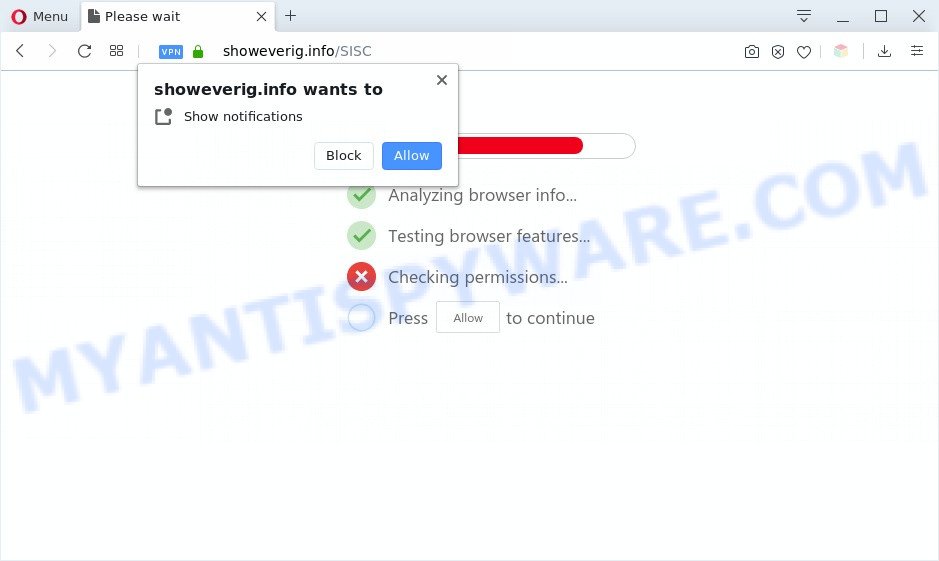
If click on the ‘Allow’ button, the Showeverig.info website gets your permission to send browser notification spam in form of popup advertisements in the right bottom corner of your desktop. The devs behind Showeverig.info use these push notifications to bypass protection against pop ups in the web-browser and therefore display a ton of unwanted advertisements. These ads are used to promote suspicious web-browser extensions, giveaway scams, adware bundles, and adult web pages.

In order to delete Showeverig.info browser notification spam open the internet browser’s settings and perform the Showeverig.info removal steps below. Once you delete Showeverig.info subscription, the browser notification spam will no longer show on your desktop.
Threat Summary
| Name | Showeverig.info pop-up |
| Type | spam notifications advertisements, pop-ups, pop up advertisements, pop up virus |
| Distribution | potentially unwanted programs, adwares, social engineering attack, suspicious pop-up advertisements |
| Symptoms |
|
| Removal | Showeverig.info removal guide |
How does your PC system get infected with Showeverig.info popups
Cyber security specialists have determined that users are rerouted to Showeverig.info by adware or from malicious advertisements. Adware software is undesired software that brings targeted advertisements to your browser. Adware software may replace the ads of other companies with its own. Most commonly, adware will track your surfing habits and report this info to its makers.
Adware software usually come along with free applications that downloaded from the Net. Which means that you need to be proactive and carefully read the Terms of use and the License agreement properly. For the most part, adware and potentially unwanted apps will be clearly described, so take the time to carefully read all the information about the software that you downloaded and want to install on your machine.
To find out how to get rid of Showeverig.info advertisements, we advise to read the step-by-step instructions added to this blog post below. The guidance was developed by experienced security professionals who discovered a method to get rid of the annoying adware software out of the system.
How to remove Showeverig.info pop up ads from Chrome, Firefox, IE, Edge
Fortunately, we’ve an effective method that will assist you manually or/and automatically delete Showeverig.info from your internet browser and bring your internet browser settings, including search provider by default, new tab and home page, back to normal. Below you will find a removal steps with all the steps you may need to successfully remove adware and its components. Certain of the steps below will require you to shut down this web page. So, please read the step-by-step tutorial carefully, after that bookmark it or open it on your smartphone for later reference.
To remove Showeverig.info pop ups, follow the steps below:
- Manual Showeverig.info pop ups removal
- How to automatically remove Showeverig.info popup ads
- Use AdBlocker to stop Showeverig.info advertisements and stay safe online
- To sum up
Manual Showeverig.info pop ups removal
The step-by-step tutorial created by our team will allow you manually delete Showeverig.info pop ups from the web browser. If you are not good at computers, we suggest that you use the free utilities listed below.
Remove recently added potentially unwanted programs
First, go to Microsoft Windows Control Panel and uninstall dubious applications, all programs you do not remember installing. It’s important to pay the most attention to applications you installed just before Showeverig.info ads appeared on your browser. If you do not know what a program does, look for the answer on the World Wide Web.
Windows 8, 8.1, 10
First, click Windows button

When the ‘Control Panel’ opens, press the ‘Uninstall a program’ link under Programs category as on the image below.

You will see the ‘Uninstall a program’ panel as shown on the screen below.

Very carefully look around the entire list of apps installed on your computer. Most likely, one of them is the adware that causes Showeverig.info pop-ups. If you’ve many programs installed, you can help simplify the search of harmful software by sort the list by date of installation. Once you’ve found a questionable, unwanted or unused program, right click to it, after that click ‘Uninstall’.
Windows XP, Vista, 7
First, click ‘Start’ button and select ‘Control Panel’ at right panel as displayed in the following example.

After the Windows ‘Control Panel’ opens, you need to click ‘Uninstall a program’ under ‘Programs’ like below.

You will see a list of apps installed on your PC. We recommend to sort the list by date of installation to quickly find the software that were installed last. Most probably, it’s the adware that causes Showeverig.info ads in your internet browser. If you’re in doubt, you can always check the application by doing a search for her name in Google, Yahoo or Bing. After the program which you need to uninstall is found, simply press on its name, and then press ‘Uninstall’ like below.

Remove Showeverig.info notifications from internet browsers
Your web-browser likely now allows the Showeverig.info web site to send you spam notifications, but you do not want the undesired advertisements from this web-page and we understand that. We’ve put together this tutorial on how you can remove Showeverig.info pop ups from IE, Safari, Edge, Android, Chrome and Mozilla Firefox.
Google Chrome:
- Just copy and paste the following text into the address bar of Chrome.
- chrome://settings/content/notifications
- Press Enter.
- Remove the Showeverig.info URL and other dubious URLs by clicking three vertical dots button next to each and selecting ‘Remove’.

Android:
- Tap ‘Settings’.
- Tap ‘Notifications’.
- Find and tap the browser that shows Showeverig.info push notifications ads.
- Find Showeverig.info in the list and disable it.

Mozilla Firefox:
- In the top right corner, click the Firefox menu (three bars).
- In the menu go to ‘Options’, in the menu on the left go to ‘Privacy & Security’.
- Scroll down to ‘Permissions’ section and click ‘Settings…’ button next to ‘Notifications’.
- In the opened window, find Showeverig.info URL, other questionable URLs, click the drop-down menu and choose ‘Block’.
- Click ‘Save Changes’ button.

Edge:
- In the right upper corner, click the Edge menu button (it looks like three dots).
- Click ‘Settings’. Click ‘Advanced’ on the left side of the window.
- Click ‘Manage permissions’ button, located beneath ‘Website permissions’.
- Disable the on switch for the Showeverig.info site.

Internet Explorer:
- Click the Gear button on the right upper corner of the screen.
- In the drop-down menu select ‘Internet Options’.
- Select the ‘Privacy’ tab and click ‘Settings below ‘Pop-up Blocker’ section.
- Select the Showeverig.info domain and other questionable URLs under and remove them one by one by clicking the ‘Remove’ button.

Safari:
- Go to ‘Preferences’ in the Safari menu.
- Select the ‘Websites’ tab and then select ‘Notifications’ section on the left panel.
- Find the Showeverig.info and select it, click the ‘Deny’ button.
Remove Showeverig.info pop up ads from Chrome
Reset Chrome settings to remove Showeverig.info advertisements. If you are still experiencing issues with Showeverig.info pop up advertisements removal, you need to reset Google Chrome browser to its original state. This step needs to be performed only if adware has not been removed by the previous steps.
Open the Google Chrome menu by clicking on the button in the form of three horizontal dotes (![]() ). It will show the drop-down menu. Select More Tools, then click Extensions.
). It will show the drop-down menu. Select More Tools, then click Extensions.
Carefully browse through the list of installed plugins. If the list has the extension labeled with “Installed by enterprise policy” or “Installed by your administrator”, then complete the following guide: Remove Google Chrome extensions installed by enterprise policy otherwise, just go to the step below.
Open the Chrome main menu again, press to “Settings” option.

Scroll down to the bottom of the page and click on the “Advanced” link. Now scroll down until the Reset settings section is visible, as shown on the image below and press the “Reset settings to their original defaults” button.

Confirm your action, press the “Reset” button.
Remove Showeverig.info from Mozilla Firefox by resetting web browser settings
Resetting Mozilla Firefox internet browser will reset all the settings to their original state and will remove Showeverig.info pop up ads, malicious add-ons and extensions. However, your themes, bookmarks, history, passwords, and web form auto-fill information will not be deleted.
Click the Menu button (looks like three horizontal lines), and press the blue Help icon located at the bottom of the drop down menu as displayed in the following example.

A small menu will appear, click the “Troubleshooting Information”. On this page, click “Refresh Firefox” button such as the one below.

Follow the onscreen procedure to return your Firefox web browser settings to their original state.
Remove Showeverig.info pop up advertisements from IE
If you find that Microsoft Internet Explorer web browser settings like new tab page, search provider and start page had been replaced by adware that causes Showeverig.info advertisements, then you may restore your settings, via the reset internet browser procedure.
First, run the IE, press ![]() ) button. Next, press “Internet Options” as shown on the image below.
) button. Next, press “Internet Options” as shown on the image below.

In the “Internet Options” screen select the Advanced tab. Next, click Reset button. The Microsoft Internet Explorer will open the Reset Internet Explorer settings prompt. Select the “Delete personal settings” check box and click Reset button.

You will now need to reboot your PC system for the changes to take effect. It will remove adware software which cause unwanted Showeverig.info ads, disable malicious and ad-supported internet browser’s extensions and restore the Microsoft Internet Explorer’s settings such as homepage, default search provider and newtab to default state.
How to automatically remove Showeverig.info popup ads
It’s not enough to delete Showeverig.info pop-up ads from your web browser by completing the manual steps above to solve all problems. Some the adware software related files may remain on your system and they will recover the adware even after you delete it. For that reason we recommend to use free antimalware utility like Zemana Free, MalwareBytes Anti-Malware (MBAM) and HitmanPro. Either of those programs should can be used to search for and remove adware which cause undesired Showeverig.info ads.
Automatically get rid of Showeverig.info pop ups with Zemana AntiMalware
Zemana Free is a malware removal utility made for MS Windows. This utility will allow you remove Showeverig.info pop ups, various types of malware (including hijacker infections and PUPs) from your personal computer. It has simple and user friendly interface. While the Zemana does its job, your system will run smoothly.
Now you can install and run Zemana Anti-Malware to get rid of Showeverig.info ads from your web-browser by following the steps below:
Please go to the following link to download Zemana Anti-Malware installation package named Zemana.AntiMalware.Setup on your computer. Save it on your MS Windows desktop or in any other place.
164815 downloads
Author: Zemana Ltd
Category: Security tools
Update: July 16, 2019
Run the install package after it has been downloaded successfully and then follow the prompts to install this tool on your computer.

During setup you can change certain settings, but we suggest you don’t make any changes to default settings.
When setup is complete, this malicious software removal utility will automatically start and update itself. You will see its main window as on the image below.

Now click the “Scan” button to detect adware that cause popups. A scan can take anywhere from 10 to 30 minutes, depending on the number of files on your computer and the speed of your computer. While the Zemana AntiMalware is scanning, you may see number of objects it has identified either as being malware.

Once Zemana Anti Malware completes the scan, Zemana will show a list of all threats found by the scan. Once you’ve selected what you wish to delete from your PC system press “Next” button.

The Zemana Anti Malware will remove adware that causes Showeverig.info ads in your web browser and add items to the Quarantine. When the process is finished, you can be prompted to restart your computer to make the change take effect.
Use HitmanPro to remove Showeverig.info popups
Hitman Pro is a portable tool which identifies and uninstalls undesired software such as browser hijackers, adware software, toolbars, other web browser plugins and other malware. It scans your PC for adware which cause pop ups and creates a list of threats marked for removal. Hitman Pro will only erase those undesired applications that you wish to be removed.

- Hitman Pro can be downloaded from the following link. Save it on your Windows desktop.
- When downloading is finished, double click the Hitman Pro icon. Once this tool is started, click “Next” button for scanning your computer for the adware responsible for Showeverig.info pop-ups. A system scan can take anywhere from 5 to 30 minutes, depending on your computer. When a malicious software, adware software or potentially unwanted programs are detected, the count of the security threats will change accordingly.
- When Hitman Pro is complete scanning your computer, a list of all threats found is produced. When you are ready, click “Next” button. Now press the “Activate free license” button to begin the free 30 days trial to remove all malicious software found.
How to get rid of Showeverig.info with MalwareBytes Anti Malware (MBAM)
You can delete Showeverig.info pop-ups automatically with a help of MalwareBytes. We recommend this free malicious software removal tool because it can easily delete hijacker infections, adware, potentially unwanted apps and toolbars with all their components such as files, folders and registry entries.

- Visit the following page to download MalwareBytes Free. Save it on your Desktop.
Malwarebytes Anti-malware
327072 downloads
Author: Malwarebytes
Category: Security tools
Update: April 15, 2020
- At the download page, click on the Download button. Your web browser will display the “Save as” dialog box. Please save it onto your Windows desktop.
- Once downloading is done, please close all apps and open windows on your PC system. Double-click on the icon that’s called mb3-setup.
- This will open the “Setup wizard” of MalwareBytes onto your PC. Follow the prompts and don’t make any changes to default settings.
- When the Setup wizard has finished installing, the MalwareBytes Free will start and show the main window.
- Further, click the “Scan Now” button for checking your system for the adware responsible for Showeverig.info popups. A system scan can take anywhere from 5 to 30 minutes, depending on your computer. While the MalwareBytes Anti Malware is scanning, you can see number of objects it has identified either as being malicious software.
- When MalwareBytes AntiMalware has finished scanning, MalwareBytes Free will open you the results.
- When you’re ready, click the “Quarantine Selected” button. After the cleaning procedure is complete, you may be prompted to restart the machine.
- Close the Anti Malware and continue with the next step.
Video instruction, which reveals in detail the steps above.
Use AdBlocker to stop Showeverig.info advertisements and stay safe online
The AdGuard is a very good ad-blocker application for the Firefox, MS Edge, Google Chrome and Internet Explorer, with active user support. It does a great job by removing certain types of unwanted advertisements, popunders, pop ups, intrusive new tab pages, and even full page advertisements and website overlay layers. Of course, the AdGuard can block the Showeverig.info ads automatically or by using a custom filter rule.
Visit the page linked below to download AdGuard. Save it directly to your Microsoft Windows Desktop.
26843 downloads
Version: 6.4
Author: © Adguard
Category: Security tools
Update: November 15, 2018
After downloading it, run the downloaded file. You will see the “Setup Wizard” screen as shown in the figure below.

Follow the prompts. When the installation is complete, you will see a window as displayed on the screen below.

You can click “Skip” to close the setup program and use the default settings, or click “Get Started” button to see an quick tutorial which will allow you get to know AdGuard better.
In most cases, the default settings are enough and you don’t need to change anything. Each time, when you run your personal computer, AdGuard will launch automatically and stop unwanted ads, block Showeverig.info, as well as other malicious or misleading web-sites. For an overview of all the features of the application, or to change its settings you can simply double-click on the AdGuard icon, that is located on your desktop.
To sum up
Now your computer should be clean of the adware related to the Showeverig.info pop-ups. We suggest that you keep Zemana (to periodically scan your computer for new adwares and other malicious software) and AdGuard (to help you stop unwanted pop-up advertisements and malicious web-pages). Moreover, to prevent any adware, please stay clear of unknown and third party software, make sure that your antivirus program, turn on the option to find potentially unwanted programs.
If you need more help with Showeverig.info ads related issues, go to here.


















