Touchpoint.fun pop-up is a browser-based scam which deceives you to accept spam notifications via the web browser. This web site shows the message ‘Click Allow to’ (access the content of the web page, watch a video, confirm that you are 18+, download a file, connect to the Internet, verify that you are not a robot, enable Flash Player), asking you to subscribe to notifications.
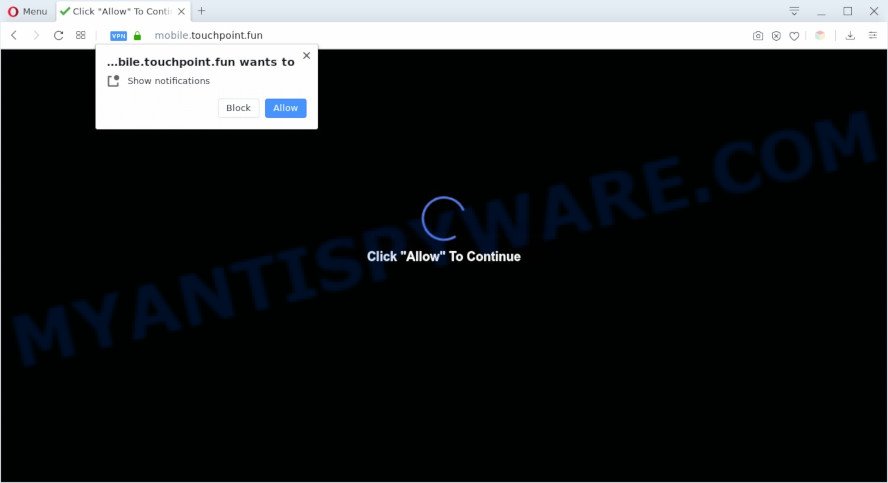
If you click on the ‘Allow’, the Touchpoint.fun web page starts sending tons of push notifications on your your desktop. You will see the pop up ads even when your browser is closed. Push notifications are originally designed to alert the user of recently published blog posts. Cyber criminals abuse ‘browser notification feature’ to avoid antivirus software and ad-blocking applications by presenting unwanted ads. These advertisements are displayed in the lower right corner of the screen urges users to play online games, visit suspicious webpages, install web-browser extensions & so on.

The best way to delete Touchpoint.fun spam notifications open the internet browser’s settings and perform the Touchpoint.fun removal guidance below. Once you delete Touchpoint.fun subscription, the browser notification spam will no longer display on your internet browser.
Threat Summary
| Name | Touchpoint.fun popup |
| Type | push notifications advertisements, pop-ups, pop up ads, pop-up virus |
| Distribution | potentially unwanted apps, social engineering attack, shady pop up advertisements, adwares |
| Symptoms |
|
| Removal | Touchpoint.fun removal guide |
Where the Touchpoint.fun popups comes from
These Touchpoint.fun popups are caused by dubious advertisements on the websites you visit or adware. Adware software is undesired software designed to throw ads up on your web browser screen. Adware software generates profit for its developer by randomly showing a large number of advertisements and pop-up deals. You might experience a change in your start page or search provider, new tabs opening or even a redirect to shady web sites.
Adware usually is bundled within another program in the same installer. The risk of this is especially high for the various free applications downloaded from the Internet. The makers of the apps are hoping that users will run the quick setup mode, that is simply to click the Next button, without paying attention to the information on the screen and do not carefully considering every step of the install procedure. Thus, adware can infiltrate your PC without your knowledge. Therefore, it is very important to read all the information that tells the program during setup, including the ‘Terms of Use’ and ‘Software license’. Use only the Manual, Custom or Advanced setup option. This mode will allow you to disable all optional and unwanted software and components.
Adware software is usually written in ways common to malware, spyware and hijacker infections. In order to get rid of adware software and thereby remove Touchpoint.fun popup advertisements, you will need perform the following steps or run free adware software removal utility listed below.
How to remove Touchpoint.fun pop up ads from Chrome, Firefox, IE, Edge
Most often adware software requires more than a simple uninstall with the help of MS Windows Control panel in order to be fully removed. For that reason, our team created several removal solutions that we’ve summarized in a detailed instructions. Therefore, if you have the annoying Touchpoint.fun pop up advertisements on your PC and are currently trying to have it removed then feel free to follow the step-by-step instructions below in order to resolve your problem. Some of the steps will require you to reboot your personal computer or exit this web-site. So, read this instructions carefully, then bookmark this page or open it on your smartphone for later reference.
To remove Touchpoint.fun pop ups, use the following steps:
- How to get rid of Touchpoint.fun ads without any software
- Delete potentially unwanted apps through the Microsoft Windows Control Panel
- Remove Touchpoint.fun notifications from internet browsers
- Remove Touchpoint.fun from Mozilla Firefox by resetting browser settings
- Remove Touchpoint.fun pop ups from Google Chrome
- Remove Touchpoint.fun pop up advertisements from Internet Explorer
- How to remove Touchpoint.fun advertisements with free utilities
- Stop Touchpoint.fun advertisements
- Finish words
How to get rid of Touchpoint.fun ads without any software
In this section of the post, we have posted the steps that will allow to remove Touchpoint.fun pop-up ads manually. Although compared to removal tools, this way loses in time, but you don’t need to download anything on your computer. It will be enough for you to follow the detailed tutorial with images. We tried to describe each step in detail, but if you realized that you might not be able to figure it out, or simply do not want to change the Microsoft Windows and internet browser settings, then it’s better for you to use tools from trusted developers, which are listed below.
Delete potentially unwanted apps through the Microsoft Windows Control Panel
The process of adware software removal is generally the same across all versions of MS Windows OS from 10 to XP. To start with, it is necessary to check the list of installed applications on your computer and delete all unused, unknown and questionable software.
Windows 10, 8.1, 8
Click the Windows logo, and then click Search ![]() . Type ‘Control panel’and press Enter as displayed on the screen below.
. Type ‘Control panel’and press Enter as displayed on the screen below.

Once the ‘Control Panel’ opens, click the ‘Uninstall a program’ link under Programs category as on the image below.

Windows 7, Vista, XP
Open Start menu and select the ‘Control Panel’ at right as shown on the screen below.

Then go to ‘Add/Remove Programs’ or ‘Uninstall a program’ (Microsoft Windows 7 or Vista) like below.

Carefully browse through the list of installed apps and get rid of all questionable and unknown apps. We suggest to click ‘Installed programs’ and even sorts all installed programs by date. After you have found anything suspicious that may be the adware which cause pop-ups or other potentially unwanted application (PUA), then select this program and click ‘Uninstall’ in the upper part of the window. If the dubious application blocked from removal, then run Revo Uninstaller Freeware to completely get rid of it from your system.
Remove Touchpoint.fun notifications from internet browsers
If you’re in situation where you don’t want to see browser notification spam from the Touchpoint.fun web-site. In this case, you can turn off web notifications for your internet browser in Microsoft Windows/Apple Mac/Android. Find your internet browser in the list below, follow few simple steps to remove browser permissions to show push notifications.
Google Chrome:
- Click on ‘three dots menu’ button at the top-right corner of the screen.
- When the drop-down menu appears, click on ‘Settings’. Scroll to the bottom of the page and click on ‘Advanced’.
- Scroll down to the ‘Privacy and security’ section, select ‘Site settings’.
- Go to Notifications settings.
- Find the Touchpoint.fun URL and click the three vertical dots button next to it, then click on ‘Remove’.

Android:
- Open Google Chrome.
- In the top right hand corner, find and tap the Google Chrome menu (three dots).
- In the menu tap ‘Settings’, scroll down to ‘Advanced’.
- Tap on ‘Site settings’ and then ‘Notifications’. In the opened window, locate the Touchpoint.fun URL, other rogue notifications and tap on them one-by-one.
- Tap the ‘Clean & Reset’ button and confirm.

Mozilla Firefox:
- In the right upper corner of the Firefox window, click on the three bars to expand the Main menu.
- In the drop-down menu select ‘Options’. In the left side select ‘Privacy & Security’.
- Scroll down to ‘Permissions’ section and click ‘Settings…’ button next to ‘Notifications’.
- Select the Touchpoint.fun domain from the list and change the status to ‘Block’.
- Click ‘Save Changes’ button.

Edge:
- Click the More button (three dots) in the top right corner of the Edge.
- Scroll down, locate and click ‘Settings’. In the left side select ‘Advanced’.
- Click ‘Manage permissions’ button, located beneath ‘Website permissions’.
- Click the switch under the Touchpoint.fun site so that it turns off.

Internet Explorer:
- Click ‘Tools’ button in the top right corner of the browser.
- In the drop-down menu select ‘Internet Options’.
- Click on the ‘Privacy’ tab and select ‘Settings’ in the pop-up blockers section.
- Select the Touchpoint.fun site and other dubious URLs under and delete them one by one by clicking the ‘Remove’ button.

Safari:
- On the top menu select ‘Safari’, then ‘Preferences’.
- Select the ‘Websites’ tab and then select ‘Notifications’ section on the left panel.
- Check for Touchpoint.fun, other dubious sites and apply the ‘Deny’ option for each.
Remove Touchpoint.fun from Mozilla Firefox by resetting browser settings
If the Firefox internet browser is rerouted to Touchpoint.fun and you want to recover the Firefox settings back to their original settings, then you should follow the few simple steps below. However, your saved bookmarks and passwords will not be lost. This will not affect your history, passwords, bookmarks, and other saved data.
Press the Menu button (looks like three horizontal lines), and click the blue Help icon located at the bottom of the drop down menu as displayed in the following example.

A small menu will appear, click the “Troubleshooting Information”. On this page, press “Refresh Firefox” button such as the one below.

Follow the onscreen procedure to revert back your Firefox web browser settings to their original state.
Remove Touchpoint.fun pop ups from Google Chrome
If you’re getting Touchpoint.fun advertisements, then you can try to get rid of it by resetting Google Chrome to its original settings. It will also clear cookies, content and site data, temporary and cached data. However, your saved passwords and bookmarks will not be changed, deleted or cleared.

- First, run the Google Chrome and click the Menu icon (icon in the form of three dots).
- It will display the Chrome main menu. Choose More Tools, then press Extensions.
- You’ll see the list of installed plugins. If the list has the extension labeled with “Installed by enterprise policy” or “Installed by your administrator”, then complete the following instructions: Remove Chrome extensions installed by enterprise policy.
- Now open the Google Chrome menu once again, press the “Settings” menu.
- Next, press “Advanced” link, that located at the bottom of the Settings page.
- On the bottom of the “Advanced settings” page, press the “Reset settings to their original defaults” button.
- The Google Chrome will open the reset settings dialog box as on the image above.
- Confirm the web browser’s reset by clicking on the “Reset” button.
- To learn more, read the blog post How to reset Google Chrome settings to default.
Remove Touchpoint.fun pop up advertisements from Internet Explorer
In order to recover all web browser search engine by default, start page and new tab you need to reset the Microsoft Internet Explorer to the state, which was when the Microsoft Windows was installed on your system.
First, start the Internet Explorer, click ![]() ) button. Next, click “Internet Options” like below.
) button. Next, click “Internet Options” like below.

In the “Internet Options” screen select the Advanced tab. Next, click Reset button. The Internet Explorer will show the Reset Internet Explorer settings prompt. Select the “Delete personal settings” check box and click Reset button.

You will now need to restart your PC system for the changes to take effect. It will delete adware software responsible for Touchpoint.fun advertisements, disable malicious and ad-supported web-browser’s extensions and restore the IE’s settings like startpage, new tab page and default search engine to default state.
How to remove Touchpoint.fun advertisements with free utilities
Many antivirus companies have made apps that help detect adware software and thereby remove Touchpoint.fun from the Mozilla Firefox, Google Chrome, Edge and IE internet browsers. Below is a a few of the free programs you may want to use. Your computer can have a lot of PUPs, adware and hijackers installed at the same time, so we suggest, if any unwanted or harmful program returns after restarting the personal computer, then run your machine into Safe Mode and run the anti-malware utility once again.
Use Zemana Anti Malware to delete Touchpoint.fun pop ups
Thinking about delete Touchpoint.fun ads from your web browser? Then pay attention to Zemana Free. This is a well-known tool, originally created just to detect and delete malware, adware and PUPs. But by now it has seriously changed and can not only rid you of malicious software, but also protect your system from malicious software and adware, as well as identify and delete common viruses and trojans.
First, visit the following page, then press the ‘Download’ button in order to download the latest version of Zemana Anti-Malware (ZAM).
164814 downloads
Author: Zemana Ltd
Category: Security tools
Update: July 16, 2019
After the downloading process is complete, close all windows on your PC system. Further, run the install file named Zemana.AntiMalware.Setup. If the “User Account Control” dialog box pops up as shown in the following example, click the “Yes” button.

It will open the “Setup wizard” that will allow you install Zemana Anti Malware on the personal computer. Follow the prompts and do not make any changes to default settings.

Once setup is complete successfully, Zemana Free will automatically start and you can see its main window as displayed on the screen below.

Next, click the “Scan” button to scan for adware software that causes annoying Touchpoint.fun ads. This task can take some time, so please be patient. While the utility is checking, you can see how many objects and files has already scanned.

Once Zemana Anti-Malware has finished scanning your computer, you will be shown the list of all found items on your computer. Make sure all items have ‘checkmark’ and click “Next” button.

The Zemana Anti-Malware will start to remove adware that causes Touchpoint.fun pop-ups. When the cleaning procedure is complete, you may be prompted to restart your computer.
Remove Touchpoint.fun popups and harmful extensions with HitmanPro
Hitman Pro is a portable application that requires no hard installation to scan for and remove adware software which cause intrusive Touchpoint.fun ads. The program itself is small in size (only a few Mb). HitmanPro does not need any drivers and special dlls. It’s probably easier to use than any alternative malicious software removal tools you’ve ever tried. Hitman Pro works on 64 and 32-bit versions of Microsoft Windows 10, 8, 7 and XP. It proves that removal tool can be just as useful as the widely known antivirus applications.

- Visit the following page to download the latest version of HitmanPro for Windows. Save it on your Windows desktop.
- When the downloading process is complete, double click the Hitman Pro icon. Once this tool is launched, click “Next” button . HitmanPro tool will begin scanning the whole computer to find out adware responsible for Touchpoint.fun pop-up ads. This task can take some time, so please be patient.
- When HitmanPro is complete scanning your PC system, HitmanPro will open a list of all threats detected by the scan. In order to delete all threats, simply click “Next” button. Now click the “Activate free license” button to start the free 30 days trial to delete all malware found.
How to delete Touchpoint.fun with MalwareBytes AntiMalware (MBAM)
Manual Touchpoint.fun pop-ups removal requires some computer skills. Some files and registry entries that created by the adware software may be not completely removed. We suggest that use the MalwareBytes Anti Malware (MBAM) that are completely clean your PC of adware. Moreover, the free program will help you to remove malware, potentially unwanted applications, hijacker infections and toolbars that your system can be infected too.

Installing the MalwareBytes Anti-Malware (MBAM) is simple. First you will need to download MalwareBytes Anti Malware on your personal computer by clicking on the following link.
327071 downloads
Author: Malwarebytes
Category: Security tools
Update: April 15, 2020
After the downloading process is finished, run it and follow the prompts. Once installed, the MalwareBytes AntiMalware will try to update itself and when this task is complete, click the “Scan Now” button to perform a system scan for the adware that cause pop-ups. This task may take some time, so please be patient. During the scan MalwareBytes Free will detect threats present on your PC system. Make sure to check mark the items that are unsafe and then click “Quarantine Selected” button.
The MalwareBytes is a free program that you can use to remove all detected folders, files, services, registry entries and so on. To learn more about this malicious software removal utility, we suggest you to read and follow the few simple steps or the video guide below.
Stop Touchpoint.fun advertisements
By installing an ad-blocker program such as AdGuard, you’re able to block Touchpoint.fun, autoplaying video ads and remove lots of distracting and intrusive ads on websites.
First, visit the following page, then press the ‘Download’ button in order to download the latest version of AdGuard.
26843 downloads
Version: 6.4
Author: © Adguard
Category: Security tools
Update: November 15, 2018
When the downloading process is done, start the downloaded file. You will see the “Setup Wizard” screen as on the image below.

Follow the prompts. Once the installation is finished, you will see a window like the one below.

You can click “Skip” to close the install application and use the default settings, or press “Get Started” button to see an quick tutorial which will help you get to know AdGuard better.
In most cases, the default settings are enough and you do not need to change anything. Each time, when you start your personal computer, AdGuard will run automatically and stop undesired advertisements, block Touchpoint.fun, as well as other harmful or misleading web-sites. For an overview of all the features of the application, or to change its settings you can simply double-click on the AdGuard icon, which is located on your desktop.
Finish words
Now your system should be free of the adware related to the Touchpoint.fun ads. We suggest that you keep Zemana Anti Malware (ZAM) (to periodically scan your computer for new adwares and other malicious software) and AdGuard (to help you block annoying pop up ads and malicious web-pages). Moreover, to prevent any adware, please stay clear of unknown and third party programs, make sure that your antivirus program, turn on the option to look for PUPs.
If you need more help with Touchpoint.fun pop-ups related issues, go to here.


















