Youjamnag.site is a website which uses social engineering to deceive users into registering for its browser notification spam. It asks the user to click on the ‘Allow’ button to enable Flash Player, download a file, connect to the Internet, watch a video, access the content of the website, verify that the use is not a robot, and so on.
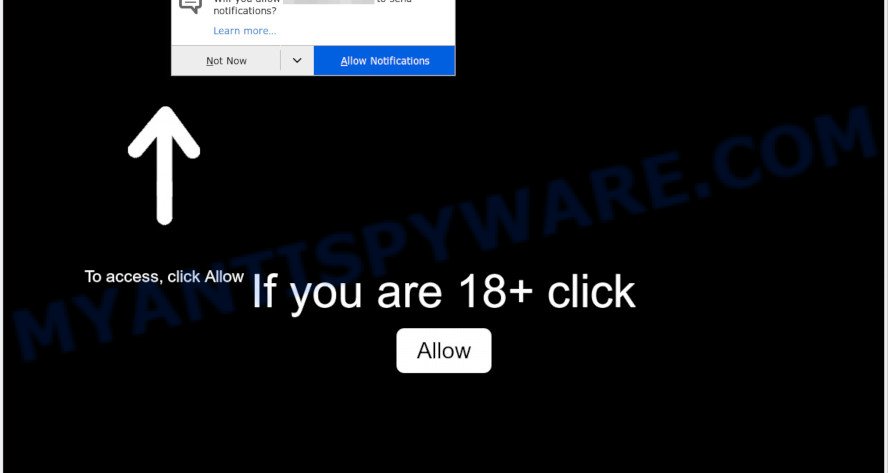
Once you click on the ‘Allow’ button, then your web browser will be configured to display unwanted adverts on your desktop, even when the web browser is closed. The makers of Youjamnag.site use these push notifications to bypass popup blocker and therefore display lots of unwanted advertisements. These ads are used to promote questionable browser plugins, giveaway scams, fake software, and adult webpages.

If you’re receiving spam notifications, you can get rid of Youjamnag.site subscription by going into your web browser’s settings and completing the Youjamnag.site removal guide below. Once you delete notifications subscription, the Youjamnag.site popups advertisements will no longer appear on your internet browser.
Threat Summary
| Name | Youjamnag.site pop-up |
| Type | browser notification spam ads, pop-up ads, pop ups, pop-up virus |
| Distribution | potentially unwanted applications, adwares, dubious pop up ads, social engineering attack |
| Symptoms |
|
| Removal | Youjamnag.site removal guide |
Where the Youjamnag.site pop-ups comes from
These Youjamnag.site pop ups are caused by malicious ads on the websites you visit or adware software. Adware is something which made in order to show third-party ads to the user without asking his permission. Adware takes control of web browsers and reroutes them to undesired web pages like the Youjamnag.site every time you browse the Internet. Adware can end up on your machine in various methods. In many cases is when you install free software and forget to uncheck the box for the bundled programs installation.
The most popular method to get adware is free software setup package. Most often, a user have a chance to disable all optional web-browser extensions, but certain setup files are designed to confuse the average users, in order to trick them into installing potentially unwanted software and adware. Anyway, easier to prevent adware software rather than clean up your personal computer after one. So, keep your web browser updated (turn on automatic updates), use good antivirus software, double check free software before you run it (do a google search, scan a downloaded file with VirusTotal), avoid malicious and unknown websites.
If you want to delete Youjamnag.site advertisements, you will not succeed, because the adware software is very stubborn. Using the following guidance, you surely can delete Youjamnag.site advertisements completely from your internet browsers.
How to remove Youjamnag.site advertisements from Chrome, Firefox, IE, Edge
In the few simple steps below we will have a look at the adware software and how to remove Youjamnag.site from Microsoft Edge, IE, Mozilla Firefox and Google Chrome web browsers for MS Windows OS, natively or by using a few free removal tools. Some of the steps will require you to restart your PC system or exit this web-page. So, read this guide carefully, then bookmark this page or open it on your smartphone for later reference.
To remove Youjamnag.site pop ups, complete the following steps:
- How to remove Youjamnag.site ads without any software
- How to fully remove Youjamnag.site popups with free utilities
- Block Youjamnag.site and other intrusive web-sites
- Finish words
How to remove Youjamnag.site ads without any software
The step-by-step guide designed by our team will help you manually remove Youjamnag.site advertisements from your computer. If you are not good at computers, we recommend that you use the free tools listed below.
Delete potentially unwanted programs using MS Windows Control Panel
The process of adware software removal is generally the same across all versions of Microsoft Windows OS from 10 to XP. To start with, it’s necessary to check the list of installed apps on your computer and remove all unused, unknown and suspicious apps.
- If you are using Windows 8, 8.1 or 10 then click Windows button, next click Search. Type “Control panel”and press Enter.
- If you are using Windows XP, Vista, 7, then press “Start” button and press “Control Panel”.
- It will open the Windows Control Panel.
- Further, press “Uninstall a program” under Programs category.
- It will open a list of all software installed on the system.
- Scroll through the all list, and uninstall questionable and unknown applications. To quickly find the latest installed applications, we recommend sort applications by date.
See more details in the video tutorial below.
Remove Youjamnag.site notifications from internet browsers
If you have allowed the Youjamnag.site browser notification spam, you might notice that this web-site sending requests, and it can become annoying. To better control your machine, here’s how to remove Youjamnag.site push notifications from your browser.
|
|
|
|
|
|
Remove Youjamnag.site from Firefox by resetting browser settings
Resetting your Firefox is good initial troubleshooting step for any issues with your web-browser program, including the redirect to Youjamnag.site website. It will save your personal information like saved passwords, bookmarks, auto-fill data and open tabs.
First, run the Firefox. Next, click the button in the form of three horizontal stripes (![]() ). It will display the drop-down menu. Next, click the Help button (
). It will display the drop-down menu. Next, click the Help button (![]() ).
).

In the Help menu press the “Troubleshooting Information”. In the upper-right corner of the “Troubleshooting Information” page click on “Refresh Firefox” button like below.

Confirm your action, click the “Refresh Firefox”.
Remove Youjamnag.site advertisements from Chrome
If you have adware software problem or the Chrome is running slow, then reset Chrome settings can help you. In the steps below we will show you a way to reset your Chrome settings to default state without reinstall. This will also help to remove Youjamnag.site advertisements from your web browser.

- First, start the Chrome and click the Menu icon (icon in the form of three dots).
- It will show the Google Chrome main menu. Select More Tools, then click Extensions.
- You will see the list of installed addons. If the list has the extension labeled with “Installed by enterprise policy” or “Installed by your administrator”, then complete the following tutorial: Remove Chrome extensions installed by enterprise policy.
- Now open the Chrome menu once again, click the “Settings” menu.
- Next, click “Advanced” link, which located at the bottom of the Settings page.
- On the bottom of the “Advanced settings” page, press the “Reset settings to their original defaults” button.
- The Google Chrome will show the reset settings prompt as on the image above.
- Confirm the internet browser’s reset by clicking on the “Reset” button.
- To learn more, read the blog post How to reset Chrome settings to default.
Remove Youjamnag.site ads from Internet Explorer
If you find that Internet Explorer internet browser settings like startpage, search provider by default and newtab page had been modified by adware that causes intrusive Youjamnag.site ads, then you may restore your settings, via the reset browser procedure.
First, open the IE. Next, press the button in the form of gear (![]() ). It will show the Tools drop-down menu, press the “Internet Options” as shown on the image below.
). It will show the Tools drop-down menu, press the “Internet Options” as shown on the image below.

In the “Internet Options” window click on the Advanced tab, then click the Reset button. The Internet Explorer will open the “Reset Internet Explorer settings” window as displayed on the screen below. Select the “Delete personal settings” check box, then click “Reset” button.

You will now need to restart your machine for the changes to take effect.
How to fully remove Youjamnag.site popups with free utilities
In order to fully delete Youjamnag.site, you not only need to remove adware from your machine, but also get rid of all its components in your PC including Windows registry entries. We recommend to download and use free removal tools to automatically free your PC of adware that causes Youjamnag.site pop up advertisements in your web-browser.
Automatically remove Youjamnag.site pop ups with Zemana Free
Does Zemana AntiMalware remove adware that causes multiple undesired pop-ups? The adware software is often installed with malware which can force you to install an program such as spyware you don’t want. Therefore, recommend using the Zemana AntiMalware (ZAM). It is a tool created to scan and remove adware and other malware from your PC for free.

- First, visit the following page, then press the ‘Download’ button in order to download the latest version of Zemana.
Zemana AntiMalware
164814 downloads
Author: Zemana Ltd
Category: Security tools
Update: July 16, 2019
- At the download page, click on the Download button. Your web-browser will open the “Save as” dialog box. Please save it onto your Windows desktop.
- When the downloading process is complete, please close all software and open windows on your computer. Next, start a file named Zemana.AntiMalware.Setup.
- This will open the “Setup wizard” of Zemana Anti-Malware (ZAM) onto your personal computer. Follow the prompts and do not make any changes to default settings.
- When the Setup wizard has finished installing, the Zemana will start and show the main window.
- Further, press the “Scan” button to perform a system scan for the adware which cause pop ups. Depending on your machine, the scan may take anywhere from a few minutes to close to an hour. While the tool is checking, you can see how many objects and files has already scanned.
- When the scan get finished, Zemana will display a list of all items detected by the scan.
- Next, you need to click the “Next” button. The utility will delete adware responsible for Youjamnag.site popup advertisements and move threats to the program’s quarantine. Once disinfection is done, you may be prompted to restart the system.
- Close the Zemana AntiMalware and continue with the next step.
Scan your PC system and remove Youjamnag.site advertisements with HitmanPro
In order to make sure that no more malicious folders and files linked to adware are inside your system, you must use another effective malicious software scanner. We suggest to use Hitman Pro. No installation is necessary with this utility.
Download Hitman Pro on your Windows Desktop from the link below.
When the download is finished, open the folder in which you saved it and double-click the Hitman Pro icon. It will start the Hitman Pro tool. If the User Account Control dialog box will ask you want to open the application, click Yes button to continue.

Next, click “Next” for checking your computer for the adware which causes unwanted Youjamnag.site pop up advertisements. Depending on your computer, the scan can take anywhere from a few minutes to close to an hour. While the HitmanPro utility is checking, you can see how many objects it has identified as being affected by malicious software.

When that process is done, HitmanPro will display a scan report as on the image below.

When you are ready, click “Next” button. It will show a prompt, click the “Activate free license” button. The Hitman Pro will remove adware software that causes intrusive Youjamnag.site popups and add threats to the Quarantine. After the process is finished, the utility may ask you to reboot your machine.
Get rid of Youjamnag.site pop ups with MalwareBytes Anti Malware (MBAM)
If you’re having issues with Youjamnag.site ads removal, then check out MalwareBytes. This is a tool that can help clean up your system and improve your speeds for free. Find out more below.
MalwareBytes Free can be downloaded from the following link. Save it to your Desktop so that you can access the file easily.
327071 downloads
Author: Malwarebytes
Category: Security tools
Update: April 15, 2020
Once the download is complete, close all applications and windows on your personal computer. Double-click the install file called mb3-setup. If the “User Account Control” prompt pops up as displayed in the following example, click the “Yes” button.

It will open the “Setup wizard” which will help you install MalwareBytes Anti-Malware on your personal computer. Follow the prompts and do not make any changes to default settings.

Once installation is done successfully, press Finish button. MalwareBytes AntiMalware will automatically start and you can see its main screen as displayed in the figure below.

Now click the “Scan Now” button to perform a system scan for the adware that cause annoying Youjamnag.site advertisements. This procedure can take some time, so please be patient. When a malicious software, adware or PUPs are detected, the number of the security threats will change accordingly.

When the scan is complete, MalwareBytes will prepare a list of unwanted software and adware. Next, you need to click “Quarantine Selected” button. The MalwareBytes Anti Malware (MBAM) will get rid of adware that causes multiple annoying pop-ups and move threats to the program’s quarantine. Once finished, you may be prompted to restart the computer.

We advise you look at the following video, which completely explains the procedure of using the MalwareBytes Free to remove adware, browser hijacker infection and other malicious software.
Block Youjamnag.site and other intrusive web-sites
It is important to run ad blocker applications like AdGuard to protect your system from malicious web pages. Most security experts says that it is okay to stop advertisements. You should do so just to stay safe! And, of course, the AdGuard can to stop Youjamnag.site and other undesired webpages.
Click the link below to download AdGuard. Save it on your MS Windows desktop or in any other place.
26843 downloads
Version: 6.4
Author: © Adguard
Category: Security tools
Update: November 15, 2018
When the download is complete, start the downloaded file. You will see the “Setup Wizard” screen like below.

Follow the prompts. When the installation is done, you will see a window as displayed on the screen below.

You can click “Skip” to close the installation program and use the default settings, or press “Get Started” button to see an quick tutorial which will allow you get to know AdGuard better.
In most cases, the default settings are enough and you do not need to change anything. Each time, when you start your computer, AdGuard will launch automatically and stop undesired ads, block Youjamnag.site, as well as other malicious or misleading web-sites. For an overview of all the features of the program, or to change its settings you can simply double-click on the AdGuard icon, which can be found on your desktop.
Finish words
Now your PC system should be clean of the adware that causes Youjamnag.site popups. We suggest that you keep Zemana Anti-Malware (ZAM) (to periodically scan your computer for new adwares and other malware) and AdGuard (to help you block unwanted popup ads and harmful web sites). Moreover, to prevent any adware, please stay clear of unknown and third party programs, make sure that your antivirus program, turn on the option to find PUPs.
If you need more help with Youjamnag.site pop-up ads related issues, go to here.


















