Dear Samsung Galaxy user pop-up is a browser-based scam that uses social engineering methods to fool you and other unsuspecting users into completing different surveys
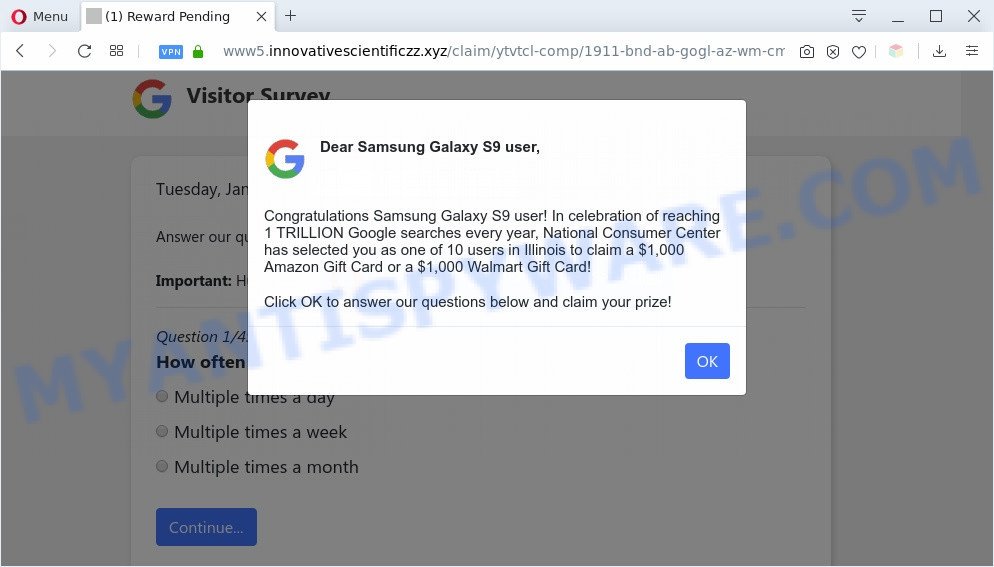
When you visit this web page, a message appears that you are a winner and you are invited to pick up a big prize. You just need to fill out an online form. Gifts that scammers promise to give visitors for completing the survey do not exist. Therefore, by filling out this online survey you will allow fraudsters to get your private information.
Text presented in the Dear Samsung Galaxy user pop-up:
Dear Samsung Galaxy S9 user,
Congratulations Samsung Galaxy S9 user! In celebration of reaching 1 TRILLION Google searches every year, National Consumer Center has selected you as one of 10 users in Illinois to claim a $1,000 Amazon Gift Card or a $1,000 Walmart Gift Card!
Click OK to answer our questions below and claim your prize!
Where the Dear Samsung Galaxy user popups comes from
Cyber threat analysts have determined that users are rerouted to the “Dear Samsung Galaxy user” scam by adware software or from malicious ads. Adware software can make big problem to your machine. Adware is malicious software which shows a large amount of ads in form of pop-ups, discounting deals, promos or even fake alerts on the system. Adware software can seriously affect your privacy, your computer’s performance and security. Adware can be installed onto your PC without your knowledge.
Threat Summary
| Name | Dear Samsung Galaxy user scam |
| Type | adware software, potentially unwanted application (PUA), popups, pop-up virus, pop-up advertisements |
| Symptoms |
|
| Removal | Dear Samsung Galaxy user scam removal guide |
How does Adware get on your machine
The most popular method to get adware is freeware setup file. In most cases, a user have a chance to disable all bundled apps, but some setup files are developed to confuse the average users, in order to trick them into installing PUPs and adware software. Anyway, easier to prevent adware software rather than clean up your system after one. So, keep your web-browser updated (turn on automatic updates), use good antivirus software, double check free software before you open it (do a google search, scan a downloaded file with VirusTotal), avoid shady and unknown web sites.
Below we are discussing the ways which are very effective in uninstalling adware. The steps will also assist you to remove Dear Samsung Galaxy user scam from your browser for free.
How to remove Dear Samsung Galaxy user scam (removal instructions)
We recommend opting for automatic Dear Samsung Galaxy user pop ups removal in order to get rid of all adware related entries easily. This method requires scanning the personal computer with reputable antimalware, e.g. Zemana Anti Malware (ZAM), MalwareBytes or Hitman Pro. However, if you prefer manual removal steps, you can use the tutorial below in this blog post. Certain of the steps below will require you to close this web page. So, please read the steps carefully, after that bookmark it or open it on your smartphone for later reference.
To remove Dear Samsung Galaxy user, execute the steps below:
- How to manually get rid of Dear Samsung Galaxy user scam
- How to fully remove Dear Samsung Galaxy user pop ups with free tools
- How to block Dear Samsung Galaxy user pop-up scam
- To sum up
How to manually get rid of Dear Samsung Galaxy user scam
In most cases, it is possible to manually remove Dear Samsung Galaxy user pop-up scam. This method does not involve the use of any tricks or removal utilities. You just need to recover the normal settings of the computer and browser. This can be done by following a few simple steps below. If you want to quickly remove Dear Samsung Galaxy user pop-ups, as well as perform a full scan of your PC, we recommend that you run adware removal utilities, which are listed below.
Uninstall PUPs through the Windows Control Panel
Check out the MS Windows Control Panel (Programs and Features section) to see all installed applications. We recommend to click on the “Date Installed” in order to sort the list of programs by the date you installed them. If you see any unknown and suspicious programs, they are the ones you need to remove.
- If you are using Windows 8, 8.1 or 10 then click Windows button, next click Search. Type “Control panel”and press Enter.
- If you are using Windows XP, Vista, 7, then press “Start” button and click “Control Panel”.
- It will show the Windows Control Panel.
- Further, press “Uninstall a program” under Programs category.
- It will show a list of all applications installed on the system.
- Scroll through the all list, and delete suspicious and unknown software. To quickly find the latest installed software, we recommend sort apps by date.
See more details in the video tutorial below.
Delete Dear Samsung Galaxy user pop ups from IE
The Internet Explorer reset is great if your internet browser is hijacked or you have unwanted add-ons or toolbars on your web-browser, that installed by an malicious software.
First, start the Internet Explorer, then click ‘gear’ icon ![]() . It will open the Tools drop-down menu on the right part of the browser, then press the “Internet Options” like below.
. It will open the Tools drop-down menu on the right part of the browser, then press the “Internet Options” like below.

In the “Internet Options” screen, select the “Advanced” tab, then press the “Reset” button. The Microsoft Internet Explorer will show the “Reset Internet Explorer settings” dialog box. Further, click the “Delete personal settings” check box to select it. Next, press the “Reset” button as displayed on the screen below.

When the task is finished, click “Close” button. Close the Internet Explorer and restart your system for the changes to take effect. This step will help you to restore your web browser’s newtab, homepage and search engine by default to default state.
Remove Dear Samsung Galaxy user pop-ups from Chrome
In this step we are going to show you how to reset Google Chrome settings. PUPs like the adware can make changes to your web-browser settings, add toolbars and unwanted add-ons. By resetting Google Chrome settings you will delete Dear Samsung Galaxy user pop-up scam and reset unwanted changes caused by adware. However, your themes, bookmarks, history, passwords, and web form auto-fill information will not be deleted.
Open the Google Chrome menu by clicking on the button in the form of three horizontal dotes (![]() ). It will show the drop-down menu. Choose More Tools, then click Extensions.
). It will show the drop-down menu. Choose More Tools, then click Extensions.
Carefully browse through the list of installed add-ons. If the list has the extension labeled with “Installed by enterprise policy” or “Installed by your administrator”, then complete the following steps: Remove Google Chrome extensions installed by enterprise policy otherwise, just go to the step below.
Open the Chrome main menu again, click to “Settings” option.

Scroll down to the bottom of the page and click on the “Advanced” link. Now scroll down until the Reset settings section is visible, as shown in the following example and press the “Reset settings to their original defaults” button.

Confirm your action, click the “Reset” button.
Remove Dear Samsung Galaxy user popup from Mozilla Firefox
If the Mozilla Firefox web browser program is hijacked, then resetting its settings can help. The Reset feature is available on all modern version of Firefox. A reset can fix many issues by restoring Firefox settings such as new tab, homepage and search engine by default to their default values. Your saved bookmarks, form auto-fill information and passwords won’t be cleared or changed.
Run the Firefox and click the menu button (it looks like three stacked lines) at the top right of the web browser screen. Next, click the question-mark icon at the bottom of the drop-down menu. It will open the slide-out menu.

Select the “Troubleshooting information”. If you are unable to access the Help menu, then type “about:support” in your address bar and press Enter. It bring up the “Troubleshooting Information” page as displayed below.

Click the “Refresh Firefox” button at the top right of the Troubleshooting Information page. Select “Refresh Firefox” in the confirmation prompt. The Firefox will start a task to fix your problems that caused by the adware. Once, it’s finished, press the “Finish” button.
How to fully remove Dear Samsung Galaxy user pop ups with free tools
Best Dear Samsung Galaxy user pop ups removal utility should locate and get rid of adware, malicious software, PUPs, toolbars, keyloggers, browser hijackers, worms, Trojans, and pop-up generators. The key is locating one with a good reputation and these features. Most quality programs listed below offer a free scan and malicious software removal so you can search for and uninstall undesired apps without having to pay.
Delete Dear Samsung Galaxy user scam with Zemana AntiMalware
Download Zemana Anti Malware to get rid of Dear Samsung Galaxy user pop up scam automatically from all of your web browsers. This is a freeware utility specially created for malicious software removal. This tool can get rid of adware, browser hijacker from Chrome, Mozilla Firefox, Edge and Internet Explorer and Microsoft Windows registry automatically.
Installing the Zemana Anti-Malware is simple. First you will need to download Zemana Free from the following link. Save it on your MS Windows desktop.
164813 downloads
Author: Zemana Ltd
Category: Security tools
Update: July 16, 2019
When the download is complete, close all windows on your computer. Further, start the install file named Zemana.AntiMalware.Setup. If the “User Account Control” prompt pops up as on the image below, press the “Yes” button.

It will display the “Setup wizard” that will allow you install Zemana AntiMalware on the personal computer. Follow the prompts and do not make any changes to default settings.

Once installation is done successfully, Zemana AntiMalware (ZAM) will automatically run and you can see its main window like the one below.

Next, press the “Scan” button to begin checking your personal computer for the adware software which causes the Dear Samsung Galaxy user pop up scam. A scan can take anywhere from 10 to 30 minutes, depending on the number of files on your system and the speed of your machine. During the scan Zemana Anti-Malware (ZAM) will search for threats present on your PC system.

When the scan get completed, Zemana Free will open a scan report. Review the scan results and then click “Next” button.

The Zemana AntiMalware will delete adware that causes Dear Samsung Galaxy user popups in your web browser. Once the process is finished, you can be prompted to reboot your machine.
Delete Dear Samsung Galaxy user scam from browsers with Hitman Pro
Hitman Pro is a free tool that can scan for adware software that causes multiple annoying pop ups. It’s not always easy to locate all the junk apps that your PC might have picked up on the Web. HitmanPro will locate the adware, browser hijacker infections and other malicious software you need to remove.
First, click the link below, then click the ‘Download’ button in order to download the latest version of Hitman Pro.
Once the downloading process is done, open the file location and double-click the Hitman Pro icon. It will start the HitmanPro tool. If the User Account Control prompt will ask you want to start the program, press Yes button to continue.

Next, press “Next” for checking your PC system for the adware software responsible for Dear Samsung Galaxy user pop up scam. This procedure can take some time, so please be patient. While the HitmanPro tool is scanning, you can see how many objects it has identified as being infected by malicious software.

When Hitman Pro completes the scan, HitmanPro will prepare a list of unwanted applications and adware software as shown below.

Make sure to check mark the items which are unsafe and then press “Next” button. It will open a dialog box, click the “Activate free license” button. The HitmanPro will delete adware that causes Dear Samsung Galaxy user pop ups in your web browser and move items to the program’s quarantine. Once disinfection is finished, the utility may ask you to restart your system.
How to automatically get rid of Dear Samsung Galaxy user scam with MalwareBytes Anti-Malware
We advise using the MalwareBytes Free that are completely clean your PC system of the adware software. The free tool is an advanced malicious software removal program designed by (c) Malwarebytes lab. This program uses the world’s most popular anti-malware technology. It’s able to help you remove the Dear Samsung Galaxy user pop-ups from your web browsers, PUPs, malicious software, browser hijackers, toolbars, ransomware and other security threats from your machine for free.
Click the following link to download the latest version of MalwareBytes Anti-Malware for Windows. Save it to your Desktop so that you can access the file easily.
327070 downloads
Author: Malwarebytes
Category: Security tools
Update: April 15, 2020
Once the download is complete, close all windows on your PC system. Further, run the file called mb3-setup. If the “User Account Control” dialog box pops up like below, click the “Yes” button.

It will show the “Setup wizard” which will assist you setup MalwareBytes on the personal computer. Follow the prompts and do not make any changes to default settings.

Once install is complete successfully, press Finish button. Then MalwareBytes Free will automatically start and you can see its main window as on the image below.

Next, press the “Scan Now” button to perform a system scan for the adware software related to the Dear Samsung Galaxy user scam. This procedure can take some time, so please be patient.

After the checking is complete, it will display the Scan Results. In order to delete all threats, simply click “Quarantine Selected” button.

The MalwareBytes AntiMalware will begin to remove adware software that causes Dear Samsung Galaxy user pop up in your browser. After that process is finished, you can be prompted to reboot your PC. We suggest you look at the following video, which completely explains the process of using the MalwareBytes Anti-Malware (MBAM) to remove hijacker infections, adware and other malware.
How to block Dear Samsung Galaxy user pop-up scam
Run an ad-blocking tool like AdGuard will protect you from malicious ads and content. Moreover, you may find that the AdGuard have an option to protect your privacy and block phishing and spam websites. Additionally, adblocker applications will help you to avoid unwanted ads and unverified links that also a good way to stay safe online.
- First, please go to the following link, then press the ‘Download’ button in order to download the latest version of AdGuard.
Adguard download
26842 downloads
Version: 6.4
Author: © Adguard
Category: Security tools
Update: November 15, 2018
- Once the downloading process is finished, start the downloaded file. You will see the “Setup Wizard” program window. Follow the prompts.
- Once the installation is complete, press “Skip” to close the setup program and use the default settings, or click “Get Started” to see an quick tutorial that will help you get to know AdGuard better.
- In most cases, the default settings are enough and you don’t need to change anything. Each time, when you start your PC, AdGuard will start automatically and stop undesired advertisements, block Dear Samsung Galaxy user scam, as well as other malicious or misleading webpages. For an overview of all the features of the application, or to change its settings you can simply double-click on the icon named AdGuard, that can be found on your desktop.
To sum up
Now your computer should be clean of the adware which cause unwanted Dear Samsung Galaxy user popup scam. We suggest that you keep AdGuard (to help you block unwanted pop-up ads and intrusive harmful web-pages) and Zemana (to periodically scan your computer for new malware, browser hijacker infections and adware). Make sure that you have all the Critical Updates recommended for MS Windows operating system. Without regular updates you WILL NOT be protected when new hijackers, harmful applications and adware are released.
If you are still having problems while trying to delete Dear Samsung Galaxy user pop ups from your internet browser, then ask for help here.


















