Communitedy.info is a deceptive web page which is developed in order to force computer users into signing up for its push notifications that go directly to the desktop or the web-browser. This website asks you to press on the ‘Allow’ button in order to to access the content of the web page, enable Flash Player, confirm that you are 18+, connect to the Internet, watch a video, download a file, verify that you are not a robot, and so on.
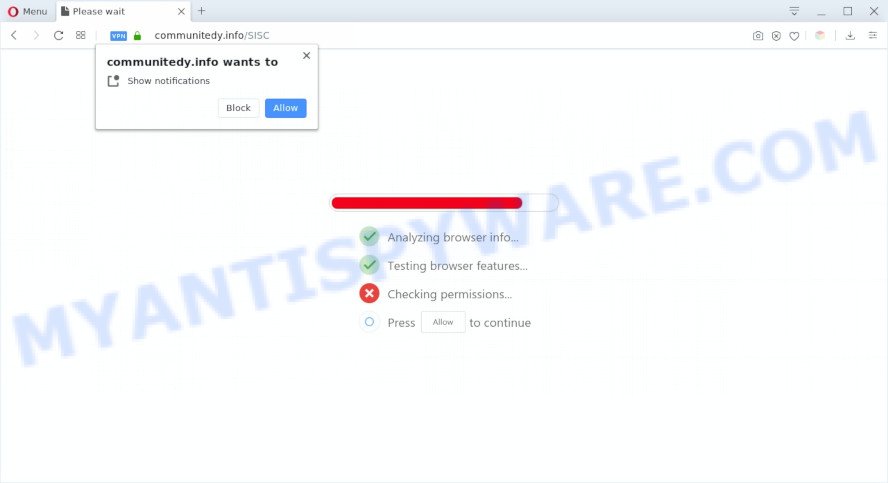
Once you click on the ‘Allow’ button, then your web-browser will be configured to display intrusive ads on your desktop, even when the internet browser is closed. The push notifications will essentially be ads for ‘free’ online games, giveaway scams, questionable internet browser plugins, adult webpages, and fake software as displayed on the image below.

If you’re getting push notifications, you can remove Communitedy.info subscription by going into your internet browser’s settings and completing the Communitedy.info removal steps below. Once you delete notifications subscription, the Communitedy.info pop ups advertisements will no longer appear on your internet browser.
Threat Summary
| Name | Communitedy.info pop up |
| Type | browser notification spam ads, popup advertisements, pop up virus, pop ups |
| Distribution | misleading popup ads, potentially unwanted applications, social engineering attack, adwares |
| Symptoms |
|
| Removal | Communitedy.info removal guide |
How does your PC system get infected with Communitedy.info pop ups
These Communitedy.info popups are caused by dubious advertisements on the web sites you visit or adware software. Adware is undesired software that brings targeted ads to your web-browser. Adware software may replace the ads of other companies with its own. Most commonly, adware will track your surfing habits and report this info to its makers.
Probably adware software get installed onto your PC when you’ve installed certain free software like E-Mail checker, PDF creator, video codec, etc. Because, most commonly, adware may be bundled within the installers from Softonic, Cnet, Soft32, Brothersoft or other similar web pages which hosts free software. So, you should launch any files downloaded from the Net with great caution! Always carefully read the ‘User agreement’, ‘Software license’ and ‘Terms of use’. In the Setup wizard, you should select the Advanced, Custom or Manual installation option to control what components and additional apps to be installed, otherwise you run the risk of infecting your PC system with adware or potentially unwanted application (PUA)
If your computer has been infected by the adware software, you must have done any of the steps below. Once you have removed Communitedy.info pop ups from your personal computer by following our suggestions below, make sure not to commit the same mistakes again in the future.
How to remove Communitedy.info pop ups (removal guidance)
The following step-by-step guidance will help you to delete Communitedy.info ads from the Edge, IE, Chrome and Mozilla Firefox. Moreover, the step-by-step guidance below will help you to get rid of malware, hijackers, PUPs and toolbars that your machine may be infected. Please do the guide step by step. If you need assist or have any questions, then ask for our assistance or type a comment below. Certain of the steps below will require you to shut down this web page. So, please read the steps carefully, after that bookmark it or open it on your smartphone for later reference.
To remove Communitedy.info pop ups, use the steps below:
- Manual Communitedy.info popup advertisements removal
- How to remove Communitedy.info pop-up advertisements with free utilities
- Run AdBlocker to block Communitedy.info and stay safe online
- To sum up
Manual Communitedy.info popup advertisements removal
The step-by-step instructions developed by our team will allow you manually delete Communitedy.info popup ads from the browser. If you have little experience in using computers, we suggest that you use the free tools listed below.
Uninstall unwanted or newly added apps
Some of potentially unwanted programs, adware and hijacker infections can be deleted using the Add/Remove programs utility that is located in the Microsoft Windows Control Panel. So, if you’re using any version of MS Windows and you have noticed an unwanted program, then first try to remove it through Add/Remove programs.
- If you are using Windows 8, 8.1 or 10 then press Windows button, next click Search. Type “Control panel”and press Enter.
- If you are using Windows XP, Vista, 7, then click “Start” button and click “Control Panel”.
- It will open the Windows Control Panel.
- Further, press “Uninstall a program” under Programs category.
- It will display a list of all programs installed on the machine.
- Scroll through the all list, and delete suspicious and unknown programs. To quickly find the latest installed apps, we recommend sort apps by date.
See more details in the video instructions below.
Remove Communitedy.info notifications from web-browsers
If you’ve allowed the Communitedy.info push notifications, you might notice that this web site sending requests, and it can become annoying. To better control your PC, here’s how to remove Communitedy.info push notifications from your internet browser.
|
|
|
|
|
|
Get rid of Communitedy.info popups from Internet Explorer
If you find that IE web browser settings such as homepage, new tab and default search engine had been changed by adware that causes multiple undesired pop-ups, then you may return your settings, via the reset web-browser procedure.
First, run the IE, click ![]() ) button. Next, click “Internet Options” as shown in the following example.
) button. Next, click “Internet Options” as shown in the following example.

In the “Internet Options” screen select the Advanced tab. Next, click Reset button. The IE will open the Reset Internet Explorer settings dialog box. Select the “Delete personal settings” check box and press Reset button.

You will now need to reboot your PC for the changes to take effect. It will remove adware related to the Communitedy.info popup advertisements, disable malicious and ad-supported web browser’s extensions and restore the Internet Explorer’s settings like home page, search engine by default and newtab to default state.
Remove Communitedy.info advertisements from Firefox
If Mozilla Firefox settings are hijacked by the adware software, your web browser shows intrusive pop-up ads, then ‘Reset Mozilla Firefox’ could solve these problems. However, your themes, bookmarks, history, passwords, and web form auto-fill information will not be deleted.
First, run the Mozilla Firefox. Next, click the button in the form of three horizontal stripes (![]() ). It will show the drop-down menu. Next, click the Help button (
). It will show the drop-down menu. Next, click the Help button (![]() ).
).

In the Help menu click the “Troubleshooting Information”. In the upper-right corner of the “Troubleshooting Information” page click on “Refresh Firefox” button as shown below.

Confirm your action, click the “Refresh Firefox”.
Remove Communitedy.info ads from Chrome
Another solution to remove Communitedy.info pop-ups from Google Chrome is Reset Chrome settings. This will disable harmful add-ons and reset Chrome settings to default values. However, your themes, bookmarks, history, passwords, and web form auto-fill information will not be deleted.

- First start the Google Chrome and click Menu button (small button in the form of three dots).
- It will show the Google Chrome main menu. Select More Tools, then click Extensions.
- You’ll see the list of installed plugins. If the list has the plugin labeled with “Installed by enterprise policy” or “Installed by your administrator”, then complete the following tutorial: Remove Chrome extensions installed by enterprise policy.
- Now open the Chrome menu once again, click the “Settings” menu.
- You will see the Google Chrome’s settings page. Scroll down and press “Advanced” link.
- Scroll down again and press the “Reset” button.
- The Chrome will display the reset profile settings page as shown on the image above.
- Next press the “Reset” button.
- Once this process is complete, your web-browser’s homepage, new tab and search provider will be restored to their original defaults.
- To learn more, read the post How to reset Chrome settings to default.
How to remove Communitedy.info pop-up advertisements with free utilities
Using a malware removal tool to find and remove adware hiding on your computer is probably the simplest way to remove the Communitedy.info pop-up ads. We advises the Zemana Anti-Malware application for Windows personal computers. HitmanPro and MalwareBytes Free are other anti malware utilities for Microsoft Windows that offers a free malware removal.
Use Zemana Anti Malware (ZAM) to remove Communitedy.info popup advertisements
Zemana Anti-Malware is a free malware removal utility. Currently, there are two versions of the tool, one of them is free and second is paid (premium). The principle difference between the free and paid version of the utility is real-time protection module. If you just need to check your computer for malware and remove adware that causes Communitedy.info pop up ads, then the free version will be enough for you.

- Installing the Zemana Anti Malware is simple. First you will need to download Zemana Anti-Malware (ZAM) on your Microsoft Windows Desktop from the following link.
Zemana AntiMalware
164813 downloads
Author: Zemana Ltd
Category: Security tools
Update: July 16, 2019
- At the download page, click on the Download button. Your web-browser will show the “Save as” dialog box. Please save it onto your Windows desktop.
- After downloading is finished, please close all programs and open windows on your PC. Next, launch a file named Zemana.AntiMalware.Setup.
- This will run the “Setup wizard” of Zemana Anti-Malware onto your computer. Follow the prompts and don’t make any changes to default settings.
- When the Setup wizard has finished installing, the Zemana Anti-Malware will open and open the main window.
- Further, press the “Scan” button to scan for adware that cause popups. A system scan can take anywhere from 5 to 30 minutes, depending on your machine. During the scan Zemana Anti Malware will detect threats exist on your computer.
- Once finished, Zemana Anti-Malware (ZAM) will open a list of detected threats.
- Review the results once the tool has finished the system scan. If you think an entry should not be quarantined, then uncheck it. Otherwise, simply click the “Next” button. The tool will delete adware software that causes Communitedy.info pop up advertisements in your browser. Once the clean up is complete, you may be prompted to restart the PC.
- Close the Zemana Anti-Malware and continue with the next step.
Delete Communitedy.info pop-ups from web browsers with HitmanPro
All-in-all, HitmanPro is a fantastic tool to clean your personal computer from any undesired applications like adware software that causes annoying Communitedy.info ads. The Hitman Pro is portable application that meaning, you do not need to install it to use it. HitmanPro is compatible with all versions of Windows operating system from Microsoft Windows XP to Windows 10. Both 64-bit and 32-bit systems are supported.

- Download Hitman Pro on your computer from the link below.
- When downloading is finished, start the Hitman Pro, double-click the HitmanPro.exe file.
- If the “User Account Control” prompts, press Yes to continue.
- In the Hitman Pro window, click the “Next” to search for adware software that causes intrusive Communitedy.info pop-up ads. A system scan can take anywhere from 5 to 30 minutes, depending on your system. During the scan Hitman Pro will detect threats present on your machine.
- After the scan get completed, the results are displayed in the scan report. Next, you need to click “Next”. Now, press the “Activate free license” button to start the free 30 days trial to delete all malware found.
How to automatically remove Communitedy.info with MalwareBytes Free
If you are still having problems with the Communitedy.info ads — or just wish to check your PC system occasionally for adware software and other malicious software — download MalwareBytes AntiMalware (MBAM). It’s free for home use, and finds and removes various unwanted programs that attacks your machine or degrades computer performance. MalwareBytes AntiMalware (MBAM) can delete adware, PUPs as well as malicious software, including ransomware and trojans.
First, visit the page linked below, then click the ‘Download’ button in order to download the latest version of MalwareBytes.
327070 downloads
Author: Malwarebytes
Category: Security tools
Update: April 15, 2020
When downloading is complete, close all windows on your personal computer. Further, launch the file called mb3-setup. If the “User Account Control” prompt pops up as shown on the image below, click the “Yes” button.

It will display the “Setup wizard” that will assist you install MalwareBytes Free on the personal computer. Follow the prompts and do not make any changes to default settings.

Once installation is complete successfully, press Finish button. Then MalwareBytes Free will automatically run and you can see its main window as displayed below.

Next, click the “Scan Now” button to perform a system scan for the adware related to the Communitedy.info pop-ups. A system scan may take anywhere from 5 to 30 minutes, depending on your system. While the MalwareBytes AntiMalware is scanning, you can see count of objects it has identified either as being malicious software.

Once the system scan is complete, MalwareBytes Free will open a list of detected threats. Review the report and then click “Quarantine Selected” button.

The MalwareBytes will delete adware that causes Communitedy.info pop-ups. Once that process is done, you can be prompted to restart your PC system. We recommend you look at the following video, which completely explains the process of using the MalwareBytes Anti-Malware to remove hijackers, adware and other malware.
Run AdBlocker to block Communitedy.info and stay safe online
The AdGuard is a very good ad-blocker program for the Internet Explorer, Chrome, Edge and Mozilla Firefox, with active user support. It does a great job by removing certain types of unwanted ads, popunders, pop ups, unwanted new tab pages, and even full page advertisements and web-site overlay layers. Of course, the AdGuard can block the Communitedy.info popups automatically or by using a custom filter rule.
AdGuard can be downloaded from the following link. Save it on your Microsoft Windows desktop.
26842 downloads
Version: 6.4
Author: © Adguard
Category: Security tools
Update: November 15, 2018
When the downloading process is done, double-click the downloaded file to start it. The “Setup Wizard” window will show up on the computer screen as on the image below.

Follow the prompts. AdGuard will then be installed and an icon will be placed on your desktop. A window will show up asking you to confirm that you want to see a quick instructions as shown on the screen below.

Click “Skip” button to close the window and use the default settings, or click “Get Started” to see an quick instructions which will assist you get to know AdGuard better.
Each time, when you launch your machine, AdGuard will start automatically and stop undesired ads, block Communitedy.info, as well as other harmful or misleading web-sites. For an overview of all the features of the application, or to change its settings you can simply double-click on the AdGuard icon, which is located on your desktop.
To sum up
After completing the few simple steps outlined above, your personal computer should be free from adware that cause intrusive Communitedy.info pop-ups and other malicious software. The Chrome, Edge, Mozilla Firefox and Microsoft Internet Explorer will no longer redirect you to various undesired web-pages such as Communitedy.info. Unfortunately, if the few simple steps does not help you, then you have caught a new adware software, and then the best way – ask for help here.


















