Himpactoryte.info popup is a browser-based scam that tricks computer users into subscribing to spam notifications so that it can send unwanted ads directly to your internet browser. When you visit the Himpactoryte.info web page which wants to send you spam ads, you’ll be greeted with a confirmation request that asks whether you want to agree to them or not. Your options will be ‘Block’ and ‘Allow’.
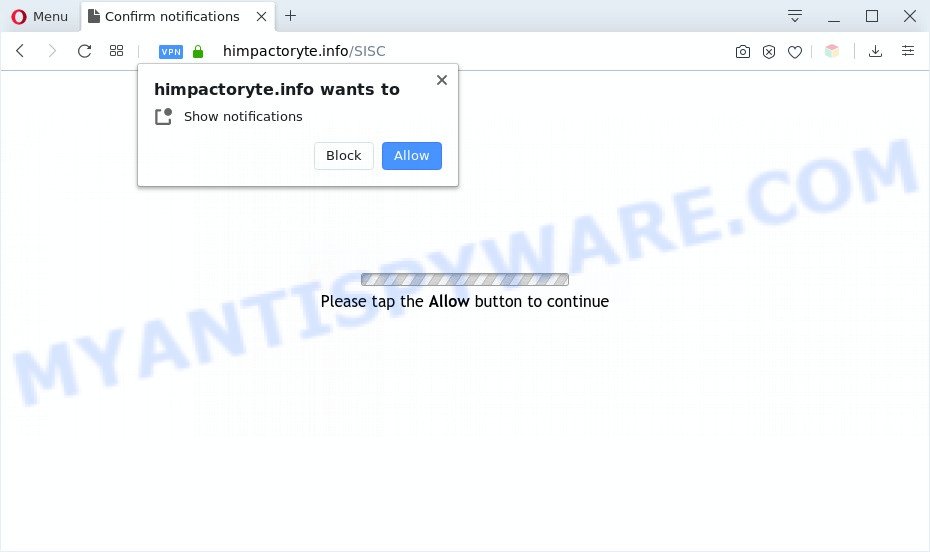
Once you click on the ‘Allow’ button, the Himpactoryte.info web site starts sending a large number of spam notifications on your the desktop. You will see the pop-up advertisements even when your browser is closed. The devs behind Himpactoryte.info use these push notifications to bypass protection against pop-ups in the browser and therefore display a lot of unwanted ads. These ads are used to promote suspicious web-browser add-ons, prize & lottery scams, fake downloads, and adult web-sites.

To end this intrusive behavior and remove Himpactoryte.info browser notification spam, you need to change browser settings that got changed by adware. For that, follow the Himpactoryte.info removal guide below. Once you delete Himpactoryte.info subscription, the spam notifications will no longer show on your screen.
Threat Summary
| Name | Himpactoryte.info pop up |
| Type | spam notifications advertisements, pop-up advertisements, pop ups, pop-up virus |
| Distribution | misleading popup ads, adwares, potentially unwanted software, social engineering attack |
| Symptoms |
|
| Removal | Himpactoryte.info removal guide |
Where the Himpactoryte.info pop-ups comes from
IT security professionals have determined that users are redirected to Himpactoryte.info by adware software or from suspicious ads. Adware is a term that originates from ‘ad supported’ software. In most cases, ‘adware’ is considered by many to be synonymous with ‘malware’. Its purpose is to earn profit for its author by showing undesired ads to a user while the user is browsing the Web.
Adware software is usually spreads along with freeware. So, when you installing free programs, carefully read the disclaimers, choose the Custom or Advanced setup method to watch for third-party apps that are being installed, because some of the applications are potentially unwanted applications and adware software.
The best option is to use the few simple steps posted below to free your computer of adware and thereby get rid of Himpactoryte.info ads.
How to remove Himpactoryte.info pop-ups (removal guide)
The answer is right here on this web page. We have put together simplicity and efficiency. It will help you easily to clean your computer of adware software which cause unwanted Himpactoryte.info pop-up advertisements. Moreover, you can select manual or automatic removal solution. If you’re familiar with the personal computer then use manual removal, otherwise run the free anti malware tool designed specifically to delete adware. Of course, you can combine both methods. Certain of the steps will require you to restart your personal computer or close this web-site. So, read this guidance carefully, then bookmark this page or open it on your smartphone for later reference.
To remove Himpactoryte.info pop ups, complete the steps below:
- How to remove Himpactoryte.info popup ads without any software
- Uninstall unwanted or newly added apps
- Remove Himpactoryte.info notifications from browsers
- Get rid of Himpactoryte.info pop ups from Microsoft Internet Explorer
- Get rid of Himpactoryte.info from Mozilla Firefox by resetting web browser settings
- Remove Himpactoryte.info pop up ads from Google Chrome
- How to remove Himpactoryte.info ads with free tools
- Block Himpactoryte.info and other annoying web-pages
- To sum up
How to remove Himpactoryte.info popup ads without any software
The step-by-step guide will help you manually remove Himpactoryte.info pop-ups from your system. If you have little experience in using computers, we suggest that you use the free tools listed below.
Uninstall unwanted or newly added apps
It’s of primary importance to first identify and delete all potentially unwanted applications, adware applications and browser hijacker infections through ‘Add/Remove Programs’ (Windows XP) or ‘Uninstall a program’ (Windows 10, 8, 7) section of your MS Windows Control Panel.
Press Windows button ![]() , then click Search
, then click Search ![]() . Type “Control panel”and press Enter. If you using Windows XP or Windows 7, then click “Start” and select “Control Panel”. It will open the Windows Control Panel as displayed in the following example.
. Type “Control panel”and press Enter. If you using Windows XP or Windows 7, then click “Start” and select “Control Panel”. It will open the Windows Control Panel as displayed in the following example.

Further, press “Uninstall a program” ![]()
It will show a list of all applications installed on your computer. Scroll through the all list, and remove any suspicious and unknown software.
Remove Himpactoryte.info notifications from browsers
Your internet browser likely now allows the Himpactoryte.info webpage to send you push notifications, but you do not want the undesired advertisements from this web-site and we understand that. We have put together this instructions on how you can remove Himpactoryte.info pop-up advertisements from Chrome, Android, Mozilla Firefox, Edge, Safari and Internet Explorer.
Google Chrome:
- Just copy and paste the following text into the address bar of Chrome.
- chrome://settings/content/notifications
- Press Enter.
- Remove the Himpactoryte.info URL and other questionable sites by clicking three vertical dots button next to each and selecting ‘Remove’.

Android:
- Open Chrome.
- Tap on the Menu button (three dots) on the top right corner of the browser.
- In the menu tap ‘Settings’, scroll down to ‘Advanced’.
- In the ‘Site Settings’, tap on ‘Notifications’, find the Himpactoryte.info URL and tap on it.
- Tap the ‘Clean & Reset’ button and confirm.

Mozilla Firefox:
- In the top right hand corner of the browser window, click the Menu button, represented by three bars.
- In the menu go to ‘Options’, in the menu on the left go to ‘Privacy & Security’.
- Scroll down to ‘Permissions’ section and click ‘Settings…’ button next to ‘Notifications’.
- Locate Himpactoryte.info site, other questionable URLs, click the drop-down menu and choose ‘Block’.
- Click ‘Save Changes’ button.

Edge:
- In the top-right corner, click the Edge menu button (three dots).
- Scroll down, locate and click ‘Settings’. In the left side select ‘Advanced’.
- In the ‘Website permissions’ section click ‘Manage permissions’.
- Right-click the Himpactoryte.info site. Click ‘Delete’.

Internet Explorer:
- Click ‘Tools’ button in the top-right corner of the Internet Explorer.
- In the drop-down menu select ‘Internet Options’.
- Select the ‘Privacy’ tab and click ‘Settings below ‘Pop-up Blocker’ section.
- Locate the Himpactoryte.info and click the ‘Remove’ button to delete the URL.

Safari:
- On the top menu select ‘Safari’, then ‘Preferences’.
- Select the ‘Websites’ tab and then select ‘Notifications’ section on the left panel.
- Check for Himpactoryte.info, other questionable sites and apply the ‘Deny’ option for each.
Get rid of Himpactoryte.info pop ups from Microsoft Internet Explorer
If you find that Internet Explorer internet browser settings such as search engine, startpage and newtab had been changed by adware which cause unwanted Himpactoryte.info pop up advertisements, then you may restore your settings, via the reset browser procedure.
First, start the IE, click ![]() ) button. Next, click “Internet Options” as shown on the image below.
) button. Next, click “Internet Options” as shown on the image below.

In the “Internet Options” screen select the Advanced tab. Next, press Reset button. The IE will open the Reset Internet Explorer settings dialog box. Select the “Delete personal settings” check box and click Reset button.

You will now need to restart your machine for the changes to take effect. It will remove adware that causes multiple unwanted popups, disable malicious and ad-supported browser’s extensions and restore the Internet Explorer’s settings like search provider by default, newtab page and home page to default state.
Get rid of Himpactoryte.info from Mozilla Firefox by resetting web browser settings
If the Mozilla Firefox browser is rerouted to Himpactoryte.info and you want to recover the Mozilla Firefox settings back to their original state, then you should follow the steps below. Your saved bookmarks, form auto-fill information and passwords won’t be cleared or changed.
First, start the Firefox and press ![]() button. It will show the drop-down menu on the right-part of the internet browser. Further, click the Help button (
button. It will show the drop-down menu on the right-part of the internet browser. Further, click the Help button (![]() ) like below.
) like below.

In the Help menu, select the “Troubleshooting Information” option. Another way to open the “Troubleshooting Information” screen – type “about:support” in the web-browser adress bar and press Enter. It will show the “Troubleshooting Information” page as displayed in the figure below. In the upper-right corner of this screen, click the “Refresh Firefox” button.

It will display the confirmation dialog box. Further, press the “Refresh Firefox” button. The Firefox will begin a process to fix your problems that caused by the Himpactoryte.info adware. Once, it is done, click the “Finish” button.
Remove Himpactoryte.info pop up ads from Google Chrome
Reset Chrome settings to remove Himpactoryte.info advertisements. If you’re still experiencing issues with Himpactoryte.info pop up ads removal, you need to reset Chrome browser to its original state. This step needs to be performed only if adware software has not been removed by the previous steps.

- First, launch the Chrome and click the Menu icon (icon in the form of three dots).
- It will open the Chrome main menu. Select More Tools, then press Extensions.
- You will see the list of installed add-ons. If the list has the addon labeled with “Installed by enterprise policy” or “Installed by your administrator”, then complete the following instructions: Remove Chrome extensions installed by enterprise policy.
- Now open the Google Chrome menu once again, click the “Settings” menu.
- Next, click “Advanced” link, that located at the bottom of the Settings page.
- On the bottom of the “Advanced settings” page, click the “Reset settings to their original defaults” button.
- The Google Chrome will display the reset settings prompt as shown on the screen above.
- Confirm the browser’s reset by clicking on the “Reset” button.
- To learn more, read the post How to reset Chrome settings to default.
How to remove Himpactoryte.info ads with free tools
Malware removal tools are pretty effective when you think your PC is hijacked by adware software. Below we’ll discover best utilities which can get rid of adware software and Himpactoryte.info pop ups from your PC system and browser.
How to automatically get rid of Himpactoryte.info ads with Zemana AntiMalware
Download Zemana to get rid of Himpactoryte.info popup ads automatically from all of your web-browsers. This is a free software specially designed for malicious software removal. This tool can delete adware software, browser hijacker from Google Chrome, MS Edge, IE and Firefox and Windows registry automatically.
Visit the page linked below to download the latest version of Zemana for MS Windows. Save it to your Desktop so that you can access the file easily.
165499 downloads
Author: Zemana Ltd
Category: Security tools
Update: July 16, 2019
After downloading is complete, close all programs and windows on your computer. Open a directory in which you saved it. Double-click on the icon that’s called Zemana.AntiMalware.Setup as displayed in the figure below.
![]()
When the setup begins, you will see the “Setup wizard” which will help you install Zemana on your computer.

Once installation is done, you will see window as shown below.

Now click the “Scan” button to start scanning your personal computer for the adware responsible for Himpactoryte.info ads. This process may take quite a while, so please be patient. While the Zemana utility is checking, you can see count of objects it has identified as being affected by malware.

After the system scan is done, you will be displayed the list of all found items on your personal computer. Review the report and then click “Next” button.

The Zemana AntiMalware (ZAM) will begin to delete adware that causes multiple unwanted pop ups.
Delete Himpactoryte.info popup ads and malicious extensions with Hitman Pro
HitmanPro is a malware removal tool that is developed to locate and terminate hijacker infections, PUPs, adware and dubious processes from the PC system that has been infected by malware. It’s a portable application which can be run instantly from USB stick. HitmanPro have an advanced system monitoring tool which uses a white-list database to isolate questionable tasks and applications.
Visit the following page to download the latest version of HitmanPro for Microsoft Windows. Save it on your Windows desktop or in any other place.
When downloading is complete, open the directory in which you saved it. You will see an icon like below.

Double click the Hitman Pro desktop icon. Once the tool is launched, you will see a screen as displayed in the following example.

Further, click “Next” button to search for adware that causes Himpactoryte.info advertisements in your web-browser. A scan may take anywhere from 10 to 30 minutes, depending on the number of files on your computer and the speed of your computer. When that process is finished, HitmanPro will show a list of all threats detected by the scan as shown below.

All detected items will be marked. You can delete them all by simply press “Next” button. It will display a prompt, click the “Activate free license” button.
How to delete Himpactoryte.info with MalwareBytes Anti-Malware (MBAM)
Remove Himpactoryte.info popup ads manually is difficult and often the adware software is not fully removed. Therefore, we suggest you to run the MalwareBytes Anti Malware (MBAM) that are completely clean your system. Moreover, this free application will help you to remove malware, PUPs, toolbars and hijackers that your computer can be infected too.

Visit the page linked below to download MalwareBytes Anti-Malware (MBAM). Save it to your Desktop.
327717 downloads
Author: Malwarebytes
Category: Security tools
Update: April 15, 2020
When downloading is done, run it and follow the prompts. Once installed, the MalwareBytes will try to update itself and when this process is finished, click the “Scan Now” button . MalwareBytes AntiMalware (MBAM) tool will start scanning the whole computer to find out adware software that causes Himpactoryte.info popups. A scan can take anywhere from 10 to 30 minutes, depending on the count of files on your PC and the speed of your personal computer. When a malware, adware software or PUPs are found, the number of the security threats will change accordingly. Review the report and then click “Quarantine Selected” button.
The MalwareBytes Anti-Malware (MBAM) is a free application that you can use to remove all detected folders, files, services, registry entries and so on. To learn more about this malware removal tool, we suggest you to read and follow the steps or the video guide below.
Block Himpactoryte.info and other annoying web-pages
In order to increase your security and protect your personal computer against new unwanted advertisements and harmful web-pages, you need to run ad blocking application that stops an access to malicious ads and web pages. Moreover, the program can block the display of intrusive advertising, that also leads to faster loading of web pages and reduce the consumption of web traffic.
- Download AdGuard by clicking on the following link.
Adguard download
27035 downloads
Version: 6.4
Author: © Adguard
Category: Security tools
Update: November 15, 2018
- After downloading it, start the downloaded file. You will see the “Setup Wizard” program window. Follow the prompts.
- Once the installation is complete, press “Skip” to close the installation application and use the default settings, or click “Get Started” to see an quick tutorial which will help you get to know AdGuard better.
- In most cases, the default settings are enough and you do not need to change anything. Each time, when you start your machine, AdGuard will start automatically and stop undesired ads, block Himpactoryte.info, as well as other harmful or misleading websites. For an overview of all the features of the program, or to change its settings you can simply double-click on the icon named AdGuard, that is located on your desktop.
To sum up
After completing the few simple steps above, your machine should be clean from adware which cause undesired Himpactoryte.info ads and other malicious software. The Google Chrome, Edge, Firefox and Internet Explorer will no longer reroute you to various annoying webpages like Himpactoryte.info. Unfortunately, if the steps does not help you, then you have caught a new adware software, and then the best way – ask for help here.


















