Q. I keep getting Loadingoffer.xyz ads. I really do not wish to have these popping up all while I am trying to use my internet browser. Please help me.
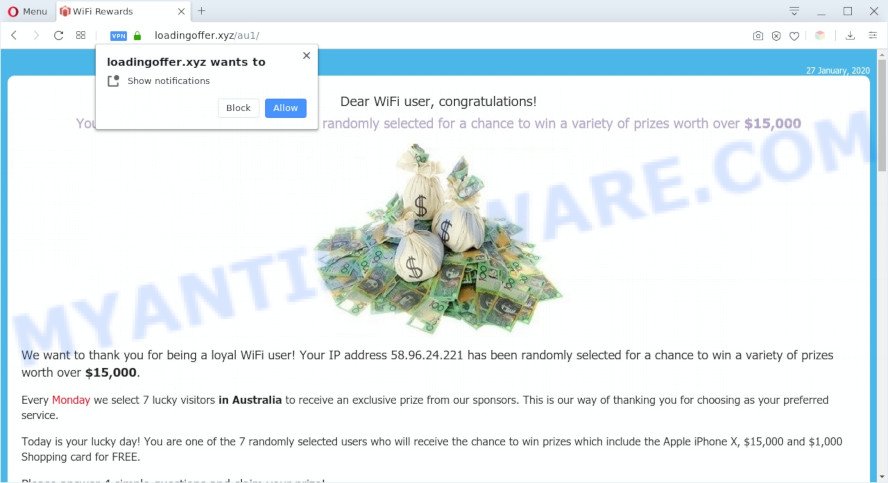
A. If you’re automatically getting constant pop up windows and/or annoying adverts on your PC then it indicate that your computer is already infected with adware (sometimes called ‘ad-supported’ software) or PUP (potentially unwanted program).
What is Adware? Adware software can make big problem to your PC. Adware also known as ‘adware software’ is malicious program which shows a lot of adverts in form of pop up windows, discount offers, promos or even fake alerts on the computer. Adware can seriously affect your computer’s performance and security. Adware software can be installed onto your personal computer without a full disclosure.
Does adware steal your confidential data? Adware software has the ability to collect your surfing history and confidential info, including passwords and credit card numbers. In the future, marketing-type data about you can be transferred third party companies.
Threat Summary
| Name | Loadingoffer.xyz |
| Type | adware, PUP (potentially unwanted program), pop-ups, pop-up advertisements, pop up virus |
| Symptoms |
|
| Removal | Loadingoffer.xyz removal guide |
How does Adware get on your machine
Many of the free applications out there install unwanted internet browser toolbars, hijackers, adware software and potentially unwanted apps along with them without your knowledge. One has to be attentive while installing free programs in order to avoid accidentally installing bundled software. It is important that you pay attention to the EULA (End User License Agreements) and choose the Custom, Manual or Advanced installation method as it will typically disclose what bundled programs will also be installed.
Thus, the adware is a potentially unwanted program and should not be used. If you found any of the symptoms mentioned above, we suggest you to perform steps below to get rid of the adware and remove Loadingoffer.xyz advertisements from your web-browser.
How to remove Loadingoffer.xyz pop up advertisements from Chrome, Firefox, IE, Edge
Not all undesired software such as adware software that causes Loadingoffer.xyz redirect in your internet browser are easily uninstallable. You might see popups, deals, text links, in-text ads, banners and other type of advertisements in the Internet Explorer, MS Edge, Chrome and Firefox and might not be able to figure out the program responsible for this activity. The reason for this is that many undesired software neither appear in Microsoft Windows Control Panel. Therefore in order to fully remove Loadingoffer.xyz advertisements, you need to complete the following steps. Certain of the steps will require you to reboot your PC system or close this web site. So, read this instructions carefully, then bookmark this page or open it on your smartphone for later reference.
To remove Loadingoffer.xyz, execute the steps below:
- Manual Loadingoffer.xyz ads removal
- How to remove Loadingoffer.xyz pop ups using free tools
- Block Loadingoffer.xyz and other undesired webpages
- Finish words
Manual Loadingoffer.xyz ads removal
In most cases, it is possible to manually remove Loadingoffer.xyz popup advertisements. This method does not involve the use of any tricks or removal tools. You just need to restore the normal settings of the computer and internet browser. This can be done by following a few simple steps below. If you want to quickly remove Loadingoffer.xyz ads, as well as perform a full scan of your computer, we recommend that you use adware removal tools, which are listed below.
Delete newly installed potentially unwanted programs
The main cause of Loadingoffer.xyz pop-up ads could be potentially unwanted apps, adware or other undesired applications that you may have accidentally installed on the computer. You need to find and remove all dubious software.
- If you are using Windows 8, 8.1 or 10 then press Windows button, next click Search. Type “Control panel”and press Enter.
- If you are using Windows XP, Vista, 7, then press “Start” button and click “Control Panel”.
- It will open the Windows Control Panel.
- Further, press “Uninstall a program” under Programs category.
- It will display a list of all applications installed on the computer.
- Scroll through the all list, and remove questionable and unknown applications. To quickly find the latest installed apps, we recommend sort apps by date.
See more details in the video instructions below.
Remove Loadingoffer.xyz popups from Chrome
If you have adware, Loadingoffer.xyz redirect problems or Chrome is running slow, then reset Google Chrome can help you. In this guide we will show you the way to reset your Google Chrome settings and data to default state without reinstall.
First run the Chrome. Next, click the button in the form of three horizontal dots (![]() ).
).
It will display the Chrome menu. Choose More Tools, then press Extensions. Carefully browse through the list of installed extensions. If the list has the extension signed with “Installed by enterprise policy” or “Installed by your administrator”, then complete the following tutorial: Remove Google Chrome extensions installed by enterprise policy.
Open the Google Chrome menu once again. Further, press the option called “Settings”.

The web browser will display the settings screen. Another method to show the Google Chrome’s settings – type chrome://settings in the internet browser adress bar and press Enter
Scroll down to the bottom of the page and click the “Advanced” link. Now scroll down until the “Reset” section is visible, like the one below and click the “Reset settings to their original defaults” button.

The Google Chrome will open the confirmation dialog box such as the one below.

You need to confirm your action, press the “Reset” button. The internet browser will launch the procedure of cleaning. When it’s finished, the internet browser’s settings including homepage, new tab page and search provider back to the values that have been when the Google Chrome was first installed on your machine.
Remove Loadingoffer.xyz pop-up advertisements from Firefox
If your Firefox browser is rerouted to Loadingoffer.xyz without your permission or an unknown search engine displays results for your search, then it may be time to perform the web-browser reset. It’ll save your personal information such as saved passwords, bookmarks, auto-fill data and open tabs.
Click the Menu button (looks like three horizontal lines), and press the blue Help icon located at the bottom of the drop down menu as displayed below.

A small menu will appear, press the “Troubleshooting Information”. On this page, click “Refresh Firefox” button like the one below.

Follow the onscreen procedure to revert back your Mozilla Firefox browser settings to their default state.
Remove Loadingoffer.xyz popup ads from Microsoft Internet Explorer
If you find that Internet Explorer internet browser settings like new tab, search provider and home page had been modified by adware that causes popups, then you may return your settings, via the reset internet browser procedure.
First, launch the Internet Explorer, click ![]() ) button. Next, press “Internet Options” as on the image below.
) button. Next, press “Internet Options” as on the image below.

In the “Internet Options” screen select the Advanced tab. Next, press Reset button. The IE will display the Reset Internet Explorer settings dialog box. Select the “Delete personal settings” check box and click Reset button.

You will now need to reboot your PC system for the changes to take effect. It will remove adware that causes Loadingoffer.xyz redirect, disable malicious and ad-supported browser’s extensions and restore the Internet Explorer’s settings such as start page, new tab and default search provider to default state.
How to remove Loadingoffer.xyz pop ups using free tools
Is your MS Windows PC system hijacked by adware? Then don’t worry, in the steps below, we are sharing best malware removal utilities which has the ability to remove Loadingoffer.xyz redirect from the Edge, Firefox, Chrome and Internet Explorer and your machine.
Run Zemana Anti Malware (ZAM) to remove Loadingoffer.xyz popup ads
Zemana is a malware scanner that is very useful for detecting and deleting adware which redirects your web browser to the unwanted Loadingoffer.xyz webpage. The steps below will explain how to download, install, and use Zemana to scan and remove malware, spyware, adware, potentially unwanted programs, browser hijackers from your PC for free.
- Click the link below to download the latest version of Zemana for MS Windows. Save it to your Desktop so that you can access the file easily.
Zemana AntiMalware
164813 downloads
Author: Zemana Ltd
Category: Security tools
Update: July 16, 2019
- Once you have downloaded the setup file, make sure to double click on the Zemana.AntiMalware.Setup. This would start the Zemana Anti-Malware (ZAM) installation on your PC.
- Select installation language and click ‘OK’ button.
- On the next screen ‘Setup Wizard’ simply press the ‘Next’ button and follow the prompts.

- Finally, once the setup is complete, Zemana will run automatically. Else, if doesn’t then double-click on the Zemana Free icon on your desktop.
- Now that you have successfully install Zemana Anti-Malware (ZAM), let’s see How to use Zemana Anti Malware to remove Loadingoffer.xyz pop-up advertisements from your computer.
- After you have launched the Zemana AntiMalware, you will see a window as shown on the image below, just click ‘Scan’ button for checking your personal computer for the adware software.

- Now pay attention to the screen while Zemana scans your computer.

- As the scanning ends, you can check all threats found on your PC system. In order to delete all items, simply click ‘Next’ button.

- Zemana Free may require a restart machine in order to complete the Loadingoffer.xyz pop up ads removal process.
- If you want to permanently delete adware software from your PC, then click ‘Quarantine’ icon, select all malware, adware, potentially unwanted apps and other threats and click Delete.
- Restart your machine to complete the adware removal process.
Scan your machine and get rid of Loadingoffer.xyz pop up ads with Hitman Pro
Hitman Pro is a free removal tool which can scan your PC system for a wide range of security threats such as malware, adwares, potentially unwanted software as well as adware which causes Loadingoffer.xyz pop-ups. It will perform a deep scan of your PC system including hard drives and Windows registry. After a malicious software is found, it will help you to remove all found threats from your computer with a simple click.

- First, click the link below, then click the ‘Download’ button in order to download the latest version of HitmanPro.
- Once the download is finished, double click the Hitman Pro icon. Once this utility is started, press “Next” button for scanning your PC for the adware that causes multiple intrusive pop-ups. A scan can take anywhere from 10 to 30 minutes, depending on the number of files on your PC and the speed of your machine. When a threat is found, the number of the security threats will change accordingly. Wait until the the checking is complete.
- When HitmanPro is finished scanning your personal computer, the results are displayed in the scan report. In order to remove all threats, simply click “Next” button. Now click the “Activate free license” button to start the free 30 days trial to delete all malware found.
Remove Loadingoffer.xyz pop-ups with MalwareBytes
Manual Loadingoffer.xyz pop up advertisements removal requires some computer skills. Some files and registry entries that created by the adware software can be not completely removed. We suggest that run the MalwareBytes Free that are fully free your PC system of adware. Moreover, the free program will help you to remove malware, potentially unwanted programs, hijackers and toolbars that your computer can be infected too.

First, please go to the link below, then click the ‘Download’ button in order to download the latest version of MalwareBytes.
327070 downloads
Author: Malwarebytes
Category: Security tools
Update: April 15, 2020
After the download is finished, run it and follow the prompts. Once installed, the MalwareBytes Anti-Malware (MBAM) will try to update itself and when this procedure is finished, click the “Scan Now” button to begin scanning your machine for the adware that causes Loadingoffer.xyz redirect in your browser. A scan may take anywhere from 10 to 30 minutes, depending on the number of files on your PC system and the speed of your system. While the MalwareBytes application is checking, you can see number of objects it has identified as threat. When you’re ready, click “Quarantine Selected” button.
The MalwareBytes is a free program that you can use to remove all detected folders, files, services, registry entries and so on. To learn more about this malware removal utility, we suggest you to read and follow the tutorial or the video guide below.
Block Loadingoffer.xyz and other undesired webpages
One of the worst things is the fact that you cannot block all those annoying websites such as Loadingoffer.xyz using only built-in Windows capabilities. However, there is a program out that you can use to block intrusive web-browser redirects, ads and pop ups in any modern internet browsers including Internet Explorer, Microsoft Edge, Google Chrome and Firefox. It is called Adguard and it works very well.
- First, please go to the following link, then click the ‘Download’ button in order to download the latest version of AdGuard.
Adguard download
26842 downloads
Version: 6.4
Author: © Adguard
Category: Security tools
Update: November 15, 2018
- After downloading it, start the downloaded file. You will see the “Setup Wizard” program window. Follow the prompts.
- After the setup is done, click “Skip” to close the install program and use the default settings, or press “Get Started” to see an quick tutorial which will allow you get to know AdGuard better.
- In most cases, the default settings are enough and you do not need to change anything. Each time, when you start your computer, AdGuard will start automatically and stop undesired ads, block Loadingoffer.xyz, as well as other malicious or misleading webpages. For an overview of all the features of the program, or to change its settings you can simply double-click on the icon named AdGuard, which may be found on your desktop.
Finish words
After completing the steps outlined above, your system should be clean from adware software that causes unwanted Loadingoffer.xyz redirect and other malicious software. The Internet Explorer, Google Chrome, Mozilla Firefox and Edge will no longer redirect you to various undesired web-pages like Loadingoffer.xyz. Unfortunately, if the instructions does not help you, then you have caught a new adware, and then the best way – ask for help here.






















