Lowbraysuj.info is a website which uses the browser notification feature to deceive you into registering for its push notifications so that it can deliver unwanted adverts directly to your browser. It will show a message stating that you should click ‘Allow’ button in order to connect to the Internet, access the content of the webpage, enable Flash Player, confirm that you are 18+, download a file, verify that you are not a robot, watch a video, and so on.
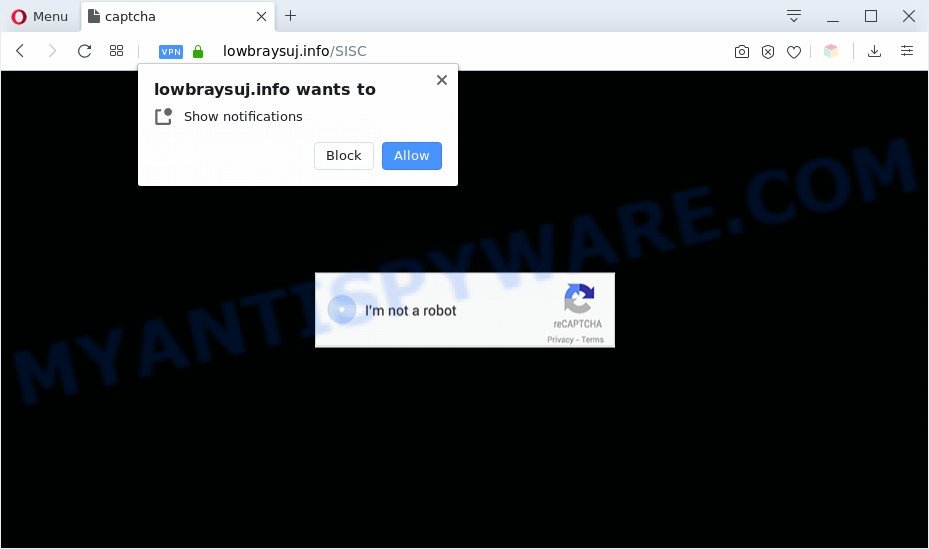
Once enabled, the Lowbraysuj.info push notifications will start popping up in the lower right corner of the screen periodically and spam you with unwanted ads. The devs behind Lowbraysuj.info use these push notifications to bypass protection against pop ups in the web-browser and therefore display a large count of unwanted adverts. These ads are used to promote suspicious web-browser plugins, free gifts scams, fake downloads, and adult web sites.

If you are receiving spam notifications, you can get rid of Lowbraysuj.info subscription by going into your internet browser’s settings and completing the Lowbraysuj.info removal instructions below. Once you remove Lowbraysuj.info subscription, the browser notification spam will no longer appear on your screen.
Threat Summary
| Name | Lowbraysuj.info pop-up |
| Type | spam notifications ads, pop-up virus, pop ups, pop up ads |
| Distribution | social engineering attack, PUPs, shady pop-up advertisements, adwares |
| Symptoms |
|
| Removal | Lowbraysuj.info removal guide |
How does your PC get infected with Lowbraysuj.info pop-ups
Cyber security researchers have determined that users are redirected to Lowbraysuj.info by adware or from dubious ads. Adware can make big problem to your computer. Adware also known as ‘adware software’ is malicious program that shows lots of ads in form of popup windows, discount offers, banners or even fake alerts on the internet browser. Adware can seriously affect your privacy, your computer’s performance and security. Adware can be installed onto your PC without your knowledge.
Adware software spreads with a simple but quite effective way. It is integrated into the installer of various freeware. Thus on the process of installation, it will be installed onto your personal computer and/or internet browser. In order to avoid adware, you just need to follow a few simple rules: carefully read the Terms of Use and the license, select only a Manual, Custom or Advanced install option, which enables you to make sure that the program you want to install, thereby protect your PC from adware.
Thus, it’s clear that the presence of adware on your system is not desirable, and you need to clean up your PC system without a wait. Follow the guidance below in order to remove Lowbraysuj.info advertisements.
How to remove Lowbraysuj.info popup ads (removal guide)
There are several steps to uninstalling the adware responsible for Lowbraysuj.info advertisements, because it installs itself so deeply into Windows. You need to uninstall all suspicious and unknown apps, then delete harmful extensions from the Edge, Firefox, Chrome and Internet Explorer and other internet browsers you’ve installed. Finally, you need to reset your internet browser settings to delete any changes the adware has made, and then check your machine with Zemana, MalwareBytes Free or Hitman Pro to ensure the adware is fully removed. It will take a while.
To remove Lowbraysuj.info pop ups, execute the steps below:
- How to manually delete Lowbraysuj.info
- How to remove Lowbraysuj.info popup advertisements using free tools
- How to block Lowbraysuj.info
- Finish words
How to manually delete Lowbraysuj.info
Looking for a way to get rid of Lowbraysuj.info ads manually without installing any applications? Then this section of the post is just for you. Below are some simple steps you can take. Performing these steps requires basic knowledge of internet browser and MS Windows setup. If you are not sure that you can follow them, it is better to use free tools listed below that can help you delete Lowbraysuj.info advertisements.
Remove unwanted or recently added apps
Check out the Microsoft Windows Control Panel (Programs and Features section) to see all installed software. We recommend to click on the “Date Installed” in order to sort the list of software by the date you installed them. If you see any unknown and suspicious applications, they are the ones you need to delete.
Windows 8, 8.1, 10
First, click Windows button

After the ‘Control Panel’ opens, press the ‘Uninstall a program’ link under Programs category as shown below.

You will see the ‘Uninstall a program’ panel as shown in the following example.

Very carefully look around the entire list of software installed on your PC. Most probably, one of them is the adware software responsible for Lowbraysuj.info popups. If you have many applications installed, you can help simplify the search of malicious apps by sort the list by date of installation. Once you have found a questionable, unwanted or unused program, right click to it, after that click ‘Uninstall’.
Windows XP, Vista, 7
First, click ‘Start’ button and select ‘Control Panel’ at right panel such as the one below.

When the Windows ‘Control Panel’ opens, you need to click ‘Uninstall a program’ under ‘Programs’ like the one below.

You will see a list of apps installed on your computer. We recommend to sort the list by date of installation to quickly find the programs that were installed last. Most likely, it is the adware software which causes intrusive Lowbraysuj.info popups. If you are in doubt, you can always check the application by doing a search for her name in Google, Yahoo or Bing. After the application which you need to uninstall is found, simply click on its name, and then press ‘Uninstall’ as displayed in the following example.

Remove Lowbraysuj.info notifications from internet browsers
If you’re in situation where you don’t want to see browser notification spam from the Lowbraysuj.info web page. In this case, you can turn off web notifications for your internet browser in Windows/Mac OS/Android. Find your browser in the list below, follow guidance to get rid of web browser permissions to show spam notifications.
|
|
|
|
|
|
Remove Lowbraysuj.info advertisements from Microsoft Internet Explorer
In order to restore all internet browser newtab, home page and default search provider you need to reset the Microsoft Internet Explorer to the state, that was when the Microsoft Windows was installed on your machine.
First, run the Internet Explorer, then click ‘gear’ icon ![]() . It will display the Tools drop-down menu on the right part of the web-browser, then click the “Internet Options” as on the image below.
. It will display the Tools drop-down menu on the right part of the web-browser, then click the “Internet Options” as on the image below.

In the “Internet Options” screen, select the “Advanced” tab, then click the “Reset” button. The Microsoft Internet Explorer will show the “Reset Internet Explorer settings” prompt. Further, click the “Delete personal settings” check box to select it. Next, click the “Reset” button as on the image below.

After the task is done, click “Close” button. Close the Internet Explorer and restart your machine for the changes to take effect. This step will help you to restore your browser’s newtab, home page and search engine by default to default state.
Remove Lowbraysuj.info from Mozilla Firefox by resetting internet browser settings
This step will help you delete Lowbraysuj.info pop-up ads, third-party toolbars, disable malicious add-ons and return your default startpage, new tab and search provider settings.
Click the Menu button (looks like three horizontal lines), and click the blue Help icon located at the bottom of the drop down menu such as the one below.

A small menu will appear, click the “Troubleshooting Information”. On this page, press “Refresh Firefox” button like the one below.

Follow the onscreen procedure to revert back your Mozilla Firefox browser settings to their original state.
Remove Lowbraysuj.info popups from Chrome
Reset Google Chrome settings can allow you solve some problems caused by adware and remove Lowbraysuj.info ads from web browser. This will also disable harmful extensions as well as clear cookies and site data. However, your saved passwords and bookmarks will not be changed, deleted or cleared.
First run the Google Chrome. Next, click the button in the form of three horizontal dots (![]() ).
).
It will open the Google Chrome menu. Select More Tools, then click Extensions. Carefully browse through the list of installed addons. If the list has the addon signed with “Installed by enterprise policy” or “Installed by your administrator”, then complete the following steps: Remove Chrome extensions installed by enterprise policy.
Open the Chrome menu once again. Further, click the option called “Settings”.

The internet browser will open the settings screen. Another solution to show the Chrome’s settings – type chrome://settings in the browser adress bar and press Enter
Scroll down to the bottom of the page and click the “Advanced” link. Now scroll down until the “Reset” section is visible, like the one below and click the “Reset settings to their original defaults” button.

The Chrome will open the confirmation dialog box like the one below.

You need to confirm your action, click the “Reset” button. The browser will launch the task of cleaning. After it’s complete, the web browser’s settings including newtab, home page and search provider back to the values that have been when the Chrome was first installed on your personal computer.
How to remove Lowbraysuj.info popup advertisements using free tools
There are not many good free anti-malware applications with high detection ratio. The effectiveness of malicious software removal tools depends on various factors, mostly on how often their virus/malware signatures DB are updated in order to effectively detect modern malware, adware, browser hijacker infections and other potentially unwanted applications. We advise to use several programs, not just one. These programs that listed below will allow you remove all components of the adware from your disk and Windows registry and thereby remove Lowbraysuj.info advertisements.
How to automatically delete Lowbraysuj.info popups with Zemana
Does Zemana Anti Malware delete adware related to the Lowbraysuj.info advertisements? The adware software is often downloaded with malware which can cause you to install an program such as PUPs you don’t want. Therefore, suggest using the Zemana Anti-Malware. It is a tool made to scan and remove adware software and other malicious software from your computer for free.

- Zemana AntiMalware (ZAM) can be downloaded from the following link. Save it on your Microsoft Windows desktop.
Zemana AntiMalware
164814 downloads
Author: Zemana Ltd
Category: Security tools
Update: July 16, 2019
- When downloading is complete, close all software and windows on your PC system. Open a file location. Double-click on the icon that’s named Zemana.AntiMalware.Setup.
- Further, press Next button and follow the prompts.
- Once installation is done, press the “Scan” button to perform a system scan with this utility for the adware software which causes intrusive Lowbraysuj.info pop-up ads. While the tool is scanning, you may see how many objects and files has already scanned.
- When Zemana Free is complete scanning your PC, Zemana will open you the results. All found items will be marked. You can delete them all by simply click “Next”. When the clean up is finished, you may be prompted to restart your computer.
Scan your system and remove Lowbraysuj.info advertisements with Hitman Pro
Hitman Pro is a free tool which can search for adware which cause popups. It’s not always easy to locate all the undesired applications that your computer might have picked up on the World Wide Web. Hitman Pro will find the adware software, browser hijacker infections and other malicious software you need to erase.
Download HitmanPro on your Microsoft Windows Desktop from the following link.
Once the downloading process is done, open the directory in which you saved it and double-click the Hitman Pro icon. It will start the Hitman Pro tool. If the User Account Control dialog box will ask you want to start the program, press Yes button to continue.

Next, click “Next” to begin checking your computer for the adware software that causes Lowbraysuj.info advertisements in your browser. A system scan can take anywhere from 5 to 30 minutes, depending on your PC system. When a threat is found, the count of the security threats will change accordingly.

As the scanning ends, Hitman Pro will open a scan report as shown on the screen below.

Review the scan results and then press “Next” button. It will show a prompt, click the “Activate free license” button. The HitmanPro will delete adware that causes Lowbraysuj.info ads and add threats to the Quarantine. When that process is finished, the tool may ask you to restart your computer.
How to get rid of Lowbraysuj.info with MalwareBytes
You can delete Lowbraysuj.info advertisements automatically with a help of MalwareBytes. We suggest this free malicious software removal tool because it may easily remove browser hijackers, adware software, PUPs and toolbars with all their components such as files, folders and registry entries.
Visit the following page to download MalwareBytes Free. Save it to your Desktop so that you can access the file easily.
327071 downloads
Author: Malwarebytes
Category: Security tools
Update: April 15, 2020
When downloading is finished, close all software and windows on your personal computer. Double-click the install file called mb3-setup. If the “User Account Control” dialog box pops up as shown on the image below, click the “Yes” button.

It will open the “Setup wizard” that will help you set up MalwareBytes on your computer. Follow the prompts and do not make any changes to default settings.

Once setup is finished successfully, click Finish button. MalwareBytes will automatically start and you can see its main screen as shown on the screen below.

Now click the “Scan Now” button . MalwareBytes Anti Malware program will scan through the whole system for the adware software which cause unwanted Lowbraysuj.info pop ups. This procedure can take quite a while, so please be patient. While the utility is scanning, you may see how many objects and files has already scanned.

Once the checking is finished, MalwareBytes will show a screen that contains a list of malware that has been found. Make sure to check mark the threats that are unsafe and then click “Quarantine Selected” button. The MalwareBytes Anti Malware will delete adware which cause pop-ups and move items to the program’s quarantine. When the clean up is complete, you may be prompted to restart the computer.

We recommend you look at the following video, which completely explains the process of using the MalwareBytes Anti Malware (MBAM) to delete adware, browser hijacker and other malware.
How to block Lowbraysuj.info
Run an ad blocking tool such as AdGuard will protect you from malicious ads and content. Moreover, you may find that the AdGuard have an option to protect your privacy and stop phishing and spam web pages. Additionally, ad-blocking apps will help you to avoid intrusive pop ups and unverified links that also a good way to stay safe online.
- Download AdGuard on your PC by clicking on the following link.
Adguard download
26843 downloads
Version: 6.4
Author: © Adguard
Category: Security tools
Update: November 15, 2018
- When the downloading process is finished, start the downloaded file. You will see the “Setup Wizard” program window. Follow the prompts.
- When the installation is complete, press “Skip” to close the installation application and use the default settings, or press “Get Started” to see an quick tutorial which will help you get to know AdGuard better.
- In most cases, the default settings are enough and you don’t need to change anything. Each time, when you start your PC system, AdGuard will start automatically and stop unwanted ads, block Lowbraysuj.info, as well as other malicious or misleading web-sites. For an overview of all the features of the application, or to change its settings you can simply double-click on the icon called AdGuard, that is located on your desktop.
Finish words
Now your personal computer should be clean of the adware that causes unwanted Lowbraysuj.info pop-ups. We suggest that you keep AdGuard (to help you block unwanted pop ups and annoying harmful websites) and Zemana Anti-Malware (to periodically scan your PC for new adwares and other malware). Probably you are running an older version of Java or Adobe Flash Player. This can be a security risk, so download and install the latest version right now.
If you are still having problems while trying to delete Lowbraysuj.info advertisements from the Firefox, Chrome, Microsoft Edge and Internet Explorer, then ask for help here here.


















