If your home page, newtab and search provider by default keeps changing back to an unwanted website named Search My Obituaries,then your personal computer has become a victim of an unwanted program that belongs to the Browser hijackers category. It is a type of unwanted software that created to take control of your computer’s web browser and alter how and what it opens when you’re surfing the Web. The instructions below will allow you remove Search My Obituaries, boost web-browser security and return web browser settings.
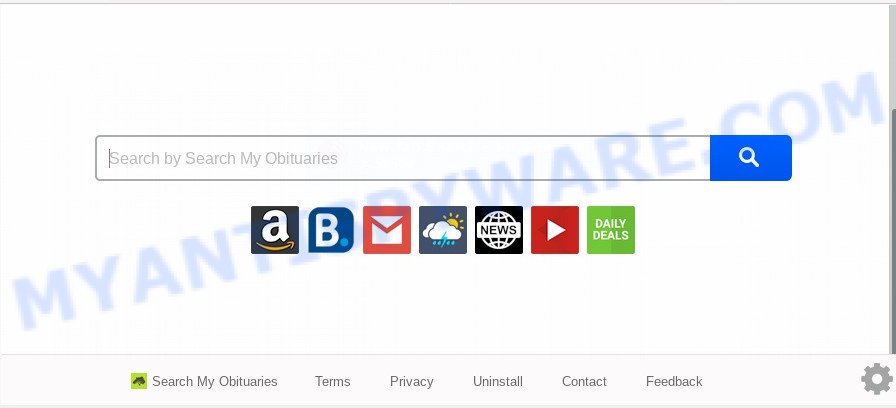
In order to force you to use Search My Obituaries as often as possible this hijacker can alter your web browsers’ search engine. You may even find that your computer’s web-browser settings are hijacked without your knowledge and conscious permission. The creators of this browser hijacker do so in order to make money via Google AdSense or another third-party ad network. Thus every your click on advertisements that placed on the Search My Obituaries earns money for them.
Moreover, an adware (also known as ‘ad-supported’ software) can be additionally installed on to your PC system with this hijacker, which will display a huge number of ads, or even massive full page advertisements that blocks surfing the Internet. Often such these ads may recommend to install other unknown and undesired apps or visit harmful webpages.
Threat Summary
| Name | Search My Obituaries |
| Type | browser hijacker, search provider hijacker, start page hijacker, toolbar, unwanted new tab, redirect virus |
| Symptoms |
|
| Removal | Search My Obituaries removal guide |
How can a browser hijacker get on your machine
The Search My Obituaries browser hijacker is bundled with various free software, as a supplement, which is installed automatically. This is certainly not an honest way to get installed onto your machine. To avoid infecting of your computer and side effects in the form of changing your browser settings to Search My Obituaries startpage, you should always carefully read the Terms of Use and the Software license. Additionally, always select Manual, Custom or Advanced installation option. This allows you to disable the setup of unnecessary and often harmful software.
By following tutorial below it is easy to remove Search My Obituaries from Internet Explorer, Mozilla Firefox, Edge and Chrome and your machine. Learn how to detect and get rid of hijacker infection and other malicious programs, as well as how to run a full PC virus scan.
How to remove Search My Obituaries
There are a simple manual tutorial below which will help you to remove Search My Obituaries from your Windows system. The most effective method to remove this browser hijacker is to perform the manual removal instructions and then run Zemana Free, MalwareBytes or HitmanPro automatic tools (all are free). The manual method will help to weaken this hijacker infection and the free malware removal tools will completely remove Search My Obituaries and revert back the Firefox, Google Chrome, Microsoft Edge and Microsoft Internet Explorer settings to default.
To remove Search My Obituaries, perform the following steps:
- How to manually remove Search My Obituaries
- How to get rid of Search My Obituaries with freeware
- Run AdBlocker to block Search My Obituaries and stay safe online
- To sum up
How to manually remove Search My Obituaries
If you perform exactly the few simple steps below you should be able to remove the Search My Obituaries from the Firefox, Chrome, MS Edge and Internet Explorer web-browsers.
Delete Search My Obituaries associated software by using Microsoft Windows Control Panel
When troubleshooting a computer, one common step is go to MS Windows Control Panel and remove dubious applications. The same approach will be used in the removal of Search My Obituaries redirect. Please use instructions based on your Windows version.
- If you are using Windows 8, 8.1 or 10 then press Windows button, next press Search. Type “Control panel”and press Enter.
- If you are using Windows XP, Vista, 7, then click “Start” button and click “Control Panel”.
- It will open the Windows Control Panel.
- Further, click “Uninstall a program” under Programs category.
- It will show a list of all apps installed on the computer.
- Scroll through the all list, and delete questionable and unknown software. To quickly find the latest installed applications, we recommend sort programs by date.
See more details in the video guide below.
Remove Search My Obituaries redirect from internet browsers
This step will show you how to delete harmful add-ons. This can remove Search My Obituaries homepage and fix some browsing problems, especially after browser hijacker infection.
You can also try to remove Search My Obituaries by reset Google Chrome settings. |
If you are still experiencing problems with Search My Obituaries search removal, you need to reset Mozilla Firefox browser. |
Another solution to remove Search My Obituaries redirect from IE is reset Internet Explorer settings. |
|
How to get rid of Search My Obituaries with freeware
If you’re unsure how to delete Search My Obituaries hijacker easily, consider using automatic browser hijacker removal applications which listed below. It will identify the hijacker which cause a reroute to Search My Obituaries web page and get rid of it from your personal computer for free.
How to remove Search My Obituaries with Zemana AntiMalware (ZAM)
You can download and use the Zemana for free. This anti-malware utility will scan all the MS Windows registry items and files in your computer along with the system settings and browser extensions. If it finds any malware, adware software or malicious addon that is causing browsers to show undesired Search My Obituaries webpage then the Zemana Anti Malware (ZAM) will delete them from your system completely.
First, visit the page linked below, then press the ‘Download’ button in order to download the latest version of Zemana Free.
164813 downloads
Author: Zemana Ltd
Category: Security tools
Update: July 16, 2019
After the download is finished, close all programs and windows on your personal computer. Open a directory in which you saved it. Double-click on the icon that’s named Zemana.AntiMalware.Setup such as the one below.
![]()
When the install starts, you will see the “Setup wizard” which will allow you install Zemana AntiMalware on your system.

Once install is complete, you will see window as on the image below.

Now press the “Scan” button . Zemana tool will start scanning the whole PC to find out browser hijacker that causes web-browsers to display intrusive Search My Obituaries web site. A scan may take anywhere from 10 to 30 minutes, depending on the count of files on your personal computer and the speed of your PC system. While the Zemana program is checking, you can see number of objects it has identified as threat.

Once the scan is finished, Zemana Free will show a list of all items detected by the scan. Make sure all threats have ‘checkmark’ and press “Next” button.

The Zemana Anti Malware (ZAM) will get rid of browser hijacker that responsible for web-browser reroute to the annoying Search My Obituaries web-page and add items to the Quarantine.
Get rid of Search My Obituaries startpage from internet browsers with HitmanPro
Hitman Pro is a portable utility that finds and removes unwanted programs such as browser hijackers, adware software, toolbars, other internet browser add-ons and other malicious software. It scans your computer for browser hijacker responsible for redirecting user searches to Search My Obituaries and creates a list of items marked for removal. Hitman Pro will only erase those unwanted apps that you wish to be removed.

- Click the link below to download the latest version of Hitman Pro for Microsoft Windows. Save it on your Desktop.
- Once downloading is complete, double click the Hitman Pro icon. Once this utility is started, press “Next” button . HitmanPro utility will begin scanning the whole machine to find out browser hijacker that created to redirect your web-browser to the Search My Obituaries web site. During the scan Hitman Pro will find threats present on your computer.
- When HitmanPro is done scanning your machine, HitmanPro will show a scan report. Review the report and then click “Next” button. Now click the “Activate free license” button to start the free 30 days trial to remove all malicious software found.
Automatically remove Search My Obituaries with MalwareBytes Anti Malware (MBAM)
We advise using the MalwareBytes Free which are completely clean your system of the browser hijacker. The free utility is an advanced malware removal program created by (c) Malwarebytes lab. This program uses the world’s most popular anti malware technology. It is able to help you remove hijacker, PUPs, malicious software, adware software, toolbars, ransomware and other security threats from your personal computer for free.

Visit the page linked below to download the latest version of MalwareBytes Free for Microsoft Windows. Save it on your MS Windows desktop or in any other place.
327070 downloads
Author: Malwarebytes
Category: Security tools
Update: April 15, 2020
When the downloading process is finished, run it and follow the prompts. Once installed, the MalwareBytes AntiMalware (MBAM) will try to update itself and when this task is finished, click the “Scan Now” button for scanning your computer for the browser hijacker infection which reroutes your web-browser to undesired Search My Obituaries website. This process may take some time, so please be patient. During the scan MalwareBytes Anti-Malware (MBAM) will scan for threats exist on your PC. In order to delete all items, simply click “Quarantine Selected” button.
The MalwareBytes Free is a free program that you can use to get rid of all detected folders, files, services, registry entries and so on. To learn more about this malicious software removal tool, we recommend you to read and follow the few simple steps or the video guide below.
Run AdBlocker to block Search My Obituaries and stay safe online
Running an ad-blocker application such as AdGuard is an effective way to alleviate the risks. Additionally, ad blocker applications will also protect you from harmful ads and web-pages, and, of course, stop redirection chain to Search My Obituaries and similar web-pages.
AdGuard can be downloaded from the following link. Save it to your Desktop.
26842 downloads
Version: 6.4
Author: © Adguard
Category: Security tools
Update: November 15, 2018
After downloading it, start the downloaded file. You will see the “Setup Wizard” screen as displayed below.

Follow the prompts. When the installation is done, you will see a window as on the image below.

You can press “Skip” to close the setup program and use the default settings, or click “Get Started” button to see an quick tutorial that will help you get to know AdGuard better.
In most cases, the default settings are enough and you do not need to change anything. Each time, when you run your computer, AdGuard will launch automatically and stop unwanted advertisements, block Search My Obituaries, as well as other harmful or misleading web sites. For an overview of all the features of the program, or to change its settings you can simply double-click on the AdGuard icon, that is located on your desktop.
To sum up
After completing the guidance shown above, your personal computer should be clean from hijacker responsible for Search My Obituaries and other malware. The Mozilla Firefox, Microsoft Edge, Chrome and Microsoft Internet Explorer will no longer open annoying Search My Obituaries web site on startup. Unfortunately, if the steps does not help you, then you have caught a new browser hijacker, and then the best way – ask for help here.


















