Is your web browser re-directed to Search.newfileconvertertab.com webpage? This problem can be caused due to an unwanted program from the browser hijackers family. The browser hijacker is a type of unwanted software that is developed to change your internet browsers settings. You may experience any of the following behaviors: your new tab page, homepage and search provider is changed to Search.newfileconvertertab.com, websites load slowly, you see multiple toolbars on the Chrome, Firefox, Microsoft Edge and Internet Explorer that you didn’t install, you get a huge number of pop up advertisements.
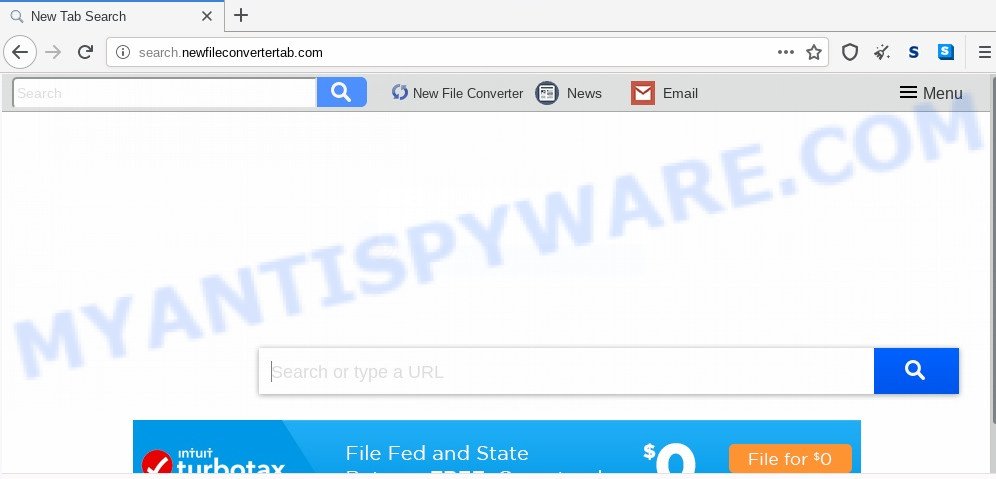
The browser hijacker can also set up the Search.newfileconvertertab.com website as the Internet Explorer, Google Chrome, Firefox and Edge default search engine that cause search redirects via the web-site. In this way, creators of the browser hijacker have an opportunity to show various ads together with the search results for your query. These unwanted advertisements will be summarized in the redirected web page. This can bring lots of revenue for developers of the hijacker infection.
Moreover, an adware (also known as ‘ad-supported’ software) can be additionally installed on to your computer by this hijacker infection, which will show a large number of ads, or even massive full page advertisements that blocks surfing the Internet. Often such these advertisements can recommend to install other unknown and undesired apps or visit malicious web-pages.
Threat Summary
| Name | Search.newfileconvertertab.com |
| Type | browser hijacker, search provider hijacker, start page hijacker, toolbar, unwanted new tab, redirect virus |
| Symptoms |
|
| Removal | Search.newfileconvertertab.com removal guide |
How can a browser hijacker get on your PC system
The browser hijacker usually gets on your system as a part of various freeware. Most commonly, it can be bundled within the setup files from Softonic, Cnet, Soft32, Brothersoft or other similar web pages. So, you should run any files downloaded from the Web with great caution, read the User agreement, Software license and Terms of use. In the process of installing a new program, you should choose a Manual, Advanced or Custom installation mode to control what components and additional software to be installed, otherwise you run the risk of infecting your computer with a browser hijacker like the Search.newfileconvertertab.com.
Thus, the Search.newfileconvertertab.com does not really have beneficial features. So, we recommend you get rid of Search.newfileconvertertab.com from the Microsoft Internet Explorer, Chrome, Edge and Firefox browsers ASAP. This will also prevent the browser hijacker from tracking your online activities. A full Search.newfileconvertertab.com removal can be easily carried out using manual or automatic way listed below.
How to remove Search.newfileconvertertab.com from personal computer
Not all undesired applications such as hijacker responsible for redirecting user searches to Search.newfileconvertertab.com are easily uninstallable. You might see a new homepage, newtab page, search engine and other type of undesired changes to the Chrome, Microsoft Internet Explorer, Mozilla Firefox and MS Edge settings and might not be able to figure out the application responsible for this activity. The reason for this is that many undesired apps neither appear in MS Windows Control Panel. Therefore in order to completely remove Search.newfileconvertertab.com , you need to use the following steps. Certain of the steps below will require you to close this webpage. So, please read the steps carefully, after that bookmark it or open it on your smartphone for later reference.
To remove Search.newfileconvertertab.com, execute the steps below:
- Manual Search.newfileconvertertab.com start page removal
- How to delete Search.newfileconvertertab.com automatically
- How to stop Search.newfileconvertertab.com redirect
- To sum up
Manual Search.newfileconvertertab.com start page removal
If you perform exactly the step-by-step tutorial below you should be able to remove the Search.newfileconvertertab.com redirect from the Mozilla Firefox, Edge, IE and Chrome browsers.
Delete Search.newfileconvertertab.com associated software by using MS Windows Control Panel
When troubleshooting a machine, one common step is go to MS Windows Control Panel and delete questionable software. The same approach will be used in the removal of Search.newfileconvertertab.com . Please use instructions based on your Windows version.
Windows 10, 8.1, 8
Click the MS Windows logo, and then click Search ![]() . Type ‘Control panel’and press Enter as shown in the figure below.
. Type ‘Control panel’and press Enter as shown in the figure below.

When the ‘Control Panel’ opens, press the ‘Uninstall a program’ link under Programs category as displayed on the screen below.

Windows 7, Vista, XP
Open Start menu and choose the ‘Control Panel’ at right as shown below.

Then go to ‘Add/Remove Programs’ or ‘Uninstall a program’ (Windows 7 or Vista) similar to the one below.

Carefully browse through the list of installed software and remove all dubious and unknown software. We recommend to click ‘Installed programs’ and even sorts all installed applications by date. Once you have found anything dubious that may be the hijacker related to Search.newfileconvertertab.com or other PUP (potentially unwanted program), then choose this program and click ‘Uninstall’ in the upper part of the window. If the questionable program blocked from removal, then run Revo Uninstaller Freeware to completely get rid of it from your computer.
Remove Search.newfileconvertertab.com start page from Firefox
Resetting Mozilla Firefox web browser will reset all the settings to their default values and will remove Search.newfileconvertertab.com, malicious add-ons and extensions. It will save your personal information such as saved passwords, bookmarks, auto-fill data and open tabs.
Launch the Mozilla Firefox and click the menu button (it looks like three stacked lines) at the top right of the internet browser screen. Next, press the question-mark icon at the bottom of the drop-down menu. It will show the slide-out menu.

Select the “Troubleshooting information”. If you are unable to access the Help menu, then type “about:support” in your address bar and press Enter. It bring up the “Troubleshooting Information” page as shown below.

Click the “Refresh Firefox” button at the top right of the Troubleshooting Information page. Select “Refresh Firefox” in the confirmation prompt. The Firefox will begin a process to fix your problems that caused by the Search.newfileconvertertab.com browser hijacker. After, it’s done, press the “Finish” button.
Delete Search.newfileconvertertab.com from Internet Explorer
In order to restore all web browser homepage, search provider by default and new tab page you need to reset the IE to the state, that was when the Windows was installed on your PC system.
First, launch the IE, click ![]() ) button. Next, click “Internet Options” as shown in the figure below.
) button. Next, click “Internet Options” as shown in the figure below.

In the “Internet Options” screen select the Advanced tab. Next, click Reset button. The Microsoft Internet Explorer will show the Reset Internet Explorer settings dialog box. Select the “Delete personal settings” check box and click Reset button.

You will now need to restart your computer for the changes to take effect. It will get rid of browser hijacker infection responsible for redirecting your web-browser to Search.newfileconvertertab.com web-page, disable malicious and ad-supported browser’s extensions and restore the Internet Explorer’s settings such as start page, new tab page and search provider to default state.
Remove Search.newfileconvertertab.com from Google Chrome
Resetting Google Chrome to default state is helpful in uninstalling the Search.newfileconvertertab.com browser hijacker from your web-browser. This solution is always advisable to complete if you have trouble in removing changes caused by browser hijacker infection.
Open the Chrome menu by clicking on the button in the form of three horizontal dotes (![]() ). It will display the drop-down menu. Select More Tools, then press Extensions.
). It will display the drop-down menu. Select More Tools, then press Extensions.
Carefully browse through the list of installed plugins. If the list has the plugin labeled with “Installed by enterprise policy” or “Installed by your administrator”, then complete the following tutorial: Remove Chrome extensions installed by enterprise policy otherwise, just go to the step below.
Open the Chrome main menu again, click to “Settings” option.

Scroll down to the bottom of the page and click on the “Advanced” link. Now scroll down until the Reset settings section is visible, as on the image below and press the “Reset settings to their original defaults” button.

Confirm your action, press the “Reset” button.
How to delete Search.newfileconvertertab.com automatically
It’s not enough to get rid of Search.newfileconvertertab.com from your web-browser by completing the manual steps above to solve all problems. Some Search.newfileconvertertab.com browser hijacker infection related files may remain on your PC and they will recover the hijacker even after you delete it. For that reason we suggest to run free anti-malware utility like Zemana Anti Malware, MalwareBytes Free and HitmanPro. Either of those programs should has the ability to search for and delete browser hijacker infection that causes web-browsers to open annoying Search.newfileconvertertab.com web-page.
Run Zemana to remove Search.newfileconvertertab.com
Zemana AntiMalware (ZAM) is extremely fast and ultra light weight malware removal utility. It will allow you delete Search.newfileconvertertab.com browser hijacker, adware software, PUPs and other malicious software. This application gives real-time protection that never slow down your machine. Zemana is made for experienced and beginner computer users. The interface of this utility is very easy to use, simple and minimalist.
- First, visit the page linked below, then click the ‘Download’ button in order to download the latest version of Zemana Anti Malware.
Zemana AntiMalware
164813 downloads
Author: Zemana Ltd
Category: Security tools
Update: July 16, 2019
- Once you have downloaded the install file, make sure to double click on the Zemana.AntiMalware.Setup. This would start the Zemana Free install on your personal computer.
- Select installation language and press ‘OK’ button.
- On the next screen ‘Setup Wizard’ simply press the ‘Next’ button and follow the prompts.

- Finally, once the installation is finished, Zemana Anti Malware will run automatically. Else, if does not then double-click on the Zemana Anti Malware (ZAM) icon on your desktop.
- Now that you have successfully install Zemana AntiMalware, let’s see How to use Zemana Anti Malware (ZAM) to remove Search.newfileconvertertab.com from your computer.
- After you have started the Zemana, you will see a window as shown in the following example, just click ‘Scan’ button to scan for browser hijacker infection.

- Now pay attention to the screen while Zemana AntiMalware (ZAM) scans your PC system.

- Once the scan is finished, Zemana will produce a list of unwanted applications and browser hijacker infection. All found items will be marked. You can delete them all by simply click ‘Next’ button.

- Zemana Anti Malware may require a restart computer in order to complete the Search.newfileconvertertab.com redirect removal process.
- If you want to completely remove hijacker infection from your computer, then press ‘Quarantine’ icon, select all malware, adware software, potentially unwanted apps and other threats and click Delete.
- Reboot your PC to complete the hijacker removal procedure.
Remove Search.newfileconvertertab.com hijacker and malicious extensions with Hitman Pro
HitmanPro is one of the most useful utilities for deleting browser hijacker infections, adware, PUPs and other malicious software. It can detect hidden malicious software in your personal computer and remove all harmful folders and files linked to browser hijacker. Hitman Pro will help you to remove Search.newfileconvertertab.com from your computer and Google Chrome, MS Edge, Firefox and Internet Explorer. We strongly advise you to download this tool as the authors are working hard to make it better.

- Download Hitman Pro on your Microsoft Windows Desktop by clicking on the link below.
- Once downloading is finished, double click the HitmanPro icon. Once this tool is started, click “Next” button to search for hijacker related to Search.newfileconvertertab.com . A scan can take anywhere from 10 to 30 minutes, depending on the number of files on your personal computer and the speed of your PC. While the Hitman Pro is scanning, you may see number of objects it has identified either as being malicious software.
- After HitmanPro has completed scanning your system, Hitman Pro will open a list of found threats. Make sure all items have ‘checkmark’ and click “Next” button. Now press the “Activate free license” button to start the free 30 days trial to delete all malicious software found.
How to automatically remove Search.newfileconvertertab.com with MalwareBytes Anti Malware
Manual Search.newfileconvertertab.com removal requires some computer skills. Some files and registry entries that created by the hijacker may be not fully removed. We suggest that run the MalwareBytes Anti Malware that are fully clean your PC system of hijacker infection. Moreover, this free application will allow you to remove malware, potentially unwanted applications, adware and toolbars that your computer can be infected too.

- Download MalwareBytes Anti-Malware by clicking on the following link.
Malwarebytes Anti-malware
327071 downloads
Author: Malwarebytes
Category: Security tools
Update: April 15, 2020
- Once downloading is done, close all applications and windows on your machine. Open a folder in which you saved it. Double-click on the icon that’s named mb3-setup.
- Further, click Next button and follow the prompts.
- Once install is finished, click the “Scan Now” button . MalwareBytes Anti-Malware (MBAM) tool will begin scanning the whole personal computer to find out hijacker infection responsible for redirects to Search.newfileconvertertab.com. This process can take some time, so please be patient.
- Once the scanning is complete, you will be displayed the list of all detected items on your machine. In order to remove all threats, simply click “Quarantine Selected”. After that process is done, you can be prompted to reboot your computer.
The following video offers a steps on how to remove browser hijacker infections, adware and other malicious software with MalwareBytes AntiMalware (MBAM).
How to stop Search.newfileconvertertab.com redirect
Running an ad-blocker program such as AdGuard is an effective way to alleviate the risks. Additionally, ad-blocking software will also protect you from malicious ads and web pages, and, of course, stop redirection chain to Search.newfileconvertertab.com and similar websites.
AdGuard can be downloaded from the following link. Save it on your Windows desktop.
26843 downloads
Version: 6.4
Author: © Adguard
Category: Security tools
Update: November 15, 2018
After downloading it, double-click the downloaded file to start it. The “Setup Wizard” window will show up on the computer screen like below.

Follow the prompts. AdGuard will then be installed and an icon will be placed on your desktop. A window will show up asking you to confirm that you want to see a quick tutorial as displayed in the figure below.

Click “Skip” button to close the window and use the default settings, or click “Get Started” to see an quick guide which will assist you get to know AdGuard better.
Each time, when you run your PC system, AdGuard will run automatically and stop undesired ads, block Search.newfileconvertertab.com, as well as other malicious or misleading web-pages. For an overview of all the features of the program, or to change its settings you can simply double-click on the AdGuard icon, which can be found on your desktop.
To sum up
After completing the step-by-step tutorial shown above, your computer should be clean from browser hijacker responsible for redirecting your internet browser to Search.newfileconvertertab.com web-page and other malware. The Mozilla Firefox, Chrome, Edge and Internet Explorer will no longer show annoying Search.newfileconvertertab.com web page on startup. Unfortunately, if the step-by-step guide does not help you, then you have caught a new browser hijacker, and then the best way – ask for help here.






















