If an unwanted web page called Search.searchmyobituariestab.com keeps showing up as your start page or search provider then it is a sign that you unintentionally installed a potentially unwanted program that belongs to the Browser hijackers family. It is able to hijack your internet browser like Microsoft Edge, Google Chrome, Internet Explorer and Firefox to its web-site. You will notice that the web browser newtab page, homepage and search provider by default have modified without your permission to Search.searchmyobituariestab.com. Whenever you search for anything in Google (Bing or Yahoo) you will get redirected to other search engines that are 100% commercial. Please read this post below for more troubleshooting info. Here’s the complete instructions that would help remove Search.searchmyobituariestab.com from your internet browser.
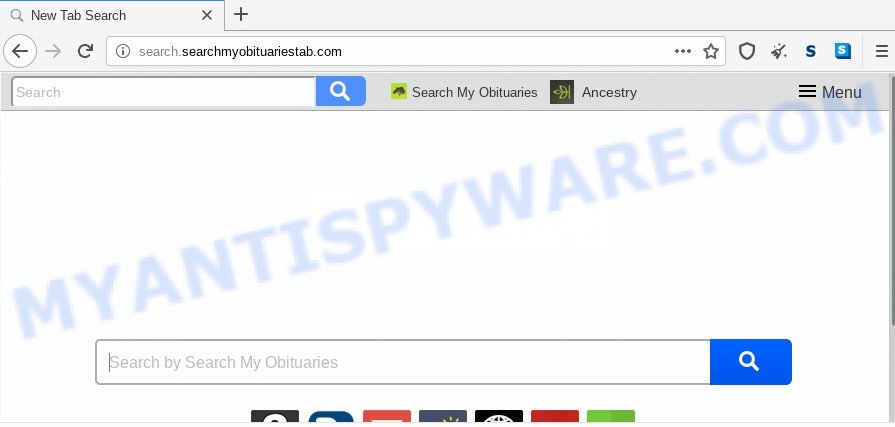
The Search.searchmyobituariestab.com browser hijacker will change your web-browser’s search provider so that all searches are sent via Search.searchmyobituariestab.com, which redirects to Bing, Yahoo or Google Custom Search engine which shows the search results for your query. The makers of this browser hijacker are utilizing legitimate search engine as they may generate money from the advertisements that are shown in the search results.
Moreover, an adware (sometimes named ‘ad-supported’ software) can be additionally installed on to your computer with this browser hijacker, that will open a large amount of ads, or even massive full page advertisements that blocks surfing the Net. Often such these advertisements can recommend to install other unknown and unwanted applications or visit malicious webpages.
Threat Summary
| Name | Search.searchmyobituariestab.com |
| Type | browser hijacker, search engine hijacker, homepage hijacker, toolbar, unwanted new tab, redirect virus |
| Symptoms |
|
| Removal | Search.searchmyobituariestab.com removal guide |
How can a browser hijacker get on your system
The majority of browser hijackers such as the Search.searchmyobituariestab.com is bundled within freeware or even paid apps which Internet users can easily download online. The installation packages of such programs, in many cases, clearly indicate that they will install optional apps. The option is given to users to stop the installation of any bundled software. So, in order to avoid the install of any hijackers: read all disclaimers and install screens very carefully, select only Custom or Advanced setup mode and reject all third-party programs in which you are unsure.
Browser hijacker is usually written in ways common to malware, spyware and adware software. In order to delete browser hijacker and thus get rid of Search.searchmyobituariestab.com start page, you will need use the following steps or use free removal utility listed below.
How to remove Search.searchmyobituariestab.com from machine
In order to get rid of Search.searchmyobituariestab.com start page, start by closing any applications and pop-ups that are open. If a pop up won’t close, then close your web browser (Chrome, IE, Firefox and Microsoft Edge). If a program won’t close then please reboot your system. Next, follow the steps below.
To remove Search.searchmyobituariestab.com, use the steps below:
- Remove Search.searchmyobituariestab.com without any utilities
- How to get rid of Search.searchmyobituariestab.com with freeware
- Run AdBlocker to block Search.searchmyobituariestab.com and stay safe online
- Finish words
Remove Search.searchmyobituariestab.com without any utilities
The instructions will help you get rid of Search.searchmyobituariestab.com . These Search.searchmyobituariestab.com removal steps work for the Chrome, Microsoft Edge, Firefox and Internet Explorer, as well as every version of computer operating system.
Uninstall unwanted or newly added software
We advise that you start the system cleaning process by checking the list of installed software and delete all unknown or suspicious applications. This is a very important step, as mentioned above, very often the malicious programs such as adware and hijackers may be bundled with free programs. Remove the unwanted programs can remove the annoying advertisements or browser redirect.
Windows 8, 8.1, 10
First, click the Windows button
Windows XP, Vista, 7
First, click “Start” and select “Control Panel”.
It will open the Windows Control Panel like below.

Next, press “Uninstall a program” ![]()
It will show a list of all programs installed on your PC. Scroll through the all list, and delete any questionable and unknown apps. To quickly find the latest installed software, we recommend sort applications by date in the Control panel.
Remove Search.searchmyobituariestab.com homepage from internet browsers
Annoying Search.searchmyobituariestab.com or other symptoms of hijacker in your web-browser is a good reason to find and remove harmful addons. This is an easy way to restore browsers settings and not lose any important information.
You can also try to remove Search.searchmyobituariestab.com redirect by reset Google Chrome settings. |
If you are still experiencing issues with Search.searchmyobituariestab.com search removal, you need to reset Firefox browser. |
Another method to remove Search.searchmyobituariestab.com from IE is reset IE settings. |
|
How to get rid of Search.searchmyobituariestab.com with freeware
Use malware removal utilities to get rid of Search.searchmyobituariestab.com automatically. The free programs utilities specially made for browser hijacker, adware and other potentially unwanted software removal. These tools can remove most of browser hijacker from Google Chrome, Firefox, MS Edge and Microsoft Internet Explorer. Moreover, it can remove all components of Search.searchmyobituariestab.com from Windows registry and system drives.
Remove Search.searchmyobituariestab.com homepage with Zemana Anti Malware (ZAM)
Zemana is extremely fast and ultra light weight malicious software removal tool. It will help you delete Search.searchmyobituariestab.com browser hijacker, adware, potentially unwanted applications and other malware. This application gives real-time protection which never slow down your computer. Zemana is created for experienced and beginner computer users. The interface of this tool is very easy to use, simple and minimalist.
First, visit the page linked below, then click the ‘Download’ button in order to download the latest version of Zemana.
164813 downloads
Author: Zemana Ltd
Category: Security tools
Update: July 16, 2019
Once downloading is finished, close all applications and windows on your machine. Open a directory in which you saved it. Double-click on the icon that’s called Zemana.AntiMalware.Setup as displayed in the figure below.
![]()
When the installation starts, you will see the “Setup wizard” that will help you install Zemana Anti Malware (ZAM) on your personal computer.

Once installation is finished, you will see window as shown in the following example.

Now click the “Scan” button to search for browser hijacker infection responsible for redirects to Search.searchmyobituariestab.com. While the Zemana Free is scanning, you may see number of objects it has identified either as being malicious software.

After the scan get finished, a list of all items found is created. Next, you need to click “Next” button.

The Zemana Free will delete hijacker responsible for redirecting user searches to Search.searchmyobituariestab.com and move items to the program’s quarantine.
Use Hitman Pro to get rid of Search.searchmyobituariestab.com start page
Hitman Pro is a free utility that can identify browser hijacker that causes web browsers to show unwanted Search.searchmyobituariestab.com web site. It is not always easy to locate all the undesired programs that your system might have picked up on the Web. Hitman Pro will detect the adware, browser hijackers and other malware you need to uninstall.
Installing the Hitman Pro is simple. First you will need to download Hitman Pro by clicking on the link below. Save it to your Desktop.
When the downloading process is finished, open the file location and double-click the HitmanPro icon. It will launch the Hitman Pro utility. If the User Account Control prompt will ask you want to run the program, click Yes button to continue.

Next, press “Next” . Hitman Pro program will scan through the whole PC for the browser hijacker responsible for redirects to Search.searchmyobituariestab.com. A system scan can take anywhere from 5 to 30 minutes, depending on your PC system. While the utility is checking, you may see count of objects and files has already scanned.

After Hitman Pro has finished scanning, HitmanPro will create a list of unwanted software and browser hijacker like below.

You may delete items (move to Quarantine) by simply click “Next” button. It will open a prompt, click the “Activate free license” button. The HitmanPro will get rid of hijacker infection responsible for redirecting your web browser to Search.searchmyobituariestab.com web page and add threats to the Quarantine. Once that process is finished, the utility may ask you to reboot your PC.
Scan and free your system of hijacker with MalwareBytes Free
Manual Search.searchmyobituariestab.com removal requires some computer skills. Some files and registry entries that created by the browser hijacker can be not fully removed. We advise that use the MalwareBytes Free that are completely clean your computer of browser hijacker. Moreover, this free program will help you to remove malware, potentially unwanted software, adware and toolbars that your computer can be infected too.

- Download MalwareBytes Anti-Malware (MBAM) by clicking on the link below. Save it on your Desktop.
Malwarebytes Anti-malware
327070 downloads
Author: Malwarebytes
Category: Security tools
Update: April 15, 2020
- When the download is complete, close all apps and windows on your computer. Open a directory in which you saved it. Double-click on the icon that’s named mb3-setup.
- Further, click Next button and follow the prompts.
- Once installation is finished, click the “Scan Now” button to start checking your machine for the hijacker that redirects your internet browser to intrusive Search.searchmyobituariestab.com webpage. This task can take some time, so please be patient.
- After the scan get finished, MalwareBytes AntiMalware will show a list of found threats. Once you have selected what you wish to remove from your PC press “Quarantine Selected”. When that process is done, you may be prompted to restart your system.
The following video offers a step-by-step tutorial on how to remove hijacker infections, adware and other malware with MalwareBytes Anti-Malware (MBAM).
Run AdBlocker to block Search.searchmyobituariestab.com and stay safe online
Enabling an ad-blocking application such as AdGuard is an effective way to alleviate the risks. Additionally, ad blocking programs will also protect you from malicious advertisements and web-pages, and, of course, block redirection chain to Search.searchmyobituariestab.com and similar webpages.
- AdGuard can be downloaded from the following link. Save it directly to your MS Windows Desktop.
Adguard download
26842 downloads
Version: 6.4
Author: © Adguard
Category: Security tools
Update: November 15, 2018
- Once downloading is finished, start the downloaded file. You will see the “Setup Wizard” program window. Follow the prompts.
- Once the installation is finished, press “Skip” to close the setup application and use the default settings, or press “Get Started” to see an quick tutorial that will assist you get to know AdGuard better.
- In most cases, the default settings are enough and you do not need to change anything. Each time, when you start your computer, AdGuard will start automatically and stop undesired ads, block Search.searchmyobituariestab.com, as well as other malicious or misleading websites. For an overview of all the features of the program, or to change its settings you can simply double-click on the icon called AdGuard, that is located on your desktop.
Finish words
After completing the steps above, your computer should be free from hijacker responsible for redirecting your web browser to Search.searchmyobituariestab.com website and other malicious software. The Internet Explorer, MS Edge, Firefox and Google Chrome will no longer display annoying Search.searchmyobituariestab.com web page on startup. Unfortunately, if the step-by-step tutorial does not help you, then you have caught a new hijacker infection, and then the best way – ask for help here.


















