Shebaasot.com is a web-page which deceives users into allowing its spam notifications that go directly to the desktop or the browser. This web-page asks the user to press on the ‘Allow’ to connect to the Internet, confirm that you are 18+, watch a video, access the content of the webpage, enable Flash Player, verify that you are not a robot, download a file, and so on.
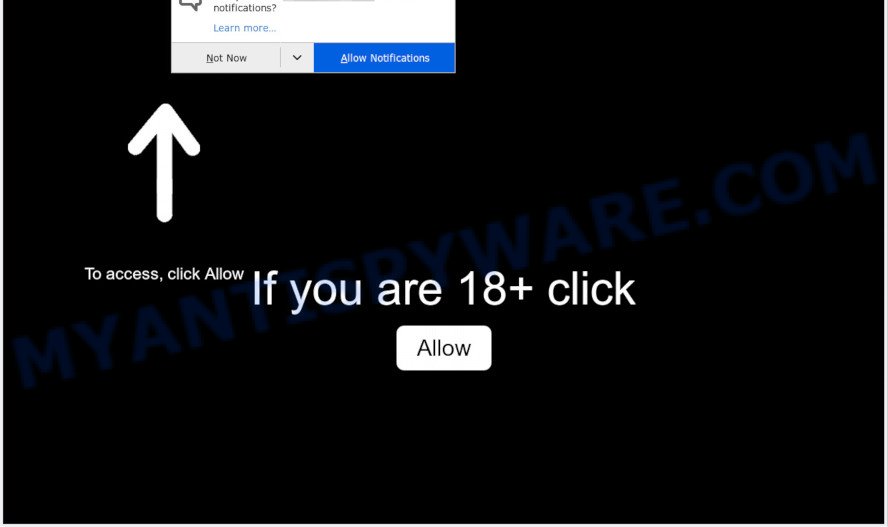
Once you press the ‘Allow’ button, then you will start seeing unwanted adverts in form of pop-up windows on your web browser. Push notifications are originally created to alert the user of newly published content. Cybercriminals abuse ‘push notifications’ to avoid antivirus and ad blocker applications by presenting annoying adverts. These ads are displayed in the lower right corner of the screen urges users to play online games, visit questionable web-pages, install browser extensions & so on.

To end this intrusive behavior and remove Shebaasot.com browser notification spam, you need to modify browser settings that got altered by adware software. For that, perform the Shebaasot.com removal guide below. Once you delete Shebaasot.com subscription, the spam notifications will no longer appear on your browser.
Threat Summary
| Name | Shebaasot.com pop-up |
| Type | browser notification spam ads, pop-up ads, popup virus, popups |
| Distribution | potentially unwanted software, social engineering attack, adwares, misleading pop up advertisements |
| Symptoms |
|
| Removal | Shebaasot.com removal guide |
Where the Shebaasot.com popups comes from
Some research has shown that users can be redirected to Shebaasot.com from suspicious advertisements or by PUPs and adware software. Adware software is something which you should be aware of even if you run Google Chrome or other modern web-browser. This is the name given to applications that have been designed to display unwanted ads and pop-up commercials onto your web browser screen. The reason for adware’s existence is to generate revenue for its author.
Adware software is usually come together with freeware. So, when you installing free applications, carefully read the disclaimers, select the Custom or Advanced setup method to watch for optional programs that are being installed, because some of the programs are potentially unwanted software and adware software.
We strongly recommend that you perform the guide below that will allow you to remove Shebaasot.com pop-up advertisements using the standard features of Windows and some proven free programs.
How to remove Shebaasot.com advertisements from Chrome, Firefox, IE, Edge
We suggest opting for automatic Shebaasot.com pop-ups removal in order to get rid of all adware related entries easily. This method requires scanning the machine with reputable anti-malware, e.g. Zemana AntiMalware (ZAM), MalwareBytes or Hitman Pro. However, if you prefer manual removal steps, you can follow the tutorial below in this blog post. Read this manual carefully, bookmark it or open this page on your smartphone, because you may need to shut down your web browser or reboot your computer.
To remove Shebaasot.com pop ups, execute the following steps:
- Manual Shebaasot.com pop ups removal
- How to automatically remove Shebaasot.com ads
- Use AdBlocker to stop Shebaasot.com pop ups and stay safe online
- Finish words
Manual Shebaasot.com pop ups removal
This part of the post is a step-by-step tutorial that will show you how to remove Shebaasot.com advertisements manually. You just need to carefully complete each step. In this case, you do not need to download any additional applications.
Delete adware software through the MS Windows Control Panel
You can manually get rid of most nonaggressive adware by removing the program that it came with or removing the adware itself using ‘Add/Remove programs’ or ‘Uninstall a program’ option in MS Windows Control Panel.
Windows 10, 8.1, 8
Click the MS Windows logo, and then click Search ![]() . Type ‘Control panel’and press Enter as shown on the screen below.
. Type ‘Control panel’and press Enter as shown on the screen below.

When the ‘Control Panel’ opens, click the ‘Uninstall a program’ link under Programs category similar to the one below.

Windows 7, Vista, XP
Open Start menu and select the ‘Control Panel’ at right like the one below.

Then go to ‘Add/Remove Programs’ or ‘Uninstall a program’ (Windows 7 or Vista) like below.

Carefully browse through the list of installed applications and delete all questionable and unknown programs. We recommend to press ‘Installed programs’ and even sorts all installed apps by date. After you have found anything suspicious that may be the adware which cause intrusive Shebaasot.com advertisements or other PUP (potentially unwanted program), then choose this application and click ‘Uninstall’ in the upper part of the window. If the dubious program blocked from removal, then use Revo Uninstaller Freeware to fully delete it from your personal computer.
Remove Shebaasot.com notifications from web-browsers
Your internet browser likely now allows the Shebaasot.com webpage to send you push notifications, but you do not want the undesired advertisements from this website and we understand that. We’ve put together this instructions on how you can get rid of Shebaasot.com ads from Firefox, IE, Android, Safari, Google Chrome and Edge.
|
|
|
|
|
|
Remove Shebaasot.com popup advertisements from Chrome
Run the Reset web-browser utility of the Google Chrome to reset all its settings such as start page, search provider and newtab to original defaults. This is a very useful utility to use, in the case of browser redirects to intrusive ad websites such as Shebaasot.com.
First open the Google Chrome. Next, press the button in the form of three horizontal dots (![]() ).
).
It will show the Chrome menu. Select More Tools, then click Extensions. Carefully browse through the list of installed addons. If the list has the plugin signed with “Installed by enterprise policy” or “Installed by your administrator”, then complete the following steps: Remove Google Chrome extensions installed by enterprise policy.
Open the Chrome menu once again. Further, press the option called “Settings”.

The browser will display the settings screen. Another solution to display the Google Chrome’s settings – type chrome://settings in the web browser adress bar and press Enter
Scroll down to the bottom of the page and click the “Advanced” link. Now scroll down until the “Reset” section is visible, as shown in the following example and click the “Reset settings to their original defaults” button.

The Google Chrome will display the confirmation dialog box like the one below.

You need to confirm your action, click the “Reset” button. The browser will start the task of cleaning. When it is complete, the browser’s settings including start page, new tab page and default search engine back to the values which have been when the Chrome was first installed on your personal computer.
Remove Shebaasot.com advertisements from IE
The Microsoft Internet Explorer reset is great if your web browser is hijacked or you have unwanted add-ons or toolbars on your browser, that installed by an malware.
First, run the Internet Explorer, press ![]() ) button. Next, click “Internet Options” like below.
) button. Next, click “Internet Options” like below.

In the “Internet Options” screen select the Advanced tab. Next, click Reset button. The Internet Explorer will show the Reset Internet Explorer settings dialog box. Select the “Delete personal settings” check box and click Reset button.

You will now need to restart your machine for the changes to take effect. It will get rid of adware that causes Shebaasot.com pop-up ads in your web browser, disable malicious and ad-supported web-browser’s extensions and restore the IE’s settings like home page, search provider and new tab to default state.
Delete Shebaasot.com from Firefox by resetting web browser settings
If your Firefox web-browser is rerouted to Shebaasot.com without your permission or an unknown search provider shows results for your search, then it may be time to perform the web-browser reset. When using the reset feature, your personal information like passwords, bookmarks, browsing history and web form auto-fill data will be saved.
First, run the Mozilla Firefox. Next, click the button in the form of three horizontal stripes (![]() ). It will show the drop-down menu. Next, click the Help button (
). It will show the drop-down menu. Next, click the Help button (![]() ).
).

In the Help menu press the “Troubleshooting Information”. In the upper-right corner of the “Troubleshooting Information” page click on “Refresh Firefox” button as on the image below.

Confirm your action, click the “Refresh Firefox”.
How to automatically remove Shebaasot.com ads
Spyware, adware software, PUPs and browser hijackers can be difficult to remove manually. Do not try to get rid of this apps without the help of malicious software removal tools. In order to completely get rid of adware software from your PC system, run professionally created tools, such as Zemana AntiMalware (ZAM), MalwareBytes Anti Malware (MBAM) and HitmanPro.
How to delete Shebaasot.com advertisements with Zemana Anti-Malware (ZAM)
Zemana AntiMalware is one of the best in its class, it can look for and get rid of a large number of of different security threats, including adware software, hijackers, spyware and trojans that masqueraded as legitimate computer applications. Also Zemana Free includes another utility called FRST – is a helpful program for manual removal of files and parts of the Windows registry created by malware.

- First, please go to the following link, then click the ‘Download’ button in order to download the latest version of Zemana Free.
Zemana AntiMalware
164814 downloads
Author: Zemana Ltd
Category: Security tools
Update: July 16, 2019
- Once the downloading process is finished, close all applications and windows on your computer. Open a directory in which you saved it. Double-click on the icon that’s named Zemana.AntiMalware.Setup.
- Further, press Next button and follow the prompts.
- Once installation is done, click the “Scan” button . Zemana Free utility will begin scanning the whole personal computer to find out adware that causes Shebaasot.com popups in your browser. A scan can take anywhere from 10 to 30 minutes, depending on the number of files on your personal computer and the speed of your PC. While the Zemana Anti Malware program is scanning, you can see number of objects it has identified as threat.
- As the scanning ends, a list of all threats found is produced. Review the results once the utility has finished the system scan. If you think an entry should not be quarantined, then uncheck it. Otherwise, simply press “Next”. Once the procedure is complete, you can be prompted to reboot your personal computer.
Use Hitman Pro to remove Shebaasot.com pop up ads
HitmanPro is one of the most effective utilities for uninstalling adware, potentially unwanted applications and other malware. It can scan for hidden adware in your computer and delete all harmful folders and files related to adware. HitmanPro will allow you to delete Shebaasot.com pop-up ads from your PC system and Mozilla Firefox, Edge, Internet Explorer and Google Chrome. We strongly suggest you to download this tool as the creators are working hard to make it better.

- HitmanPro can be downloaded from the following link. Save it to your Desktop so that you can access the file easily.
- Once the downloading process is finished, double click the HitmanPro icon. Once this utility is started, click “Next” button to search for adware related to the Shebaasot.com pop-up advertisements. A scan can take anywhere from 10 to 30 minutes, depending on the number of files on your computer and the speed of your computer. During the scan HitmanPro will search for threats present on your system.
- When that process is finished, Hitman Pro will display a screen which contains a list of malware that has been found. Review the report and then press “Next” button. Now click the “Activate free license” button to begin the free 30 days trial to get rid of all malicious software found.
Automatically remove Shebaasot.com ads with MalwareBytes
Manual Shebaasot.com popup ads removal requires some computer skills. Some files and registry entries that created by the adware can be not completely removed. We suggest that use the MalwareBytes Anti Malware that are completely free your personal computer of adware. Moreover, the free program will help you to remove malware, PUPs, hijackers and toolbars that your system may be infected too.

- Installing the MalwareBytes Anti-Malware (MBAM) is simple. First you’ll need to download MalwareBytes Free on your Microsoft Windows Desktop by clicking on the link below.
Malwarebytes Anti-malware
327071 downloads
Author: Malwarebytes
Category: Security tools
Update: April 15, 2020
- Once downloading is complete, close all apps and windows on your machine. Open a file location. Double-click on the icon that’s named mb3-setup.
- Further, click Next button and follow the prompts.
- Once install is done, click the “Scan Now” button to scan for adware that cause pop ups.
- After MalwareBytes Anti-Malware has finished scanning, you may check all threats found on your PC. Once you’ve selected what you want to remove from your system click “Quarantine Selected”. When disinfection is complete, you can be prompted to restart your personal computer.
The following video offers a step-by-step instructions on how to remove hijackers, adware software and other malicious software with MalwareBytes AntiMalware (MBAM).
Use AdBlocker to stop Shebaasot.com pop ups and stay safe online
One of the worst things is the fact that you cannot block all those annoying webpages like Shebaasot.com using only built-in MS Windows capabilities. However, there is a program out that you can use to stop annoying internet browser redirections, ads and popups in any modern web-browsers including Google Chrome, Firefox, Internet Explorer and Microsoft Edge. It is called Adguard and it works very well.
Click the link below to download the latest version of AdGuard for MS Windows. Save it to your Desktop so that you can access the file easily.
26843 downloads
Version: 6.4
Author: © Adguard
Category: Security tools
Update: November 15, 2018
After downloading it, double-click the downloaded file to start it. The “Setup Wizard” window will show up on the computer screen as shown below.

Follow the prompts. AdGuard will then be installed and an icon will be placed on your desktop. A window will show up asking you to confirm that you want to see a quick tutorial as shown on the screen below.

Press “Skip” button to close the window and use the default settings, or press “Get Started” to see an quick instructions which will assist you get to know AdGuard better.
Each time, when you launch your system, AdGuard will start automatically and stop unwanted ads, block Shebaasot.com, as well as other harmful or misleading web pages. For an overview of all the features of the program, or to change its settings you can simply double-click on the AdGuard icon, that may be found on your desktop.
Finish words
Now your personal computer should be free of the adware software that causes annoying Shebaasot.com popup ads. We suggest that you keep AdGuard (to help you stop unwanted popup advertisements and annoying harmful web pages) and Zemana Anti-Malware (ZAM) (to periodically scan your PC system for new adwares and other malware). Probably you are running an older version of Java or Adobe Flash Player. This can be a security risk, so download and install the latest version right now.
If you are still having problems while trying to get rid of Shebaasot.com pop-ups from the Internet Explorer, Mozilla Firefox, Google Chrome and Edge, then ask for help here here.


















