Belmonhezamil.pro is a dubious web-page that is created in order to mislead you and other unsuspecting victims into signing up for its spam notifications. It displays the message ‘Click Allow to’ (enable Flash Player, confirm that you are 18+, connect to the Internet, watch a video, verify that you are not a robot, download a file, access the content of the web site), asking you to subscribe to notifications.
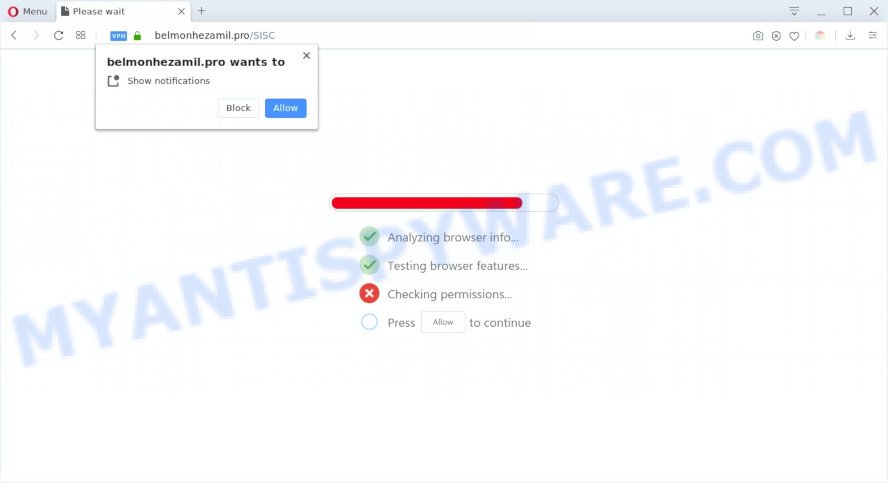
If you click the ‘Allow’ button, then you will start seeing unwanted adverts in form of pop-ups on your desktop. Push notifications are originally created to alert the user of newly published content. Cybercriminals abuse ‘push notifications’ to avoid antivirus software and ad blocker applications by presenting annoying adverts. These ads are displayed in the lower right corner of the screen urges users to play online games, visit questionable websites, install internet browser addons & so on.

In order to unsubscribe from Belmonhezamil.pro spam notifications open your web browser’s settings and follow the Belmonhezamil.pro removal instructions below. Once you delete notifications subscription, the Belmonhezamil.pro pop-ups ads will no longer appear on your internet browser.
Threat Summary
| Name | Belmonhezamil.pro pop up |
| Type | push notifications ads, pop ups, pop up ads, popup virus |
| Distribution | social engineering attack, potentially unwanted apps, shady pop up ads, adware softwares |
| Symptoms |
|
| Removal | Belmonhezamil.pro removal guide |
Where the Belmonhezamil.pro pop ups comes from
These Belmonhezamil.pro popups are caused by suspicious ads on the websites you visit or adware software. Adware is undesired software created to throw ads up on your web-browser screen. Adware software generates profit for its developer by randomly showing a huge count of ads and pop-up deals. You might experience a change in your start page or search engine, new tabs opening or even a redirect to shady web-pages.
Most of unwanted advertisements and pop-ups come from web-browser toolbars and/or add-ons, BHOs (browser helper objects) and bundled apps. Most often, these items claim itself as applications which improve your experience on the Web by providing a fast and interactive home page or a search provider that does not track you. Remember, how to avoid the unwanted software. Be cautious, run only reputable apps which download from reputable sources. NEVER install any unknown and dubious programs.
If you are unfortunate have adware software, you can follow the instructions below that will assist you to delete adware and thus remove Belmonhezamil.pro pop up advertisements from your web browser.
How to remove Belmonhezamil.pro popup advertisements (removal steps)
In the steps below we will have a look at the adware software and how to remove Belmonhezamil.pro from IE, MS Edge, Mozilla Firefox and Google Chrome web browsers for Windows OS, natively or by using a few free removal utilities. Certain of the steps will require you to restart your computer or shut down this web-page. So, read this guidance carefully, then bookmark this page or open it on your smartphone for later reference.
To remove Belmonhezamil.pro pop ups, execute the steps below:
- How to delete Belmonhezamil.pro pop ups without any software
- How to fully remove Belmonhezamil.pro ads with free utilities
- Run AdBlocker to block Belmonhezamil.pro and stay safe online
- Finish words
How to delete Belmonhezamil.pro pop ups without any software
This part of the article is a step-by-step guidance that will show you how to get rid of Belmonhezamil.pro advertisements manually. You just need to follow every step. In this case, you do not need to install any additional tools.
Uninstall newly installed adware software
First, you should try to identify and uninstall the application that causes the appearance of annoying ads or browser redirect, using the ‘Uninstall a program’ which is located in the ‘Control panel’.
|
|
|
|
Remove Belmonhezamil.pro notifications from web browsers
Your web browser likely now allows the Belmonhezamil.pro web-page to send you push notifications, but you do not want the intrusive advertisements from this web page and we understand that. We have put together this steps on how you can remove Belmonhezamil.pro pop-up advertisements from Chrome, Internet Explorer, MS Edge, Safari, Firefox and Android.
|
|
|
|
|
|
Remove Belmonhezamil.pro ads from Internet Explorer
If you find that Internet Explorer web browser settings like start page, newtab and search provider had been modified by adware software that causes multiple unwanted pop ups, then you may restore your settings, via the reset web browser procedure.
First, start the IE, then press ‘gear’ icon ![]() . It will show the Tools drop-down menu on the right part of the web-browser, then press the “Internet Options” as displayed on the image below.
. It will show the Tools drop-down menu on the right part of the web-browser, then press the “Internet Options” as displayed on the image below.

In the “Internet Options” screen, select the “Advanced” tab, then press the “Reset” button. The Internet Explorer will display the “Reset Internet Explorer settings” prompt. Further, click the “Delete personal settings” check box to select it. Next, press the “Reset” button as shown in the figure below.

Once the process is done, click “Close” button. Close the Internet Explorer and reboot your PC system for the changes to take effect. This step will help you to restore your internet browser’s search provider by default, home page and new tab page to default state.
Delete Belmonhezamil.pro from Firefox by resetting web browser settings
The Mozilla Firefox reset will remove redirections to unwanted Belmonhezamil.pro web site, modified preferences, extensions and security settings. However, your saved passwords and bookmarks will not be changed, deleted or cleared.
First, start the Mozilla Firefox and click ![]() button. It will show the drop-down menu on the right-part of the web browser. Further, press the Help button (
button. It will show the drop-down menu on the right-part of the web browser. Further, press the Help button (![]() ) as displayed in the figure below.
) as displayed in the figure below.

In the Help menu, select the “Troubleshooting Information” option. Another way to open the “Troubleshooting Information” screen – type “about:support” in the internet browser adress bar and press Enter. It will display the “Troubleshooting Information” page as shown below. In the upper-right corner of this screen, press the “Refresh Firefox” button.

It will display the confirmation prompt. Further, click the “Refresh Firefox” button. The Firefox will begin a procedure to fix your problems that caused by the Belmonhezamil.pro adware software. After, it’s finished, click the “Finish” button.
Remove Belmonhezamil.pro pop-ups from Google Chrome
Reset Chrome settings is a simple way to remove Belmonhezamil.pro ads, malicious and ‘ad-supported’ extensions, web browser’s new tab, search engine and homepage which have been changed by adware.
Open the Chrome menu by clicking on the button in the form of three horizontal dotes (![]() ). It will open the drop-down menu. Select More Tools, then press Extensions.
). It will open the drop-down menu. Select More Tools, then press Extensions.
Carefully browse through the list of installed add-ons. If the list has the addon labeled with “Installed by enterprise policy” or “Installed by your administrator”, then complete the following guide: Remove Chrome extensions installed by enterprise policy otherwise, just go to the step below.
Open the Google Chrome main menu again, press to “Settings” option.

Scroll down to the bottom of the page and click on the “Advanced” link. Now scroll down until the Reset settings section is visible, like below and click the “Reset settings to their original defaults” button.

Confirm your action, press the “Reset” button.
How to fully remove Belmonhezamil.pro ads with free utilities
AntiMalware software differ from each other by many features like performance, scheduled scans, automatic updates, virus signature database, technical support, compatibility with other antivirus apps and so on. We suggest you use the following free software: Zemana Free, MalwareBytes and HitmanPro. Each of these programs has all of needed features, but most importantly, they can identify the adware and get rid of Belmonhezamil.pro pop-up ads from the Google Chrome, Microsoft Edge, Internet Explorer and Firefox.
Automatically delete Belmonhezamil.pro advertisements with Zemana
Zemana highly recommended, because it can locate security threats such adware and malicious software which most ‘classic’ antivirus programs fail to pick up on. Moreover, if you have any Belmonhezamil.pro ads removal problems which cannot be fixed by this utility automatically, then Zemana Free provides 24X7 online assistance from the highly experienced support staff.
Download Zemana on your system from the following link.
164750 downloads
Author: Zemana Ltd
Category: Security tools
Update: July 16, 2019
After the download is done, close all applications and windows on your system. Open a directory in which you saved it. Double-click on the icon that’s called Zemana.AntiMalware.Setup like below.
![]()
When the install starts, you will see the “Setup wizard” that will help you install Zemana on your PC.

Once installation is done, you will see window like below.

Now click the “Scan” button to perform a system scan for the adware that causes Belmonhezamil.pro advertisements in your web-browser. A scan may take anywhere from 10 to 30 minutes, depending on the number of files on your computer and the speed of your PC. While the Zemana Anti Malware is scanning, you can see how many objects it has identified either as being malicious software.

Once the system scan is complete, you can check all items detected on your computer. In order to remove all items, simply click “Next” button.

The Zemana Free will remove adware software that causes Belmonhezamil.pro popup ads.
Scan your system and get rid of Belmonhezamil.pro pop ups with Hitman Pro
Hitman Pro is one of the most effective tools for uninstalling adware, PUPs and other malware. It can find hidden adware software in your machine and delete all malicious folders and files related to adware. Hitman Pro will help you to delete Belmonhezamil.pro pop ups from your computer and Firefox, MS Edge, Google Chrome and Internet Explorer. We strongly advise you to download this tool as the makers are working hard to make it better.
Hitman Pro can be downloaded from the following link. Save it to your Desktop.
Download and run HitmanPro on your computer. Once started, press “Next” button to perform a system scan with this utility for the adware software that causes Belmonhezamil.pro pop-ups. When a threat is detected, the number of the security threats will change accordingly. Wait until the the checking is finished..

After the scan is complete, HitmanPro will prepare a list of unwanted applications and adware software.

You may delete threats (move to Quarantine) by simply press Next button.
It will display a dialog box, click the “Activate free license” button to start the free 30 days trial to get rid of all malicious software found.
Use MalwareBytes to remove Belmonhezamil.pro ads
Manual Belmonhezamil.pro pop ups removal requires some computer skills. Some files and registry entries that created by the adware can be not fully removed. We suggest that use the MalwareBytes that are fully clean your computer of adware software. Moreover, the free application will allow you to get rid of malware, PUPs, hijacker infections and toolbars that your computer can be infected too.
MalwareBytes AntiMalware can be downloaded from the following link. Save it on your Desktop.
327016 downloads
Author: Malwarebytes
Category: Security tools
Update: April 15, 2020
Once the downloading process is complete, close all windows on your PC system. Further, run the file named mb3-setup. If the “User Account Control” dialog box pops up as shown below, click the “Yes” button.

It will show the “Setup wizard” which will help you set up MalwareBytes on the personal computer. Follow the prompts and do not make any changes to default settings.

Once install is done successfully, press Finish button. Then MalwareBytes Anti-Malware (MBAM) will automatically run and you can see its main window as shown below.

Next, click the “Scan Now” button . MalwareBytes Anti-Malware utility will start scanning the whole machine to find out adware that causes multiple undesired pop-ups. This process can take some time, so please be patient. When a malware, adware or potentially unwanted apps are found, the number of the security threats will change accordingly. Wait until the the checking is done.

Once MalwareBytes Anti-Malware has completed scanning, MalwareBytes Free will show a list of all items detected by the scan. Next, you need to click “Quarantine Selected” button.

The MalwareBytes Anti-Malware (MBAM) will remove adware software related to the Belmonhezamil.pro popups and add threats to the Quarantine. After disinfection is complete, you can be prompted to reboot your PC system. We suggest you look at the following video, which completely explains the process of using the MalwareBytes Anti Malware to remove hijackers, adware and other malware.
Run AdBlocker to block Belmonhezamil.pro and stay safe online
If you want to delete annoying advertisements, internet browser redirections and popups, then install an ad blocker program like AdGuard. It can stop Belmonhezamil.pro, advertisements, pop-ups and stop websites from tracking your online activities when using the Microsoft Edge, Microsoft Internet Explorer, Firefox and Chrome. So, if you like surf the Internet, but you don’t like undesired ads and want to protect your machine from harmful web pages, then the AdGuard is your best choice.
Download AdGuard by clicking on the link below.
26828 downloads
Version: 6.4
Author: © Adguard
Category: Security tools
Update: November 15, 2018
After downloading it, double-click the downloaded file to run it. The “Setup Wizard” window will show up on the computer screen like the one below.

Follow the prompts. AdGuard will then be installed and an icon will be placed on your desktop. A window will show up asking you to confirm that you want to see a quick instructions like below.

Click “Skip” button to close the window and use the default settings, or press “Get Started” to see an quick instructions that will allow you get to know AdGuard better.
Each time, when you start your computer, AdGuard will run automatically and stop undesired ads, block Belmonhezamil.pro, as well as other harmful or misleading web-pages. For an overview of all the features of the program, or to change its settings you can simply double-click on the AdGuard icon, that may be found on your desktop.
Finish words
Now your PC should be free of the adware that causes multiple undesired pop-ups. We suggest that you keep AdGuard (to help you block unwanted popup ads and annoying harmful websites) and Zemana (to periodically scan your PC system for new adwares and other malicious software). Probably you are running an older version of Java or Adobe Flash Player. This can be a security risk, so download and install the latest version right now.
If you are still having problems while trying to get rid of Belmonhezamil.pro advertisements from the Chrome, Firefox, IE and Edge, then ask for help here here.




















