According to experienced security researchers, Dear YouTube user is a scam that runs on some websites that are controlled by scammers. It informs that in celebration of 1 BILLION hours of YouTube watched everyday, several visitors were selected and you are one of them. Each of the lucky ones is invited to receive a valuable gift – $1000 Amazon Gift Card or a $1000 Walmart Gift Card!
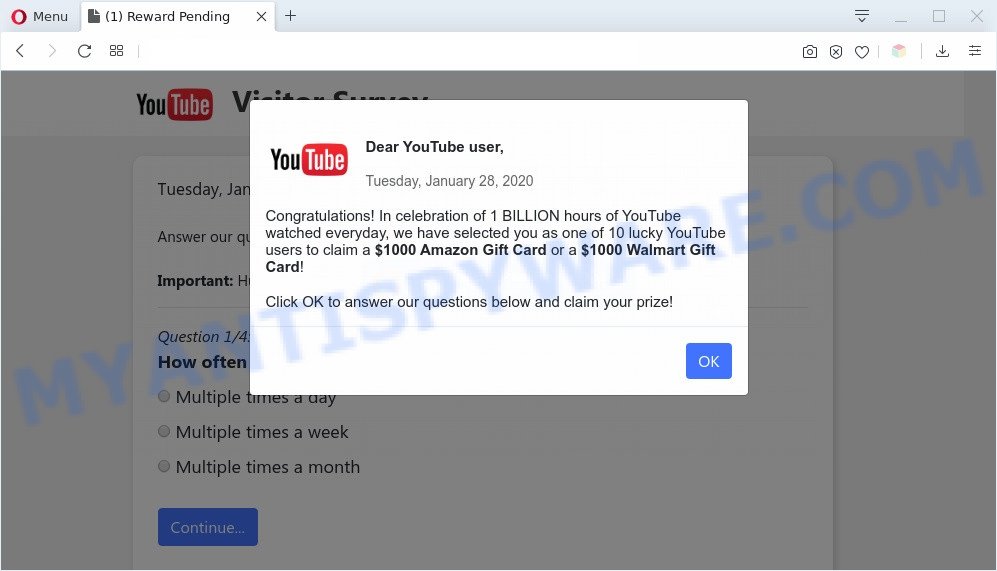
Although the scammers posted the logo of YouTube website, YouTube is in no way connected with this message. All offered prizes are fake. This scam uses social engineering methods to steal personal information from users (for example, email address, postal address, full name and surname, bank details) and / or to trick them to pay shipping fees or the cost of delivery of a nonexistent prize.
The full text of the pop-up:
Dear YouTube user,
Congratulations! In celebration of 1 BILLION hours of YouTube watched everyday, we have selected you as one of 10 lucky YouTube users to claim a $1000 Amazon Gift Card or a $1000 Walmart Gift Card!
Click OK to answer our questions below and claim your prize!
Where the Dear YouTube user popups comes from
These Dear YouTube user pop-ups are caused by suspicious ads on the web sites you visit or adware. Adware is an advertising malware. It is developed just that: display various pop up windows and/or annoying adverts using intrusive and at times dangerous methods. Adware can also include other forms of malware. It can steal sensitive info from the machine and pass it on to third parties. Adware has also been the basis for hacking to gain access to the computer.
Threat Summary
| Name | Dear YouTube user Scam |
| Type | adware, potentially unwanted application (PUA), popup virus, popups, pop up ads |
| Symptoms |
|
| Removal | Dear YouTube user pop-up scam removal guide |
How does Adware get on your computer
Adware software spreads with a simple but quite effective way. It’s integrated into the installer of various freeware. Thus on the process of install, it will be installed onto your PC and/or browser. In order to avoid adware software, you just need to follow a few simple rules: carefully read the Terms of Use and the license, choose only a Manual, Custom or Advanced install type, which enables you to make sure that the application you want to install, thereby protect your machine from adware.
Below we are discussing the methods which are very effective in uninstalling adware. The guidance will also allow you to delete Dear YouTube user pop ups from your browser for free.
How to remove Dear YouTube user pop-up scam from Chrome, Firefox, IE, Edge
Not all undesired programs like adware software that causes Dear YouTube user scam in your web-browser are easily uninstallable. You might see pop ups, deals, text links, in-text ads, banners and other type of ads in the Microsoft Edge, Firefox, Chrome and Internet Explorer and might not be able to figure out the program responsible for this activity. The reason for this is that many unwanted programs neither appear in MS Windows Control Panel. Therefore in order to fully remove Dear YouTube user popups, you need to use the following steps. Certain of the steps below will require you to exit this web page. So, please read the steps carefully, after that bookmark it or open it on your smartphone for later reference.
To remove Dear YouTube user, perform the steps below:
- How to delete Dear YouTube user popups without any software
- How to remove Dear YouTube user pop-ups using free utilities
- How to stop Dear YouTube user pop-up scam
- Finish words
How to delete Dear YouTube user popups without any software
First of all, try to delete Dear YouTube user scam manually; to do this, follow the steps below. Of course, manual removal of adware software requires more time and may not be suitable for those who are poorly versed in system settings. In this case, we recommend that you scroll down to the section that describes how to remove Dear YouTube user pop-ups using free removal tools.
Delete unwanted or recently installed apps
Some applications are free only because their setup file contains an adware. This unwanted applications generates profit for the developers when it is installed. More often this adware can be uninstalled by simply uninstalling it from the ‘Uninstall a Program’ that is located in Windows control panel.
- If you are using Windows 8, 8.1 or 10 then click Windows button, next press Search. Type “Control panel”and press Enter.
- If you are using Windows XP, Vista, 7, then click “Start” button and click “Control Panel”.
- It will open the Windows Control Panel.
- Further, click “Uninstall a program” under Programs category.
- It will display a list of all applications installed on the computer.
- Scroll through the all list, and uninstall suspicious and unknown applications. To quickly find the latest installed software, we recommend sort software by date.
See more details in the video guide below.
Remove Dear YouTube user pop-ups from Mozilla Firefox
The Firefox reset will get rid of redirects to the Dear YouTube user scam, remove modified preferences, extensions and security settings. When using the reset feature, your personal information such as passwords, bookmarks, browsing history and web form auto-fill data will be saved.
Click the Menu button (looks like three horizontal lines), and press the blue Help icon located at the bottom of the drop down menu as displayed below.

A small menu will appear, press the “Troubleshooting Information”. On this page, press “Refresh Firefox” button as shown in the following example.

Follow the onscreen procedure to return your Mozilla Firefox web-browser settings to their default values.
Remove Dear YouTube user scam from Google Chrome
In this step we are going to show you how to reset Chrome settings. potentially unwanted programs such as the adware software can make changes to your internet browser settings, add toolbars and undesired extensions. By resetting Google Chrome settings you will get rid of Dear YouTube user pop up scam and reset unwanted changes caused by adware. However, your saved passwords and bookmarks will not be changed, deleted or cleared.

- First, run the Chrome and click the Menu icon (icon in the form of three dots).
- It will display the Google Chrome main menu. Select More Tools, then click Extensions.
- You’ll see the list of installed extensions. If the list has the extension labeled with “Installed by enterprise policy” or “Installed by your administrator”, then complete the following steps: Remove Chrome extensions installed by enterprise policy.
- Now open the Chrome menu once again, press the “Settings” menu.
- Next, press “Advanced” link, which located at the bottom of the Settings page.
- On the bottom of the “Advanced settings” page, click the “Reset settings to their original defaults” button.
- The Chrome will show the reset settings dialog box as shown on the image above.
- Confirm the web browser’s reset by clicking on the “Reset” button.
- To learn more, read the article How to reset Chrome settings to default.
Get rid of Dear YouTube user popup scam from Internet Explorer
In order to recover all web browser new tab, home page and search engine by default you need to reset the IE to the state, which was when the MS Windows was installed on your PC.
First, run the Microsoft Internet Explorer, then click ‘gear’ icon ![]() . It will open the Tools drop-down menu on the right part of the web-browser, then click the “Internet Options” as displayed on the image below.
. It will open the Tools drop-down menu on the right part of the web-browser, then click the “Internet Options” as displayed on the image below.

In the “Internet Options” screen, select the “Advanced” tab, then click the “Reset” button. The Microsoft Internet Explorer will display the “Reset Internet Explorer settings” prompt. Further, click the “Delete personal settings” check box to select it. Next, click the “Reset” button similar to the one below.

When the procedure is done, press “Close” button. Close the Microsoft Internet Explorer and reboot your machine for the changes to take effect. This step will help you to restore your web browser’s home page, newtab and search provider by default to default state.
How to remove Dear YouTube user pop-ups using free utilities
In order to fully delete Dear YouTube user pop-up scam, you not only need to remove adware from your machine, but also get rid of all its components in your personal computer including Windows registry entries. We advise to download and use free removal utilities to automatically clean your PC system of adware software related to the Dear YouTube user pop up scam.
Remove Dear YouTube user pop-ups with Zemana
Zemana AntiMalware is one of the best in its class, it can find and delete tons of of various security threats, including adware, hijackers, spyware and trojans that masqueraded as legitimate computer applications. Also Zemana Free includes another utility called FRST – is a helpful program for manual removal of files and parts of the Windows registry created by malware.
- Download Zemana on your Microsoft Windows Desktop by clicking on the link below.
Zemana AntiMalware
164813 downloads
Author: Zemana Ltd
Category: Security tools
Update: July 16, 2019
- Once you have downloaded the installation file, make sure to double click on the Zemana.AntiMalware.Setup. This would start the Zemana setup on your PC.
- Select installation language and click ‘OK’ button.
- On the next screen ‘Setup Wizard’ simply click the ‘Next’ button and follow the prompts.

- Finally, once the setup is complete, Zemana Free will run automatically. Else, if does not then double-click on the Zemana AntiMalware (ZAM) icon on your desktop.
- Now that you have successfully install Zemana, let’s see How to use Zemana Anti-Malware to remove Dear YouTube user pop-up scam from your computer.
- After you have opened the Zemana Free, you’ll see a window as shown on the screen below, just click ‘Scan’ button to perform a system scan with this tool for the adware.

- Now pay attention to the screen while Zemana AntiMalware (ZAM) scans your PC.

- When Zemana Free is finished scanning your system, it will open the Scan Results. You may delete items (move to Quarantine) by simply click ‘Next’ button.

- Zemana may require a reboot PC system in order to complete the Dear YouTube user scam removal procedure.
- If you want to permanently delete adware from your personal computer, then click ‘Quarantine’ icon, select all malicious software, adware software, potentially unwanted programs and other threats and click Delete.
- Reboot your computer to complete the adware removal procedure.
Get rid of Dear YouTube user pop ups and harmful extensions with Hitman Pro
If the Dear YouTube user pop ups problem persists, use the Hitman Pro and scan if your personal computer is infected by adware. The Hitman Pro is a downloadable security utility that provides on-demand scanning and helps get rid of adware, potentially unwanted apps, and other malicious software. It works with your existing antivirus software.

- Hitman Pro can be downloaded from the following link. Save it to your Desktop.
- When the downloading process is finished, start the HitmanPro, double-click the HitmanPro.exe file.
- If the “User Account Control” prompts, press Yes to continue.
- In the Hitman Pro window, click the “Next” for scanning your PC for the adware that cause the Dear YouTube user scam. This task can take some time, so please be patient. During the scan HitmanPro will search for threats exist on your machine.
- Once Hitman Pro completes the scan, HitmanPro will produce a list of unwanted software and adware. Make sure to check mark the threats which are unsafe and then click “Next”. Now, click the “Activate free license” button to start the free 30 days trial to remove all malicious software found.
Use MalwareBytes Anti-Malware (MBAM) to get rid of Dear YouTube user pop ups
Trying to remove Dear YouTube user pop-ups can become a battle of wills between the adware infection and you. MalwareBytes Free can be a powerful ally, removing most of today’s adware, malicious software and PUPs with ease. Here’s how to use MalwareBytes Free will help you win.
First, please go to the following link, then click the ‘Download’ button in order to download the latest version of MalwareBytes Anti Malware.
327070 downloads
Author: Malwarebytes
Category: Security tools
Update: April 15, 2020
When the downloading process is complete, close all software and windows on your personal computer. Double-click the install file called mb3-setup. If the “User Account Control” prompt pops up like below, click the “Yes” button.

It will open the “Setup wizard” that will help you install MalwareBytes Anti Malware on your machine. Follow the prompts and don’t make any changes to default settings.

Once install is finished successfully, press Finish button. MalwareBytes Free will automatically start and you can see its main screen as shown in the following example.

Now click the “Scan Now” button . MalwareBytes utility will start scanning the whole PC to find out adware responsible for Dear YouTube user pop-ups. This procedure can take quite a while, so please be patient. While the MalwareBytes AntiMalware utility is checking, you can see count of objects it has identified as being infected by malicious software.

When the scan is done, MalwareBytes Anti-Malware (MBAM) will display a list of detected threats. In order to remove all threats, simply press “Quarantine Selected” button. The MalwareBytes AntiMalware will remove adware that causes Dear YouTube user pop up scam in your web browser and add security threats to the Quarantine. Once finished, you may be prompted to restart the PC.

We recommend you look at the following video, which completely explains the procedure of using the MalwareBytes AntiMalware (MBAM) to delete adware software, browser hijacker and other malware.
How to stop Dear YouTube user pop-up scam
If you surf the Web, you cannot avoid malvertising. But you can protect your browser against it. Download and use an ad-blocking application. AdGuard is an adblocker that can filter out a large count of of the malvertising, blocking dynamic scripts from loading harmful content.
- Visit the following page to download AdGuard. Save it on your Desktop.
Adguard download
26842 downloads
Version: 6.4
Author: © Adguard
Category: Security tools
Update: November 15, 2018
- Once the downloading process is done, start the downloaded file. You will see the “Setup Wizard” program window. Follow the prompts.
- When the installation is finished, click “Skip” to close the install program and use the default settings, or click “Get Started” to see an quick tutorial which will help you get to know AdGuard better.
- In most cases, the default settings are enough and you do not need to change anything. Each time, when you run your personal computer, AdGuard will run automatically and stop undesired advertisements, block Dear YouTube user scam, as well as other malicious or misleading web sites. For an overview of all the features of the program, or to change its settings you can simply double-click on the icon named AdGuard, that is located on your desktop.
Finish words
Once you’ve complete the few simple steps above, your computer should be free from adware that causes multiple annoying popups and other malware. The Internet Explorer, MS Edge, Google Chrome and Firefox will no longer redirect you to the Dear YouTube user scam. Unfortunately, if the step-by-step guidance does not help you, then you have caught a new adware, and then the best way – ask for help here.






















