Hittheroad.mobi popup is a browser-based scam that uses social engineering methods to deceive you and other unsuspecting users to accept spam notifications via the web-browser. When you visit the Hittheroad.mobi web site that wants to send you push notifications, you’ll be greeted with a confirmation request that asks whether you want to agree to them or not. Your options will be ‘Block’ and ‘Allow’.
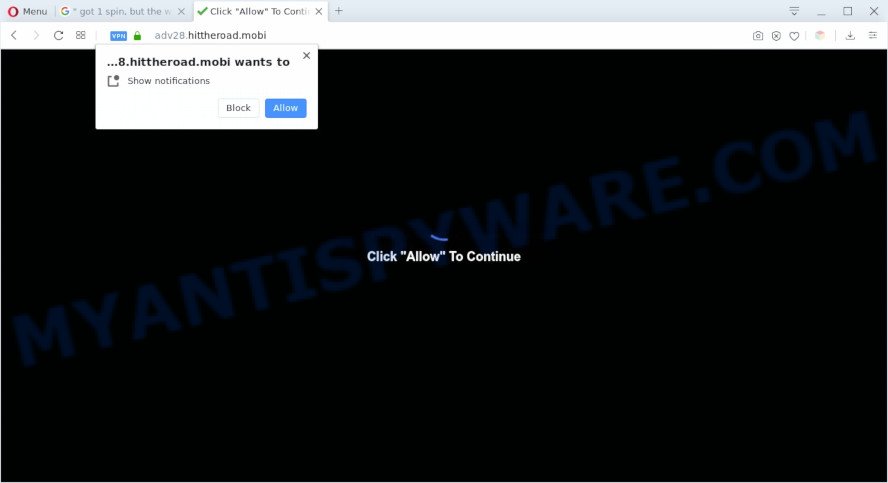
Once you click the ‘Allow’, then your web browser will be configured to show popup advertisements in the lower right corner of the screen. Push notifications are originally made to alert the user of newly published content. Cybercriminals abuse ‘push notifications’ to avoid anti-virus and ad-blocking programs by displaying unwanted advertisements. These ads are displayed in the lower right corner of the screen urges users to play online games, visit suspicious websites, install web-browser extensions & so on.

To end this intrusive behavior and delete Hittheroad.mobi spam notifications, you need to modify browser settings that got altered by adware. For that, complete the Hittheroad.mobi removal guidance below. Once you delete Hittheroad.mobi subscription, the spam notifications will no longer display on your browser.
Threat Summary
| Name | Hittheroad.mobi pop up |
| Type | browser notification spam advertisements, pop-ups, pop-up ads, popup virus |
| Distribution | PUPs, adware softwares, social engineering attack, misleading popup ads |
| Symptoms |
|
| Removal | Hittheroad.mobi removal guide |
How does your computer get infected with Hittheroad.mobi pop-ups
These Hittheroad.mobi pop ups are caused by malicious ads on the web-sites you visit or adware software. Adware is developed for the purpose of displaying various pop ups and/or unwanted commercials on the infected PC without the user’s consent. It is important, don’t click on these ads, as they can lead you to more harmful or misleading web pages.
Adware usually gets installed alongside free software, codecs and shareware. So, when you installing freeware, carefully read the disclaimers, choose the Custom or Advanced install method to watch for third-party programs that are being installed, because some of the applications are PUPs and adware.
So, if you happen to encounter unwanted Hittheroad.mobi advertisements, then be quick and take effort to delete adware as soon as possible. Follow the steps below to get rid of Hittheroad.mobi pop-up ads. Let us know how you managed by sending us your comments please.
How to remove Hittheroad.mobi pop up advertisements from Chrome, Firefox, IE, Edge
The answer is right here on this web page. We have put together simplicity and efficiency. It will allow you easily to free your personal computer of adware that causes undesired Hittheroad.mobi advertisements. Moreover, you can choose manual or automatic removal way. If you are familiar with the system then use manual removal, otherwise run the free anti malware utility made specifically to get rid of adware. Of course, you may combine both methods. Read it once, after doing so, please bookmark this page (or open it on your smartphone) as you may need to close your web-browser or reboot your PC.
To remove Hittheroad.mobi pop ups, perform the following steps:
- Manual Hittheroad.mobi ads removal
- How to automatically remove Hittheroad.mobi advertisements
- How to stop Hittheroad.mobi pop-up ads
- To sum up
Manual Hittheroad.mobi ads removal
First try to get rid of Hittheroad.mobi popup advertisements manually; to do this, follow the steps below. Of course, manual adware removal requires more time and may not be suitable for those who are poorly versed in computer settings. In this case, we advise that you scroll down to the section that describes how to remove Hittheroad.mobi pop-ups using free utilities.
Uninstall PUPs using Windows Control Panel
Check out the Microsoft Windows Control Panel (Programs and Features section) to see all installed apps. We recommend to click on the “Date Installed” in order to sort the list of applications by the date you installed them. If you see any unknown and questionable programs, they are the ones you need to remove.
|
|
|
|
Remove Hittheroad.mobi notifications from web browsers
Your web browser likely now allows the Hittheroad.mobi webpage to send you browser notification spam, but you do not want the annoying ads from this web-page and we understand that. We’ve put together this instructions on how you can remove Hittheroad.mobi pop ups from Google Chrome, Android, Safari, Mozilla Firefox, Edge and Microsoft Internet Explorer.
Google Chrome:
- Just copy and paste the following text into the address bar of Chrome.
- chrome://settings/content/notifications
- Press Enter.
- Remove the Hittheroad.mobi URL and other questionable sites by clicking three vertical dots button next to each and selecting ‘Remove’.

Android:
- Tap ‘Settings’.
- Tap ‘Notifications’.
- Find and tap the web-browser which shows Hittheroad.mobi browser notification spam advertisements.
- Find Hittheroad.mobi URL in the list and disable it.

Mozilla Firefox:
- Click the Menu button (three horizontal stripes) on the top right corner of the screen.
- In the menu go to ‘Options’, in the menu on the left go to ‘Privacy & Security’.
- Scroll down to the ‘Permissions’ section and click the ‘Settings’ button next to ‘Notifications’.
- Locate sites you down’t want to see notifications from (for example, Hittheroad.mobi), click on drop-down menu next to each and select ‘Block’.
- Save changes.

Edge:
- In the top right hand corner, click on the three dots to expand the Edge menu.
- Click ‘Settings’. Click ‘Advanced’ on the left side of the window.
- In the ‘Website permissions’ section click ‘Manage permissions’.
- Click the switch below the Hittheroad.mobi URL so that it turns off.

Internet Explorer:
- Click ‘Tools’ button in the top-right corner of the window.
- When the drop-down menu appears, click on ‘Internet Options’.
- Click on the ‘Privacy’ tab and select ‘Settings’ in the pop-up blockers section.
- Select the Hittheroad.mobi URL and other suspicious sites under and remove them one by one by clicking the ‘Remove’ button.

Safari:
- Go to ‘Preferences’ in the Safari menu.
- Select the ‘Websites’ tab and then select ‘Notifications’ section on the left panel.
- Check for Hittheroad.mobi domain, other questionable sites and apply the ‘Deny’ option for each.
Remove Hittheroad.mobi pop ups from Mozilla Firefox
Resetting your Mozilla Firefox is basic troubleshooting step for any issues with your web-browser program, including the redirect to Hittheroad.mobi web-page. Your saved bookmarks, form auto-fill information and passwords won’t be cleared or changed.
First, start the Mozilla Firefox. Next, click the button in the form of three horizontal stripes (![]() ). It will open the drop-down menu. Next, click the Help button (
). It will open the drop-down menu. Next, click the Help button (![]() ).
).

In the Help menu click the “Troubleshooting Information”. In the upper-right corner of the “Troubleshooting Information” page click on “Refresh Firefox” button as displayed in the figure below.

Confirm your action, click the “Refresh Firefox”.
Delete Hittheroad.mobi ads from Internet Explorer
By resetting Internet Explorer web browser you return your browser settings to its default state. This is good initial when troubleshooting problems that might have been caused by adware related to the Hittheroad.mobi pop-up ads.
First, start the IE, then click ‘gear’ icon ![]() . It will open the Tools drop-down menu on the right part of the web-browser, then click the “Internet Options” as shown below.
. It will open the Tools drop-down menu on the right part of the web-browser, then click the “Internet Options” as shown below.

In the “Internet Options” screen, select the “Advanced” tab, then click the “Reset” button. The Internet Explorer will display the “Reset Internet Explorer settings” dialog box. Further, press the “Delete personal settings” check box to select it. Next, click the “Reset” button as shown below.

After the process is finished, press “Close” button. Close the Microsoft Internet Explorer and reboot your PC for the changes to take effect. This step will help you to restore your internet browser’s search provider by default, start page and newtab page to default state.
Remove Hittheroad.mobi pop up ads from Google Chrome
Like other modern web-browsers, the Chrome has the ability to reset the settings to their default values and thereby recover the web browser’s settings like search provider by default, homepage and new tab page that have been replaced by the adware that cause unwanted Hittheroad.mobi pop-ups.

- First launch the Google Chrome and click Menu button (small button in the form of three dots).
- It will display the Chrome main menu. Choose More Tools, then click Extensions.
- You’ll see the list of installed extensions. If the list has the extension labeled with “Installed by enterprise policy” or “Installed by your administrator”, then complete the following tutorial: Remove Chrome extensions installed by enterprise policy.
- Now open the Chrome menu once again, click the “Settings” menu.
- You will see the Google Chrome’s settings page. Scroll down and click “Advanced” link.
- Scroll down again and press the “Reset” button.
- The Google Chrome will display the reset profile settings page as shown on the screen above.
- Next click the “Reset” button.
- Once this process is complete, your internet browser’s default search engine, new tab page and homepage will be restored to their original defaults.
- To learn more, read the article How to reset Chrome settings to default.
How to automatically remove Hittheroad.mobi advertisements
Manual removal instructions does not always help to completely get rid of the adware, as it’s not easy to identify and remove components of adware and all malicious files from hard disk. Therefore, it’s recommended that you run malicious software removal utility to completely remove Hittheroad.mobi off your web-browser. Several free malware removal utilities are currently available that can be used against the adware. The optimum method would be to run Zemana Anti-Malware (ZAM), MalwareBytes AntiMalware (MBAM) and Hitman Pro.
Remove Hittheroad.mobi advertisements with Zemana Anti-Malware
Zemana Anti Malware is a program which is used for malware, adware, hijacker infections and potentially unwanted software removal. The application is one of the most efficient antimalware tools. It helps in malicious software removal and and defends all other types of security threats. One of the biggest advantages of using Zemana Free is that is easy to use and is free. Also, it constantly keeps updating its virus/malware signatures DB. Let’s see how to install and scan your computer with Zemana Free in order to remove Hittheroad.mobi pop ups from your machine.
- Download Zemana Free from the link below. Save it on your Windows desktop or in any other place.
Zemana AntiMalware
164813 downloads
Author: Zemana Ltd
Category: Security tools
Update: July 16, 2019
- Once you have downloaded the installation file, make sure to double click on the Zemana.AntiMalware.Setup. This would start the Zemana AntiMalware (ZAM) install on your machine.
- Select setup language and click ‘OK’ button.
- On the next screen ‘Setup Wizard’ simply press the ‘Next’ button and follow the prompts.

- Finally, once the installation is done, Zemana Free will run automatically. Else, if doesn’t then double-click on the Zemana Free icon on your desktop.
- Now that you have successfully install Zemana Anti Malware, let’s see How to use Zemana Free to remove Hittheroad.mobi advertisements from your computer.
- After you have started the Zemana Anti Malware, you’ll see a window as displayed on the image below, just press ‘Scan’ button . Zemana AntiMalware (ZAM) utility will begin scanning the whole personal computer to find out adware.

- Now pay attention to the screen while Zemana Free scans your computer.

- As the scanning ends, Zemana will show you the results. Review the scan results and then press ‘Next’ button.

- Zemana Anti-Malware (ZAM) may require a reboot computer in order to complete the Hittheroad.mobi advertisements removal procedure.
- If you want to permanently remove adware software from your PC, then click ‘Quarantine’ icon, select all malicious software, adware, PUPs and other items and click Delete.
- Restart your personal computer to complete the adware removal process.
Remove Hittheroad.mobi advertisements from web-browsers with Hitman Pro
If the Hittheroad.mobi advertisements problem persists, use the HitmanPro and check if your computer is hijacked by adware software. The Hitman Pro is a downloadable security utility that provides on-demand scanning and helps delete adware, PUPs, and other malicious software. It works with your existing antivirus software.
First, visit the page linked below, then click the ‘Download’ button in order to download the latest version of HitmanPro.
Download and use Hitman Pro on your PC system. Once started, press “Next” button . Hitman Pro utility will start scanning the whole PC system to find out adware software which cause popups. Depending on your PC, the scan may take anywhere from a few minutes to close to an hour. While the Hitman Pro tool is scanning, you can see number of objects it has identified as being infected by malware..

When HitmanPro is complete scanning your system, HitmanPro will show a list of detected items.

Review the scan results and then click Next button.
It will open a prompt, click the “Activate free license” button to start the free 30 days trial to remove all malicious software found.
Run MalwareBytes Free to remove Hittheroad.mobi pop up advertisements
You can remove Hittheroad.mobi pop-ups automatically with a help of MalwareBytes Anti-Malware (MBAM). We recommend this free malware removal utility because it can easily delete hijacker infections, adware software, PUPs and toolbars with all their components such as files, folders and registry entries.

- Download MalwareBytes Anti-Malware (MBAM) on your Microsoft Windows Desktop by clicking on the following link.
Malwarebytes Anti-malware
327070 downloads
Author: Malwarebytes
Category: Security tools
Update: April 15, 2020
- When the download is finished, close all programs and windows on your personal computer. Open a directory in which you saved it. Double-click on the icon that’s named mb3-setup.
- Further, press Next button and follow the prompts.
- Once installation is complete, press the “Scan Now” button for scanning your personal computer for the adware which cause intrusive Hittheroad.mobi popups. A scan can take anywhere from 10 to 30 minutes, depending on the number of files on your personal computer and the speed of your system. During the scan MalwareBytes Anti-Malware (MBAM) will detect threats present on your system.
- Once the system scan is finished, it will open the Scan Results. All detected items will be marked. You can remove them all by simply click “Quarantine Selected”. After the task is complete, you can be prompted to restart your computer.
The following video offers a steps on how to remove hijacker infections, adware and other malware with MalwareBytes Anti Malware.
How to stop Hittheroad.mobi pop-up ads
In order to increase your security and protect your machine against new undesired advertisements and malicious webpages, you need to run ad-blocker program that stops an access to harmful ads and web sites. Moreover, the application can block the show of intrusive advertising, which also leads to faster loading of web pages and reduce the consumption of web traffic.
- First, visit the page linked below, then click the ‘Download’ button in order to download the latest version of AdGuard.
Adguard download
26842 downloads
Version: 6.4
Author: © Adguard
Category: Security tools
Update: November 15, 2018
- After downloading it, launch the downloaded file. You will see the “Setup Wizard” program window. Follow the prompts.
- Once the install is done, click “Skip” to close the installation program and use the default settings, or click “Get Started” to see an quick tutorial that will allow you get to know AdGuard better.
- In most cases, the default settings are enough and you do not need to change anything. Each time, when you start your PC system, AdGuard will launch automatically and stop unwanted ads, block Hittheroad.mobi, as well as other harmful or misleading web-pages. For an overview of all the features of the application, or to change its settings you can simply double-click on the icon named AdGuard, that can be found on your desktop.
To sum up
After completing the steps above, your machine should be free from adware that causes Hittheroad.mobi advertisements and other malware. The Microsoft Internet Explorer, Mozilla Firefox, Google Chrome and MS Edge will no longer redirect you to various undesired websites similar to Hittheroad.mobi. Unfortunately, if the few simple steps does not help you, then you have caught a new adware, and then the best way – ask for help here.






















