The Online Coupons is a browser hijacker that affects your computer and modifies web-browser settings. It can take over your internet browser and force you to use Online Coupons as your new tab, home page and search provider. When the hijacker in your PC, it can collect personal information like search queries as well as browsing history. So, if you’ve found the Online Coupons set as your new start page, you should delete it immediately and select a well-known search provider such as Google or Bing. Try the following guide to know how to remove Online Coupons and other unwanted applications.
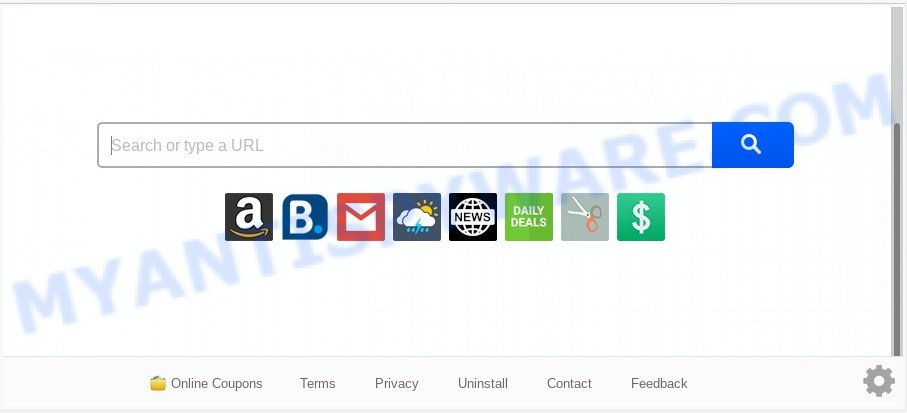
When the Online Coupons hijacker is installed on a browser, it can:
- set Online Coupons as search provider, newtab page, and homepage;
- prevent users from changing search provider or home page address;
- redirect your queries to sponsored web pages;
- provide altered search results;
- record your search queries;
- occasionally redirects to questionable web sites;
- display unwanted ads.
Another reason why you need to remove Online Coupons is its online data-tracking activity. It can gather privacy information, including:
- IP addresses;
- URLs visited;
- search queries/terms;
- clicks on links and ads;
- internet browser version information.
Threat Summary
| Name | Online Coupons |
| Type | browser hijacker, search engine hijacker, start page hijacker, toolbar, unwanted new tab, redirect virus |
| Symptoms |
|
| Removal | Online Coupons removal guide |
How can a browser hijacker get on your computer
The Online Coupons hijacker spreads together with various free programs. This means that you need to be very careful when installing applications downloaded from the Web, even from a large proven hosting. Be sure to read the Terms of Use and the Software license, select only the Manual, Advanced or Custom installation option, switch off all additional modules and software are offered to install.
By following tutorial below it is easy to remove Online Coupons redirect from MS Edge, Firefox, Chrome and IE and your PC. Learn how to scan and delete browser hijacker and other harmful applications, as well as how to run a full computer virus scan.
How to remove Online Coupons from Chrome, Firefox, IE, Edge
There are a simple manual instructions below which will help you to get rid of Online Coupons from your Windows machine. The most effective way to delete this browser hijacker infection is to follow the manual removal tutorial and then run Zemana Free, MalwareBytes Anti Malware (MBAM) or Hitman Pro automatic tools (all are free). The manual way will assist to weaken this browser hijacker infection and the free malware removal tools will completely remove Online Coupons and restore the Chrome, Microsoft Edge, Microsoft Internet Explorer and Mozilla Firefox settings to default.
To remove Online Coupons, complete the following steps:
- How to remove Online Coupons search without any software
- How to automatically delete Online Coupons
- Run AdBlocker to block Online Coupons and stay safe online
- To sum up
How to remove Online Coupons search without any software
To get rid of Online Coupons hijacker, adware and other unwanted applications you can try to do so manually. Unfortunately some of the hijackers won’t show up in your application list, but some browser hijacker infections may. In this case, you may be able to remove it via the uninstall function of your machine. You can do this by following the steps below.
Delete Online Coupons related programs through the Control Panel of your computer
One of the first things to attempt for removal of browser hijacker is to check your personal computer installed programs screen and look for undesired and suspicious applications. If there are any apps you do not recognize or are no longer using, you should remove them. If that doesn’t work, then you may need to run malware removal tool like Zemana Anti Malware (ZAM).
- If you are using Windows 8, 8.1 or 10 then press Windows button, next click Search. Type “Control panel”and press Enter.
- If you are using Windows XP, Vista, 7, then click “Start” button and press “Control Panel”.
- It will show the Windows Control Panel.
- Further, press “Uninstall a program” under Programs category.
- It will show a list of all programs installed on the system.
- Scroll through the all list, and remove dubious and unknown programs. To quickly find the latest installed programs, we recommend sort programs by date.
See more details in the video guidance below.
Remove Online Coupons from Mozilla Firefox by resetting web-browser settings
If your Mozilla Firefox web browser homepage has changed to Online Coupons without your permission or an unknown search engine opens results for your search, then it may be time to perform the browser reset. It will save your personal information like saved passwords, bookmarks, auto-fill data and open tabs.
First, open the Mozilla Firefox. Next, click the button in the form of three horizontal stripes (![]() ). It will show the drop-down menu. Next, click the Help button (
). It will show the drop-down menu. Next, click the Help button (![]() ).
).

In the Help menu click the “Troubleshooting Information”. In the upper-right corner of the “Troubleshooting Information” page press on “Refresh Firefox” button as displayed in the figure below.

Confirm your action, click the “Refresh Firefox”.
Remove Online Coupons from Internet Explorer
The Microsoft Internet Explorer reset is great if your browser is hijacked or you have unwanted addons or toolbars on your internet browser, that installed by a malicious software.
First, run the IE, click ![]() ) button. Next, click “Internet Options” as shown in the figure below.
) button. Next, click “Internet Options” as shown in the figure below.

In the “Internet Options” screen select the Advanced tab. Next, click Reset button. The Internet Explorer will show the Reset Internet Explorer settings dialog box. Select the “Delete personal settings” check box and press Reset button.

You will now need to restart your personal computer for the changes to take effect. It will delete browser hijacker that responsible for browser redirect to the undesired Online Coupons web page, disable malicious and ad-supported web-browser’s extensions and restore the Microsoft Internet Explorer’s settings like startpage, search provider and newtab page to default state.
Remove Online Coupons from Chrome
Reset Chrome settings to remove Online Coupons. If you are still experiencing issues with Online Coupons, you need to reset Google Chrome browser to its default state. This step needs to be performed only if hijacker infection has not been removed by the previous steps.
Open the Chrome menu by clicking on the button in the form of three horizontal dotes (![]() ). It will open the drop-down menu. Choose More Tools, then press Extensions.
). It will open the drop-down menu. Choose More Tools, then press Extensions.
Carefully browse through the list of installed extensions. If the list has the extension labeled with “Installed by enterprise policy” or “Installed by your administrator”, then complete the following guide: Remove Chrome extensions installed by enterprise policy otherwise, just go to the step below.
Open the Google Chrome main menu again, click to “Settings” option.

Scroll down to the bottom of the page and click on the “Advanced” link. Now scroll down until the Reset settings section is visible, as shown below and click the “Reset settings to their original defaults” button.

Confirm your action, click the “Reset” button.
How to automatically delete Online Coupons
It’s not enough to remove Online Coupons from your web browser by following the manual steps above to solve all problems. Some Online Coupons hijacker related files may remain on your personal computer and they will recover the hijacker infection even after you remove it. For that reason we suggest to run free antimalware utility like Zemana Free, MalwareBytes Free and Hitman Pro. Either of those applications should be able to find and delete Online Coupons hijacker and other web browser’s harmful extensions.
Run Zemana Anti-Malware (ZAM) to get rid of Online Coupons browser hijacker
Zemana Free is a free utility that performs a scan of your system and displays if there are existing adware, browser hijackers, viruses, worms, spyware, trojans and other malware residing on your computer. If malware is found, Zemana Anti Malware can automatically remove it. Zemana Free doesn’t conflict with other anti-malware and antivirus software installed on your PC.
Now you can install and run Zemana Anti-Malware (ZAM) to remove Online Coupons from your web browser by following the steps below:
Visit the page linked below to download Zemana setup file called Zemana.AntiMalware.Setup on your computer. Save it to your Desktop.
164813 downloads
Author: Zemana Ltd
Category: Security tools
Update: July 16, 2019
Start the install package after it has been downloaded successfully and then follow the prompts to setup this tool on your computer.

During installation you can change certain settings, but we recommend you don’t make any changes to default settings.
When install is done, this malicious software removal tool will automatically run and update itself. You will see its main window like below.

Now click the “Scan” button . Zemana program will scan through the whole system for the hijacker infection responsible for redirecting user searches to Online Coupons. This process may take quite a while, so please be patient. During the scan Zemana Anti Malware (ZAM) will search for threats present on your PC.

When Zemana Free is complete scanning your personal computer, Zemana AntiMalware will open a scan report. When you’re ready, click “Next” button.

The Zemana Free will remove hijacker which cause Online Coupons web site to appear. When the clean-up is finished, you may be prompted to restart your system to make the change take effect.
Scan your machine and remove Online Coupons redirect with Hitman Pro
HitmanPro frees your computer from adware, PUPs, unwanted toolbars, web browser plugins and other unwanted software like Online Coupons hijacker and other web browser’s malicious plugins. The free removal tool will help you enjoy your computer to its fullest. Hitman Pro uses advanced behavioral detection technologies to search for if there are undesired applications in your system. You can review the scan results, and select the items you want to remove.

- Hitman Pro can be downloaded from the following link. Save it on your Windows desktop.
- When the download is complete, launch the Hitman Pro, double-click the HitmanPro.exe file.
- If the “User Account Control” prompts, click Yes to continue.
- In the Hitman Pro window, press the “Next” to perform a system scan with this tool for the hijacker that cause a redirect to Online Coupons website. Depending on your PC, the scan can take anywhere from a few minutes to close to an hour. While the Hitman Pro is scanning, you can see count of objects it has identified either as being malware.
- After finished, it will display the Scan Results. Make sure to check mark the items that are unsafe and then click “Next”. Now, press the “Activate free license” button to start the free 30 days trial to remove all malicious software found.
How to automatically get rid of Online Coupons with MalwareBytes Anti Malware (MBAM)
Delete Online Coupons hijacker infection manually is difficult and often the hijacker infection is not completely removed. Therefore, we suggest you to run the MalwareBytes Anti Malware which are fully clean your system. Moreover, this free program will help you to delete malicious software, potentially unwanted applications, toolbars and adware software that your machine can be infected too.

- Please go to the following link to download MalwareBytes AntiMalware. Save it to your Desktop.
Malwarebytes Anti-malware
327070 downloads
Author: Malwarebytes
Category: Security tools
Update: April 15, 2020
- At the download page, click on the Download button. Your browser will show the “Save as” prompt. Please save it onto your Windows desktop.
- After the downloading process is complete, please close all programs and open windows on your machine. Double-click on the icon that’s named mb3-setup.
- This will launch the “Setup wizard” of MalwareBytes onto your personal computer. Follow the prompts and don’t make any changes to default settings.
- When the Setup wizard has finished installing, the MalwareBytes Free will launch and show the main window.
- Further, click the “Scan Now” button to perform a system scan for the browser hijacker that reroutes your web-browser to annoying Online Coupons website. When a malicious software, adware or potentially unwanted apps are detected, the number of the security threats will change accordingly.
- Once that process is complete, MalwareBytes will show a scan report.
- When you’re ready, click the “Quarantine Selected” button. After the cleaning process is finished, you may be prompted to restart the machine.
- Close the Anti Malware and continue with the next step.
Video instruction, which reveals in detail the steps above.
Run AdBlocker to block Online Coupons and stay safe online
Use an adblocker tool like AdGuard will protect you from harmful advertisements and content. Moreover, you may find that the AdGuard have an option to protect your privacy and stop phishing and spam webpages. Additionally, ad blocking applications will help you to avoid intrusive advertisements and unverified links that also a good way to stay safe online.
- Please go to the link below to download AdGuard. Save it to your Desktop so that you can access the file easily.
Adguard download
26842 downloads
Version: 6.4
Author: © Adguard
Category: Security tools
Update: November 15, 2018
- After downloading it, start the downloaded file. You will see the “Setup Wizard” program window. Follow the prompts.
- After the setup is finished, click “Skip” to close the setup application and use the default settings, or click “Get Started” to see an quick tutorial that will help you get to know AdGuard better.
- In most cases, the default settings are enough and you don’t need to change anything. Each time, when you start your PC system, AdGuard will run automatically and stop unwanted advertisements, block Online Coupons, as well as other malicious or misleading web-pages. For an overview of all the features of the program, or to change its settings you can simply double-click on the icon called AdGuard, that can be found on your desktop.
To sum up
After completing the guidance above, your PC system should be clean from hijacker responsible for redirections to Online Coupons and other malware. The Google Chrome, Internet Explorer, MS Edge and Firefox will no longer open intrusive Online Coupons web page on startup. Unfortunately, if the guidance does not help you, then you have caught a new hijacker, and then the best way – ask for help here.


















