Rutadzbeg.site is a misleading web site which uses social engineering methods to deceive you into registering for its push notifications. This webpage will show the message ‘Click Allow to’ (confirm that you are 18+, watch a video, access the content of the web site, verify that you are not a robot, enable Flash Player, download a file, connect to the Internet), asking you to subscribe to notifications.
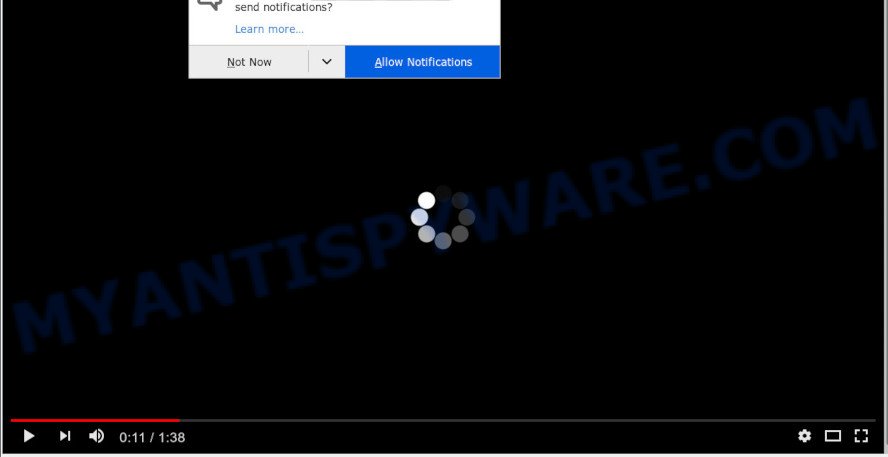
If you click on the ‘Allow’ button, the Rutadzbeg.site web site starts sending a huge number of push notifications on your your desktop. You will see the popup adverts even when your browser is closed. The authors of Rutadzbeg.site use these push notifications to bypass pop up blocker and therefore display lots of unwanted ads. These ads are used to promote questionable web-browser addons, fake prizes scams, adware bundles, and adult websites.

The best method to unsubscribe from Rutadzbeg.site browser notification spam open your web browser’s settings and follow the Rutadzbeg.site removal guide below. Once you remove notifications subscription, the Rutadzbeg.site pop ups advertisements will no longer appear on the desktop.
Threat Summary
| Name | Rutadzbeg.site pop-up |
| Type | spam notifications ads, pop up ads, pop ups, popup virus |
| Distribution | adwares, social engineering attack, misleading popup ads, PUPs |
| Symptoms |
|
| Removal | Rutadzbeg.site removal guide |
How does your PC get infected with Rutadzbeg.site pop-ups
Some research has shown that users can be redirected to Rutadzbeg.site from shady advertisements or by potentially unwanted software and adware. Adware delivers undesired advertisements on your web browser. Some of these advertisements are scams or fake advertisements designed to trick you. Even the harmless ads can become really irritating. Adware can be installed unintentionally and without you knowing about it, when you open email attachments, install freeware.
Adware software usually come bundled with freeware that downloaded from the World Wide Web. Which means that you need to be proactive and carefully read the Terms of use and the License agreement properly. For the most part, adware and potentially unwanted programs will be clearly described, so take the time to carefully read all the information about the software that you downloaded and want to install on your machine.
We recommend you to get rid of adware software and clean your computer from Rutadzbeg.site pop-up ads as quickly as possible, until the presence of the adware software has not led to even worse consequences. You need to follow the steps below that will help you to completely delete the redirect to Rutadzbeg.site intrusive web-page, using only the built-in Windows features and several free malicious software removal tools of well-known antivirus software companies.
How to remove Rutadzbeg.site pop ups from Chrome, Firefox, IE, Edge
There exist several free adware removal tools. Also it is possible to get rid of Rutadzbeg.site pop ups manually. But we recommend to combine all these solutions below into the one removal algorithm. Follow the steps of the guide. Certain of the steps will require you to restart your computer or shut down this web site. So, read this tutorial carefully, then bookmark this page or open it on your smartphone for later reference.
To remove Rutadzbeg.site pop ups, use the following steps:
- How to manually delete Rutadzbeg.site
- How to automatically remove Rutadzbeg.site pop-ups
- How to block Rutadzbeg.site
- Finish words
How to manually delete Rutadzbeg.site
In this section of the post, we have posted the steps that will help to get rid of Rutadzbeg.site pop ups manually. Although compared to removal tools, this solution loses in time, but you don’t need to download anything on the PC system. It will be enough for you to follow the detailed guidance with pictures. We tried to describe each step in detail, but if you realized that you might not be able to figure it out, or simply do not want to change the Windows and web-browser settings, then it’s better for you to use tools from trusted developers, which are listed below.
Delete unwanted or newly added programs
The process of adware software removal is generally the same across all versions of MS Windows OS from 10 to XP. To start with, it is necessary to check the list of installed software on your computer and remove all unused, unknown and questionable programs.
Press Windows button ![]() , then click Search
, then click Search ![]() . Type “Control panel”and press Enter. If you using Windows XP or Windows 7, then press “Start” and select “Control Panel”. It will show the Windows Control Panel similar to the one below.
. Type “Control panel”and press Enter. If you using Windows XP or Windows 7, then press “Start” and select “Control Panel”. It will show the Windows Control Panel similar to the one below.

Further, click “Uninstall a program” ![]()
It will show a list of all software installed on your computer. Scroll through the all list, and uninstall any suspicious and unknown programs.
Remove Rutadzbeg.site notifications from internet browsers
if you became a victim of cybercriminals and clicked on the “Allow” button, then your browser was configured to show annoying ads. To remove the advertisements, you need to get rid of the notification permission that you gave the Rutadzbeg.site web-site to send browser notification spam.
|
|
|
|
|
|
Remove Rutadzbeg.site popups from Microsoft Internet Explorer
By resetting Internet Explorer web-browser you restore your browser settings to its default state. This is first when troubleshooting problems that might have been caused by adware software that cause annoying Rutadzbeg.site pop up advertisements.
First, launch the Internet Explorer, then click ‘gear’ icon ![]() . It will display the Tools drop-down menu on the right part of the browser, then press the “Internet Options” as displayed in the figure below.
. It will display the Tools drop-down menu on the right part of the browser, then press the “Internet Options” as displayed in the figure below.

In the “Internet Options” screen, select the “Advanced” tab, then click the “Reset” button. The Microsoft Internet Explorer will open the “Reset Internet Explorer settings” dialog box. Further, press the “Delete personal settings” check box to select it. Next, click the “Reset” button similar to the one below.

Once the process is finished, click “Close” button. Close the Internet Explorer and reboot your PC system for the changes to take effect. This step will help you to restore your browser’s search provider by default, start page and newtab to default state.
Remove Rutadzbeg.site pop-up ads from Chrome
Another way to get rid of Rutadzbeg.site advertisements from Google Chrome is Reset Google Chrome settings. This will disable malicious plugins and reset Google Chrome settings to default values. However, your saved passwords and bookmarks will not be changed, deleted or cleared.
First open the Google Chrome. Next, click the button in the form of three horizontal dots (![]() ).
).
It will show the Chrome menu. Choose More Tools, then click Extensions. Carefully browse through the list of installed add-ons. If the list has the extension signed with “Installed by enterprise policy” or “Installed by your administrator”, then complete the following guide: Remove Chrome extensions installed by enterprise policy.
Open the Chrome menu once again. Further, click the option called “Settings”.

The internet browser will display the settings screen. Another way to display the Google Chrome’s settings – type chrome://settings in the web browser adress bar and press Enter
Scroll down to the bottom of the page and click the “Advanced” link. Now scroll down until the “Reset” section is visible, as displayed in the figure below and click the “Reset settings to their original defaults” button.

The Chrome will open the confirmation prompt as on the image below.

You need to confirm your action, click the “Reset” button. The web browser will start the process of cleaning. When it is complete, the internet browser’s settings including new tab page, search provider and home page back to the values which have been when the Google Chrome was first installed on your PC system.
Get rid of Rutadzbeg.site from Mozilla Firefox by resetting web-browser settings
If your Mozilla Firefox web browser is rerouted to Rutadzbeg.site without your permission or an unknown search engine shows results for your search, then it may be time to perform the internet browser reset. Your saved bookmarks, form auto-fill information and passwords won’t be cleared or changed.
First, launch the Mozilla Firefox. Next, click the button in the form of three horizontal stripes (![]() ). It will show the drop-down menu. Next, click the Help button (
). It will show the drop-down menu. Next, click the Help button (![]() ).
).

In the Help menu press the “Troubleshooting Information”. In the upper-right corner of the “Troubleshooting Information” page click on “Refresh Firefox” button such as the one below.

Confirm your action, click the “Refresh Firefox”.
How to automatically remove Rutadzbeg.site pop-ups
It’s not enough to get rid of Rutadzbeg.site advertisements from your browser by following the manual steps above to solve all problems. Some the adware related files may remain on your computer and they will recover the adware even after you get rid of it. For that reason we suggest to run free anti-malware tool like Zemana, MalwareBytes Anti Malware and HitmanPro. Either of those programs should be able to scan for and get rid of adware software responsible for Rutadzbeg.site popup advertisements.
Get rid of Rutadzbeg.site pop-ups with Zemana Free
Zemana Anti-Malware (ZAM) is a malicious software removal tool designed for MS Windows. This utility will help you get rid of Rutadzbeg.site advertisements, various types of malware (including hijackers and potentially unwanted software) from your computer. It has simple and user friendly interface. While the Zemana AntiMalware (ZAM) does its job, your computer will run smoothly.
Click the link below to download the latest version of Zemana AntiMalware for Windows. Save it to your Desktop so that you can access the file easily.
164813 downloads
Author: Zemana Ltd
Category: Security tools
Update: July 16, 2019
When the download is finished, close all applications and windows on your system. Open a directory in which you saved it. Double-click on the icon that’s called Zemana.AntiMalware.Setup as shown in the figure below.
![]()
When the install starts, you will see the “Setup wizard” which will help you install Zemana Free on your machine.

Once install is finished, you will see window as shown in the figure below.

Now press the “Scan” button for checking your personal computer for the adware that causes Rutadzbeg.site pop-up ads in your web browser. Depending on your machine, the scan can take anywhere from a few minutes to close to an hour. While the Zemana Anti-Malware program is scanning, you may see how many objects it has identified as threat.

When Zemana Free completes the scan, you will be shown the list of all detected items on your system. Review the scan results and then click “Next” button.

The Zemana AntiMalware will remove adware software responsible for Rutadzbeg.site pop ups.
Remove Rutadzbeg.site pop-up ads and malicious extensions with Hitman Pro
HitmanPro is a free removal tool that can check your system for a wide range of security threats like malware, adware softwares, PUPs as well as adware that cause pop ups. It will perform a deep scan of your system including hard drives and Microsoft Windows registry. When a malware is detected, it will help you to get rid of all detected threats from your computer with a simple click.

- Hitman Pro can be downloaded from the following link. Save it on your Desktop.
- When the downloading process is complete, double click the HitmanPro icon. Once this utility is started, press “Next” button . HitmanPro utility will start scanning the whole personal computer to find out adware that causes Rutadzbeg.site ads. This procedure can take some time, so please be patient.
- Once the scan is complete, Hitman Pro will produce a list of unwanted software and adware software. When you are ready, press “Next” button. Now press the “Activate free license” button to begin the free 30 days trial to remove all malware found.
Automatically get rid of Rutadzbeg.site pop-up advertisements with MalwareBytes Anti Malware (MBAM)
We advise using the MalwareBytes AntiMalware which are completely clean your computer of the adware software. The free tool is an advanced malicious software removal program made by (c) Malwarebytes lab. This application uses the world’s most popular anti-malware technology. It is able to help you delete undesired Rutadzbeg.site advertisements from your browsers, PUPs, malicious software, hijacker infections, toolbars, ransomware and other security threats from your machine for free.

- Visit the following page to download MalwareBytes AntiMalware. Save it directly to your Microsoft Windows Desktop.
Malwarebytes Anti-malware
327070 downloads
Author: Malwarebytes
Category: Security tools
Update: April 15, 2020
- After the downloading process is complete, close all software and windows on your personal computer. Open a folder in which you saved it. Double-click on the icon that’s named mb3-setup.
- Further, press Next button and follow the prompts.
- Once install is done, press the “Scan Now” button to start checking your PC system for the adware which causes undesired Rutadzbeg.site pop-up ads. This procedure can take some time, so please be patient. While the MalwareBytes Anti-Malware (MBAM) utility is checking, you can see how many objects it has identified as being affected by malicious software.
- After the scan is done, MalwareBytes will display a screen which contains a list of malicious software that has been found. Next, you need to click “Quarantine Selected”. Once disinfection is finished, you can be prompted to restart your PC system.
The following video offers a tutorial on how to remove browser hijackers, adware and other malicious software with MalwareBytes Anti Malware.
How to block Rutadzbeg.site
By installing an ad blocker application like AdGuard, you’re able to block Rutadzbeg.site, autoplaying video ads and delete a ton of distracting and annoying ads on web-sites.
Download AdGuard on your machine from the following link.
26842 downloads
Version: 6.4
Author: © Adguard
Category: Security tools
Update: November 15, 2018
After downloading it, launch the downloaded file. You will see the “Setup Wizard” screen as on the image below.

Follow the prompts. Once the setup is finished, you will see a window as on the image below.

You can press “Skip” to close the installation program and use the default settings, or click “Get Started” button to see an quick tutorial that will assist you get to know AdGuard better.
In most cases, the default settings are enough and you do not need to change anything. Each time, when you start your PC system, AdGuard will start automatically and stop unwanted ads, block Rutadzbeg.site, as well as other harmful or misleading web-sites. For an overview of all the features of the application, or to change its settings you can simply double-click on the AdGuard icon, which can be found on your desktop.
Finish words
After completing the step-by-step tutorial above, your system should be clean from adware that causes undesired Rutadzbeg.site ads and other malicious software. The Chrome, Internet Explorer, Firefox and Microsoft Edge will no longer reroute you to various annoying web-sites such as Rutadzbeg.site. Unfortunately, if the guide does not help you, then you have caught a new adware, and then the best way – ask for help here.


















