If your web-browser start page has changed to the Search.newlistentoradiostab.com, then you need to know that hijackware (also known as browser hijacker) is installed on your computer. It means that an unwanted application has taken over and replaced settings of web browsers, without your desire or permission. So, if the Mozilla Firefox, Chrome, Edge and IE newtab, search engine and startpage has been modified or your web browser being re-directed to the web-site you never intended to visit, then it is a sign that you need to clean up your PC as soon as possible in order to remove unwanted Search.newlistentoradiostab.com search.
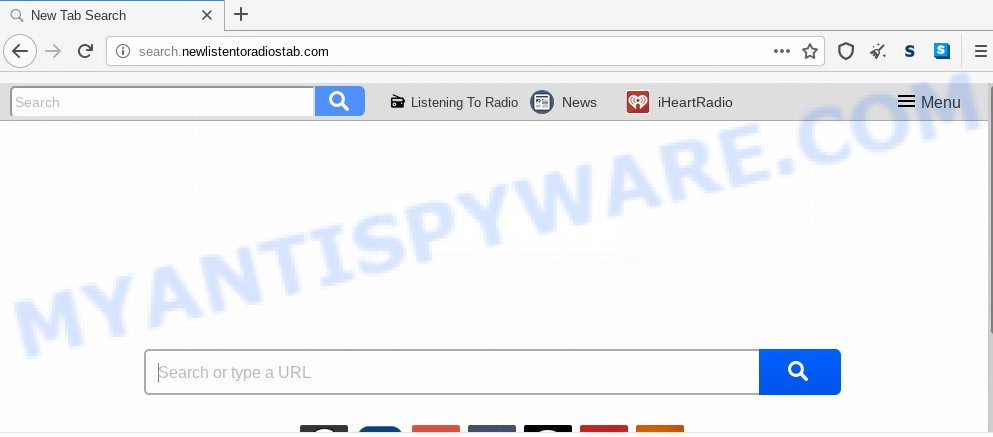
When the Search.newlistentoradiostab.com hijacker is installed on a internet browser, it can:
- set search.newlistentoradiostab.com as search provider by default, new tab, and homepage;
- prevent users from changing search provider or start page address;
- redirect your queries to sponsored web-sites;
- provide altered search results;
- record your search queries;
- randomly redirects to questionable web pages;
- show annoying ads.
Another reason why you need to remove Search.newlistentoradiostab.com is its online data-tracking activity. It can collect confidential information, including:
- IP addresses;
- URLs visited;
- search queries/terms;
- clicks on links and advertisements;
- browser version information.
Threat Summary
| Name | Search.newlistentoradiostab.com |
| Type | browser hijacker, search provider hijacker, startpage hijacker, toolbar, unwanted new tab, redirect virus |
| Symptoms |
|
| Removal | Search.newlistentoradiostab.com removal guide |
How can a browser hijacker get on your computer
The Search.newlistentoradiostab.com hijacker usually gets on your PC system as a part of another program in the same setup package. The risk of this is especially high for the various free applications downloaded from the World Wide Web. The creators of the programs are hoping that users will run the quick install option, that is simply to click the Next button, without paying attention to the information on the screen and don’t carefully considering every step of the setup procedure. Thus, the hijacker can infiltrate your system without your knowledge. Therefore, it’s very important to read all the information that tells the program during install, including the ‘Terms of Use’ and ‘Software license’. Use only the Manual, Custom or Advanced installation method. This mode will allow you to disable all optional and unwanted programs and components.
It is important, don’t use Search.newlistentoradiostab.com webpage and don’t click on advertisements placed on it, as they may lead you to a more harmful or misleading web pages. The best option is to use the step-by-step instructions posted below to free your PC system of hijacker infection, remove the Search.newlistentoradiostab.com search, and thus restore your previous start page and search engine.
How to remove Search.newlistentoradiostab.com from Chrome, Firefox, IE, Edge
The following steps will allow you remove Search.newlistentoradiostab.com from the Chrome, Edge, Firefox and Internet Explorer. Moreover, this steps will help you remove other malware like potentially unwanted software, adware software and toolbars that your machine may be affected too. Please do the instructions step by step. If you need assist or have any questions, then ask for our assistance or type a comment below. Certain of the steps will require you to restart your computer or close this web site. So, read this guide carefully, then bookmark this page or open it on your smartphone for later reference.
To remove Search.newlistentoradiostab.com, follow the steps below:
- Delete Search.newlistentoradiostab.com redirect without any tools
- How to automatically remove Search.newlistentoradiostab.com
- Block Search.newlistentoradiostab.com and other unwanted web-sites
- Finish words
Delete Search.newlistentoradiostab.com redirect without any tools
Read this section to know how to manually get rid of the Search.newlistentoradiostab.com browser hijacker. Even if the few simple steps does not work for you, there are several free malicious software removers below that can easily handle such hijackers.
Removing the Search.newlistentoradiostab.com, check the list of installed applications first
First method for manual hijacker removal is to go into the Windows “Control Panel”, then “Uninstall a program” console. Take a look at the list of apps on your PC system and see if there are any suspicious and unknown apps. If you see any, you need to remove them. Of course, before doing so, you can do an Internet search to find details on the program. If it is a potentially unwanted program, adware or malware, you will likely find information that says so.
Make sure you have closed all web-browsers and other software. Next, delete any undesired and suspicious applications from your Control panel.
Windows 10, 8.1, 8
Now, press the Windows button, type “Control panel” in search and press Enter. Choose “Programs and Features”, then “Uninstall a program”.

Look around the entire list of software installed on your PC. Most probably, one of them is the Search.newlistentoradiostab.com browser hijacker. Choose the suspicious program or the program that name is not familiar to you and delete it.
Windows Vista, 7
From the “Start” menu in Windows, select “Control Panel”. Under the “Programs” icon, choose “Uninstall a program”.

Choose the dubious or any unknown programs, then click “Uninstall/Change” button to uninstall this unwanted program from your computer.
Windows XP
Click the “Start” button, select “Control Panel” option. Click on “Add/Remove Programs”.

Select an unwanted application, then click “Change/Remove” button. Follow the prompts.
Get rid of Search.newlistentoradiostab.com search from Internet Explorer
First, launch the Internet Explorer. Next, click the button in the form of gear (![]() ). It will open the Tools drop-down menu, press the “Internet Options” as shown on the screen below.
). It will open the Tools drop-down menu, press the “Internet Options” as shown on the screen below.

In the “Internet Options” window click on the Advanced tab, then click the Reset button. The IE will display the “Reset Internet Explorer settings” window as displayed on the screen below. Select the “Delete personal settings” check box, then click “Reset” button.

You will now need to restart your system for the changes to take effect.
Remove Search.newlistentoradiostab.com from Google Chrome
Like other modern internet browsers, the Google Chrome has the ability to reset the settings to their default values and thereby restore the web-browser startpage, search provider and new tab that have been modified by the Search.newlistentoradiostab.com browser hijacker infection.

- First, launch the Google Chrome and click the Menu icon (icon in the form of three dots).
- It will open the Chrome main menu. Select More Tools, then click Extensions.
- You’ll see the list of installed addons. If the list has the add-on labeled with “Installed by enterprise policy” or “Installed by your administrator”, then complete the following tutorial: Remove Chrome extensions installed by enterprise policy.
- Now open the Chrome menu once again, click the “Settings” menu.
- Next, click “Advanced” link, which located at the bottom of the Settings page.
- On the bottom of the “Advanced settings” page, click the “Reset settings to their original defaults” button.
- The Chrome will display the reset settings prompt as on the image above.
- Confirm the browser’s reset by clicking on the “Reset” button.
- To learn more, read the blog post How to reset Chrome settings to default.
Remove Search.newlistentoradiostab.com redirect from Firefox
The Mozilla Firefox reset will remove unwanted search engine and home page such as Search.newlistentoradiostab.com, modified preferences, extensions and security settings. It will keep your personal information such as browsing history, bookmarks, passwords and web form auto-fill data.
Click the Menu button (looks like three horizontal lines), and press the blue Help icon located at the bottom of the drop down menu as on the image below.

A small menu will appear, click the “Troubleshooting Information”. On this page, press “Refresh Firefox” button as shown on the image below.

Follow the onscreen procedure to restore your Firefox browser settings to their original state.
How to automatically remove Search.newlistentoradiostab.com
In order to remove Search.newlistentoradiostab.com easily, you not only need to uninstall it from the internet browsers, but also remove all its components in your computer including Windows registry entries. We suggest to download and run free removal tools to automatically free your system of Search.newlistentoradiostab.com hijacker infection.
Automatically remove Search.newlistentoradiostab.com redirect with Zemana
If you need a free utility that can easily detect and get rid of browser hijacker that causes web browsers to open undesired Search.newlistentoradiostab.com web page, then use Zemana Anti-Malware (ZAM). This is a very handy program, which is primarily designed to quickly find and remove adware software and malicious software infecting browsers and modifying their settings.

- Installing the Zemana Anti Malware is simple. First you will need to download Zemana from the link below.
Zemana AntiMalware
164813 downloads
Author: Zemana Ltd
Category: Security tools
Update: July 16, 2019
- At the download page, click on the Download button. Your browser will open the “Save as” prompt. Please save it onto your Windows desktop.
- Once downloading is finished, please close all applications and open windows on your PC system. Next, start a file called Zemana.AntiMalware.Setup.
- This will launch the “Setup wizard” of Zemana Anti Malware onto your computer. Follow the prompts and don’t make any changes to default settings.
- When the Setup wizard has finished installing, the Zemana will run and display the main window.
- Further, click the “Scan” button to perform a system scan with this utility for the browser hijacker that cause a reroute to Search.newlistentoradiostab.com website. This procedure can take some time, so please be patient. While the utility is checking, you may see number of objects and files has already scanned.
- Once Zemana has finished scanning, Zemana Anti-Malware (ZAM) will display a list of all threats found by the scan.
- Review the results once the utility has finished the system scan. If you think an entry should not be quarantined, then uncheck it. Otherwise, simply click the “Next” button. The tool will start to remove hijacker that causes internet browsers to show annoying Search.newlistentoradiostab.com web site. After disinfection is finished, you may be prompted to restart the system.
- Close the Zemana AntiMalware and continue with the next step.
Run HitmanPro to remove Search.newlistentoradiostab.com
HitmanPro is a free removal utility which can scan your personal computer for a wide range of security threats like adware, malware, PUPs as well as browser hijacker infection responsible for redirecting user searches to Search.newlistentoradiostab.com. It will perform a deep scan of your personal computer including hard drives and Windows registry. After a malicious software is found, it will allow you to delete all detected threats from your personal computer by a simple click.
Please go to the link below to download the latest version of HitmanPro for MS Windows. Save it on your Microsoft Windows desktop.
When the download is done, open the file location and double-click the Hitman Pro icon. It will start the Hitman Pro tool. If the User Account Control prompt will ask you want to run the program, click Yes button to continue.

Next, click “Next” . HitmanPro program will scan through the whole personal computer for the hijacker infection responsible for redirecting your web-browser to Search.newlistentoradiostab.com webpage. A system scan can take anywhere from 5 to 30 minutes, depending on your PC system. When a malware, adware or PUPs are found, the number of the security threats will change accordingly.

After Hitman Pro completes the scan, you may check all threats detected on your computer as on the image below.

Next, you need to press “Next” button. It will display a prompt, click the “Activate free license” button. The Hitman Pro will remove Search.newlistentoradiostab.com hijacker and other web browser’s malicious plugins and move items to the program’s quarantine. When disinfection is complete, the utility may ask you to reboot your computer.
Run MalwareBytes to remove hijacker infection
You can remove Search.newlistentoradiostab.com automatically with a help of MalwareBytes Free. We suggest this free malware removal tool because it may easily remove hijacker infection, adware software, potentially unwanted apps and toolbars with all their components such as files, folders and registry entries.
Download MalwareBytes Free by clicking on the link below.
327070 downloads
Author: Malwarebytes
Category: Security tools
Update: April 15, 2020
Once downloading is finished, close all programs and windows on your computer. Double-click the setup file called mb3-setup. If the “User Account Control” dialog box pops up as shown in the following example, click the “Yes” button.

It will open the “Setup wizard” which will help you install MalwareBytes Free on your PC system. Follow the prompts and do not make any changes to default settings.

Once setup is finished successfully, click Finish button. MalwareBytes Anti Malware will automatically start and you can see its main screen like below.

Now press the “Scan Now” button . MalwareBytes AntiMalware (MBAM) program will scan through the whole PC system for the Search.newlistentoradiostab.com browser hijacker and other browser’s harmful addons. While the MalwareBytes Anti-Malware (MBAM) tool is checking, you may see count of objects it has identified as being infected by malware.

When the checking is finished, MalwareBytes AntiMalware will open a list of all threats found by the scan. When you’re ready, press “Quarantine Selected” button. The MalwareBytes Free will get rid of browser hijacker responsible for redirecting your internet browser to Search.newlistentoradiostab.com website. Once that process is finished, you may be prompted to restart the computer.

We suggest you look at the following video, which completely explains the process of using the MalwareBytes Anti Malware (MBAM) to delete adware software, browser hijacker and other malware.
Block Search.newlistentoradiostab.com and other unwanted web-sites
We recommend to install an ad-blocking application which may stop Search.newlistentoradiostab.com and other annoying websites. The ad-blocking tool such as AdGuard is a program which basically removes advertising from the World Wide Web and stops access to malicious web-pages. Moreover, security experts says that using ad-blocking applications is necessary to stay safe when surfing the Net.
- AdGuard can be downloaded from the following link. Save it directly to your Microsoft Windows Desktop.
Adguard download
26842 downloads
Version: 6.4
Author: © Adguard
Category: Security tools
Update: November 15, 2018
- After downloading it, launch the downloaded file. You will see the “Setup Wizard” program window. Follow the prompts.
- Once the installation is done, click “Skip” to close the installation application and use the default settings, or click “Get Started” to see an quick tutorial that will assist you get to know AdGuard better.
- In most cases, the default settings are enough and you do not need to change anything. Each time, when you start your system, AdGuard will start automatically and stop unwanted ads, block Search.newlistentoradiostab.com, as well as other harmful or misleading web-pages. For an overview of all the features of the application, or to change its settings you can simply double-click on the icon named AdGuard, which is located on your desktop.
Finish words
Once you’ve done the steps above, your personal computer should be clean from hijacker responsible for redirecting user searches to Search.newlistentoradiostab.com and other malware. The Edge, Chrome, Firefox and Microsoft Internet Explorer will no longer open undesired Search.newlistentoradiostab.com web-page on startup. Unfortunately, if the step-by-step instructions does not help you, then you have caught a new hijacker, and then the best way – ask for help here.


















