Probably you are one of those people, who are facing Search.playradioeasilytab.com and its unwanted changes to web-browser settings, may think that there is something wrong with your personal computer. The constant home page and search provider redirects may cause the difficulty of surfing the World Wide Web. Your attempts to revert back your previous web-browser’s new tab, start page and search engine are commonly in vain because restoring the Edge, Internet Explorer, Google Chrome and Mozilla Firefox settings to default states becomes impossible unless you fully get rid of Search.playradioeasilytab.com browser hijacker from your computer.
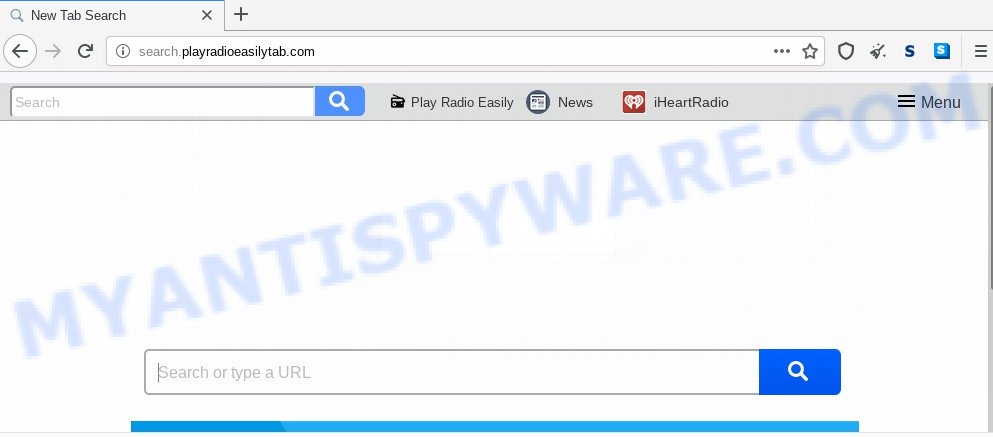
When the Search.playradioeasilytab.com browser hijacker is installed on a browser, it can:
- set search.playradioeasilytab.com as default search provider, new tab page, and homepage;
- prevent users from modifying search provider or home page address;
- reroute your queries to sponsored websites;
- provide altered search results;
- record your search queries;
- randomly redirects to questionable webpages;
- show intrusive advertisements;
- gather Web browsing habits and transfer it third party companies.
It’s not a good idea to have an unwanted program such as Search.playradioeasilytab.com browser hijacker on your personal computer. The reason for this is simple, it doing things you do not know about. The hijacker can collect confidential data which may be later used for marketing purposes. You do not know if your home address, account names and passwords are safe. And of course you completely do not know what will happen when you click on any ads on the Search.playradioeasilytab.com web-site.
Threat Summary
| Name | Search.playradioeasilytab.com |
| Type | browser hijacker, search provider hijacker, home page hijacker, toolbar, unwanted new tab, redirect virus |
| Symptoms |
|
| Removal | Search.playradioeasilytab.com removal guide |
How can a browser hijacker get on your personal computer
The hijacker usually come as a part of free software which downloaded from the Net. Which means that you need to be proactive and carefully read the Terms of use and the License agreement properly. For the most part, the Search.playradioeasilytab.com browser hijacker infection will be clearly described, so take the time to carefully read all the information about the software that you downloaded and want to install on your system. In the Setup wizard, you should choose the Advanced, Custom or Manual setup method to control what components and bundled applications to be installed.
In order to delete browser hijacker infection that cause Search.playradioeasilytab.com web-site to appear from your PC system, clean the affected internet browsers and revert back the Microsoft Edge, Google Chrome, Internet Explorer and Firefox settings to its default state, please use the Search.playradioeasilytab.com removal instructions below.
How to remove Search.playradioeasilytab.com redirect (removal instructions)
There are several steps to uninstalling Search.playradioeasilytab.com redirect, because it installs itself so deeply into Microsoft Windows. You need to delete all suspicious and unknown apps, then remove malicious add-ons from the Chrome, Edge, Mozilla Firefox and IE and other web-browsers you have installed. Finally, you need to reset your internet browser settings to delete any changes Search.playradioeasilytab.com browser hijacker infection has made, and then check your computer with Zemana AntiMalware (ZAM), MalwareBytes Anti Malware or Hitman Pro to ensure the browser hijacker infection is fully removed. It will take a while.
To remove Search.playradioeasilytab.com, execute the following steps:
- How to remove Search.playradioeasilytab.com without any software
- How to remove Search.playradioeasilytab.com automatically
- How to stop Search.playradioeasilytab.com redirect
- To sum up
How to remove Search.playradioeasilytab.com without any software
The following instructions is a step-by-step guide, which will help you manually delete Search.playradioeasilytab.com from the MS Edge, Chrome, Mozilla Firefox and IE.
Remove unwanted or recently installed software
You can manually remove nonaggressive browser hijacker by deleting the program that it came with or removing the browser hijacker itself using ‘Add/Remove programs’ or ‘Uninstall a program’ option in Windows Control Panel.
|
|
|
|
Remove Search.playradioeasilytab.com from internet browsers
If you’re still getting Search.playradioeasilytab.com , then you can try to remove it by removing harmful add-ons.
You can also try to get rid of Search.playradioeasilytab.com home page by reset Google Chrome settings. |
If you are still experiencing issues with Search.playradioeasilytab.com home page removal, you need to reset Firefox browser. |
Another way to delete Search.playradioeasilytab.com from IE is reset Internet Explorer settings. |
|
How to remove Search.playradioeasilytab.com automatically
Use malware removal tools to get rid of Search.playradioeasilytab.com automatically. The free programs tools specially created for browser hijacker infection, adware and other potentially unwanted software removal. These tools can delete most of browser hijacker from Edge, Google Chrome, Internet Explorer and Mozilla Firefox. Moreover, it can remove all components of Search.playradioeasilytab.com from Windows registry and system drives.
Use Zemana Anti-Malware (ZAM) to remove Search.playradioeasilytab.com browser hijacker infection
Zemana AntiMalware is a free program for MS Windows OS to detect and remove potentially unwanted apps, adware, malicious browser add-ons, browser toolbars, and other unwanted programs like browser hijacker responsible for Search.playradioeasilytab.com redirect.
Click the following link to download Zemana Anti Malware. Save it on your MS Windows desktop or in any other place.
164813 downloads
Author: Zemana Ltd
Category: Security tools
Update: July 16, 2019
After the download is complete, close all applications and windows on your system. Open a directory in which you saved it. Double-click on the icon that’s named Zemana.AntiMalware.Setup as shown in the following example.
![]()
When the install starts, you will see the “Setup wizard” that will allow you setup Zemana Free on your personal computer.

Once setup is done, you will see window as on the image below.

Now click the “Scan” button to search for hijacker responsible for redirecting your web browser to Search.playradioeasilytab.com web page. When a threat is detected, the number of the security threats will change accordingly.

When Zemana Free has finished scanning, a list of all threats detected is created. Review the scan results and then click “Next” button.

The Zemana Anti-Malware (ZAM) will remove hijacker infection responsible for redirecting your browser to Search.playradioeasilytab.com web site.
Get rid of Search.playradioeasilytab.com browser hijacker and malicious extensions with Hitman Pro
Hitman Pro is a completely free (30 day trial) tool. You don’t need expensive ways to delete hijacker which cause a reroute to Search.playradioeasilytab.com web-page and other unsafe programs. Hitman Pro will remove all the unwanted programs like adware software and browser hijacker infections for free.

- First, visit the page linked below, then click the ‘Download’ button in order to download the latest version of HitmanPro.
- After the downloading process is complete, start the Hitman Pro, double-click the HitmanPro.exe file.
- If the “User Account Control” prompts, press Yes to continue.
- In the HitmanPro window, press the “Next” to scan for browser hijacker infection that cause Search.playradioeasilytab.com web-page to appear. When a threat is detected, the number of the security threats will change accordingly.
- When finished, you will be shown the list of all found threats on your computer. You may delete items (move to Quarantine) by simply click “Next”. Now, press the “Activate free license” button to begin the free 30 days trial to get rid of all malware found.
Remove Search.playradioeasilytab.com startpage with MalwareBytes
Get rid of Search.playradioeasilytab.com hijacker manually is difficult and often the hijacker is not fully removed. Therefore, we recommend you to run the MalwareBytes Anti Malware that are fully clean your computer. Moreover, this free application will help you to remove malware, PUPs, toolbars and adware software that your personal computer may be infected too.
MalwareBytes Free can be downloaded from the following link. Save it on your Desktop.
327070 downloads
Author: Malwarebytes
Category: Security tools
Update: April 15, 2020
Once the downloading process is finished, close all windows on your computer. Further, run the file called mb3-setup. If the “User Account Control” dialog box pops up as displayed on the image below, click the “Yes” button.

It will open the “Setup wizard” that will help you set up MalwareBytes Free on the personal computer. Follow the prompts and do not make any changes to default settings.

Once setup is finished successfully, click Finish button. Then MalwareBytes Anti Malware will automatically run and you may see its main window as shown on the screen below.

Next, press the “Scan Now” button . MalwareBytes Free utility will begin scanning the whole computer to find out hijacker which cause a reroute to Search.playradioeasilytab.com webpage. Depending on your machine, the scan can take anywhere from a few minutes to close to an hour. During the scan MalwareBytes Anti-Malware will detect threats exist on your PC system.

As the scanning ends, MalwareBytes Anti Malware will create a list of unwanted software and hijacker. In order to remove all items, simply click “Quarantine Selected” button.

The MalwareBytes Anti-Malware (MBAM) will delete hijacker infection that causes browsers to display undesired Search.playradioeasilytab.com webpage and move items to the program’s quarantine. Once the cleaning procedure is done, you may be prompted to reboot your computer. We suggest you look at the following video, which completely explains the process of using the MalwareBytes AntiMalware to remove hijacker infections, adware software and other malicious software.
How to stop Search.playradioeasilytab.com redirect
To put it simply, you need to use an ad blocking tool (AdGuard, for example). It’ll stop and protect you from all unwanted webpages such as Search.playradioeasilytab.com, ads and pop-ups. To be able to do that, the ad-blocker program uses a list of filters. Each filter is a rule that describes a malicious webpage, an advertising content, a banner and others. The ad blocking program automatically uses these filters, depending on the web sites you are visiting.
- Visit the following page to download the latest version of AdGuard for Windows. Save it to your Desktop.
Adguard download
26842 downloads
Version: 6.4
Author: © Adguard
Category: Security tools
Update: November 15, 2018
- After downloading it, start the downloaded file. You will see the “Setup Wizard” program window. Follow the prompts.
- When the install is finished, click “Skip” to close the setup application and use the default settings, or click “Get Started” to see an quick tutorial which will help you get to know AdGuard better.
- In most cases, the default settings are enough and you don’t need to change anything. Each time, when you start your PC, AdGuard will run automatically and stop unwanted advertisements, block Search.playradioeasilytab.com, as well as other malicious or misleading web pages. For an overview of all the features of the program, or to change its settings you can simply double-click on the icon named AdGuard, that may be found on your desktop.
To sum up
Now your computer should be free of the hijacker that responsible for web browser redirect to the unwanted Search.playradioeasilytab.com web-site. We suggest that you keep AdGuard (to help you stop unwanted pop-up ads and unwanted harmful websites) and Zemana (to periodically scan your PC system for new hijackers and other malicious software). Probably you are running an older version of Java or Adobe Flash Player. This can be a security risk, so download and install the latest version right now.
If you are still having problems while trying to get rid of Search.playradioeasilytab.com startpage from the MS Edge, Microsoft Internet Explorer, Mozilla Firefox and Google Chrome, then ask for help here here.


















