Worldmobiway.com pop-ups are a social engineering attack that misleads computer users into subscribing to spam notifications. When you visit the Worldmobiway.com webpage which wants to send you spam notifications, you’ll be greeted with a prompt that asks whether you want to agree to them or not. Your options will be ‘Block’ and ‘Allow’.
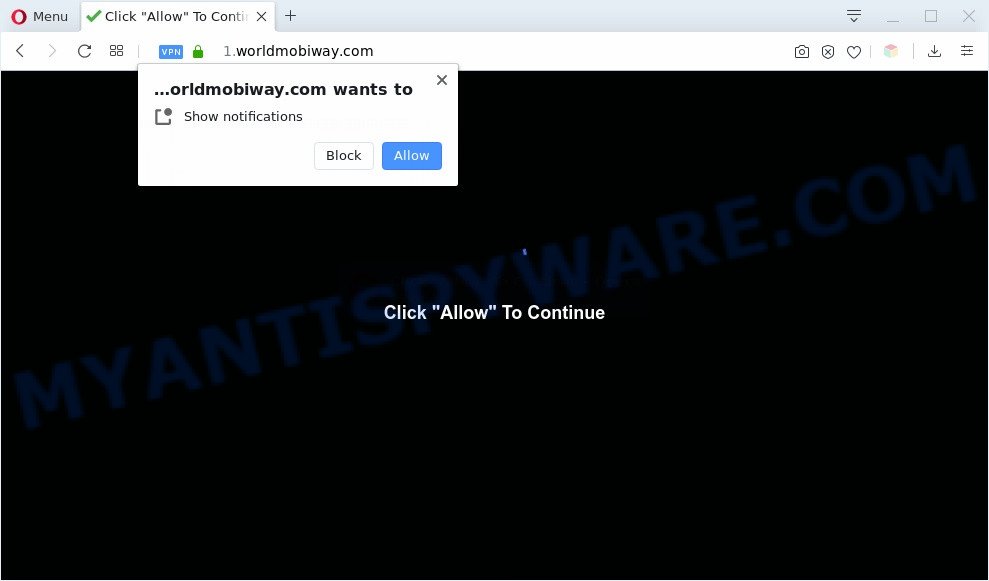
Once click on the ‘Allow’ button, the Worldmobiway.com web site gets your permission to send spam notifications in form of pop-up ads in the right bottom corner of your desktop. Push notifications are originally made to alert the user of newly published blog posts. Scammers abuse ‘browser notification feature’ to avoid anti-virus and adblocker applications by presenting intrusive adverts. These ads are displayed in the lower right corner of the screen urges users to play online games, visit dubious web sites, install web browser plugins & so on.

To end this intrusive behavior and remove Worldmobiway.com spam notifications, you need to modify browser settings that got altered by adware. For that, complete the Worldmobiway.com removal guide below. Once you remove Worldmobiway.com subscription, the browser notification spam will no longer display on your web-browser.
Threat Summary
| Name | Worldmobiway.com popup |
| Type | browser notification spam advertisements, pop-ups, pop-up ads, pop up virus |
| Distribution | social engineering attack, adwares, PUPs, malicious pop up ads |
| Symptoms |
|
| Removal | Worldmobiway.com removal guide |
Where the Worldmobiway.com pop-ups comes from
These Worldmobiway.com pop-ups are caused by suspicious advertisements on the webpages you visit or adware software. Adware can cause many issues like intrusive ads and popups on your internet browser, reroute your searches to advertising web-sites, browser crashes and slow loading webpages. Adware usually gets installed as a part of some free programs. Do not be surprised, it happens, especially if you’re an active Net user.
Probably adware software get installed onto your personal computer when you have installed some free software like E-Mail checker, PDF creator, video codec, etc. Because, most commonly, adware software can be bundled within the installers from Softonic, Cnet, Soft32, Brothersoft or other similar web-sites which hosts freeware. So, you should start any files downloaded from the Internet with great caution! Always carefully read the ‘User agreement’, ‘Software license’ and ‘Terms of use’. In the Setup wizard, you should choose the Advanced, Custom or Manual install method to control what components and additional applications to be installed, otherwise you run the risk of infecting your personal computer with adware or potentially unwanted application (PUA)
Therefore it is very important to follow the instructions below immediately. The steps will assist you to delete adware as well as clean your PC from the Worldmobiway.com advertisements. What is more, the tutorial below will help you delete other harmful software such as undesired toolbars and browser hijackers, which can be installed onto computer along with the adware.
How to remove Worldmobiway.com ads from Chrome, Firefox, IE, Edge
The following step-by-step guidance will allow you to get rid of Worldmobiway.com pop-up advertisements from the Firefox, MS Edge, IE and Google Chrome. Moreover, the few simple steps below will allow you to delete malicious software, hijackers, potentially unwanted software and toolbars that your machine may be infected. Please do the instructions step by step. If you need assist or have any questions, then ask for our assistance or type a comment below. Some of the steps will require you to restart your personal computer or close this web site. So, read this tutorial carefully, then bookmark this page or open it on your smartphone for later reference.
To remove Worldmobiway.com pop ups, perform the steps below:
- Manual Worldmobiway.com pop-up advertisements removal
- How to automatically remove Worldmobiway.com advertisements
- Stop Worldmobiway.com ads
- To sum up
Manual Worldmobiway.com pop-up advertisements removal
In this section of the article, we have posted the steps that will help to remove Worldmobiway.com popup ads manually. Although compared to removal tools, this solution loses in time, but you don’t need to install anything on your computer. It will be enough for you to follow the detailed guide with images. We tried to describe each step in detail, but if you realized that you might not be able to figure it out, or simply do not want to change the Windows and web-browser settings, then it’s better for you to run utilities from trusted developers, which are listed below.
Remove newly added adware
You can manually remove most nonaggressive adware software by uninstalling the program that it came with or removing the adware itself using ‘Add/Remove programs’ or ‘Uninstall a program’ option in Microsoft Windows Control Panel.
- If you are using Windows 8, 8.1 or 10 then press Windows button, next click Search. Type “Control panel”and press Enter.
- If you are using Windows XP, Vista, 7, then click “Start” button and click “Control Panel”.
- It will open the Windows Control Panel.
- Further, click “Uninstall a program” under Programs category.
- It will open a list of all apps installed on the machine.
- Scroll through the all list, and delete suspicious and unknown software. To quickly find the latest installed software, we recommend sort applications by date.
See more details in the video guide below.
Remove Worldmobiway.com notifications from browsers
If you’re getting browser notification spam from the Worldmobiway.com or another unwanted web-page, you’ll have previously pressed the ‘Allow’ button. Below we’ll teach you how to turn them off.
Google Chrome:
- In the top right hand corner of the screen, click on Google Chrome’s main menu button, represented by three vertical dots.
- In the menu go to ‘Settings’, scroll down to ‘Advanced’ settings.
- When the drop-down menu appears, tap ‘Settings’. Scroll down to ‘Advanced’.
- Click on ‘Notifications’.
- Click ‘three dots’ button on the right hand side of Worldmobiway.com URL or other rogue notifications and click ‘Remove’.

Android:
- Open Chrome.
- In the top-right corner, find and tap the Google Chrome menu (three dots).
- In the menu tap ‘Settings’, scroll down to ‘Advanced’.
- Tap on ‘Site settings’ and then ‘Notifications’. In the opened window, find the Worldmobiway.com URL, other dubious URLs and tap on them one-by-one.
- Tap the ‘Clean & Reset’ button and confirm.

Mozilla Firefox:
- In the top right corner, click on the three bars to expand the Main menu.
- Choose ‘Options’ and click on ‘Privacy & Security’ on the left hand side of the screen.
- Scroll down to ‘Permissions’ and then to ‘Settings’ next to ‘Notifications’.
- Select the Worldmobiway.com domain from the list and change the status to ‘Block’.
- Save changes.

Edge:
- In the top right corner, click the Edge menu button (three dots).
- Scroll down, find and click ‘Settings’. In the left side select ‘Advanced’.
- Click ‘Manage permissions’ button under ‘Website permissions’.
- Click the switch under the Worldmobiway.com site and each suspicious domain.

Internet Explorer:
- Click ‘Tools’ button in the right upper corner of the browser.
- Select ‘Internet options’.
- Click on the ‘Privacy’ tab and select ‘Settings’ in the pop-up blockers section.
- Locate the Worldmobiway.com domain and click the ‘Remove’ button to remove the domain.

Safari:
- Go to ‘Preferences’ in the Safari menu.
- Select the ‘Websites’ tab and then select ‘Notifications’ section on the left panel.
- Find the Worldmobiway.com site and select it, click the ‘Deny’ button.
Get rid of Worldmobiway.com pop-up advertisements from Mozilla Firefox
The Mozilla Firefox reset will remove redirects to annoying Worldmobiway.com web site, modified preferences, extensions and security settings. It will save your personal information such as saved passwords, bookmarks, auto-fill data and open tabs.
First, launch the Mozilla Firefox and click ![]() button. It will show the drop-down menu on the right-part of the internet browser. Further, press the Help button (
button. It will show the drop-down menu on the right-part of the internet browser. Further, press the Help button (![]() ) as displayed in the figure below.
) as displayed in the figure below.

In the Help menu, select the “Troubleshooting Information” option. Another way to open the “Troubleshooting Information” screen – type “about:support” in the browser adress bar and press Enter. It will display the “Troubleshooting Information” page like below. In the upper-right corner of this screen, click the “Refresh Firefox” button.

It will display the confirmation dialog box. Further, click the “Refresh Firefox” button. The Firefox will begin a procedure to fix your problems that caused by the Worldmobiway.com adware software. Once, it’s complete, click the “Finish” button.
Get rid of Worldmobiway.com pop-up advertisements from IE
By resetting Internet Explorer browser you revert back your web browser settings to its default state. This is basic when troubleshooting problems that might have been caused by adware that causes intrusive Worldmobiway.com ads.
First, start the Internet Explorer. Next, press the button in the form of gear (![]() ). It will show the Tools drop-down menu, press the “Internet Options” as shown on the screen below.
). It will show the Tools drop-down menu, press the “Internet Options” as shown on the screen below.

In the “Internet Options” window click on the Advanced tab, then click the Reset button. The Microsoft Internet Explorer will display the “Reset Internet Explorer settings” window as displayed below. Select the “Delete personal settings” check box, then click “Reset” button.

You will now need to restart your machine for the changes to take effect.
Remove Worldmobiway.com pop-up advertisements from Chrome
If you have adware problem or the Chrome is running slow, then reset Google Chrome settings can help you. In the steps below we will show you a method to reset your Google Chrome settings to original settings without reinstall. This will also help to remove Worldmobiway.com pop up ads from your web-browser.
Open the Google Chrome menu by clicking on the button in the form of three horizontal dotes (![]() ). It will show the drop-down menu. Choose More Tools, then click Extensions.
). It will show the drop-down menu. Choose More Tools, then click Extensions.
Carefully browse through the list of installed extensions. If the list has the addon labeled with “Installed by enterprise policy” or “Installed by your administrator”, then complete the following guidance: Remove Google Chrome extensions installed by enterprise policy otherwise, just go to the step below.
Open the Chrome main menu again, press to “Settings” option.

Scroll down to the bottom of the page and click on the “Advanced” link. Now scroll down until the Reset settings section is visible, as displayed below and click the “Reset settings to their original defaults” button.

Confirm your action, press the “Reset” button.
How to automatically remove Worldmobiway.com advertisements
We have compiled some of the best adware software removing utilities that can look for and get rid of Worldmobiway.com pop-up ads , unwanted internet browser extensions and potentially unwanted software.
Remove Worldmobiway.com ads with Zemana Anti Malware
Zemana is a free program for MS Windows operating system to detect and remove adware related to the Worldmobiway.com advertisements, and other undesired software like potentially unwanted software, malicious browser addons, browser toolbars.

- First, please go to the following link, then press the ‘Download’ button in order to download the latest version of Zemana Free.
Zemana AntiMalware
164813 downloads
Author: Zemana Ltd
Category: Security tools
Update: July 16, 2019
- At the download page, click on the Download button. Your web-browser will display the “Save as” prompt. Please save it onto your Windows desktop.
- After the downloading process is done, please close all programs and open windows on your PC. Next, launch a file called Zemana.AntiMalware.Setup.
- This will start the “Setup wizard” of Zemana Free onto your PC. Follow the prompts and don’t make any changes to default settings.
- When the Setup wizard has finished installing, the Zemana Anti Malware (ZAM) will launch and display the main window.
- Further, press the “Scan” button to perform a system scan with this utility for the adware that causes Worldmobiway.com pop up advertisements. This process may take some time, so please be patient. While the Zemana Anti Malware (ZAM) application is checking, you may see number of objects it has identified as threat.
- When Zemana AntiMalware (ZAM) has finished scanning, Zemana will display a list of all items detected by the scan.
- Make sure to check mark the threats which are unsafe and then click the “Next” button. The tool will remove adware which cause undesired Worldmobiway.com ads. Once the task is complete, you may be prompted to reboot the PC system.
- Close the Zemana Free and continue with the next step.
Get rid of Worldmobiway.com advertisements from internet browsers with HitmanPro
HitmanPro is a completely free (30 day trial) utility. You do not need expensive solutions to delete adware that cause annoying Worldmobiway.com advertisements and other malicious programs. Hitman Pro will uninstall all the unwanted applications like adware and browser hijackers for free.
Installing the Hitman Pro is simple. First you’ll need to download Hitman Pro from the link below.
When the download is finished, open the file location and double-click the Hitman Pro icon. It will launch the Hitman Pro tool. If the User Account Control dialog box will ask you want to start the program, press Yes button to continue.

Next, press “Next” to begin checking your computer for the adware responsible for Worldmobiway.com advertisements. A system scan may take anywhere from 5 to 30 minutes, depending on your computer. While the Hitman Pro program is checking, you may see how many objects it has identified as threat.

After the scan is finished, HitmanPro will prepare a list of unwanted software and adware such as the one below.

Review the scan results and then click “Next” button. It will open a dialog box, click the “Activate free license” button. The Hitman Pro will delete adware that cause pop ups and move items to the program’s quarantine. Once the clean up is complete, the tool may ask you to restart your machine.
Run MalwareBytes AntiMalware (MBAM) to remove Worldmobiway.com popup advertisements
Trying to remove Worldmobiway.com pop-ups can become a battle of wills between the adware software infection and you. MalwareBytes Anti-Malware can be a powerful ally, deleting most of today’s adware, malicious software and PUPs with ease. Here’s how to use MalwareBytes Free will help you win.

Installing the MalwareBytes Anti-Malware (MBAM) is simple. First you’ll need to download MalwareBytes on your Windows Desktop from the following link.
327070 downloads
Author: Malwarebytes
Category: Security tools
Update: April 15, 2020
When the downloading process is complete, run it and follow the prompts. Once installed, the MalwareBytes Free will try to update itself and when this procedure is done, click the “Scan Now” button to perform a system scan with this tool for the adware that causes multiple intrusive pop ups. Depending on your system, the scan may take anywhere from a few minutes to close to an hour. While the MalwareBytes AntiMalware (MBAM) application is scanning, you can see count of objects it has identified as threat. Review the results once the utility has done the system scan. If you think an entry should not be quarantined, then uncheck it. Otherwise, simply click “Quarantine Selected” button.
The MalwareBytes Free is a free program that you can use to get rid of all detected folders, files, services, registry entries and so on. To learn more about this malware removal tool, we recommend you to read and follow the few simple steps or the video guide below.
Stop Worldmobiway.com ads
One of the worst things is the fact that you cannot block all those annoying web sites like Worldmobiway.com using only built-in Microsoft Windows capabilities. However, there is a program out that you can use to stop undesired web-browser redirections, ads and popups in any modern web-browsers including Microsoft Edge, Mozilla Firefox, Internet Explorer and Chrome. It is called Adguard and it works very well.
Click the following link to download AdGuard. Save it on your Microsoft Windows desktop.
26842 downloads
Version: 6.4
Author: © Adguard
Category: Security tools
Update: November 15, 2018
After downloading it, start the downloaded file. You will see the “Setup Wizard” screen as on the image below.

Follow the prompts. Once the install is finished, you will see a window as shown on the screen below.

You can press “Skip” to close the setup program and use the default settings, or click “Get Started” button to see an quick tutorial that will allow you get to know AdGuard better.
In most cases, the default settings are enough and you do not need to change anything. Each time, when you start your PC, AdGuard will run automatically and stop undesired ads, block Worldmobiway.com, as well as other malicious or misleading web-sites. For an overview of all the features of the program, or to change its settings you can simply double-click on the AdGuard icon, which is located on your desktop.
To sum up
Now your machine should be clean of the adware that causes Worldmobiway.com advertisements in your internet browser. We suggest that you keep AdGuard (to help you stop unwanted ads and annoying malicious websites) and Zemana Anti-Malware (to periodically scan your computer for new malicious software, browser hijackers and adware). Make sure that you have all the Critical Updates recommended for Windows operating system. Without regular updates you WILL NOT be protected when new browser hijackers, harmful applications and adware are released.
If you are still having problems while trying to get rid of Worldmobiway.com popup advertisements from your internet browser, then ask for help here.


















