Computer security specialists has determined that Active Coupons Pro is a potentially unwanted application (PUA) from the group of browser hijackers. The so-called browser hijacker is created to manipulate your internet browser’s settings such as start page, new tab page and search engine, to modify your startpage or search provider, so that the affected web-browser visits an unwanted web-site instead of your selected one. In the step-by-step instructions below, we will explain all the general features of the Active Coupons Pro browser hijacker and it’s typical behavior on the machine, as well as effective solutions of removing Active Coupons Pro from your MS Edge, Mozilla Firefox, Internet Explorer and Chrome.
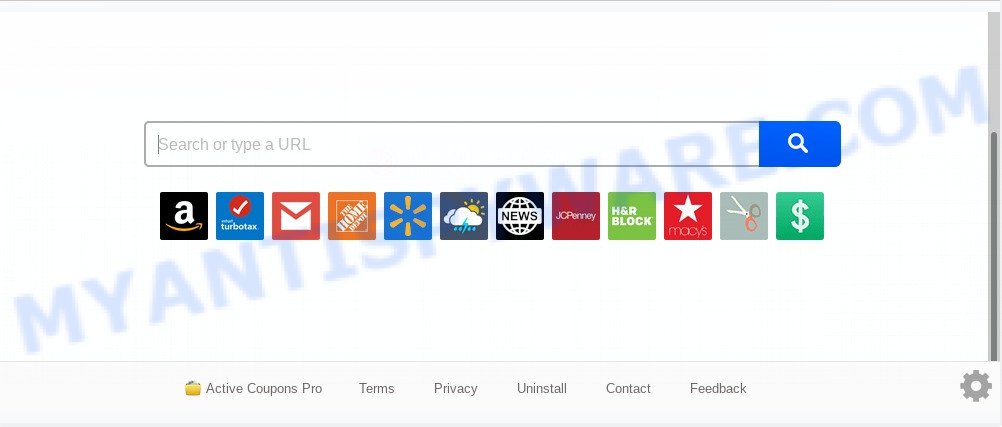
When you perform a search via Active Coupons Pro, in addition to search results from Yahoo, Bing or Google Custom Search that provide links to web pages, news articles, images or videos you will also be shown a lot of intrusive advertisements. The devs behind Active Coupons Pro doing this to earn advertising revenue from these ads.
It is likely that you might be bothered with the hijacker infection responsible for redirecting user searches to Active Coupons Pro. You should not disregard this undesired software. The hijacker can not only modify your homepage or search engine, but redirect your web-browser to shady web-sites. What is more, the hijacker can analyze your surfing, and gain access to your user data and, afterwards, can use it for marketing purposes. Thus, there are more than enough reasons to remove Active Coupons Pro from your browser.
Threat Summary
| Name | Active Coupons Pro |
| Type | browser hijacker, search provider hijacker, start page hijacker, toolbar, unwanted new tab, redirect virus |
| Symptoms |
|
| Removal | Active Coupons Pro removal guide |
How can a browser hijacker get on your system
The browser hijacker is usually come as a part of free applications and install themselves, with or without your knowledge, on your system. This happens especially when you are installing a free software. The application install package tricks you into accepting the installation of third party software, which you do not really want. Moreover, some paid applications can also install optional applications that you don’t want! Therefore, always download free programs and paid software from reputable download webpages. Use ONLY custom or manual setup method and never blindly click Next button.
Take a deep breath. Learn everything you should know about Active Coupons Pro startpage removal, how to remove hijacker from your internet browser and PC. Find the best free malicious software removal tools here!
How to remove Active Coupons Pro from system
There are a few ways that can be used to remove Active Coupons Pro. But, not all potentially unwanted software like this hijacker infection can be completely deleted using only manual methods. In many cases you are not able to remove any browser hijacker using standard MS Windows options. In order to get rid of Active Coupons Pro you need complete a few manual steps and use free malware removal tools. Most cyber security professionals states that Zemana, MalwareBytes or HitmanPro utilities are a right choice. These free applications are able to scan for and get rid of Active Coupons Pro from your computer and revert back your web browser settings to defaults.
To remove Active Coupons Pro, complete the following steps:
- Delete Active Coupons Pro without any utilities
- How to remove Active Coupons Pro automatically
- How to block Active Coupons Pro
- To sum up
Delete Active Coupons Pro without any utilities
Most common browser hijackers may be deleted without any antivirus software. The manual browser hijacker removal is instructions that will teach you how to remove Active Coupons Pro home page. If you do not want to get rid of Active Coupons Pro in the manually due to the fact that you are an unskilled computer user, then you can run free removal tools listed below.
Delete Active Coupons Pro associated software by using Windows Control Panel
Some of potentially unwanted applications, adware software and hijacker can be uninstalled using the Add/Remove programs utility that is located in the Microsoft Windows Control Panel. So, if you’re running any version of Windows and you have noticed an unwanted program, then first try to get rid of it through Add/Remove programs.
Press Windows button ![]() , then click Search
, then click Search ![]() . Type “Control panel”and press Enter. If you using Windows XP or Windows 7, then press “Start” and select “Control Panel”. It will open the Windows Control Panel as displayed on the screen below.
. Type “Control panel”and press Enter. If you using Windows XP or Windows 7, then press “Start” and select “Control Panel”. It will open the Windows Control Panel as displayed on the screen below.

Further, click “Uninstall a program” ![]()
It will show a list of all programs installed on your PC. Scroll through the all list, and remove any suspicious and unknown programs.
Remove Active Coupons Pro from internet browsers
This step will show you how to get rid of malicious extensions. This can remove Active Coupons Pro and fix some surfing problems, especially after browser hijacker infection infection.
You can also try to remove Active Coupons Pro homepage by reset Google Chrome settings. |
If you are still experiencing issues with Active Coupons Pro redirect removal, you need to reset Firefox browser. |
Another solution to get rid of Active Coupons Pro homepage from IE is reset Internet Explorer settings. |
|
How to remove Active Coupons Pro automatically
Anti-Malware applications differ from each other by many features like performance, scheduled scans, automatic updates, virus signature database, technical support, compatibility with other antivirus applications and so on. We recommend you run the following free software: Zemana Free, MalwareBytes Anti-Malware and HitmanPro. Each of these applications has all of needed features, but most importantly, they can identify the hijacker infection and remove Active Coupons Pro from the Chrome, Mozilla Firefox, Microsoft Internet Explorer and Microsoft Edge.
Remove Active Coupons Pro with Zemana Free
Zemana Anti-Malware is a lightweight tool which created to use alongside your antivirus software, detecting and uninstalling malicious software, adware software and PUPs that other applications miss. Zemana Anti Malware is easy to use, fast, does not use many resources and have great detection and removal rates.
Installing the Zemana is simple. First you’ll need to download Zemana on your Microsoft Windows Desktop from the link below.
164813 downloads
Author: Zemana Ltd
Category: Security tools
Update: July 16, 2019
Once downloading is done, close all applications and windows on your PC system. Double-click the install file named Zemana.AntiMalware.Setup. If the “User Account Control” prompt pops up as displayed in the following example, click the “Yes” button.

It will open the “Setup wizard” that will help you set up Zemana Free on your PC system. Follow the prompts and do not make any changes to default settings.

Once installation is finished successfully, Zemana will automatically start and you can see its main screen as shown in the figure below.

Now click the “Scan” button to start scanning your system for the browser hijacker related to Active Coupons Pro . Depending on your system, the scan can take anywhere from a few minutes to close to an hour.

Once the scan get finished, you will be shown the list of all detected items on your personal computer. You may remove threats (move to Quarantine) by simply press “Next” button. The Zemana will begin to get rid of hijacker that developed to reroute your browser to the Active Coupons Pro web site. Once that process is done, you may be prompted to reboot the PC.
Run HitmanPro to remove Active Coupons Pro start page
HitmanPro is a portable tool that identifies and deletes unwanted software such as hijackers, adware, toolbars, other internet browser add-ons and other malware. It scans your system for browser hijacker infection that responsible for web-browser reroute to the undesired Active Coupons Pro webpage and prepares a list of items marked for removal. HitmanPro will only erase those undesired apps that you wish to be removed.
Download Hitman Pro from the link below.
After the download is complete, open the file location and double-click the HitmanPro icon. It will start the Hitman Pro tool. If the User Account Control prompt will ask you want to launch the program, press Yes button to continue.

Next, press “Next” to start checking your personal computer for the browser hijacker that responsible for web-browser redirect to the annoying Active Coupons Pro web-page.

Once the scanning is complete, HitmanPro will open you the results as shown below.

Review the results once the utility has finished the system scan. If you think an entry should not be quarantined, then uncheck it. Otherwise, simply click “Next” button. It will open a dialog box, press the “Activate free license” button. The HitmanPro will remove hijacker responsible for Active Coupons Pro redirect and move threats to the program’s quarantine. When that process is done, the utility may ask you to restart your PC.
Run MalwareBytes AntiMalware to remove hijacker infection
We advise using the MalwareBytes which are completely clean your computer of the browser hijacker. The free tool is an advanced malware removal program created by (c) Malwarebytes lab. This program uses the world’s most popular antimalware technology. It is able to help you get rid of browser hijacker infection, PUPs, malicious software, adware software, toolbars, ransomware and other security threats from your PC for free.

- Download MalwareBytes AntiMalware from the link below. Save it on your Desktop.
Malwarebytes Anti-malware
327070 downloads
Author: Malwarebytes
Category: Security tools
Update: April 15, 2020
- When the download is done, close all applications and windows on your PC. Open a file location. Double-click on the icon that’s named mb3-setup.
- Further, press Next button and follow the prompts.
- Once installation is complete, click the “Scan Now” button for scanning your PC for the hijacker responsible for redirecting your web-browser to Active Coupons Pro website. A scan may take anywhere from 10 to 30 minutes, depending on the number of files on your personal computer and the speed of your personal computer. When a threat is detected, the count of the security threats will change accordingly. Wait until the the checking is done.
- After MalwareBytes AntiMalware (MBAM) has completed scanning your computer, the results are displayed in the scan report. Once you’ve selected what you wish to delete from your computer click “Quarantine Selected”. Once disinfection is done, you can be prompted to restart your PC.
The following video offers a steps on how to delete browser hijackers, adware and other malware with MalwareBytes Anti-Malware (MBAM).
How to block Active Coupons Pro
It is important to run ad blocking apps like AdGuard to protect your PC from harmful web-pages. Most security experts says that it is okay to block advertisements. You should do so just to stay safe! And, of course, the AdGuard can to block Active Coupons Pro and other unwanted websites.
First, please go to the link below, then click the ‘Download’ button in order to download the latest version of AdGuard.
26842 downloads
Version: 6.4
Author: © Adguard
Category: Security tools
Update: November 15, 2018
When downloading is done, launch the downloaded file. You will see the “Setup Wizard” screen as on the image below.

Follow the prompts. When the install is done, you will see a window as displayed in the following example.

You can click “Skip” to close the installation program and use the default settings, or press “Get Started” button to see an quick tutorial which will assist you get to know AdGuard better.
In most cases, the default settings are enough and you don’t need to change anything. Each time, when you run your system, AdGuard will launch automatically and stop unwanted advertisements, block Active Coupons Pro, as well as other harmful or misleading webpages. For an overview of all the features of the program, or to change its settings you can simply double-click on the AdGuard icon, that may be found on your desktop.
To sum up
Now your machine should be free of the hijacker responsible for modifying your web-browser settings to Active Coupons Pro. We suggest that you keep AdGuard (to help you block unwanted popups and unwanted harmful web sites) and Zemana Anti Malware (ZAM) (to periodically scan your personal computer for new browser hijackers and other malicious software). Probably you are running an older version of Java or Adobe Flash Player. This can be a security risk, so download and install the latest version right now.
If you are still having problems while trying to remove Active Coupons Pro startpage from the Chrome, Internet Explorer, MS Edge and Firefox, then ask for help here here.


















