Clicktube7.com pop up is a browser-based scam which is designed in order to deceive people into signing up for spam notifications that go directly to the desktop or the browser. This web site asks you to click on the ‘Allow’ button to verify that you are not a robot, download a file, watch a video, confirm that you are 18+, connect to the Internet, access the content of the website, enable Flash Player, and so on.
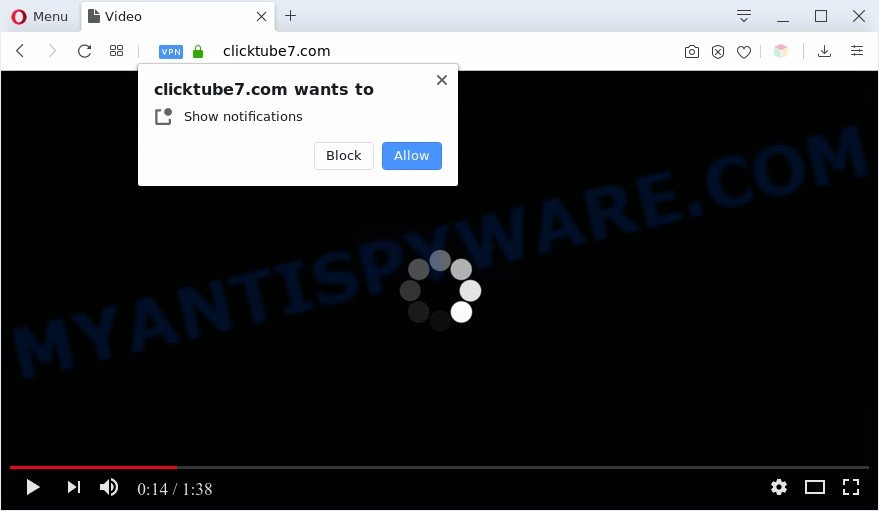
Once enabled, the Clicktube7.com push notifications will start popping up in the lower right corner of Windows or Mac randomly and spam you with intrusive adverts. Push notifications are originally designed to alert the user of recently published content. Cybercriminals abuse ‘browser notification feature’ to avoid antivirus software and ad-blocker applications by presenting annoying adverts. These ads are displayed in the lower right corner of the screen urges users to play online games, visit dubious web pages, install internet browser plugins & so on.

In order to remove Clicktube7.com browser notification spam open the browser’s settings and complete the Clicktube7.com removal tutorial below. Once you remove notifications subscription, the Clicktube7.com pop ups ads will no longer appear on the screen.
Threat Summary
| Name | Clicktube7.com pop-up |
| Type | spam notifications ads, pop ups, pop-up virus, pop up ads |
| Distribution | adware softwares, malicious pop-up advertisements, social engineering attack, potentially unwanted software |
| Symptoms |
|
| Removal | Clicktube7.com removal guide |
How did you get infected with Clicktube7.com pop ups
These Clicktube7.com pop-ups are caused by shady advertisements on the web sites you visit or adware. Adware software serves unwanted ads on your computer. Some of these advertisements are scams or fake ads made to trick you. Even the harmless advertisements can become really irritating. Adware can be installed accidentally and without you knowing about it, when you open email attachments, install free software.
Adware software usually spreads bundled with another application in the same installer. The risk of this is especially high for the various free software downloaded from the World Wide Web. The creators of the applications are hoping that users will run the quick installation mode, that is simply to click the Next button, without paying attention to the information on the screen and do not carefully considering every step of the setup procedure. Thus, adware can infiltrate your PC without your knowledge. Therefore, it’s very important to read all the information that tells the program during installation, including the ‘Terms of Use’ and ‘Software license’. Use only the Manual, Custom or Advanced installation option. This method will help you to disable all optional and unwanted apps and components.
We advise to remove the adware which cause undesired Clicktube7.com popup advertisements, as soon as you found this problem, as it can reroute your web browser to web-resources which may load other harmful software on your personal computer.
How to remove Clicktube7.com popup ads (removal tutorial)
Clicktube7.com pop-ups in the Mozilla Firefox, IE, Edge and Chrome can be permanently removed by uninstalling unwanted programs, resetting the web-browser to its default state, and reversing any changes to the computer by malicious software. Free removal utilities which listed below can help in removing adware which shows constant pop-ups and unwanted ads.
To remove Clicktube7.com pop ups, use the following steps:
- How to manually get rid of Clicktube7.com
- How to automatically remove Clicktube7.com popups
- Stop Clicktube7.com advertisements
- Finish words
How to manually get rid of Clicktube7.com
First of all, try to get rid of Clicktube7.com advertisements manually; to do this, follow the steps below. Of course, manual adware software removal requires more time and may not be suitable for those who are poorly versed in system settings. In this case, we advise that you scroll down to the section that describes how to remove Clicktube7.com ads using free utilities.
Delete potentially unwanted applications through the MS Windows Control Panel
Check out the MS Windows Control Panel (Programs and Features section) to see all installed software. We suggest to click on the “Date Installed” in order to sort the list of apps by the date you installed them. If you see any unknown and questionable programs, they are the ones you need to uninstall.
Press Windows button ![]() , then click Search
, then click Search ![]() . Type “Control panel”and press Enter. If you using Windows XP or Windows 7, then press “Start” and select “Control Panel”. It will display the Windows Control Panel like below.
. Type “Control panel”and press Enter. If you using Windows XP or Windows 7, then press “Start” and select “Control Panel”. It will display the Windows Control Panel like below.

Further, click “Uninstall a program” ![]()
It will show a list of all software installed on your personal computer. Scroll through the all list, and delete any dubious and unknown apps.
Remove Clicktube7.com notifications from browsers
Your browser likely now allows the Clicktube7.com web page to send you browser notification spam, but you do not want the intrusive advertisements from this webpage and we understand that. We’ve put together this steps on how you can delete Clicktube7.com ads from Firefox, MS Edge, IE, Safari, Android and Chrome.
Google Chrome:
- Just copy and paste the following text into the address bar of Chrome.
- chrome://settings/content/notifications
- Press Enter.
- Remove the Clicktube7.com URL and other questionable URLs by clicking three vertical dots button next to each and selecting ‘Remove’.

Android:
- Open Google Chrome.
- In the top-right corner, tap on Chrome’s main menu button, represented by three vertical dots.
- In the menu tap ‘Settings’, scroll down to ‘Advanced’.
- In the ‘Site Settings’, tap on ‘Notifications’, find the Clicktube7.com site and tap on it.
- Tap the ‘Clean & Reset’ button and confirm.

Mozilla Firefox:
- Click the Menu button (three bars) on the top right hand corner.
- Choose ‘Options’ and click on ‘Privacy & Security’ on the left hand side of the Firefox.
- Scroll down to the ‘Permissions’ section and click the ‘Settings’ button next to ‘Notifications’.
- In the opened window, locate Clicktube7.com URL, other questionable sites, click the drop-down menu and select ‘Block’.
- Save changes.

Edge:
- In the top right hand corner, click on the three dots to expand the Edge menu.
- Click ‘Settings’. Click ‘Advanced’ on the left side of the window.
- Click ‘Manage permissions’ button, located beneath ‘Website permissions’.
- Disable the on switch for the Clicktube7.com URL.

Internet Explorer:
- Click ‘Tools’ button in the top right corner of the Internet Explorer.
- Go to ‘Internet Options’ in the menu.
- Select the ‘Privacy’ tab and click ‘Settings under ‘Pop-up Blocker’ section.
- Locate the Clicktube7.com domain and click the ‘Remove’ button to remove the domain.

Safari:
- Go to ‘Preferences’ in the Safari menu.
- Open ‘Websites’ tab, then in the left menu click on ‘Notifications’.
- Check for Clicktube7.com URL, other suspicious sites and apply the ‘Deny’ option for each.
Delete Clicktube7.com popup ads from Internet Explorer
In order to restore all web browser startpage, newtab page and search engine you need to reset the Microsoft Internet Explorer to the state, that was when the MS Windows was installed on your PC.
First, launch the Internet Explorer, then click ‘gear’ icon ![]() . It will show the Tools drop-down menu on the right part of the browser, then click the “Internet Options” as displayed on the screen below.
. It will show the Tools drop-down menu on the right part of the browser, then click the “Internet Options” as displayed on the screen below.

In the “Internet Options” screen, select the “Advanced” tab, then press the “Reset” button. The Microsoft Internet Explorer will display the “Reset Internet Explorer settings” dialog box. Further, click the “Delete personal settings” check box to select it. Next, click the “Reset” button as on the image below.

Once the task is done, click “Close” button. Close the Internet Explorer and restart your computer for the changes to take effect. This step will help you to restore your browser’s newtab page, search provider by default and start page to default state.
Get rid of Clicktube7.com advertisements from Firefox
If the Mozilla Firefox internet browser application is hijacked, then resetting its settings can help. The Reset feature is available on all modern version of Firefox. A reset can fix many issues by restoring Firefox settings such as search engine by default, homepage and newtab to their original state. It will keep your personal information like browsing history, bookmarks, passwords and web form auto-fill data.
First, run the Mozilla Firefox. Next, press the button in the form of three horizontal stripes (![]() ). It will show the drop-down menu. Next, click the Help button (
). It will show the drop-down menu. Next, click the Help button (![]() ).
).

In the Help menu click the “Troubleshooting Information”. In the upper-right corner of the “Troubleshooting Information” page press on “Refresh Firefox” button as shown below.

Confirm your action, click the “Refresh Firefox”.
Remove Clicktube7.com advertisements from Chrome
Annoying Clicktube7.com pop-up ads or other symptom of having adware in your web browser is a good reason to reset Google Chrome. This is an easy method to restore the Google Chrome settings and not lose any important information.

- First, run the Chrome and press the Menu icon (icon in the form of three dots).
- It will show the Google Chrome main menu. Select More Tools, then click Extensions.
- You will see the list of installed extensions. If the list has the extension labeled with “Installed by enterprise policy” or “Installed by your administrator”, then complete the following steps: Remove Chrome extensions installed by enterprise policy.
- Now open the Chrome menu once again, press the “Settings” menu.
- Next, press “Advanced” link, which located at the bottom of the Settings page.
- On the bottom of the “Advanced settings” page, click the “Reset settings to their original defaults” button.
- The Chrome will display the reset settings dialog box as shown on the image above.
- Confirm the internet browser’s reset by clicking on the “Reset” button.
- To learn more, read the post How to reset Chrome settings to default.
How to automatically remove Clicktube7.com popups
Anti Malware apps differ from each other by many features such as performance, scheduled scans, automatic updates, virus signature database, technical support, compatibility with other antivirus applications and so on. We suggest you use the following free software: Zemana Free, MalwareBytes Free and HitmanPro. Each of these programs has all of needed features, but most importantly, they have the ability to search for the adware software and remove Clicktube7.com pop-ups from the Google Chrome, Firefox, Microsoft Edge and IE.
How to automatically remove Clicktube7.com advertisements with Zemana Anti Malware
Zemana Anti-Malware (ZAM) is a free utility that performs a scan of your computer and displays if there are existing adware software, browser hijackers, viruses, worms, spyware, trojans and other malicious software residing on your computer. If malware is found, Zemana Free can automatically remove it. Zemana AntiMalware doesn’t conflict with other anti malware and antivirus software installed on your computer.
First, visit the page linked below, then click the ‘Download’ button in order to download the latest version of Zemana AntiMalware (ZAM).
164814 downloads
Author: Zemana Ltd
Category: Security tools
Update: July 16, 2019
Once the download is complete, close all windows on your PC. Further, run the install file named Zemana.AntiMalware.Setup. If the “User Account Control” prompt pops up as on the image below, click the “Yes” button.

It will show the “Setup wizard” which will help you install Zemana AntiMalware (ZAM) on the PC. Follow the prompts and do not make any changes to default settings.

Once installation is complete successfully, Zemana Anti-Malware will automatically start and you can see its main window as on the image below.

Next, click the “Scan” button to perform a system scan for the adware which cause popups. This process may take some time, so please be patient. When a threat is detected, the number of the security threats will change accordingly. Wait until the the scanning is done.

As the scanning ends, you can check all threats found on your personal computer. When you’re ready, press “Next” button.

The Zemana Free will start to delete adware responsible for Clicktube7.com popup advertisements. When disinfection is complete, you may be prompted to restart your PC.
Use HitmanPro to remove Clicktube7.com advertisements
HitmanPro is a free portable program that scans your computer for adware software that causes Clicktube7.com popup advertisements in your web browser, potentially unwanted programs and browser hijacker infections and helps get rid of them easily. Moreover, it will also help you get rid of any harmful web-browser extensions and add-ons.

- Download HitmanPro by clicking on the link below. Save it to your Desktop.
- Once downloading is finished, run the HitmanPro, double-click the HitmanPro.exe file.
- If the “User Account Control” prompts, press Yes to continue.
- In the Hitman Pro window, click the “Next” . HitmanPro utility will start scanning the whole PC system to find out adware software that causes intrusive Clicktube7.com pop up advertisements. Depending on your system, the scan can take anywhere from a few minutes to close to an hour. While the HitmanPro utility is scanning, you may see how many objects it has identified as being infected by malware.
- When HitmanPro is finished scanning your personal computer, Hitman Pro will open a list of all items found by the scan. Next, you need to click “Next”. Now, click the “Activate free license” button to begin the free 30 days trial to remove all malware found.
Scan and clean your system of adware software with MalwareBytes Free
Remove Clicktube7.com pop up advertisements manually is difficult and often the adware is not fully removed. Therefore, we recommend you to use the MalwareBytes Free which are completely clean your system. Moreover, this free program will allow you to remove malicious software, potentially unwanted apps, toolbars and browser hijacker infections that your PC system may be infected too.
First, visit the page linked below, then click the ‘Download’ button in order to download the latest version of MalwareBytes Anti Malware.
327071 downloads
Author: Malwarebytes
Category: Security tools
Update: April 15, 2020
When the download is finished, close all windows on your personal computer. Further, run the file named mb3-setup. If the “User Account Control” prompt pops up as shown in the figure below, press the “Yes” button.

It will show the “Setup wizard” which will assist you install MalwareBytes AntiMalware (MBAM) on the system. Follow the prompts and do not make any changes to default settings.

Once install is complete successfully, click Finish button. Then MalwareBytes will automatically start and you can see its main window as shown below.

Next, click the “Scan Now” button to perform a system scan with this utility for the adware which cause popups. This procedure may take some time, so please be patient. During the scan MalwareBytes will search for threats exist on your personal computer.

As the scanning ends, a list of all threats detected is produced. In order to remove all threats, simply click “Quarantine Selected” button.

The MalwareBytes Anti-Malware (MBAM) will get rid of adware software responsible for Clicktube7.com advertisements and add threats to the Quarantine. When the clean up is complete, you can be prompted to restart your computer. We recommend you look at the following video, which completely explains the process of using the MalwareBytes AntiMalware (MBAM) to delete browser hijackers, adware software and other malicious software.
Stop Clicktube7.com advertisements
By installing an ad-blocking program like AdGuard, you are able to stop Clicktube7.com, autoplaying video ads and get rid of a large amount of distracting and unwanted ads on web-sites.
- Download AdGuard by clicking on the link below. Save it to your Desktop.
Adguard download
26843 downloads
Version: 6.4
Author: © Adguard
Category: Security tools
Update: November 15, 2018
- After the download is complete, start the downloaded file. You will see the “Setup Wizard” program window. Follow the prompts.
- Once the setup is done, click “Skip” to close the installation program and use the default settings, or press “Get Started” to see an quick tutorial which will help you get to know AdGuard better.
- In most cases, the default settings are enough and you do not need to change anything. Each time, when you start your PC, AdGuard will launch automatically and stop unwanted ads, block Clicktube7.com, as well as other malicious or misleading webpages. For an overview of all the features of the program, or to change its settings you can simply double-click on the icon called AdGuard, that is located on your desktop.
Finish words
Now your PC should be clean of the adware that causes multiple intrusive popups. We suggest that you keep AdGuard (to help you block unwanted popups and undesired harmful webpages) and Zemana Free (to periodically scan your PC system for new malicious software, hijacker infections and adware). Make sure that you have all the Critical Updates recommended for MS Windows operating system. Without regular updates you WILL NOT be protected when new hijackers, harmful programs and adware software are released.
If you are still having problems while trying to delete Clicktube7.com advertisements from your web-browser, then ask for help here.


















