Probably you are one of those people, who are facing Get Your Obituaries Now and its unwanted changes to web-browser settings, may think that there is something wrong with your PC system. The constant homepage and search provider redirects may cause the difficulty of surfing the World Wide Web. Your attempts to revert back your favorite web browser’s search engine, startpage and newtab are mostly in vain because returning the Google Chrome, Mozilla Firefox, Microsoft Internet Explorer and Microsoft Edge settings to default states becomes impossible unless you fully get rid of Get Your Obituaries Now hijacker from your computer.
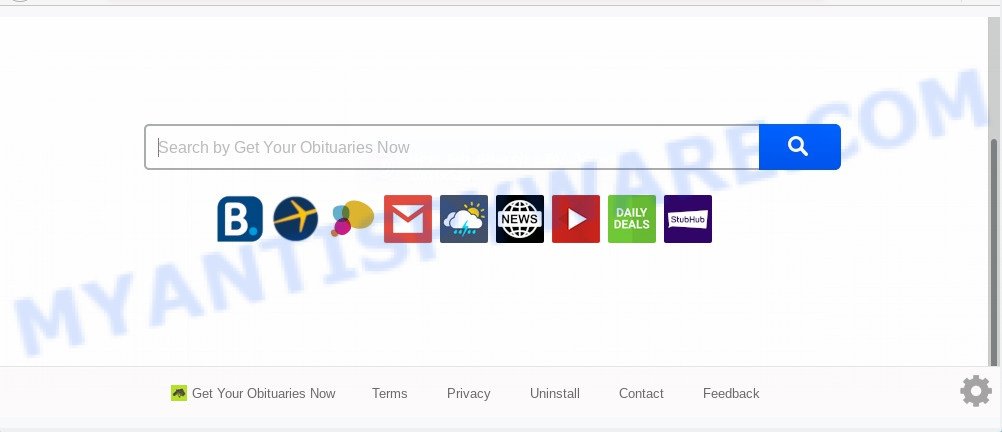
When you perform a search through Get Your Obituaries Now, in addition to search results from Yahoo, Bing or Google Custom Search which provide links to web pages, news articles, images or videos you’ll also be shown a ton of intrusive advertisements. The devs behind Get Your Obituaries Now doing this to earn advertising money from these ads.
Another reason why you need to remove Get Your Obituaries Now is its online data-tracking activity. It can collect privacy info, including:
- IP addresses;
- URLs visited;
- search queries/terms;
- clicks on links and ads;
- browser version information.
Threat Summary
| Name | Get Your Obituaries Now |
| Type | browser hijacker, search engine hijacker, start page hijacker, toolbar, unwanted new tab, redirect virus |
| Symptoms |
|
| Removal | Get Your Obituaries Now removal guide |
How can a browser hijacker get on your personal computer
Usually, Get Your Obituaries Now hijacker gets into your system as part of a bundle with free programs, sharing files and other unsafe programs which you downloaded from the World Wide Web. The creators of this hijacker pays software developers for distributing Get Your Obituaries Now browser hijacker within their programs. So, additional applications is often included as part of the setup file. In order to avoid the installation of any browser hijackers like Get Your Obituaries Now: choose only Manual, Custom or Advanced setup type and uncheck all bundled applications in which you are unsure.
As evident, the Get Your Obituaries Now does not really have beneficial features. So, we recommend you get rid of Get Your Obituaries Now start page from the Microsoft Edge, Internet Explorer, Chrome and Firefox browsers as soon as possible. This will also prevent the browser hijacker from tracking your online activities. A full Get Your Obituaries Now removal can be easily carried out using manual or automatic method listed below.
How to remove Get Your Obituaries Now redirect
There are a few methods which can be used to get rid of Get Your Obituaries Now. But, not all PUPs like this hijacker can be completely removed utilizing only manual solutions. Most often you’re not able to remove any browser hijacker using standard Windows options. In order to delete Get Your Obituaries Now you need complete a few manual steps and use free malware removal tools. Most cyber threat analysts states that Zemana Free, MalwareBytes Anti Malware or HitmanPro utilities are a right choice. These free programs are able to locate and delete Get Your Obituaries Now from your PC and revert back your web browser settings to defaults.
To remove Get Your Obituaries Now, use the following steps:
- How to remove Get Your Obituaries Now search without any software
- How to remove Get Your Obituaries Now with free applications
- Run AdBlocker to stop Get Your Obituaries Now redirect and stay safe online
- Finish words
How to remove Get Your Obituaries Now search without any software
The following instructions is a step-by-step guide, which will help you manually remove Get Your Obituaries Now start page from the Mozilla Firefox, Edge, Microsoft Internet Explorer and Chrome.
Uninstalling the Get Your Obituaries Now, check the list of installed apps first
First method for manual browser hijacker removal is to go into the MS Windows “Control Panel”, then “Uninstall a program” console. Take a look at the list of programs on your personal computer and see if there are any questionable and unknown apps. If you see any, you need to delete them. Of course, before doing so, you can do an Internet search to find details on the program. If it is a potentially unwanted program, adware software or malware, you will likely find information that says so.
Windows 10, 8.1, 8
Click the Microsoft Windows logo, and then click Search ![]() . Type ‘Control panel’and press Enter as on the image below.
. Type ‘Control panel’and press Enter as on the image below.

Once the ‘Control Panel’ opens, press the ‘Uninstall a program’ link under Programs category as displayed below.

Windows 7, Vista, XP
Open Start menu and select the ‘Control Panel’ at right as displayed in the following example.

Then go to ‘Add/Remove Programs’ or ‘Uninstall a program’ (Microsoft Windows 7 or Vista) like below.

Carefully browse through the list of installed software and get rid of all suspicious and unknown programs. We recommend to click ‘Installed programs’ and even sorts all installed apps by date. When you have found anything questionable that may be the browser hijacker infection responsible for Get Your Obituaries Now startpage or other PUP (potentially unwanted program), then choose this program and click ‘Uninstall’ in the upper part of the window. If the questionable program blocked from removal, then use Revo Uninstaller Freeware to fully remove it from your PC.
Remove Get Your Obituaries Now from Google Chrome
Resetting Google Chrome to original state is effective in deleting the Get Your Obituaries Now hijacker from your web browser. This solution is always helpful to perform if you have trouble in removing changes caused by hijacker.
First launch the Google Chrome. Next, click the button in the form of three horizontal dots (![]() ).
).
It will open the Chrome menu. Choose More Tools, then press Extensions. Carefully browse through the list of installed add-ons. If the list has the plugin signed with “Installed by enterprise policy” or “Installed by your administrator”, then complete the following tutorial: Remove Chrome extensions installed by enterprise policy.
Open the Google Chrome menu once again. Further, click the option named “Settings”.

The browser will show the settings screen. Another method to show the Google Chrome’s settings – type chrome://settings in the web-browser adress bar and press Enter
Scroll down to the bottom of the page and press the “Advanced” link. Now scroll down until the “Reset” section is visible, as displayed on the screen below and press the “Reset settings to their original defaults” button.

The Google Chrome will display the confirmation prompt as shown on the image below.

You need to confirm your action, press the “Reset” button. The web browser will start the procedure of cleaning. Once it is complete, the internet browser’s settings including start page, default search provider and new tab back to the values that have been when the Chrome was first installed on your PC.
Remove Get Your Obituaries Now home page from Microsoft Internet Explorer
In order to recover all browser default search engine, home page and new tab page you need to reset the Internet Explorer to the state, which was when the Microsoft Windows was installed on your PC.
First, run the Internet Explorer, then press ‘gear’ icon ![]() . It will show the Tools drop-down menu on the right part of the browser, then press the “Internet Options” like below.
. It will show the Tools drop-down menu on the right part of the browser, then press the “Internet Options” like below.

In the “Internet Options” screen, select the “Advanced” tab, then click the “Reset” button. The Microsoft Internet Explorer will open the “Reset Internet Explorer settings” dialog box. Further, click the “Delete personal settings” check box to select it. Next, press the “Reset” button as shown on the screen below.

After the task is done, click “Close” button. Close the IE and reboot your machine for the changes to take effect. This step will help you to restore your web browser’s newtab, homepage and search provider by default to default state.
Delete Get Your Obituaries Now from Firefox by resetting web browser settings
This step will help you delete Get Your Obituaries Now, third-party toolbars, disable harmful extensions and revert back your default homepage, newtab page and search provider settings.
Run the Firefox and press the menu button (it looks like three stacked lines) at the top right of the browser screen. Next, click the question-mark icon at the bottom of the drop-down menu. It will open the slide-out menu.

Select the “Troubleshooting information”. If you’re unable to access the Help menu, then type “about:support” in your address bar and press Enter. It bring up the “Troubleshooting Information” page such as the one below.

Click the “Refresh Firefox” button at the top right of the Troubleshooting Information page. Select “Refresh Firefox” in the confirmation prompt. The Mozilla Firefox will begin a process to fix your problems that caused by the Get Your Obituaries Now hijacker. Once, it’s done, click the “Finish” button.
How to remove Get Your Obituaries Now with free applications
Is your Windows computer affected by hijacker? Then don’t worry, in the steps below, we are sharing best malicious software removal utilities that can remove Get Your Obituaries Now from the Google Chrome, Firefox, Microsoft Edge and Internet Explorer and your machine.
How to automatically remove Get Your Obituaries Now with Zemana
Thinking about remove Get Your Obituaries Now search from your browser? Then pay attention to Zemana. This is a well-known utility, originally created just to locate and get rid of malicious software, adware software and PUPs. But by now it has seriously changed and can not only rid you of malware, but also protect your PC from malware and adware, as well as identify and get rid of common viruses and trojans.
Zemana Anti-Malware (ZAM) can be downloaded from the following link. Save it to your Desktop.
164814 downloads
Author: Zemana Ltd
Category: Security tools
Update: July 16, 2019
When the download is done, close all programs and windows on your computer. Open a directory in which you saved it. Double-click on the icon that’s called Zemana.AntiMalware.Setup as displayed on the image below.
![]()
When the installation begins, you will see the “Setup wizard” which will help you install Zemana on your computer.

Once installation is complete, you will see window as shown on the image below.

Now press the “Scan” button . Zemana Anti Malware (ZAM) program will scan through the whole computer for the hijacker responsible for Get Your Obituaries Now redirect. A system scan may take anywhere from 5 to 30 minutes, depending on your computer. While the utility is scanning, you can see how many objects and files has already scanned.

When the checking is finished, Zemana Anti Malware will open you the results. All detected items will be marked. You can remove them all by simply press “Next” button.

The Zemana Free will start to get rid of browser hijacker responsible for Get Your Obituaries Now .
Scan your PC system and delete Get Your Obituaries Now home page with HitmanPro
Hitman Pro is one of the most effective utilities for uninstalling browser hijacker infections, adware software, PUPs and other malicious software. It can scan for hidden malicious software in your PC and remove all malicious folders and files linked to browser hijacker infection. HitmanPro will help you to remove Get Your Obituaries Now from your PC and Internet Explorer, Mozilla Firefox, Microsoft Edge and Chrome. We strongly suggest you to download this tool as the creators are working hard to make it better.

- Download HitmanPro on your Microsoft Windows Desktop from the link below.
- After downloading is finished, double click the Hitman Pro icon. Once this utility is started, press “Next” button to perform a system scan with this utility for the hijacker that alters web-browser settings to replace your start page, default search provider and new tab with Get Your Obituaries Now web page. A scan can take anywhere from 10 to 30 minutes, depending on the count of files on your computer and the speed of your machine.
- When finished, Hitman Pro will show a screen which contains a list of malware that has been detected. Review the scan results and then click “Next” button. Now click the “Activate free license” button to begin the free 30 days trial to remove all malware found.
Automatically delete Get Your Obituaries Now home page with MalwareBytes
Manual Get Your Obituaries Now home page removal requires some computer skills. Some files and registry entries that created by the hijacker can be not fully removed. We advise that use the MalwareBytes AntiMalware that are completely clean your computer of hijacker. Moreover, this free program will help you to delete malicious software, PUPs, adware and toolbars that your machine may be infected too.

- MalwareBytes Anti Malware can be downloaded from the following link. Save it on your Desktop.
Malwarebytes Anti-malware
327071 downloads
Author: Malwarebytes
Category: Security tools
Update: April 15, 2020
- Once the download is finished, close all apps and windows on your personal computer. Open a folder in which you saved it. Double-click on the icon that’s named mb3-setup.
- Further, click Next button and follow the prompts.
- Once installation is done, click the “Scan Now” button to perform a system scan with this utility for the hijacker infection that redirects your browser to undesired Get Your Obituaries Now webpage. This task can take quite a while, so please be patient. During the scan MalwareBytes will search for threats exist on your computer.
- After finished, it will show the Scan Results. Next, you need to click “Quarantine Selected”. When the procedure is complete, you can be prompted to reboot your PC.
The following video offers a few simple steps on how to remove browser hijackers, adware and other malicious software with MalwareBytes AntiMalware (MBAM).
Run AdBlocker to stop Get Your Obituaries Now redirect and stay safe online
If you surf the World Wide Web, you can’t avoid malicious advertising. But you can protect your browser against it. Download and run an ad blocker program. AdGuard is an ad-blocker that can filter out a large number of of the malvertising, blocking dynamic scripts from loading malicious content.
Visit the page linked below to download AdGuard. Save it to your Desktop.
26843 downloads
Version: 6.4
Author: © Adguard
Category: Security tools
Update: November 15, 2018
After downloading it, double-click the downloaded file to start it. The “Setup Wizard” window will show up on the computer screen like below.

Follow the prompts. AdGuard will then be installed and an icon will be placed on your desktop. A window will show up asking you to confirm that you want to see a quick guide as displayed on the screen below.

Press “Skip” button to close the window and use the default settings, or press “Get Started” to see an quick tutorial that will assist you get to know AdGuard better.
Each time, when you run your PC, AdGuard will run automatically and stop unwanted advertisements, block Get Your Obituaries Now, as well as other malicious or misleading webpages. For an overview of all the features of the program, or to change its settings you can simply double-click on the AdGuard icon, that may be found on your desktop.
Finish words
After completing the steps above, your computer should be clean from browser hijacker which cause Get Your Obituaries Now webpage to appear and other malware. The IE, MS Edge, Google Chrome and Mozilla Firefox will no longer display unwanted Get Your Obituaries Now web-site on startup. Unfortunately, if the step-by-step instructions does not help you, then you have caught a new browser hijacker infection, and then the best way – ask for help here.


















